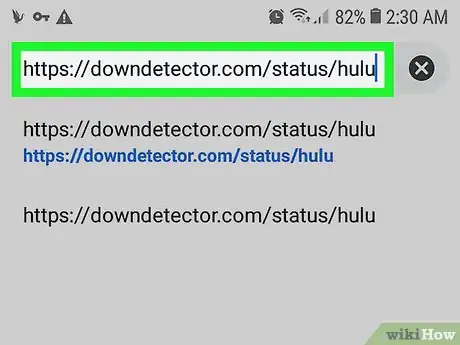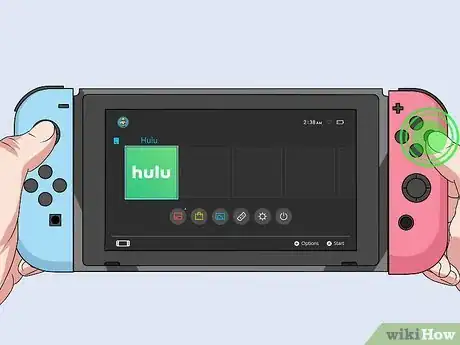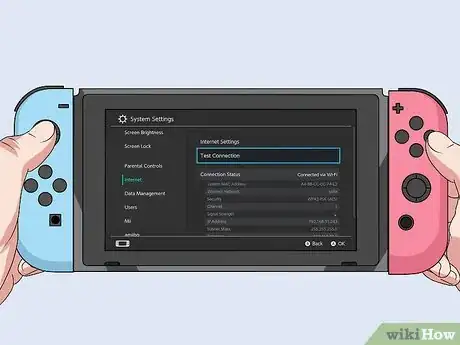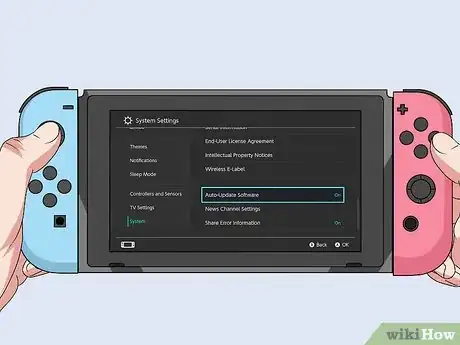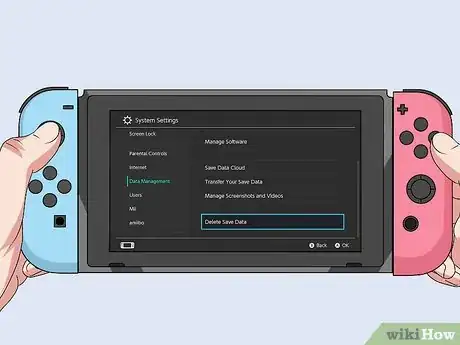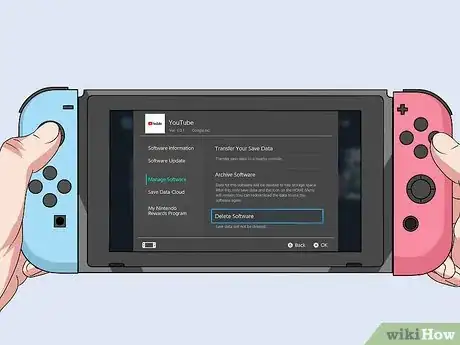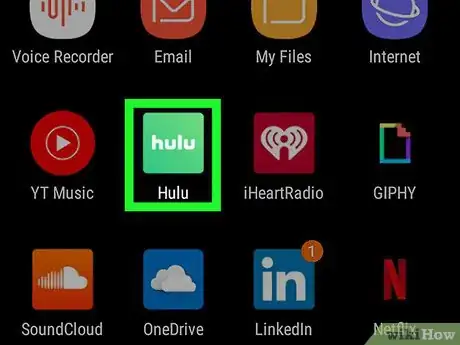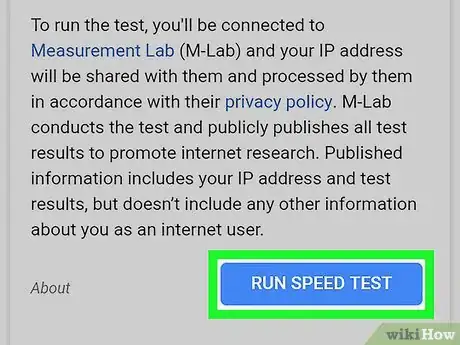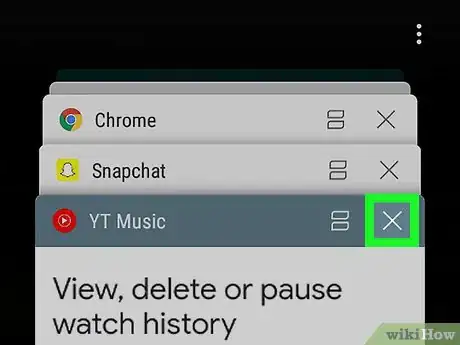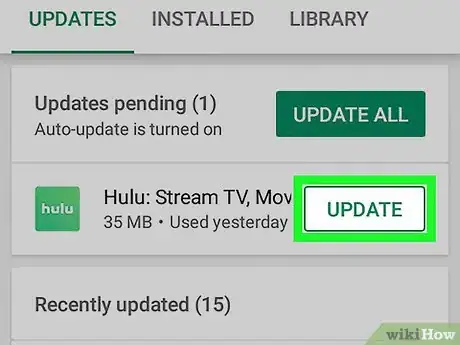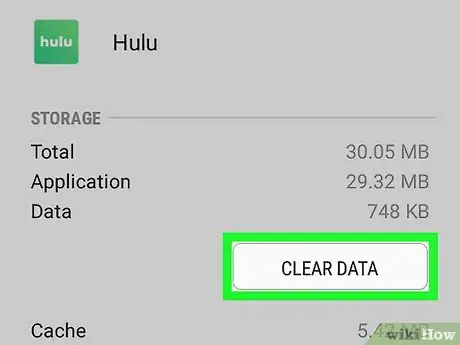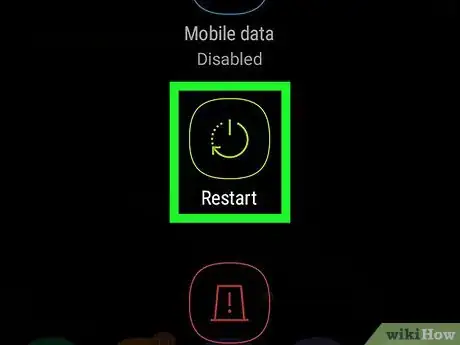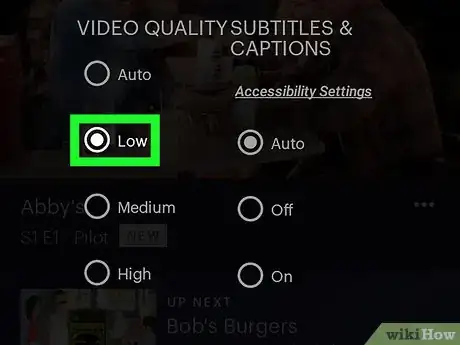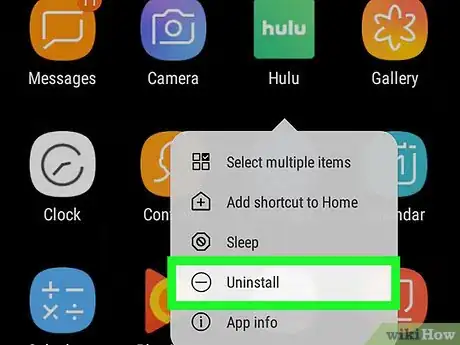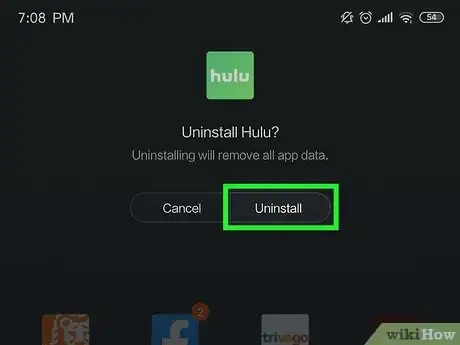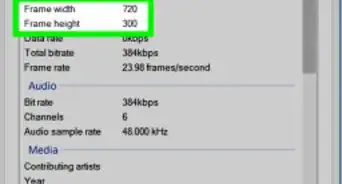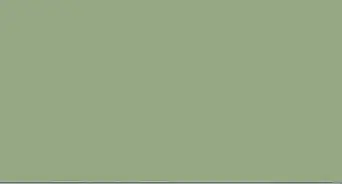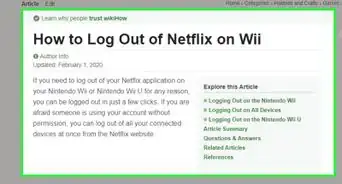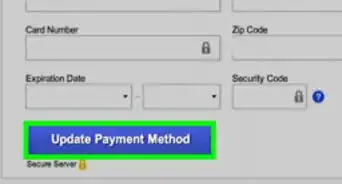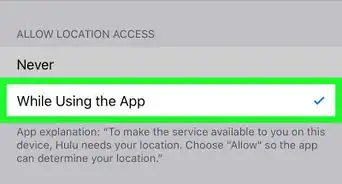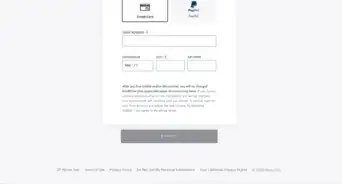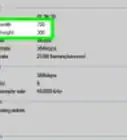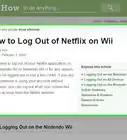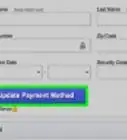This article was co-authored by wikiHow staff writer, Travis Boylls. Travis Boylls is a Technology Writer and Editor for wikiHow. Travis has experience writing technology-related articles, providing software customer service, and in graphic design. He specializes in Windows, macOS, Android, iOS, and Linux platforms. He studied graphic design at Pikes Peak Community College.
The wikiHow Tech Team also followed the article's instructions and verified that they work.
This article has been viewed 476,883 times.
Learn more...
This wikiHow teaches you how to diagnose and fix problems with Hulu that prevent you from enjoying its content.
Steps
Using SmartTVs, Streaming Boxes, and Game Consoles
-
1Check if your internet is down. From time to time, you will experience internet connection problems. To check if your internet connection is working, try launching other apps, such as Netflix or YouTube, and see if you are experiencing issues with these apps. You can also go to https://ismyinternetworking.com/ in a web browser to see if your internet is working. If you are experiencing internet outages, contact your internet service provider to resolve the problem.
-
2Check to see if Hulu is down. Sometimes the entire Hulu service will crash or undergo maintenance in your area. You can diagnose this problem by using a tool like DownDetector to see if others are experiencing technical difficulties. Simply type Hulu in the search bar on DownDector's web page and press the Enter button.
- You can contact Hulu's customer care or check Hulu's social media accounts to see if they have released any official statements.
- If Hulu's problems are affecting people outside of your own home network, chances are you'll have to wait out the issues until they're solved on Hulu's end.
Advertisement -
3Restart the Hulu app. Exit out the Hulu app and close it. Then select the Hulu app and launch it again and see if this clears up any problems. Use the following steps to close Hulu on your device:
- SmartTV or Streaming Box: Typically, you can either press the Exit button on your remote or press the back button until you back all the way out of the app. Then select Yes, I'm sure on the screen that asks if you are sure you want to exit Hulu.
- PlayStation 4: Press and hold the PS button in the middle of the controller. Then select Close Application in the menu on the left. Select the Hulu app and press the "X" button. Then select Ok and press the "X" button.
- Xbox One: Press the button with the Xbox logo in the center of the controller. Highlight Hulu in the mini-guide on the left and press the button with three horizontal lines (☰). Then select Quit and press "A".
- Nintendo Switch: Press the Home button on the right joy-con controller. Highlight the Hulu app and press the "x" button. Then highlight "Closed" and press "A".
-
4Restart all your devices. Turn off your TV and streaming box or gaming console. Then unplug your router and modem. Wait 20 seconds and then plug in your modem and wait a few minutes for it to fully boot up. Then plug in your router and wait for it to fully boot up. Then power up your TV and gaming console. Launch Hulu and see if your connection has improved.
-
5Test your connection speed. Hulu recommends that you have a connection speed of at least 3 MB/s to watch the streaming library, and 8 MB/s to watch live TV. You can watch the streaming library at a reduced quality at 1.5 MB/s. If your internet connection doesn't match Hulu's recommended internet speed, you may experience connection problems while watching Hulu. Use the following methods to test your connection speed on your device.[1]
- Smart TVs and Streaming Boxes: Open the built-in speed testing app or network settings. Then select the option to test your connection using the remote.
- PlayStation 4. Select Settings from the home screen (XMB), and then select Network. Then select Test Internet Connection.
- Xbox One: Select Settings from the home screen. Then select Network, followed by Network Settings. Select Test Network Connection.
- Nintendo Switch: Select System Settings from the home menu. Then select Internet. Then select Test Connection.
-
6Power off all other devices on your home network. If other people in your home are using phones, laptops, and other devices on your Wi-Fi network, it can be a drain on your network connection. Power off all other devices that use Wi-Fi on your home network.
-
7Move the modem or router closer to your device. If the TV you are watching Hulu on is far away from your modem or router, it can make it hard for your smart TV or connected device to pick up a Wi-Fi connection. Try moving your router or modem closer to your TV, or moving your TV and connected devices closer to your modem and router. Make sure there are no more than one or two walls in between your router and wireless devices.
-
8Connect to your modem or router using an Ethernet cable. If you are close enough to your modem or router, use an Ethernet cable to connect your smart TV or gaming console directly to your modem or router. This provides a much more stable connection.
- Not all devices have an Ethernet port you can connect to.
-
9Update the Hulu app. If the Hulu app is out of date, it can cause problems. Make sure you are running the latest version of the Hulu app. Use the following steps to check to see if your Hulu app is up to date.[2]
- Smart TVs and Streaming Boxes: Hulu receives automatic updates on most smart TVs and streaming devices.
- PlayStation 4: Open the TV and Video menu on the home screen (XMB). Highlight the Hulu app and press Options on the controller. Select Check for Update and press "X".
- Xbox One: Press the button with the Xbox logo. Then select System followed by Settings. Then select System followed by Updates & Downloads. Then select Keep my games & apps up to date.
- Nintendo Switch: Select System Settings from the Home menu. Select Manage Software, and then select Hulu. Then select Software Update and select Via the Internet
-
10Clear the Hulu app cache. This removes temporary files and frees up space. Use the following steps to clear the cache for the Hulu app.[3]
- Smart TVs and Streaming Boxes: This is different from one device to another. You can typically find the option to clear the app data by going into the Settings menu and selecting the option to manage applications. Look for an option to clear the app data or cache. If this option can't be found, delete the app and reinstall it.
- PlayStation 4: Select Settings from the home screen (XMB). Select Storage followed by System Storage. Select Hulu and press the Options button. Then select Delete.
- Xbox One: Select My Games and Apps from the Home menu. Select Apps and highlight Hulu. Press the button with three horizontal lines (☰) and select More Options. The select Manage App followed by Saved Data. Then select Clear.
- Nintendo Switch: Select System Settings from the Home menu. Then select Data Management followed by Manage Saved Data. Select Delete Save Data and then select Hulu. Confirm that you want to delete your app data.
-
11Uninstall and reinstall the app. If all else fails, try uninstalling the app and reinstalling a fresh version of the Hulu app from the store app used to download and install apps on your device. Use the following steps to uninstall Hulu.[4]
- Smart TVs and Streaming Boxes: This is different from one device to another. Typically, you will go into the Settings menu and select the Applications option. Look for an option to delete applications in this menu. On some devices, you can highlight the app on your home screen and then press a button to bring up an Options menu. Select the option to delete the app from the Options menu. On certain smart TVs, there is no option to delete an app.
- PlayStation 4: Open the TV & Video menu from the home menu (XMB). Highlight the Hulu app and press the Options button. Select Delete from the Options menu. Download Hulu again from the PlayStation Store.
- Xbox One: Highlight the Hulu app on the main menu and press the button with three horizontal lines (☰). Select Manage App followed by Internal. Select Uninstall. Open the Store and download Hulu again.
- Nintendo Switch: Open System Settings from the home screen. Select Manage Software and then select Hulu. Select Delete Software. Download Hulu again from the Nintendo eShop.
Using a Smartphone or Web Browser
-
1Check if your internet is down. From time to time, you will experience internet connection problems. To check if your internet connection is working, try launching other apps, such as Netflix or YouTube, and see if you are experiencing issues with these apps. You can also go to https://ismyinternetworking.com/ in a web browser to see if your internet is working. If you are experiencing internet outages, contact your internet service provider to resolve the problem.
-
2Check to see if Hulu is down. Sometimes the entire Hulu service will crash or undergo maintenance in your area. You can diagnose this problem by using a tool like DownDetector to see if others are experiencing technical difficulties. Simply type "Hulu" in the search bar on the DownDetector web page and press the Enter button.
- You can also check Hulu's social media accounts to see if they have released any official statements.
- If Hulu's problems are affecting people outside of your own home network, chances are you'll have to wait out the issues until they're solved on Hulu's end.
-
3Restart the Hulu app. If Hulu opens incorrectly, it may not load all of the information needed to properly run. Restarting the Hulu app, stream, or browser may solve this issue.
- If you're viewing Hulu in a browser, instead refresh your browser by clicking the circular arrow located at the top of the browser window.
-
4Check your Internet's download speed. You can either check your internet plan, or go to https://www.speedtest.net and click "Go" to check your internet speed. If your Internet's maximum download speed isn't high enough to support playing videos, you'll encounter slow playback speed. You'll need the following speeds for the following resolutions:[5]
- 720p - 3 MB/s
- 1080p - 6 MB/s
- 4K - 13 MB/s
- Live TV - 8 MB/s
-
5Close background apps or extra tabs. If your browser or device has any programs running while you're attempting to use Hulu, your connection will likely be affected. Closing these items will speed up your videos' load times and potentially improve quality.
- To close apps on Android phones and tablets, tap the overview button at the bottom of the screen, and tap Close all at the bottom of the screen. The Overview button has an icon that resembles a square, three lines, or rectangles stacked on top of each other, depending on your phone model.
- To close apps on iPhone and iPad, slowly swipe up from below the dock at the bottom of the screen. Then swipe up on app open apps.
- To close tabs in a browser, click the "x" icon in the tabs at the top of the screen.
-
6Make sure your browser or Hulu app is up-to-date. If you're running into performance issues or your Hulu videos refuse to play, your browser may be due for an update.
- Most browsers will alert you to an update's availability when you connect to the Internet.
- If you're using a mobile device, you can check your phone's or tablet's app store for an update.
-
7Clear Hulu's data cache. This is doable by opening the Hulu app from within your device's settings and then selecting the "Clear Cache" option. Clearing the cache may remove out-of-date files that interfere with Hulu working.
- If you can't clear Hulu's cache, delete and then reinstall the Hulu app.
- If you're using Hulu in a browser, instead clear your browser's data cache.
-
8Restart your device. Similarly to Hulu not properly loading all elements on start-up, sometimes your device improperly configures its connection settings on start-up. Restarting your device may fix this problem.
-
9Try using an Ethernet connection instead of Wi-Fi. By attaching the computer or console on which you're viewing Hulu to your router via Ethernet cable, you'll stabilize the Internet connection.
- You need an Ethernet-to-USB adapter to connect your mobile device to an Ethernet cable.
- If you still encounter streaming issues while your device is directly connected to the router, your router is most likely the problem.
-
10Move closer to your Internet router. If an Ethernet connection is out of the question due to router placement, moving closer to the router may help.
- Make sure there are no more than one or two walls between your router and your smartphone or computer.
-
11Lower your viewing quality. You can do so by selecting the gear icon in the video's player and then choosing a lower quality than is currently playing.
- You can also select Auto to let Hulu determine playback quality based on minute-to-minute connection speed.
-
12Limit the number of devices that are using Wi-Fi. Your Internet speed will drop with each device you connect to your Wi-Fi. For optimal streaming, make sure other devices (e.g., phones or other computers) aren't using Wi-Fi while you're watching Hulu.
- This is especially important if another person in your home is downloading large files or gaming, since both are high-bandwidth activities that will impact your streaming experience.
-
13Address errors by number. Depending on the error number or message, your response will vary:
- 3343, 3322, 3307, 2203, 3321 - Clear your browser's cache. If you're using the Hulu app, try uninstalling and then reinstalling it.
- 3370 (Chrome) - Click ⋮, click Settings, click Show advanced settings, open the Content settings below "Privacy", and check the "Allow sites to play protected content" box.
- 500 - Restart your browser or Hulu app. This is an error with the webpage itself so you may have to wait for the error to be resolved on Hulu's end.
- Restarting or looping content - This is a common issue with Blu-Ray players. You may have to switch to a different device on which to view Hulu content.
-
14Reinstall the Hulu app. If all else fails, you can try to uninstall and reinstall the Hulu app. To uninstall the Hulu app, tap and hold the App icon on your iPhone or Android. Tap the icon that says Uninstall above the app, or tap the "x" icon in the upper-left corner of the app. Then open the App Store or Google Play Store and search for Hulu. Tap Install or GET next to the Hulu icon.
Community Q&A
-
QuestionAre there any companies who will come to my house and test my internet service?
 Community AnswerThere are a number of websites that will test your internet speed, like speedtest.net or speedof.me. Make sure your computer is connected through an ethernet cord to test your true internet speed.
Community AnswerThere are a number of websites that will test your internet speed, like speedtest.net or speedof.me. Make sure your computer is connected through an ethernet cord to test your true internet speed. -
QuestionWhy can't I turn closed captions off while streaming on my TV?
 Community AnswerInstead of trying to turn off caps with the remote setting, try turning them off within Hulu's settings on the taskbar.
Community AnswerInstead of trying to turn off caps with the remote setting, try turning them off within Hulu's settings on the taskbar. -
QuestionI keep having connection failure. What could be the problem?
 Community AnswerCheck to make sure your internet connection is working. Then, try closing the tab and rebooting your computer/TV/mobile device. If that doesn't work, take a break and try again later; it might Hulu's network, not your device.
Community AnswerCheck to make sure your internet connection is working. Then, try closing the tab and rebooting your computer/TV/mobile device. If that doesn't work, take a break and try again later; it might Hulu's network, not your device.
Warnings
- Blu-Ray players are known to cause streaming issues on Hulu. If possible, use Hulu on a device other than a Blu-Ray player.⧼thumbs_response⧽
References
- ↑ https://help.hulu.com/s/article/speed-test?language=en_US
- ↑ https://help.hulu.com/s/article/check-app-system-updates?language=en_US
- ↑ https://help.hulu.com/s/article/clear-cache?language=en_US
- ↑ https://help.hulu.com/s/article/uninstall-reinstall-hulu?language=en_US
- ↑ https://www.gottabemobile.com/common-hulu-problems-fixes/
About This Article
1. Check if your internet is down.
2. Check if Hulu is down for everyone or just you.
3. Restart the Hulu app.
4. Restart all devices.
5. Test your internet speed.
6. Power the router down and back up again.
7. Try connecting via Ethernet.
8. Update the Hulu app.