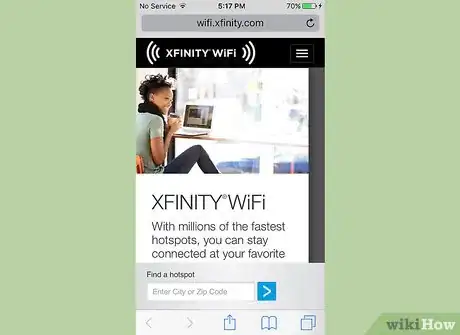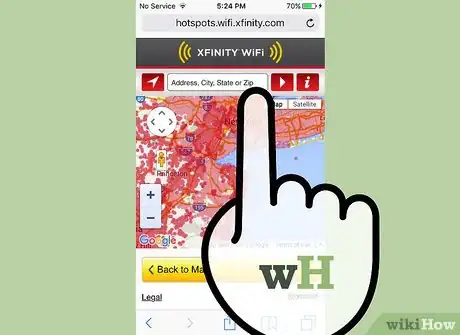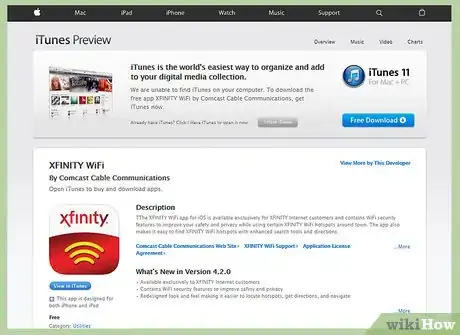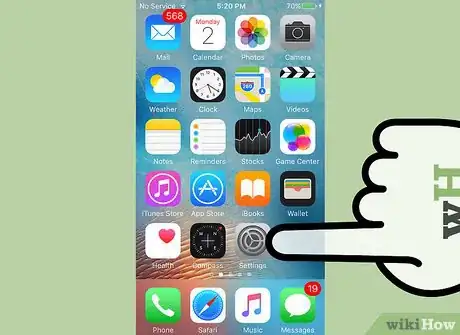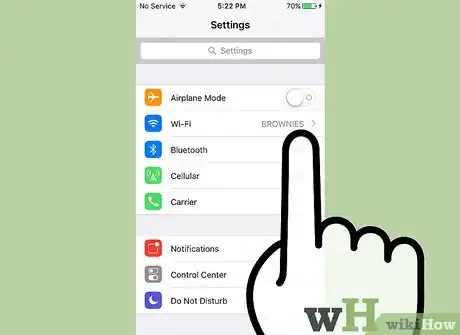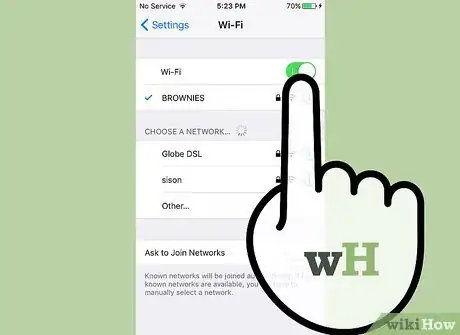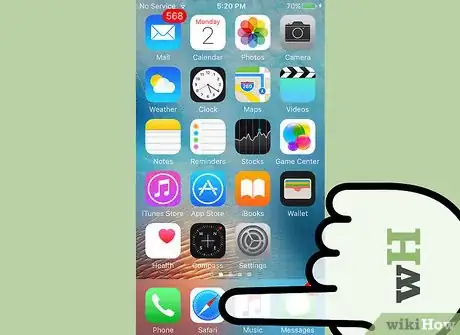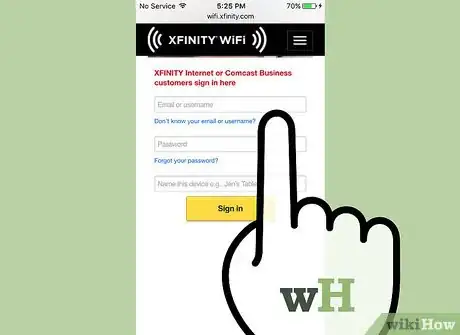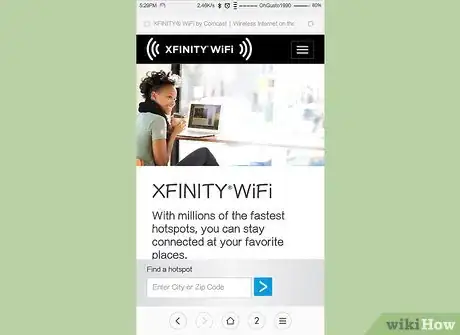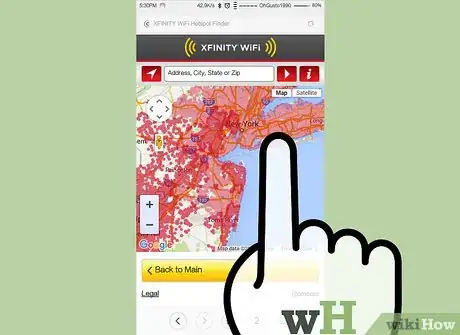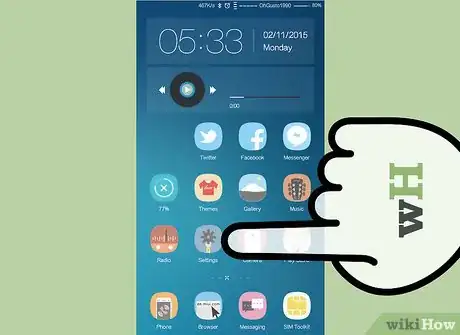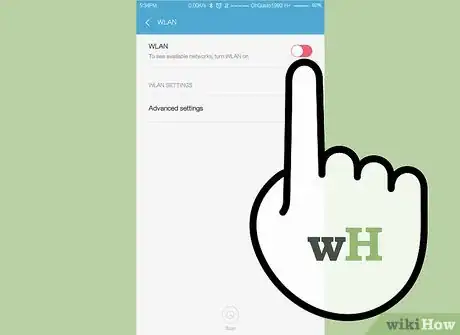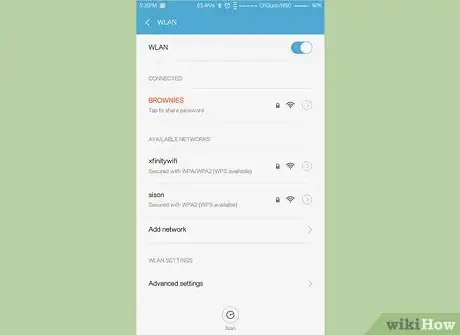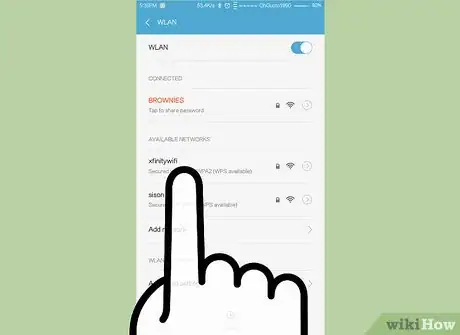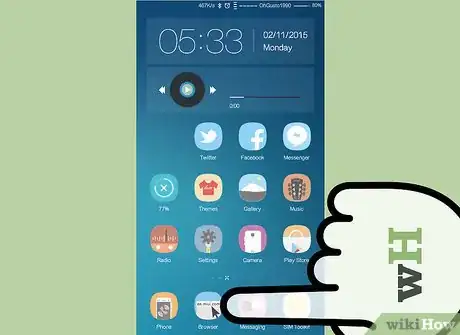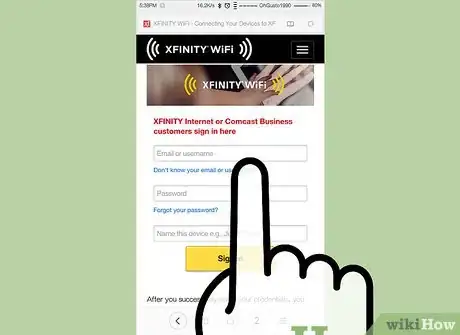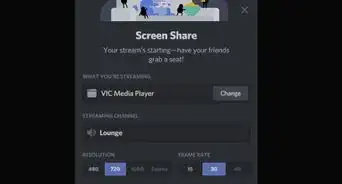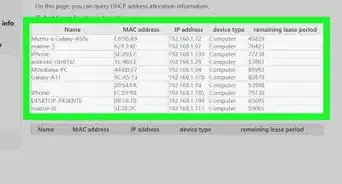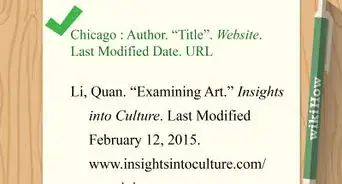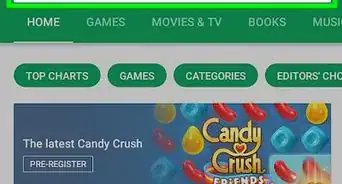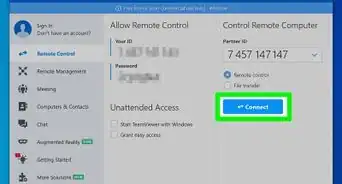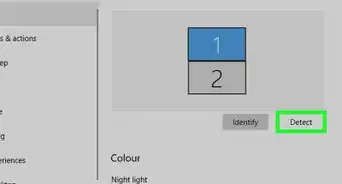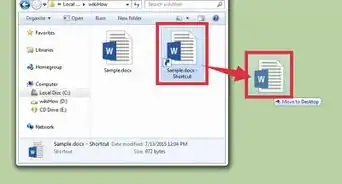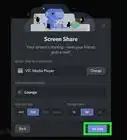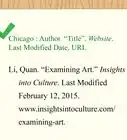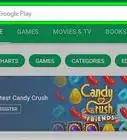X
wikiHow is a “wiki,” similar to Wikipedia, which means that many of our articles are co-written by multiple authors. To create this article, volunteer authors worked to edit and improve it over time.
The wikiHow Tech Team also followed the article's instructions and verified that they work.
This article has been viewed 20,845 times.
Learn more...
XFINITY WiFi is a free service provided to all XFINITY Internet customers that allows users to connect to wifi hotspots on their mobile devices when away from home. All XFINITY customers who qualify for the wifi service can connect to and turn on the service as long as they have an iOS or Android device.
Steps
Method 1
Method 1 of 2:
Turning On XFINITY WiFi on iOS
-
1Go to wifi.comcast.com to access a list of XFINITY WiFi hotspots.
-
2Click on the interactive map to verify that XFINITY WiFi is available in your area.
- Alternately, you can download the XFINITY WiFi app to your device from https://itunes.apple.com/us/app/xfinity-wifi/id549643634.
Advertisement -
3Navigate to the Home screen of your iOS device.
-
4Tap on “Settings”
-
5Select “Wi-Fi.”
-
6Move the slider button next to “Wi-Fi” into the “On” position. Your iOS device will scan and search for available WiFi networks in your area.[1]
-
7Tap on “xfinitywifi” from the list of Wi-Fi networks provided.
-
8Return to the Home screen of your iOS device and launch your Internet browser. You will automatically be redirected to the XFINITY WiFi signin page.
-
9Enter your Comcast email or username and password into the fields provided. You will now be connected to XFINITY’s WiFi service.
Advertisement
Method 2
Method 2 of 2:
Turning On XFINITY WiFi on Android
-
1Go to wifi.comcast.com to access a list of XFINITY WiFi hotspots.
-
2Click on the interactive map to verify that XFINITY WiFi is available in your area.
- Alternately, you can download the XFINITY WiFi app to your device from https://play.google.com/store/apps/details?id=com.comcast.hsf.
-
3Navigate to the Home screen of your Android device.
-
4Tap on “Menu” and select “Settings.”
-
5Tap on “Wireless and Networks.”
-
6Tap on “Turn on Wi-Fi.”
-
7Tap on “Wi-Fi Settings.” A list of all available Wi-Fi networks in your area will display on-screen.
-
8Tap on “xfinitywifi” from the list of Wi-Fi networks provided.
-
9Return to the Home screen of your Android device and launch your Internet browser. You will automatically be redirected to the XFINITY WiFi signin page.
-
10Enter your Comcast email or username and password into the fields provided. You will now be connected to XFINITY’s WiFi service.
Advertisement
References
About This Article
Advertisement