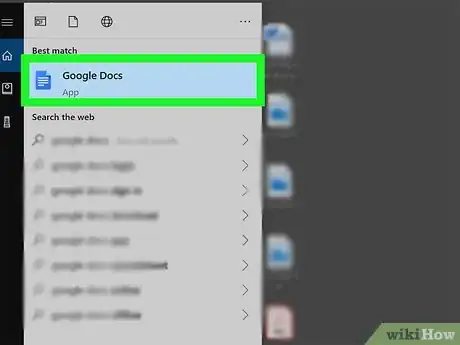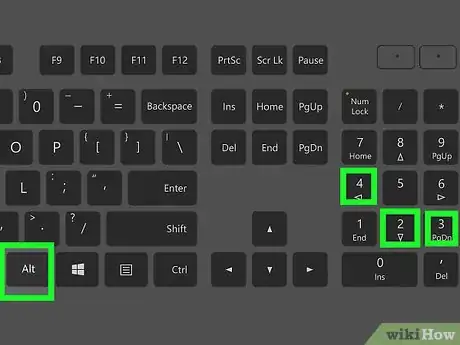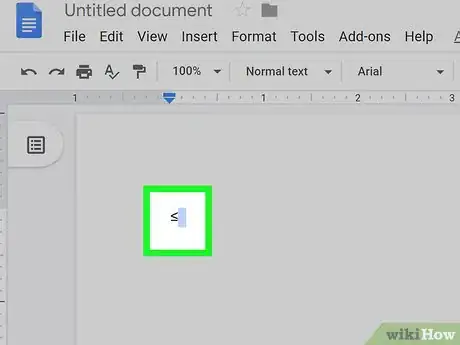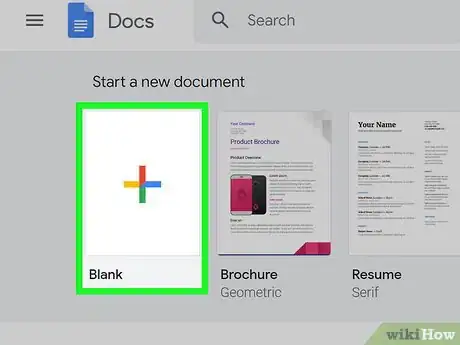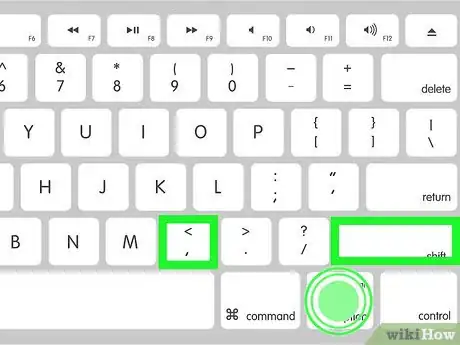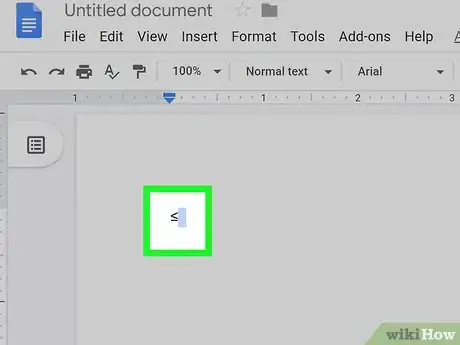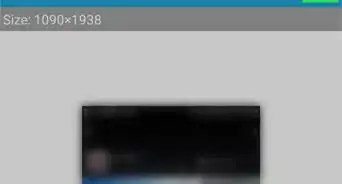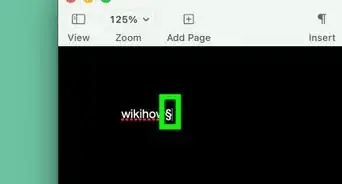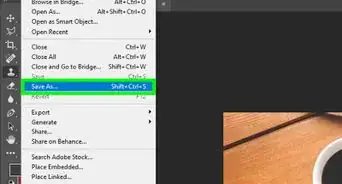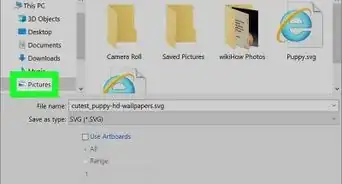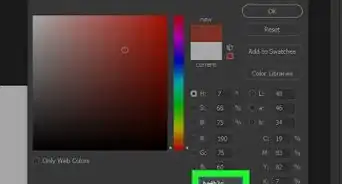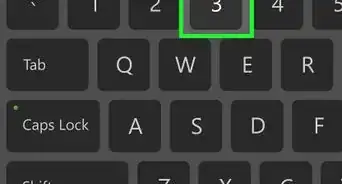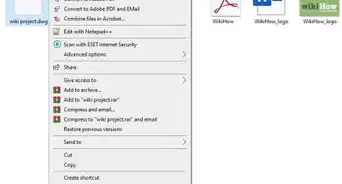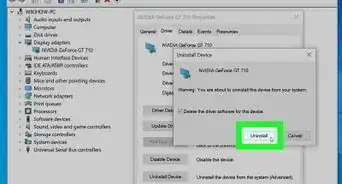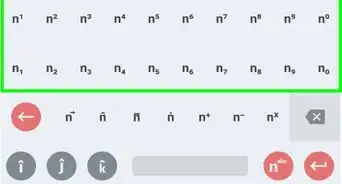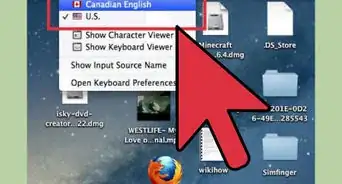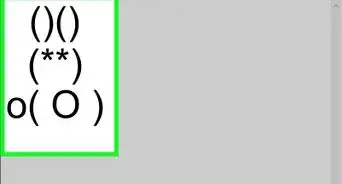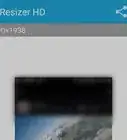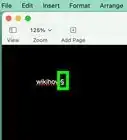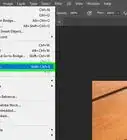This article was co-authored by wikiHow staff writer, Darlene Antonelli, MA. Darlene Antonelli is a Technology Writer and Editor for wikiHow. Darlene has experience teaching college courses, writing technology-related articles, and working hands-on in the technology field. She earned an MA in Writing from Rowan University in 2012 and wrote her thesis on online communities and the personalities curated in such communities.
This article has been viewed 96,424 times.
Learn more...
Alt codes can help you write mathematical signs like the "less than or equal to" symbol in various programs. The process of writing these signs is different between operating systems, but the same across programs. For example, the way to write a "less than or equal to" symbol in Word is the same for writing one in Google Docs, but it is not the same for Windows and Macs. This wikiHow will show you how to type the "less than or equal to" sign for Mac and Windows.
Steps
Using Windows
-
1Open your text document. You can use any word-processing program like Word, Notepad, or Google Docs.
- If you're using a keyboard without the keypad, you'll need to press the "Fn" key and "Num Lock." Your number lock will turn on and the right half of your keyboard should act as the keypad. You'll see the number in small, blue text on the corresponding key.
-
2Press and hold Alt and type 243. You won't see any text appear even though you just pressed some keys.
- Make sure you use the keypad to enter these numbers, as the number row above the letters will not produce the same results.
Advertisement -
3Release Alt. When you let go of the Alt key, you will see the "less than or equal to" symbol appear.[1]
Using MacOS
-
1Open your text document. You can use any word-processing program like Word, TextEdit, or Google Docs.
-
2Press and hold ⌥ Option and press ⇧ Shift+,. The Option key is a modifier key and has the ability to input special characters into your page. See https://www.webnots.com/option-or-alt-key-shortcuts-to-insert-symbols-in-mac-os-x/ for more shortcuts.Advertisement
-
3Release ⌥ Option. When you press those buttons at the same time, you'll see the "less than or equal to" symbol appear.[2]
References
About This Article
1. Open a word document.
2. Press and hold the Alt key and type 243 on your keypad.
3. Release the Alt key.