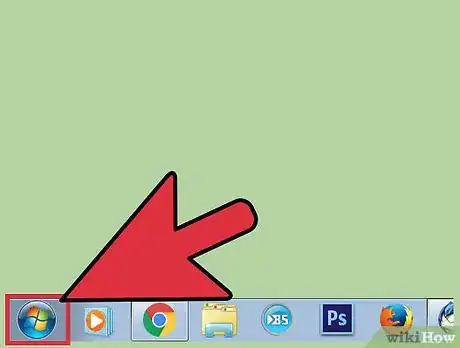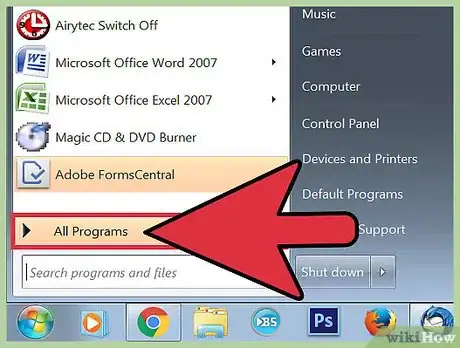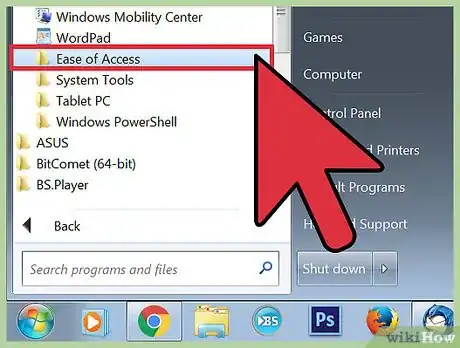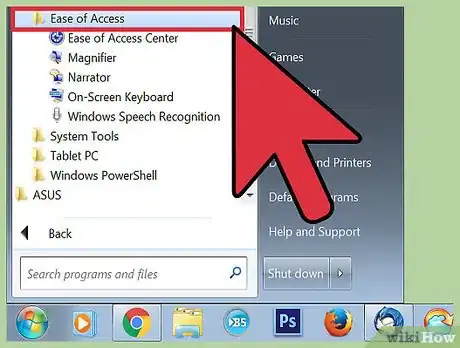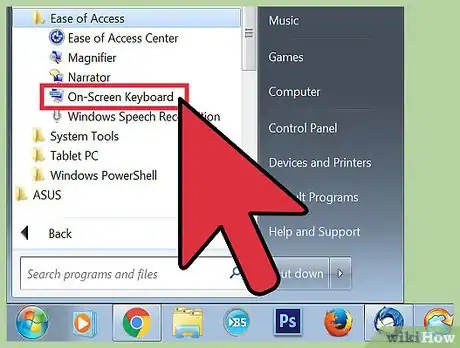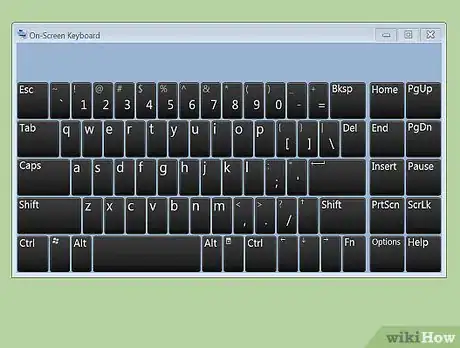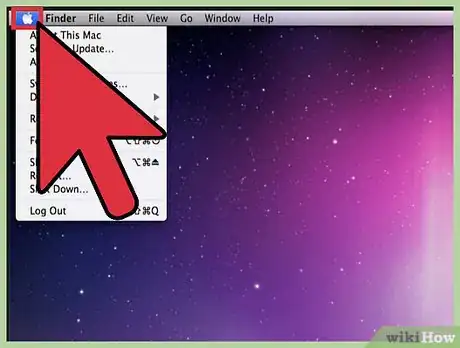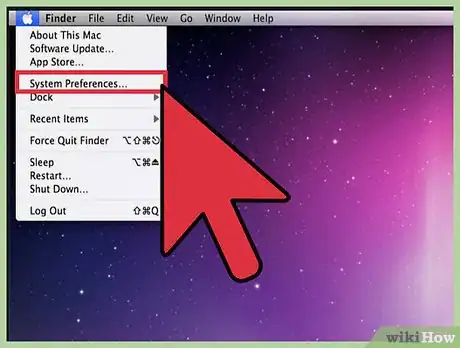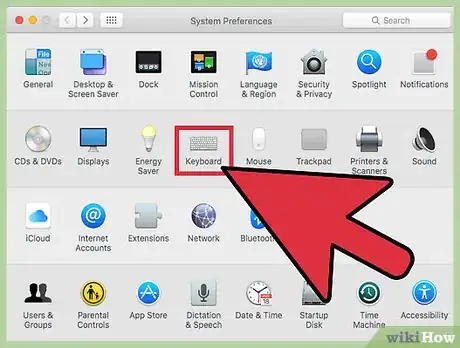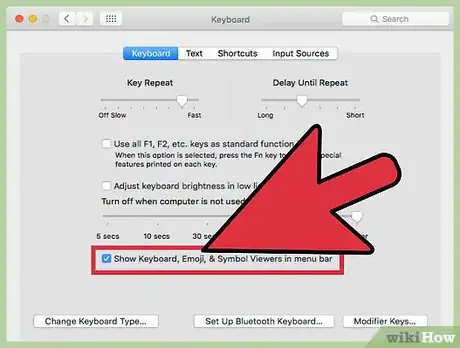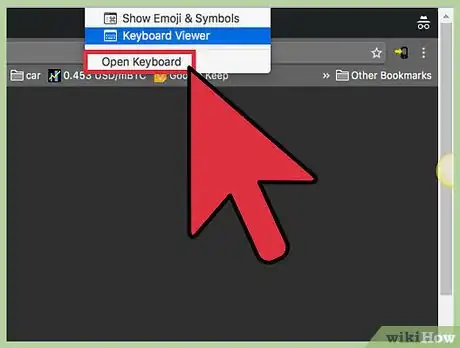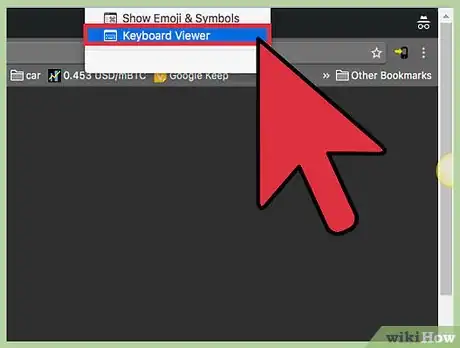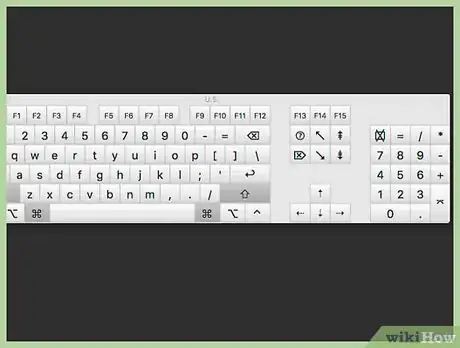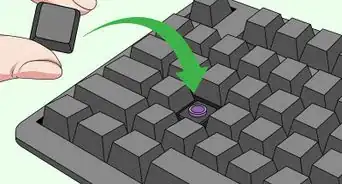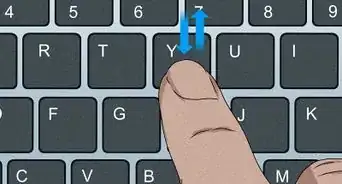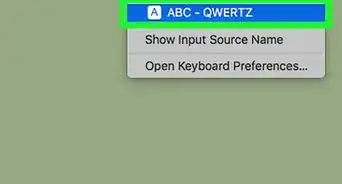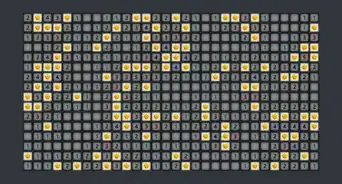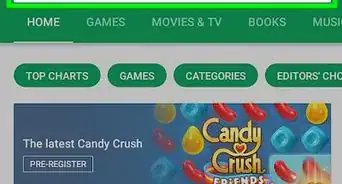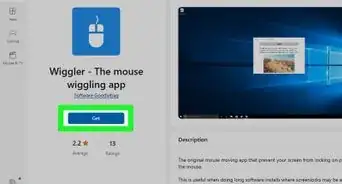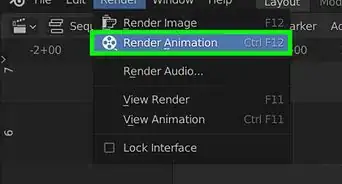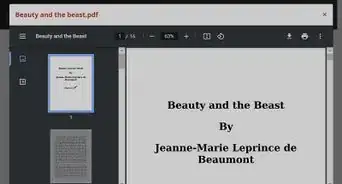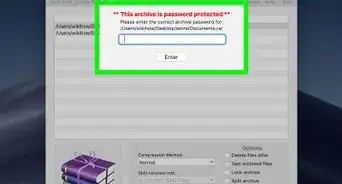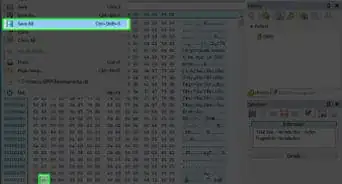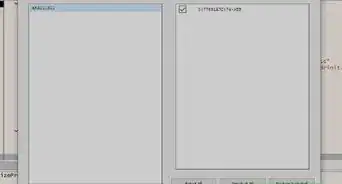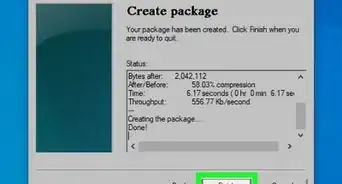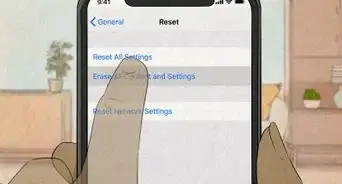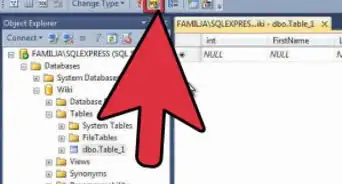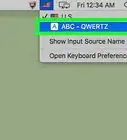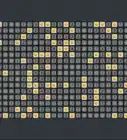X
This article was co-authored by wikiHow staff writer, Jack Lloyd. Jack Lloyd is a Technology Writer and Editor for wikiHow. He has over two years of experience writing and editing technology-related articles. He is technology enthusiast and an English teacher.
This article has been viewed 84,432 times.
Learn more...
Both Mac and PC computers have virtual keyboards that, once opened, let you type by clicking (instead of typing) letters. Virtual keyboards are great for keeping your keystrokes anonymous when typing sensitive information on the internet, as well as for people who have an easier time using the mouse than the keyboard.
Steps
Method 1
Method 1 of 2:
PC
-
1Open the Start menu. This will give you access to all of your computer's basic programs.[1]
- You can also press the ⊞ Win button on your keyboard to open the Start menu.
-
2Open the "All Apps" menu. This menu lists all of your applications.
- On some systems, the "All Apps" folder will be labeled "All Programs" instead.
Advertisement -
3Find the "Windows Ease of Access" folder. Since the "All Apps" contents are organized alphabetically, head to the "W" section.[2]
- On older operating systems, open the "Accessories" folder, then find the dedicated "Ease of Access" folder within "Accessories".
-
4Open the "Windows Ease of Access" folder. This folder houses applications like text-to-speech and the virtual keyboard.
-
5Locate the "On-Screen Keyboard" icon. Click this to open Windows' virtual keyboard.
-
6Click the virtual keyboard keys to type. For special keys, like the ⇧ Shift key, click once to activate the function (for example, temporary upper-case) and click again to negate the function.
- If you need to access special characters or characters from a language other than English, you can use the Windows "Character Map" or Google Translate, then copy and paste.
Advertisement
Method 2
Method 2 of 2:
Mac
-
1Open the Apple menu. It's located in the upper left corner of your screen.
-
2Select "System Preferences".
-
3Open the "Keyboard" folder. This should open a menu with your keyboard's settings.
-
4Click the "Show Keyboard & Character Viewers" box. You should now have a "Keyboard and Character Viewers" icon in your upper right-hand menu bar.[3]
- After you check the relevant box, you can exit out of System Preferences and the Keyboard menu.
-
5Open the Keyboard Viewer from your menu bar. This should open your "Keyboard Viewer" menu.
-
6Click "show keyboard viewer". The on-screen keyboard should appear on top of any open applications.
-
7Click the virtual keyboard keys to type. For special keys, like the ⇧ Shift key, click once to activate the function (for example, temporary upper-case) and click again to negate the function.
Advertisement
Community Q&A
-
QuestionWhere is the enter button on a virtual keyboard?
 Community AnswerThe enter key is in the same place, no matter what keyboard you use: to the far right, directly above the Shift key.
Community AnswerThe enter key is in the same place, no matter what keyboard you use: to the far right, directly above the Shift key. -
QuestionMy laptop is password locked and keyboard is not working. What can I do?
 AasimTop AnswererUse a virtual keyboard. First, press Control-Alt-Delete to make sure that no malware is trying to steal your password. Then choose "Ease of Access" and then choose "On-Screen Keyboard."
AasimTop AnswererUse a virtual keyboard. First, press Control-Alt-Delete to make sure that no malware is trying to steal your password. Then choose "Ease of Access" and then choose "On-Screen Keyboard." -
QuestionHow do I change language on a virtual keyboard?
 AasimTop AnswererOn Windows, go to Settings > Time and Language > Language to add languages you can type in.
AasimTop AnswererOn Windows, go to Settings > Time and Language > Language to add languages you can type in.
Advertisement
Warnings
- Although the on-screen keyboard is a great temporary fix for an unresponsive keyboard, malfunctioning hardware is often symptomatic of underlying issues that you'll want to get checked out.⧼thumbs_response⧽
- As with extensive regular typing, it's important to take frequent breaks from virtual typing in order to give your hands a rest from the repetitive motion.⧼thumbs_response⧽
- The default virtual keyboards do not protect against key loggers, as input is still registered into the computer. Consider installing a third party virtual keyboard to protect against keyloggers.⧼thumbs_response⧽
Advertisement
References
About This Article
Advertisement