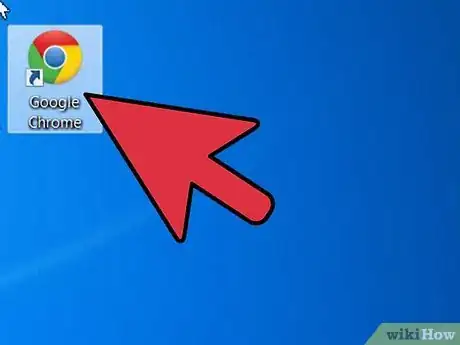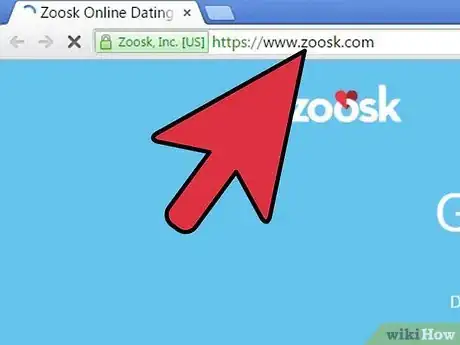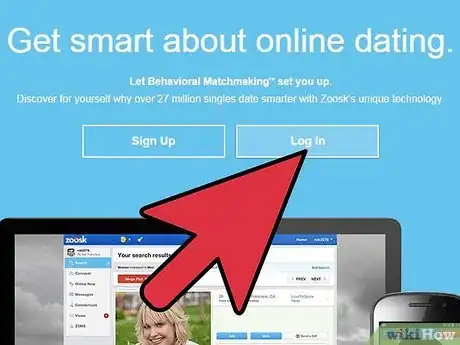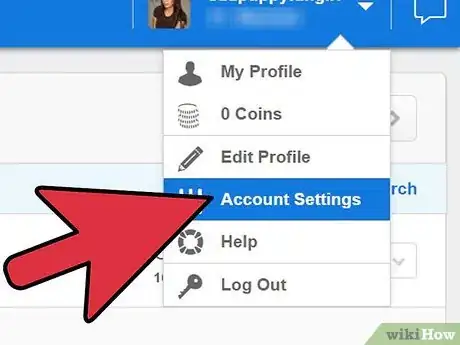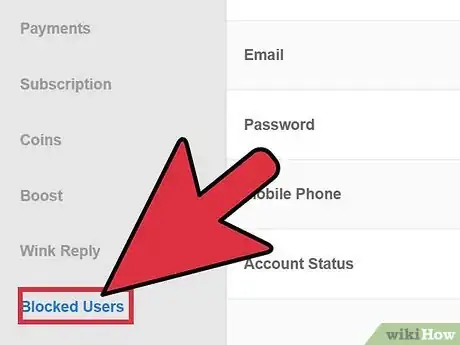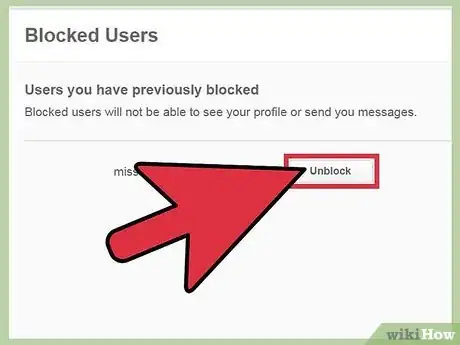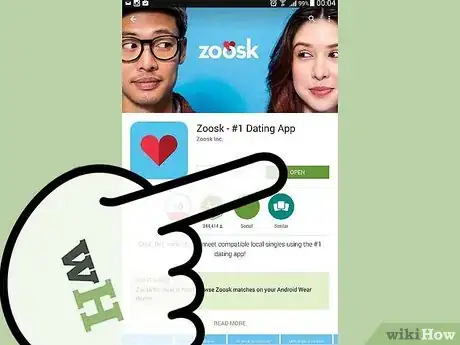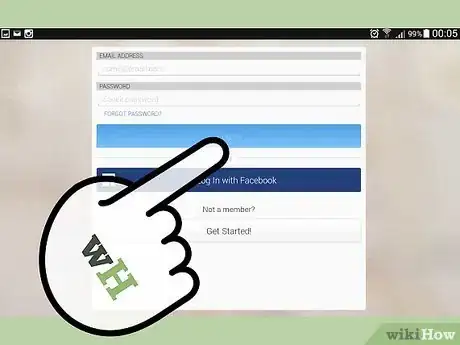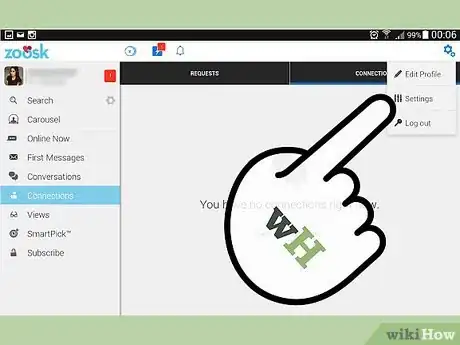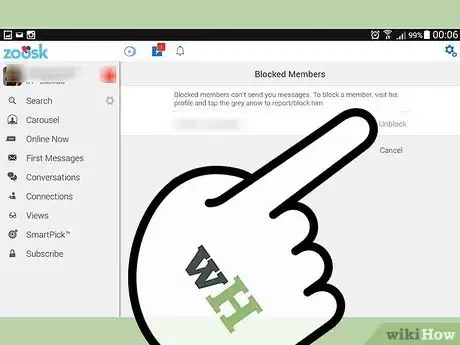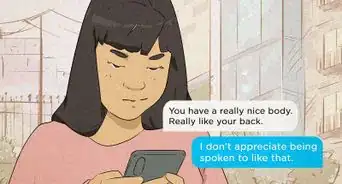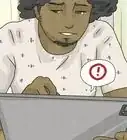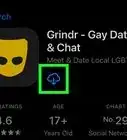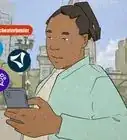X
wikiHow is a “wiki,” similar to Wikipedia, which means that many of our articles are co-written by multiple authors. To create this article, volunteer authors worked to edit and improve it over time.
This article has been viewed 11,269 times.
Learn more...
Zoosk is a dating site where people locally, and worldwide, can meet up and talk. There are hundreds of thousands of members, so you might come to a point where you need to block someone. After you block them, what if you change your mind? There is a way to unblock people if you decide to give them a second chance. You can unblock them by either using your computer or smartphone.
Steps
Method 1
Method 1 of 2:
Using Your Computer
-
1Launch an Internet browser. Click on the Start menu on the bottom-left side of the page. When the menu opens, click on the browser you want to use.
-
2Go to Zoosk. Once the browser is open, click on the search bar at the top of your screen. Type into the search box http://www.zoosk.com; this will bring you to the website.Advertisement
-
3Log in. Click on “Log in” to access the login page. On the new window, enter your email address and password on the fields provided then click the blue login button.
-
4Go to Settings. On the top-right side of the next page you will notice your name with an arrow beside it. Click on your name and a drop-down menu will appear; from the menu, click “Settings.”
-
5Locate “Blocked Users.” When the settings load, you will see a list of subsections on the left side of the screen. Towards the bottom of the list is one called “Blocked Users,” click on this box.
-
6Unblock people. On the right side of the screen you will see a list of the users you have blocked on your account. Next to each of the users is the word “Unblock.” If you want to unblock someone, simply click on the box and they will automatically be back on your profile.
Advertisement
Method 2
Method 2 of 2:
Using Your Smartphone
-
1Launch Zoosk. You can open the Zoosk app by tapping the icon with a heart on your phone’s home screen or app drawer.
-
2Log in. Enter your email address and password on the fields provided. Once done, tap the green “Sign in” button to load your account.
-
3Go to Settings. On the left side of the screen is a box with four lines through it; tap on this box to open up new options on the left side of the screen. Click on “Settings,” the very last option.
-
4Locate “Blocked Members.” Towards the bottom of the menu is “Blocked Members.” When you tap it, a list with all of your blocked members will appear.
-
5Unblock people. Look down the list until you find the person that you want to unblock. If you look to the right of their name, you will see the word “Unblock.” All you have to do is tap the word “Unblock,” and they will be unblocked from your account.
Advertisement
About This Article
Advertisement