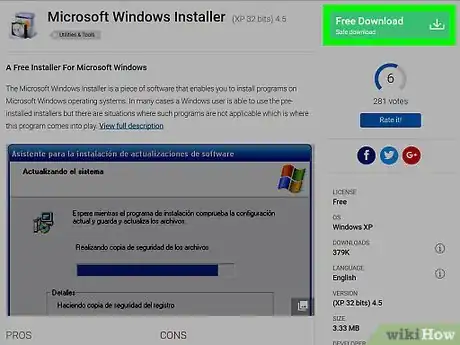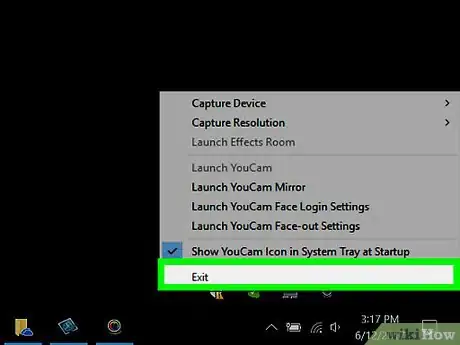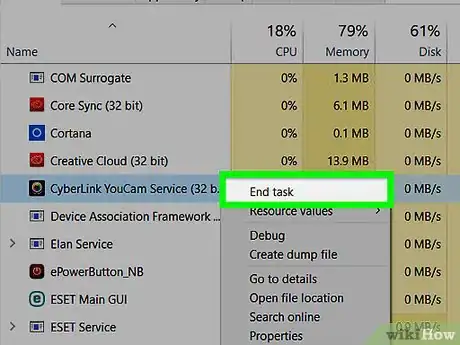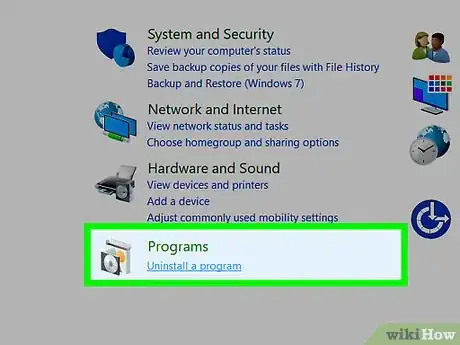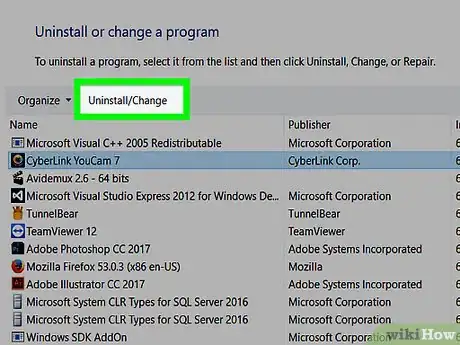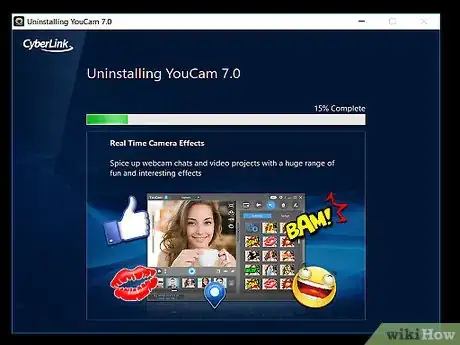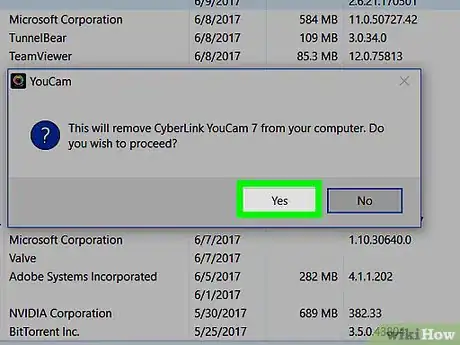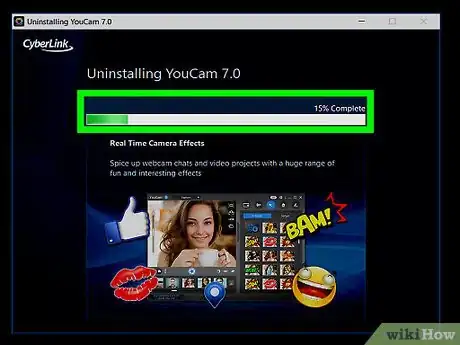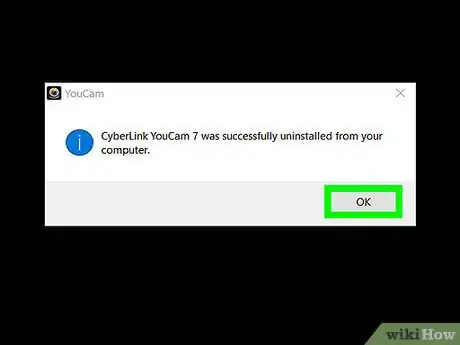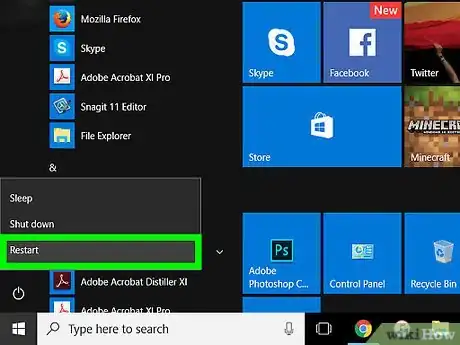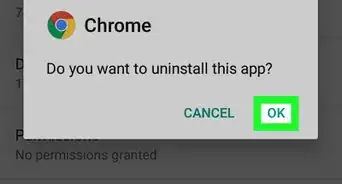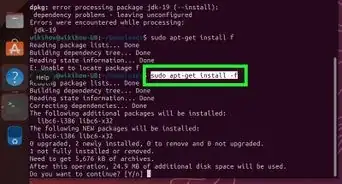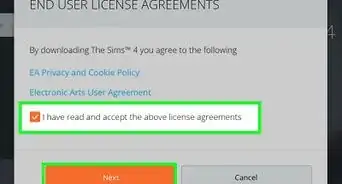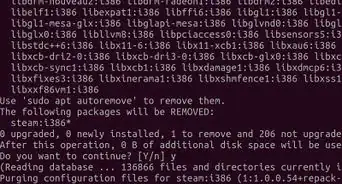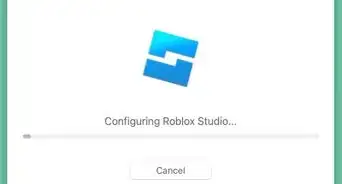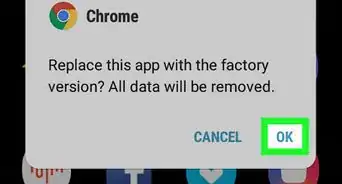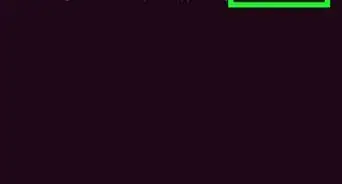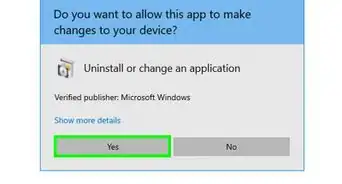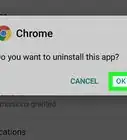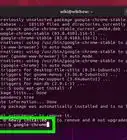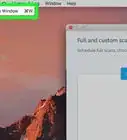X
wikiHow is a “wiki,” similar to Wikipedia, which means that many of our articles are co-written by multiple authors. To create this article, volunteer authors worked to edit and improve it over time.
This article has been viewed 61,732 times.
Learn more...
Having trouble with uninstalling Cyberlink Youcam because of Windows Installer error like Error "1719"? Read on and get advanced troubleshooting tips to repair your problematic Windows Installer Microsoft Software Installation (aka, MSI) and completely uninstall Cyberlink Youcam for your own computer.
Steps
-
1To resolve the aforementioned ".msi" problem, please first try registering or reinstalling Microsoft's Windows Installer as Admin user. Click here for additional instructions.
-
2Now, exit the running Cyberlink Youcam client in taskbar.Advertisement
-
3Press Ctrl + Alt + Del (or "Delete") key to run Task Manager, then go to the Processes tab on the window and then you manually end the active "YouCamService.exe *32".
-
4Hit Windows button then go to Control Pane. Choose "Uninstall a program" or "Add/Remove Programs" if you're an XP user.
-
5Locate your unwanted Cyberlink Youcam software, launch the "Uninstall" option in the programs list.
-
6You then need to wait for seconds while the InstallShield is preparing your request.
-
7You then choose "Yes" from the "Question" dialog box to proceed with the express uninstall of Cyberlink Youcam.
-
8Please wait again while the "InstallShield is removing Cyberlink Youcam".
-
9Hit Finish when that uninstall process is complete.
-
10Now, save all your work then you manually restart your machine.
Advertisement
About This Article
Advertisement