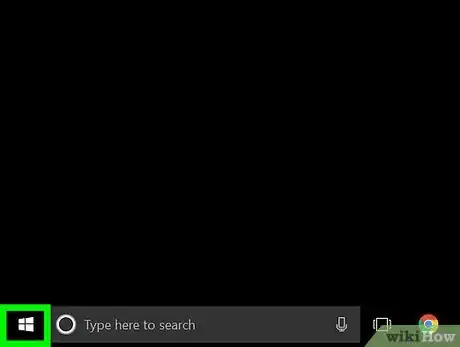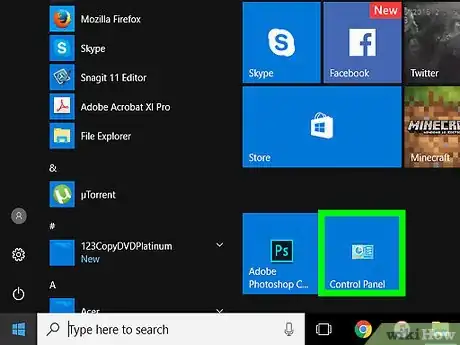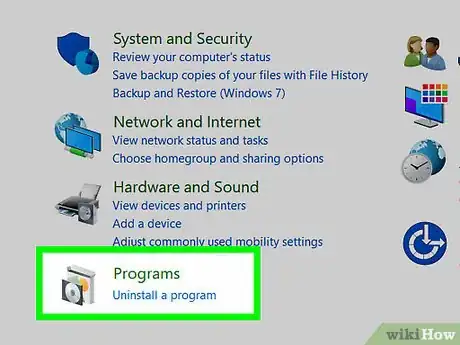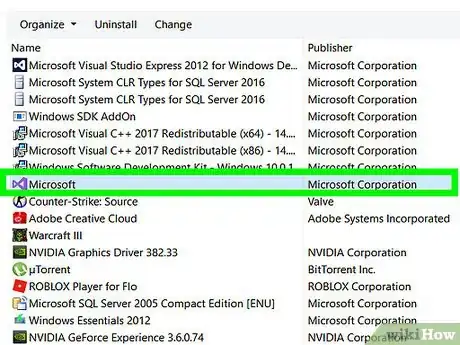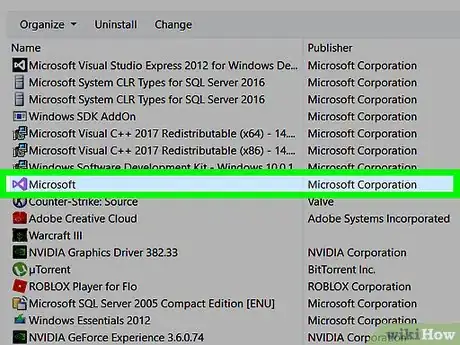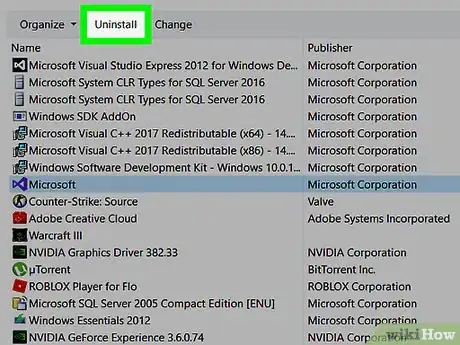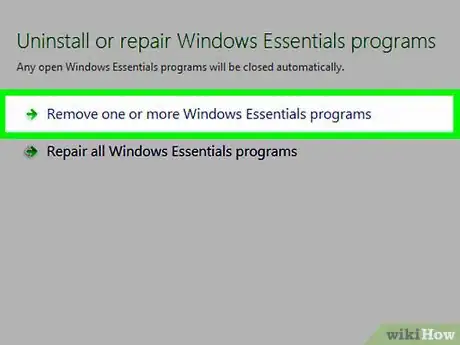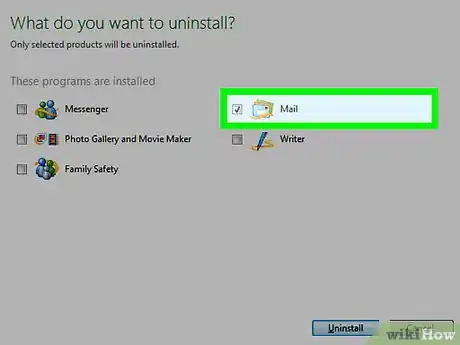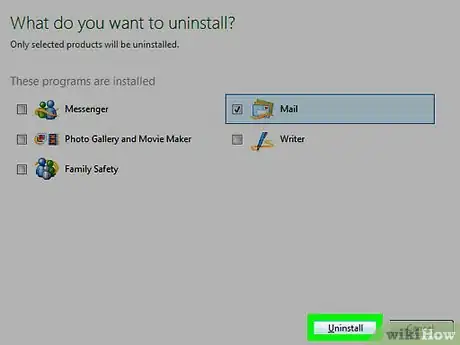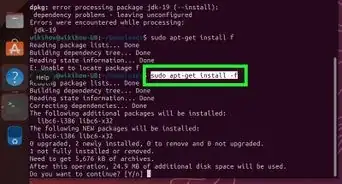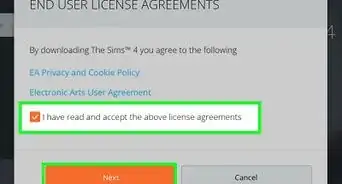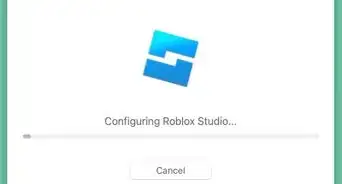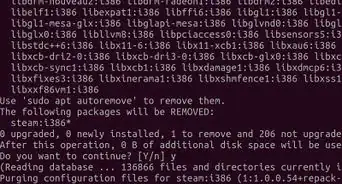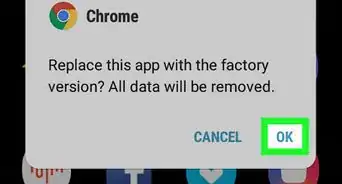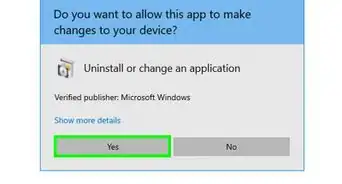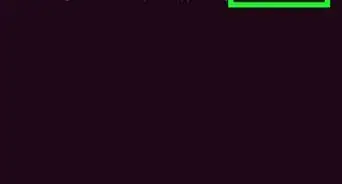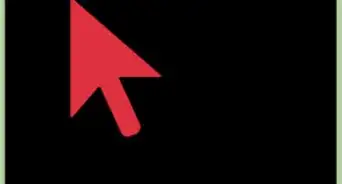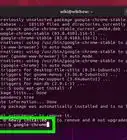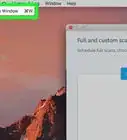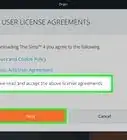X
This article was co-authored by wikiHow staff writer, Jack Lloyd. Jack Lloyd is a Technology Writer and Editor for wikiHow. He has over two years of experience writing and editing technology-related articles. He is technology enthusiast and an English teacher.
The wikiHow Tech Team also followed the article's instructions and verified that they work.
This article has been viewed 26,359 times.
Learn more...
This wikiHow teaches you how to remove the Mail component of the Windows Live Essentials program from your Windows PC.
Steps
-
1Open the Start menu. To do so, either click the Windows logo in the bottom-left corner of the screen, or press your computer's ⊞ Win key.
- On Windows XP, you'll click the Start button in the bottom-left corner of the screen.
-
2Click Control Panel. You should see this option on the right side of the Start window.
- If you don't see Control Panel here on Windows 7 or Windows Vista, type control panel into the search bar at the bottom of the Start window, then click the Control Panel result.
Advertisement -
3Click Uninstall a program. This link is below the Programs icon, which resembles a CD in front of a box in the main Control Panel window.
- On Windows Vista, you may instead have to double-click the Programs and Features icon here.
- On Windows XP, you'll instead double-click Add or Remove Programs.
-
4Locate the "Windows Live Essentials" program. It will be located in the list of programs in the middle of this window.[1]
- To load the programs in this menu in alphabetical order, you can click Name directly above the top program's name.
-
5Click Windows Live Essentials. Doing so will select it.
-
6Click Uninstall/Change. This button is above the list of programs. Clicking it will invoke a pop-up window.
- On Windows XP, this option is simply titled Uninstall.
-
7Click Remove one or more Windows Live programs. It's the top option in the pop-up window.
-
8Click the "Mail" checkbox. This box is to the left of the Mail icon, which resembles an envelope.
- You can also check any other items you wish to uninstall if need be.
-
9Click Uninstall. It's at the bottom of the window. Doing so will begin removing the Windows Live Mail program from your computer. The process should only take a few moments.[2]
- On Windows Vista, you may first have to approve this action by clicking OK.
Advertisement
Warnings
- If you still use components of Windows Live Essentials, be aware that doing so may put you at risk for a malware infection due to lack of support from Microsoft.⧼thumbs_response⧽
Advertisement
References
About This Article
Advertisement