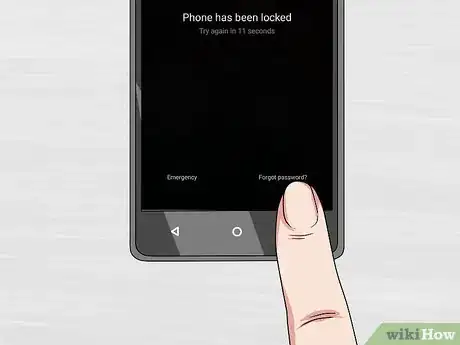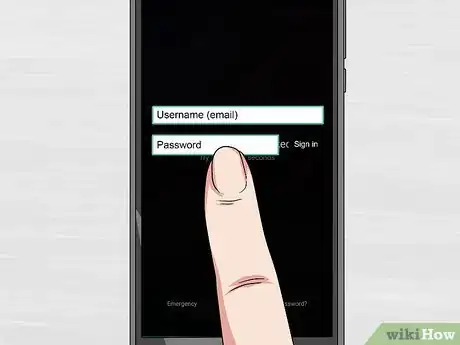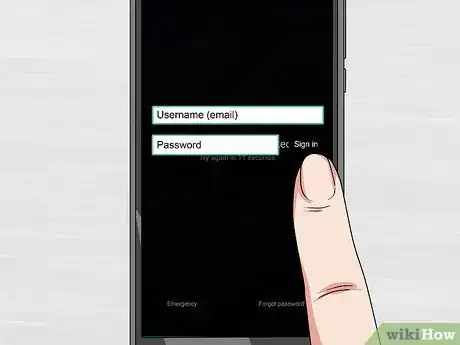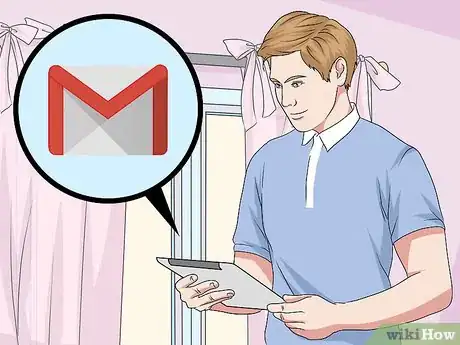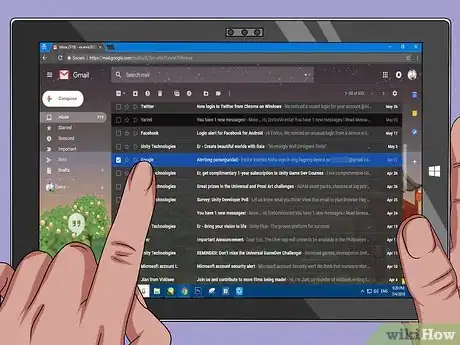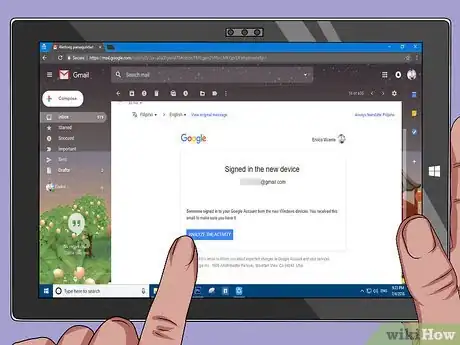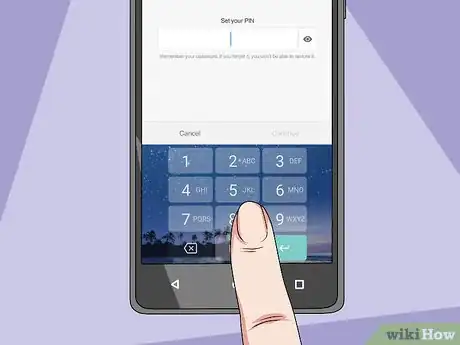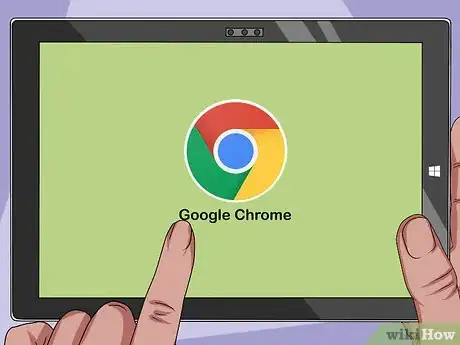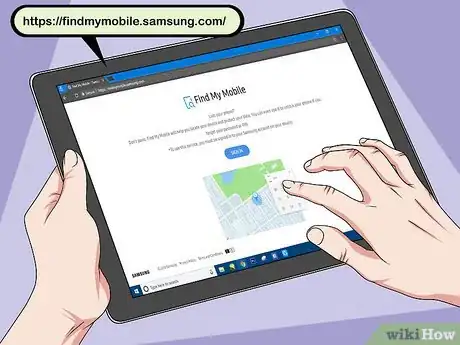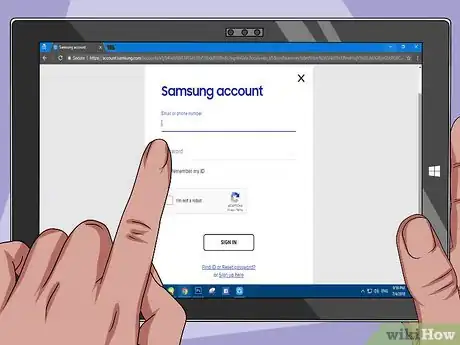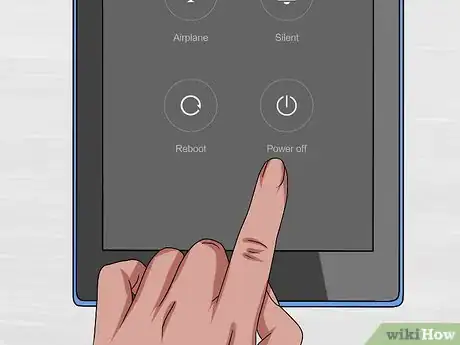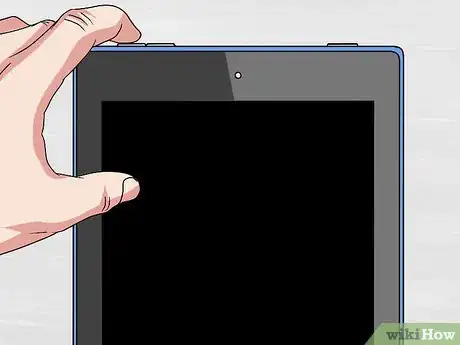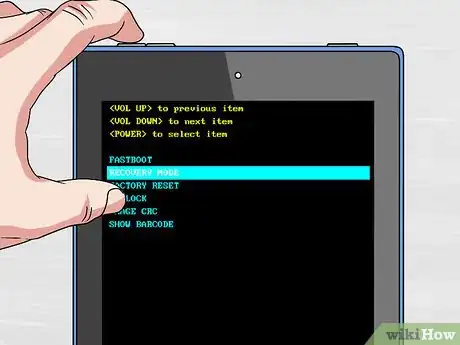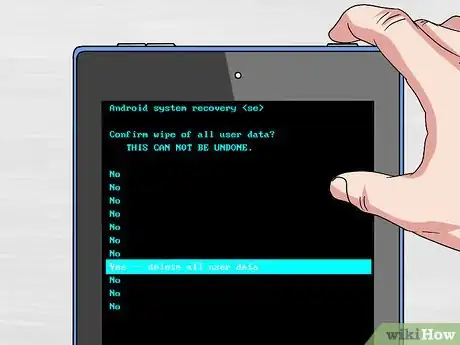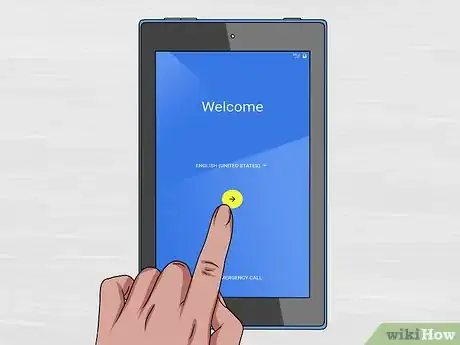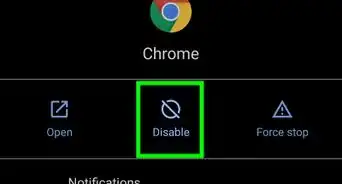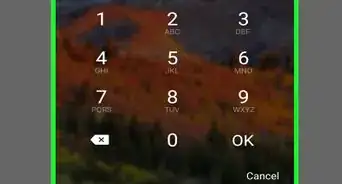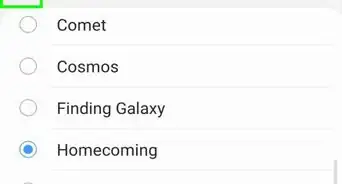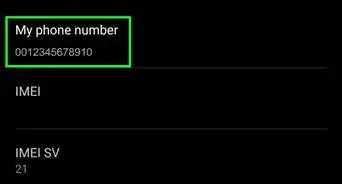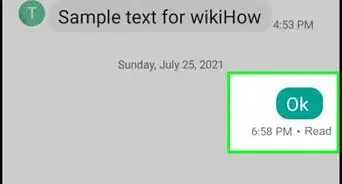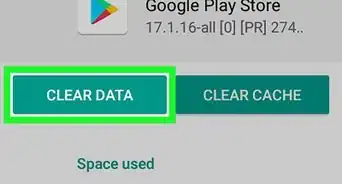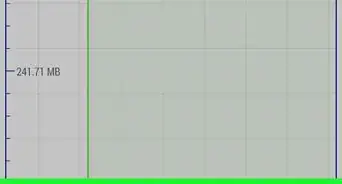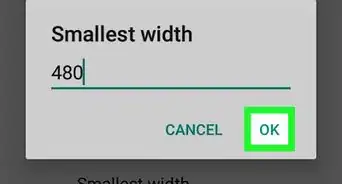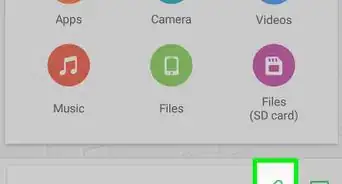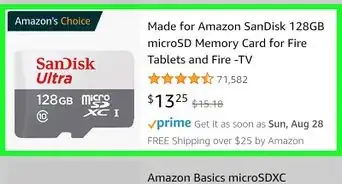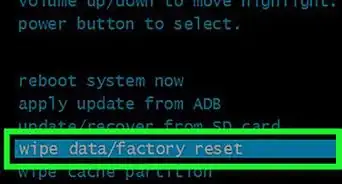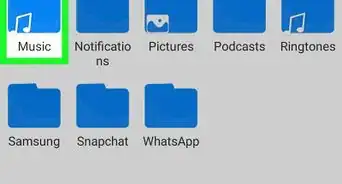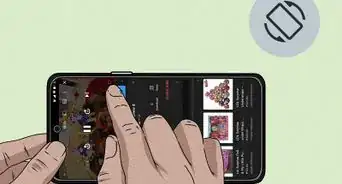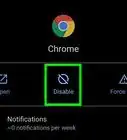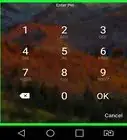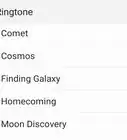X
This article was co-authored by wikiHow Staff. Our trained team of editors and researchers validate articles for accuracy and comprehensiveness. wikiHow's Content Management Team carefully monitors the work from our editorial staff to ensure that each article is backed by trusted research and meets our high quality standards.
This article has been viewed 458,194 times.
Learn more...
This wikiHow teaches how to unlock your Android tablet when you've forgotten the lock screen PIN or pattern.
Steps
Method 1
Method 1 of 3:
Unlocking Android 4.4 and Older Tablets
-
1Enter an incorrect PIN or pattern 5 times. If you're using a tablet running Android 4.4 or earlier, you can use a built-in bypass mechanism to unlock your tablet. This was removed in Android 5.0 (Lollipop).
- This method requires that your tablet currently be connected to a wireless network.
-
2Tap the Forgot PIN/pattern/password button. If this button doesn't appear after 5 incorrect attempts, your device does not support this method.Advertisement
-
3Enter your Google address and password. Make sure this is the same Google account that you are signed in with on your tablet.
-
4Tap Sign In.
-
5Open Gmail on another computer or device. You'll be receiving an email to reset your passcode information.
-
6Open the message received from Google. It may be in the Updates tab.
-
7Click the link in the email. This will take you to a form to create a new unlock code.
-
8Create a new PIN, password, or pattern. This will be your new temporary unlock sequence.
-
9Use your new pattern to unlock your device. It may take a few minutes for the tablet to update with the new unlock method.
-
10Set a new code. Once you've unlocked the device, set a new code or pattern from the Lock Screen menu in the Settings app.
Advertisement
Method 2
Method 2 of 3:
Unlocking a Samsung Device
-
1Open a web browser on another computer or device. If you have a Samsung tablet that is signed in with your Samsung account, you can use the Find My Mobile online tool to unlock your screen.
-
2Visit the Find My Mobile website.
-
3Sign in with your Samsung account. You must be signed in on your tablet with a Samsung device, which you were prompted to create when you set up your tablet.
- If you don't have a Samsung account, you'll need to try one of the other methods in this article.
-
4Click Unlock my screen. You'll see this on the left side of the Find My Mobile website.
-
5Click Unlock.
-
6Wait for your screen to unlock. It may take several minutes for the unlock signal to reach your tablet.
Advertisement
Method 3
Method 3 of 3:
Performing a Factory Reset
-
1Hold the Power button on the tablet. If you can't unlock your device, your only option is to perform a factory reset. This will remove the passcode, but also erase all of the data on your tablet. You'll be able to restore all of your emails, purchases, app downloads, and settings by logging in again after resetting.
-
2Tap Power off. This will turn off your Android.
-
3Hold the Volume Down button while the tablet is off. You'll be booting into Recovery Mode. The button combination for entering this mode may vary for your device.
-
4Press and hold the Power button while holding the Volume Down button. For many devices, this will boot you into the Recovery Mode launcher.
-
5Hold both buttons until the Start menu appears. If the Start menu does not appear and your device boots normally, you may need to use a different button combination to enter Recovery Mode. Search online for "recovery mode" + your Android tablet model.
-
6Press Volume Down until Recovery mode appears. The Volume Up and Volume Down buttons will cycle through menu options.
-
7Press the Power button to select Recovery mode. The Power button will select the highlighted menu option.
-
8Select wipe data/factory reset. Use the Volume Down button to highlight it and the Power button to select it.
-
9Select Yes. This will begin the reset process, which will delete all of your data.
-
10Wait while your device resets. This may take 20-30 minutes.
-
11Start the new device setup after the reset. After the tablet finishes resetting, you'll be taken through the setup process that you went through when you purchased it. During this process, you'll be able to log in with your Google account and restore your purchases and settings.
Advertisement
Community Q&A
-
QuestionWhat is the button combo for a factory reset on a Samsung tablet?
 Community AnswerWith the device off, press and hold the "Volume Up," "Home" and "Power" buttons. Release the buttons when you see the recovery screen and the Samsung logo. Use the volume buttons to navigate the menu and select "wipe data / factory reset." Press "Home" to choose the highlighted selection.
Community AnswerWith the device off, press and hold the "Volume Up," "Home" and "Power" buttons. Release the buttons when you see the recovery screen and the Samsung logo. Use the volume buttons to navigate the menu and select "wipe data / factory reset." Press "Home" to choose the highlighted selection. -
QuestionHow do I get past the PIN when I bought a tablet that has a PIN lock?
 Community AnswerPress and hold the power key, tap restart (if you need the PIN to shut off the tablet). And as soon as the screen turns completely off (no screen, no backlighting), then press and hold power, turn the volume up and wait till you see the Android utility screen.
Community AnswerPress and hold the power key, tap restart (if you need the PIN to shut off the tablet). And as soon as the screen turns completely off (no screen, no backlighting), then press and hold power, turn the volume up and wait till you see the Android utility screen. -
QuestionHow do I factory reset my Android tablet?
 Community AnswerConsult Reset an Android Tablet .
Community AnswerConsult Reset an Android Tablet .
Advertisement
About This Article
Advertisement