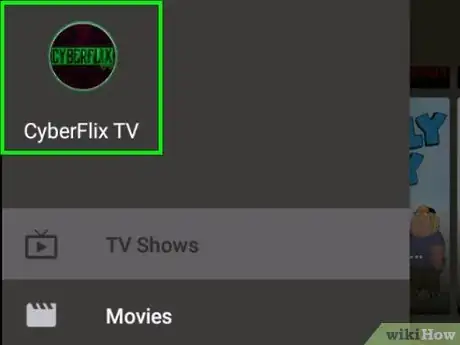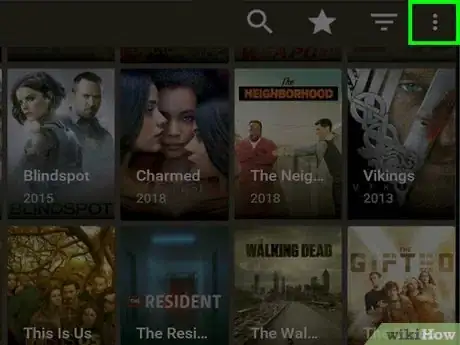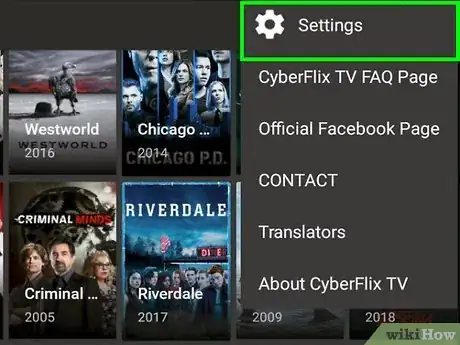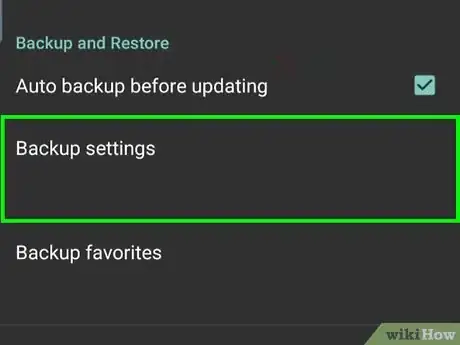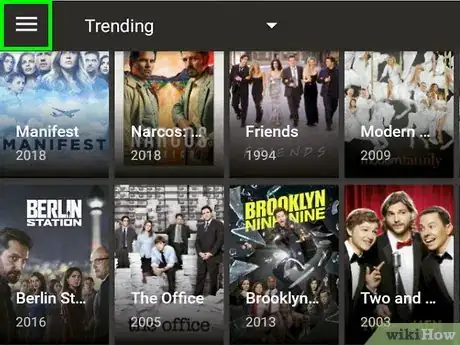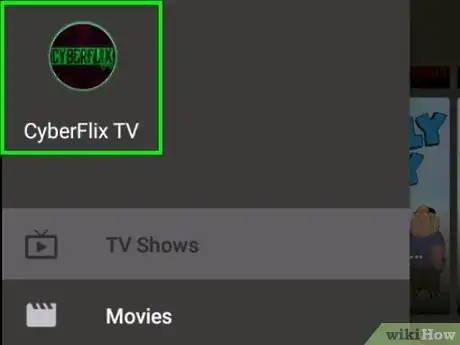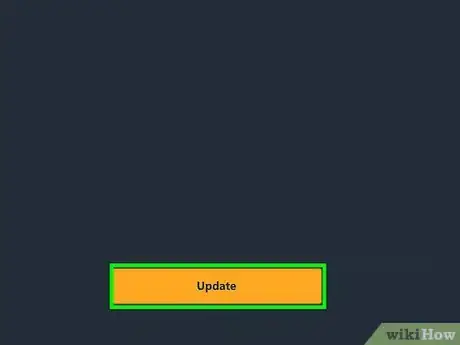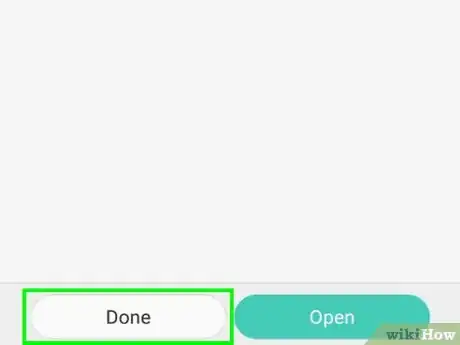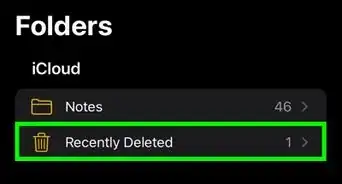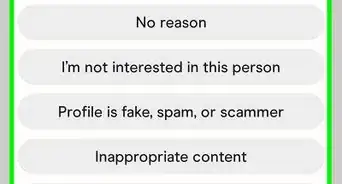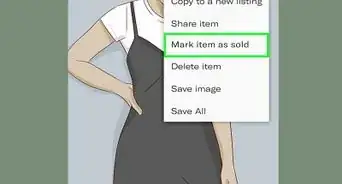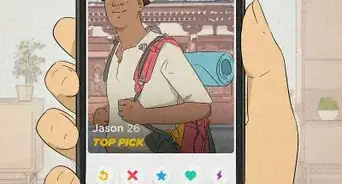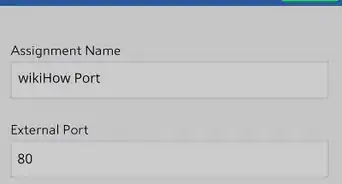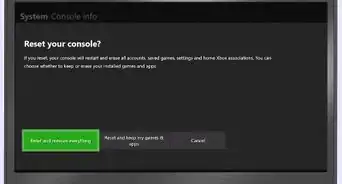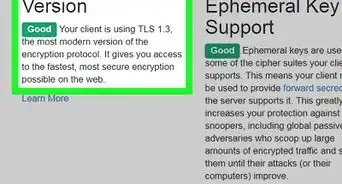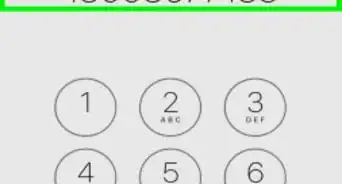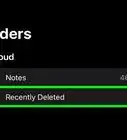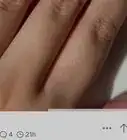This article was co-authored by wikiHow staff writer, Darlene Antonelli, MA. Darlene Antonelli is a Technology Writer and Editor for wikiHow. Darlene has experience teaching college courses, writing technology-related articles, and working hands-on in the technology field. She earned an MA in Writing from Rowan University in 2012 and wrote her thesis on online communities and the personalities curated in such communities.
This article has been viewed 16,247 times.
Learn more...
Since the new release of 3.2.3, many older versions of Cyberflix are no longer working. This wikiHow will teach you how to update Cyberflix on your Android device, including the Amazon Fire Stick.
Steps
-
1Open Cyberflix. You'll find this app on one of the Home screens of your TV, which could be under "Recents" or "Your apps and channels."
- Select Cancel if you get a pop-up warning you there is an update.
-
2Select ⋮. You'll find this in the top right corner of your screen.Advertisement
-
3Select Settings. This is usually the first option in the menu.
-
4Ensure "Auto backup before updating" is checked and select Backup settings. You'll need this incase the update fails and is damaged so you can set Cyberflix to its previous settings.
- You can also back up your favorites and watched episodes.
-
5Return to the Home screen. If you're still in a menu after backing up, press the Back button on your remote to navigate back to the Home screen.
-
6Re-open the Cyberflix app. You should see this under the Recents category.[1]
-
7Select Update. Instead of selecting Cancel again, you need to update this time to continue.
-
8Select Install. You'll see this in the APK installation file window with an Android icon.
-
9Select Done. You should hear a chime from your TV when the installation is finished.
- You can select the three-dot menu icon > Settings > About to find the software version Cyberflix is running. If you want to, go back to the "Backup and Restore" heading in Settings and select Restore settings, Restore favorites, and Restore watched episode records.
References
About This Article
1. Open Cyberflix.
2. Select the three-dot menu icon.
3. Select Settings.
4. Ensure "Auto backup before updating" is checked and select Backup settings.
5. Return to the Home screen.
6. Re-open the Cyberflix app.
7. Select Update.
8. Select Install and Done.