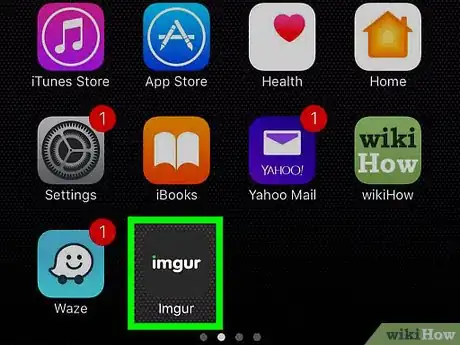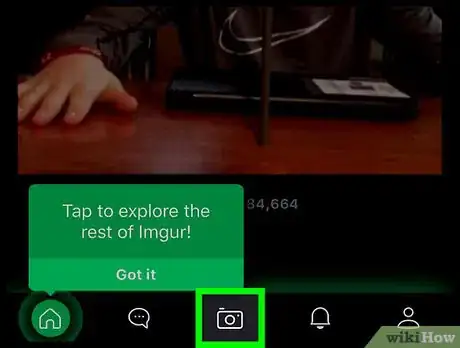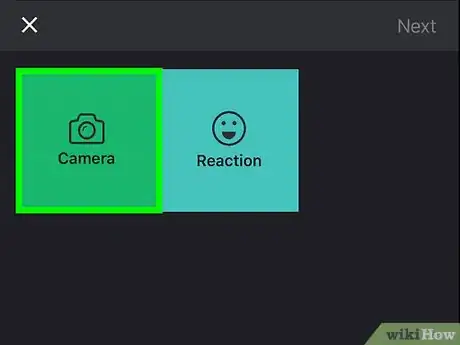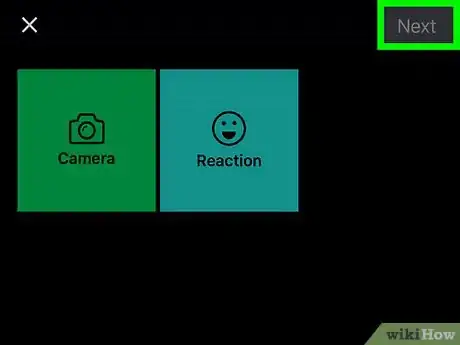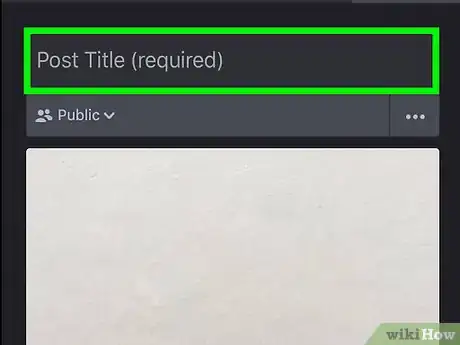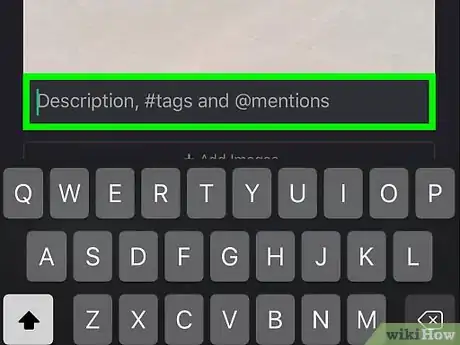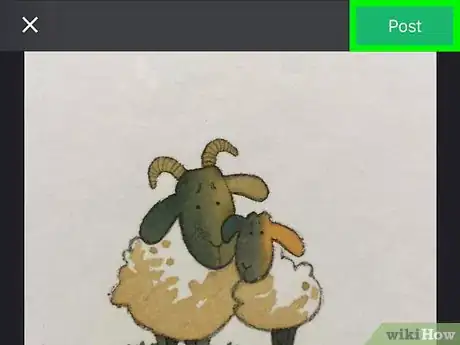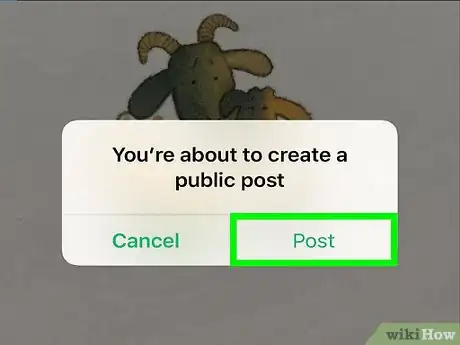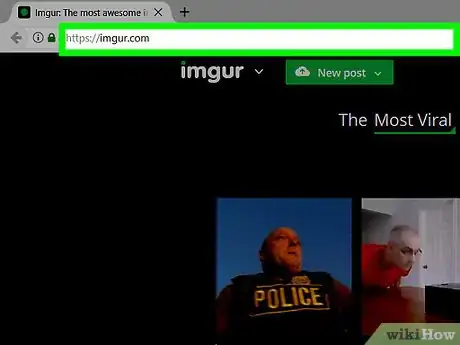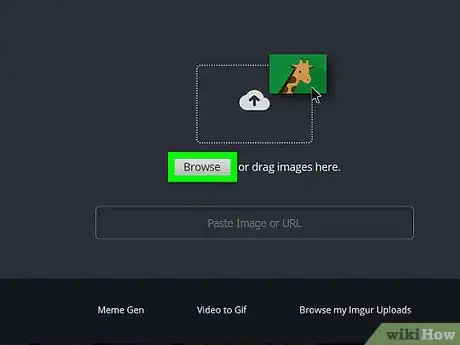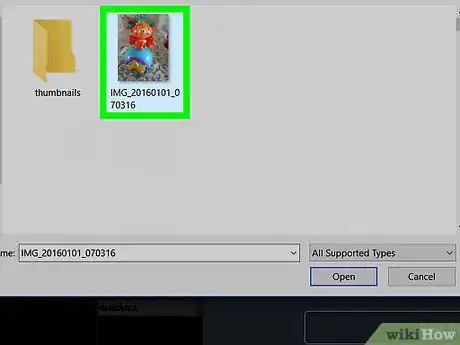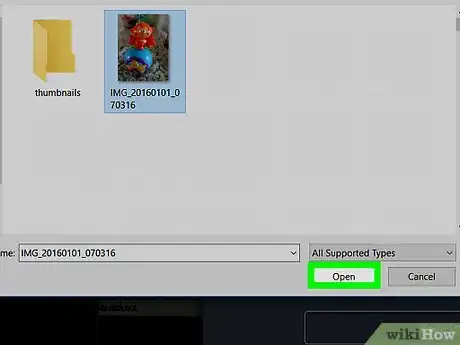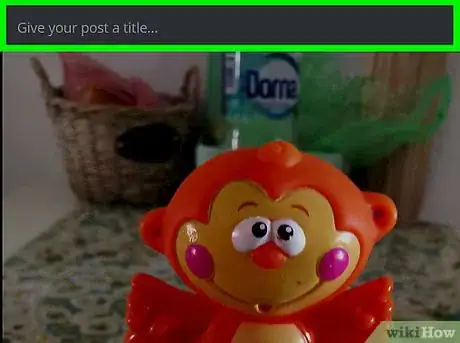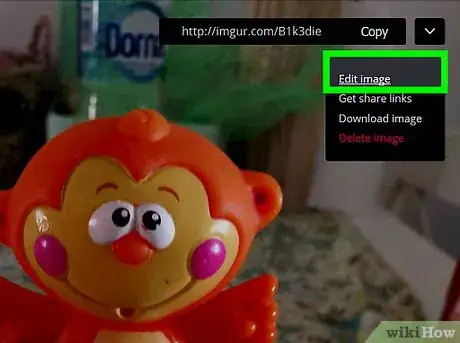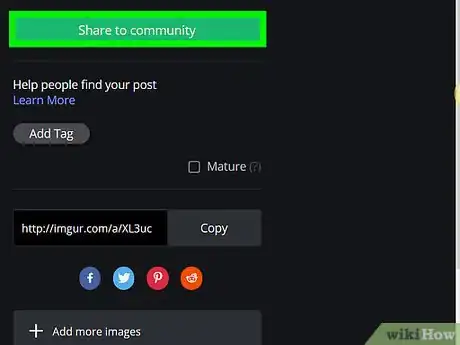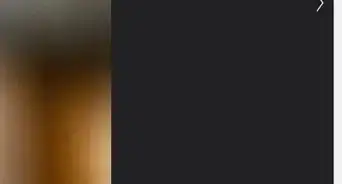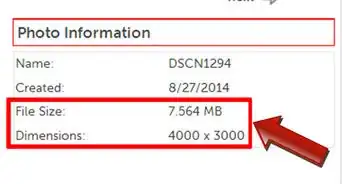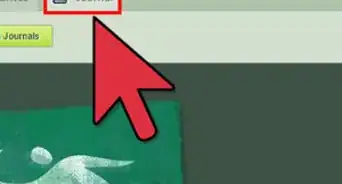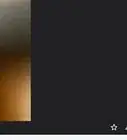X
This article was co-authored by wikiHow staff writer, Jack Lloyd. Jack Lloyd is a Technology Writer and Editor for wikiHow. He has over two years of experience writing and editing technology-related articles. He is technology enthusiast and an English teacher.
This article has been viewed 234,593 times.
Learn more...
This wikiHow teaches you how to upload an image to the Imgur website from both mobile and desktop platforms.
Steps
Method 1
Method 1 of 2:
On Mobile
-
1Open Imgur. It's a dark-grey app with "imgur" written on it.
-
2Tap the camera icon. This option is at the bottom-center of the screen.
- If you aren't signed into Imgur on your phone, first tap sign in and enter your email address and password.
- On Android, you must first swipe the screen left before signing in.
Advertisement -
3Select a photo. Your camera roll photos are displayed on this page; tapping a photo will select it.
- If prompted, first allow Imgur access to your phone's camera and photos.
- You can tap multiple photos to select each of them.
-
4Tap Next. It's in the top-right corner of the screen. On some versions of Android, you'll tap a checkmark here instead.
-
5Enter your post's title. You'll do this in the "Post Title (required)" field near the top of the screen.
-
6Edit your photo if need be. You can add a description or tags in the grey field at the bottom of the screen.
- You can also tap Add Images below your photo to select more photos to add to the post.
-
7Tap Post. This is in the top-right corner of the screen.
-
8Tap Upload when prompted. Doing so will upload your photo to Imgur.
Advertisement
Method 2
Method 2 of 2:
On Desktop
-
1Go to Imgur's website. It's located at https://imgur.com/.
-
2Click New post. This is a green button at the top of the Imgur home page. Doing so will open an upload window.
- If you aren't signed into Imgur, first click sign in in the top-left side of the page and enter your email address and password.
- Clicking the downward-facing arrow on the right side of this button will invoke a drop-down menu with other post options (e.g., Make a Meme).
-
3Click Browse. It's in the middle of the upload window.
-
4Select an image from your computer. If you'd like to select multiple pictures, click them while holding down either ⌘ Command (Mac) or Ctrl (PC).
- You can also click and drag an image (or multiple images) into the Imgur window to upload it/them.
- If you have the image's URL address, you can copy it into the "Paste Image or URL" box.
-
5Click Open. Doing so will upload your photo to Imgur.
- If you dragged photos into the Imgur window, skip this step.
-
6Add a title to your photo. You'll do so in the field at the top of the photo.
-
7Edit your photos if need be. You can add a description or tags in the grey field below the photo, or you can tag a user by typing "@" followed by their username.
- You can also click Add another image below your image(s) to select more images.
-
8Click Share to community. This green button is on the right side of the page; clicking it will post your image(s) to the Imgur site.
Advertisement
Community Q&A
-
QuestionDo I have to download the app or can I upload directly onto the website?
 Community AnswerYou can upload directly to the website. You do not even have to register. Just click the New Post button and upload images. If you do this, you will have to note the link, so you can share it.
Community AnswerYou can upload directly to the website. You do not even have to register. Just click the New Post button and upload images. If you do this, you will have to note the link, so you can share it. -
QuestionHow do I upload images to websites using Imgur?
 Community AnswerIf it is not your own website, copy the Imagur link and paste it into the website where you enter text. NOTE: if website supports direct image upload, you do not need to use Imagur; direct upload is preferable, because the image will be displayed without the reader needing to click a link. If it is your own website, you do not need to use Imagur; upload your image using your website's Control Panel.
Community AnswerIf it is not your own website, copy the Imagur link and paste it into the website where you enter text. NOTE: if website supports direct image upload, you do not need to use Imagur; direct upload is preferable, because the image will be displayed without the reader needing to click a link. If it is your own website, you do not need to use Imagur; upload your image using your website's Control Panel. -
QuestionCan I use Imgur to sell on eBay?
 Community AnswerNo, because eBay has prohibited most links in listing descriptions. Upload your images directly to eBay by using the eBay listing tool or by using a third-party listing tool.
Community AnswerNo, because eBay has prohibited most links in listing descriptions. Upload your images directly to eBay by using the eBay listing tool or by using a third-party listing tool.
Advertisement
Warnings
- Uploading copyrighted images as your own may result in your account getting banned.⧼thumbs_response⧽
Advertisement
About This Article
Advertisement