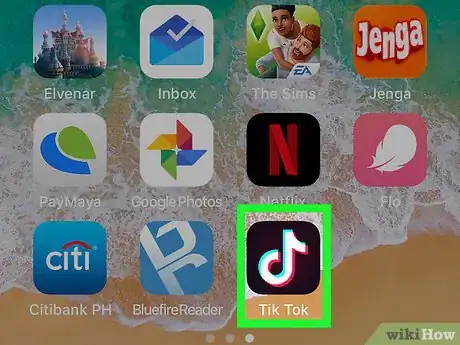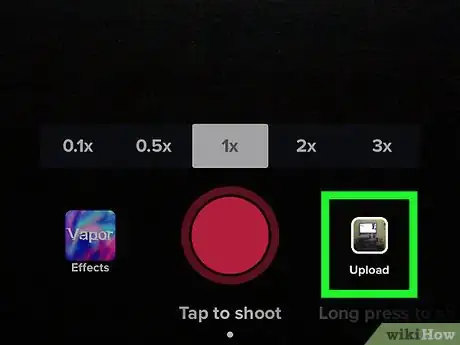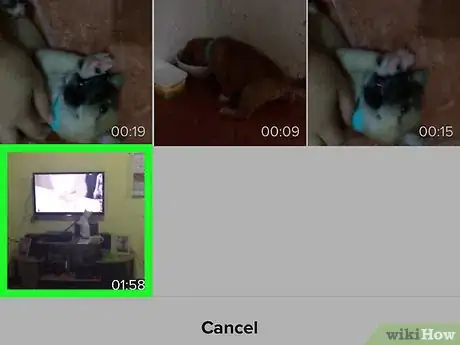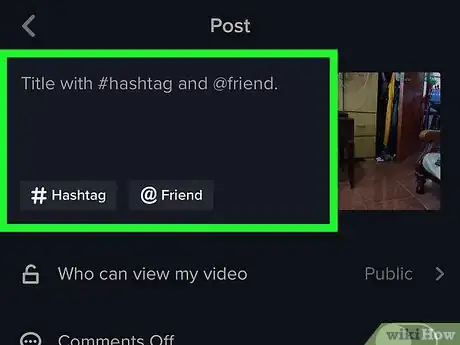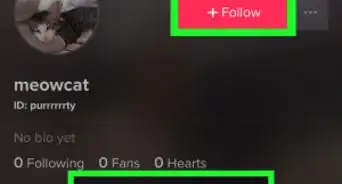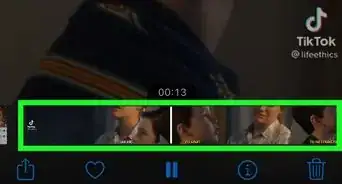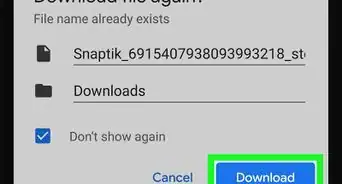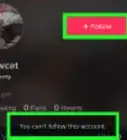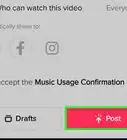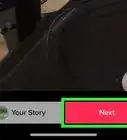This article was co-authored by wikiHow staff writer, Nicole Levine, MFA. Nicole Levine is a Technology Writer and Editor for wikiHow. She has more than 20 years of experience creating technical documentation and leading support teams at major web hosting and software companies. Nicole also holds an MFA in Creative Writing from Portland State University and teaches composition, fiction-writing, and zine-making at various institutions.
The wikiHow Tech Team also followed the article's instructions and verified that they work.
This article has been viewed 179,889 times.
Learn more...
This wikiHow teaches you how to record TikTok videos longer than 15 seconds on your iPhone or iPad. To get more video time, record the video with your iPhone's Camera app and then upload it to TikTok.
Steps
-
1Use your iPhone or iPad’s camera to record your video. You don’t even need to open the TikTok app just yet—just tap the camera icon on your home screen, swipe right to the VIDEO option, then tap the large red button to capture your video.
- When you’re finished recording, tap the red square at the bottom-center part of the screen.
- Make sure your video is less than 5 minutes long.
-
2Open TikTok. It’s the black square with the white music note inside. It’s usually on the home screen.Advertisement
-
3Tap +. It’s at the bottom-center part of the screen. This brings you to the recording screen.
-
4Tap the photo icon to the right of the recording button. A list of songs and videos saved to your iPhone or iPad will appear.
-
5Tap the video you just recorded. Once uploaded, you’ll see a message that tells you the length of the selected video.
-
6Drag the box border until it surrounds the video portion you want. It’s at the bottom of the screen. The right side of the border marks where the video will end.
-
7Tap Next. It’s at the top-right corner of the screen.
-
8Edit the video and tap Next.
- To add music, hit the circular icon at the top right of the screen and select a song, just like you would if you were recording.
- You can change the start time of the sound by hitting the scissor icon and selecting what part of the music clip you want to begin the video from.
- Change the soundtrack or video volume by hitting the sliders icon at the top right.
- If you’d like to add special effects, tap the clock icon at the bottom left.
- To change the cover visual, tap the square cover icon.
- To add a color filter, tap the tri-colored overlapping circles.
-
9Add a caption and/or tag friends. You can also adjust the privacy of the video by selecting an option from the ″Who can see my video?″ menu.
-
10Tap Post. Your longer video is now shared.
Community Q&A
-
QuestionHow can I drag the border? It won’t move, and is stuck on 15 seconds.
 AasimTop AnswererAs you get more fans, the maximum length of the video increases to up to five minutes.
AasimTop AnswererAs you get more fans, the maximum length of the video increases to up to five minutes. -
QuestionI already made a video that is 1 minute. I want to add a 1 minute sound I already have in my favorites. The sound cuts off only 15-30 seconds in. Why?
 AasimTop AnswererFor copyright reasons, sounds will cut off after fifteen seconds. However, you can download the sound you want to use and upload the video with your sound.
AasimTop AnswererFor copyright reasons, sounds will cut off after fifteen seconds. However, you can download the sound you want to use and upload the video with your sound. -
QuestionCan I upload a video on a duet?
 AasimTop AnswererYes, you can. This is called a reaction. To do so, tap "React" in the share menu.
AasimTop AnswererYes, you can. This is called a reaction. To do so, tap "React" in the share menu.
About This Article
1. Open the iPhone Camera app.
2. Record up to five minutes of video.
3. Open Tik Tok.
4. Tap +.
5. Tap the photo icon to the right of the record button.
6. Select the video.
7. Drag the box border to crop the video as desired.
8. Edit and post the video.