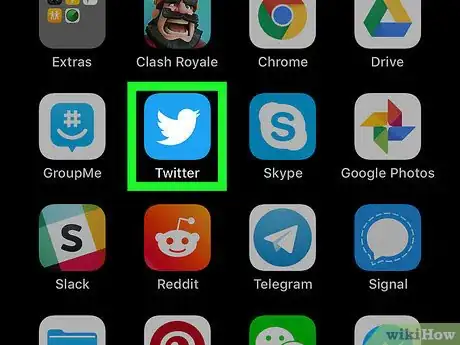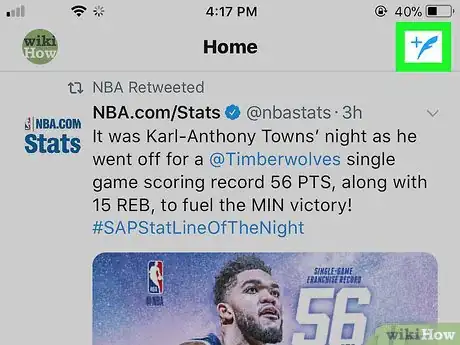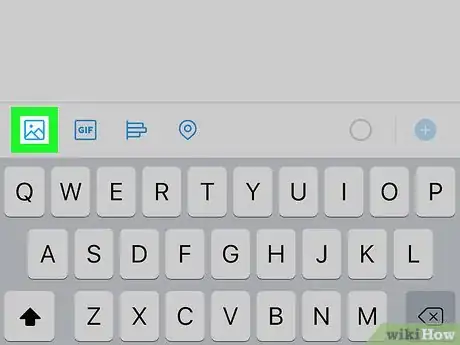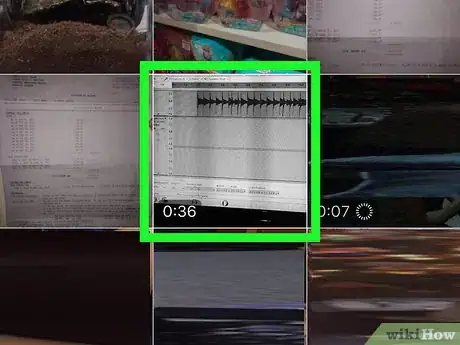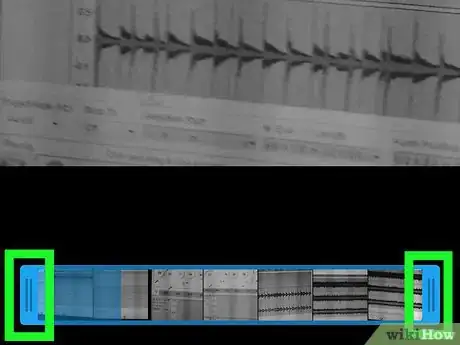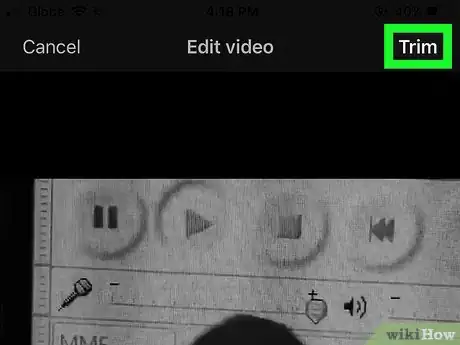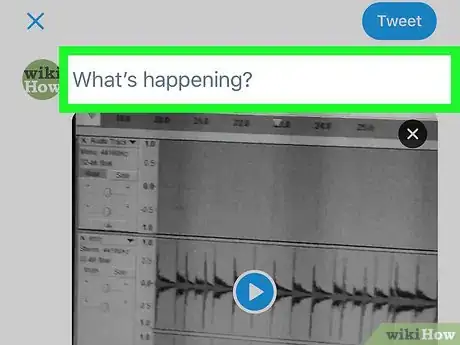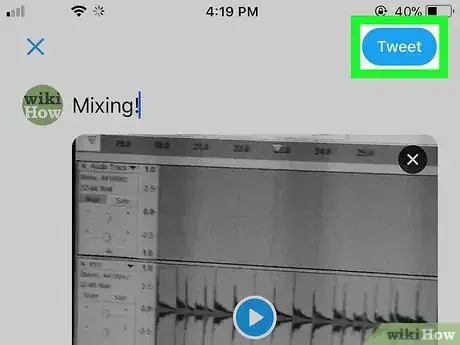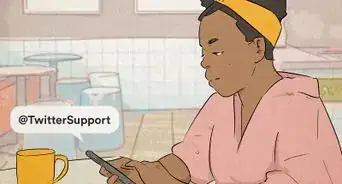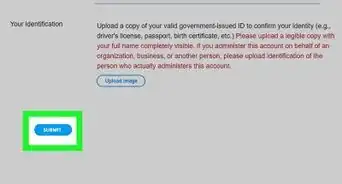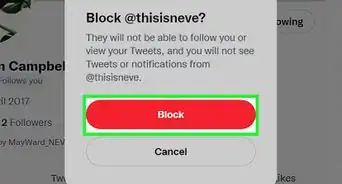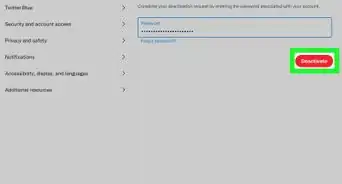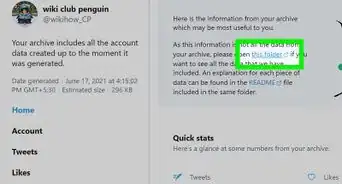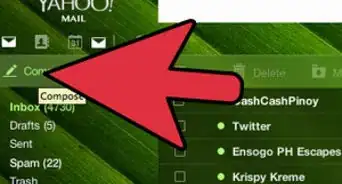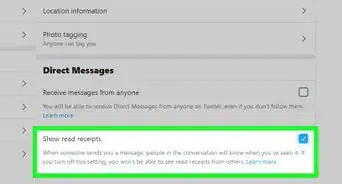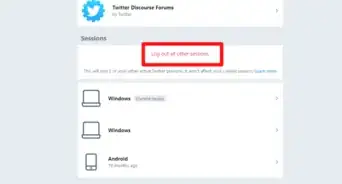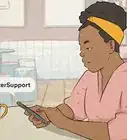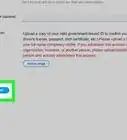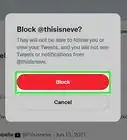X
This article was co-authored by wikiHow Staff. Our trained team of editors and researchers validate articles for accuracy and comprehensiveness. wikiHow's Content Management Team carefully monitors the work from our editorial staff to ensure that each article is backed by trusted research and meets our high quality standards.
This article has been viewed 6,037 times.
Learn more...
This wikiHow teaches you how to post a video clip as a new Tweet on your Twitter profile, using an iPhone or iPad.
Steps
-
1Open the Twitter app on your iPhone or iPad. The Twitter app looks like a white bird icon on a blue square. You can find it on your home screen, or in a folder on your home screen.
-
2Tap the New Tweet button. This button looks like a blue feather icon in the upper-right corner of your screen. It will let you create a new Tweet on the next page.Advertisement
-
3Tap the Gallery button. This button looks like an image icon in the lower-left corner of the New Tweet field. It will open a list of all the photos and videos in your Gallery.
- Alternatively, you can tap the Camera button, and record a video with your camera.
-
4Tap the video you want to upload. This will open the video, and allow you to edit it before posting your new Tweet.
-
5Trim your video clip. Find the video roll at the bottom of your screen, and drag the blue ends to trim your video.
-
6Tap the Trim button. It's written in white letters in the upper-right corner of your screen. Tapping will trim your video, and attach it to your new Tweet.
- If you don't trim your video, this button will be named Done instead of Trim.
-
7Add comments to your new Tweet. Tap the "What's happening?" field at the top, and type your message here.
- This is an optional step. You can post a video clip without typing any written message in your Tweet.
-
8Tap the blue Tweet button. This button is in the upper-right corner of your screen. It will post your video as a new Tweet on your profile.
Advertisement
About This Article
Article SummaryX
1. Open the Twitter app.
2. Tap the feather icon on the top-right.
3. Tap the image icon on the bottom-left.
4. Tap the video you want to post.
5. Tap Done.
6. Tap Tweet.
Did this summary help you?
Advertisement