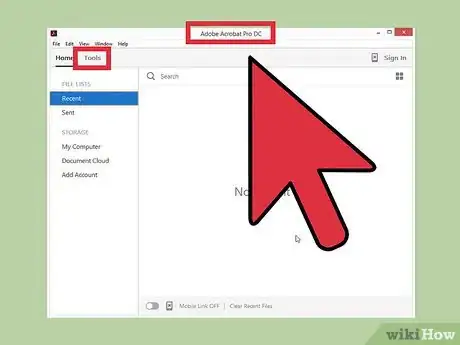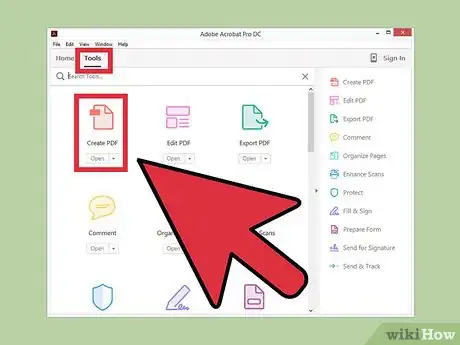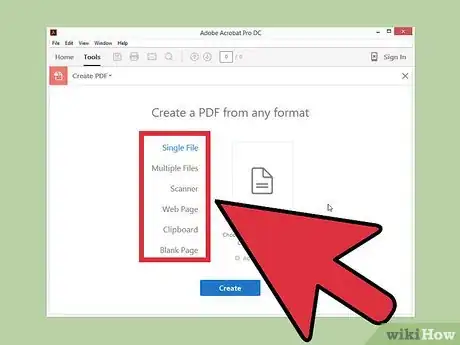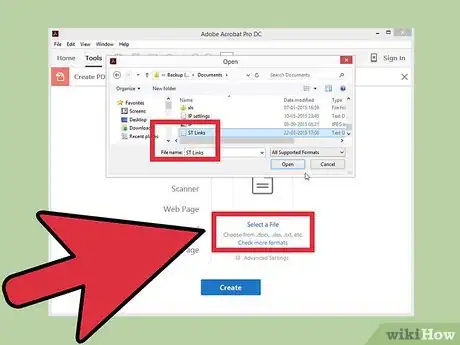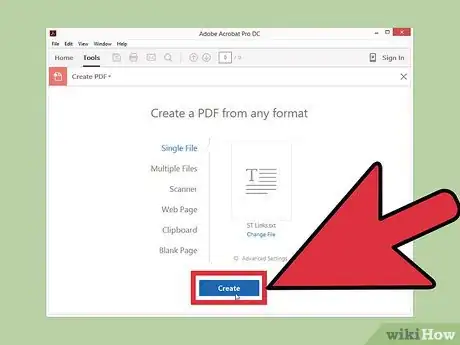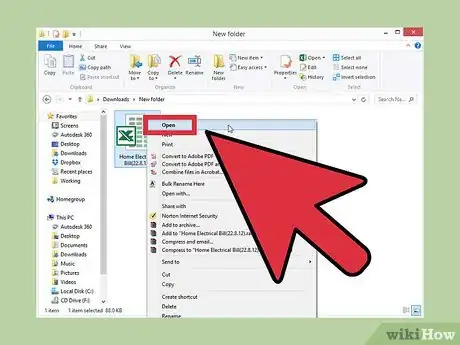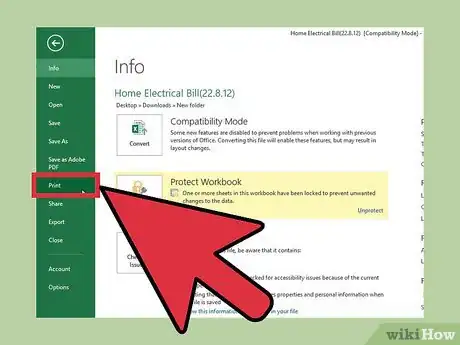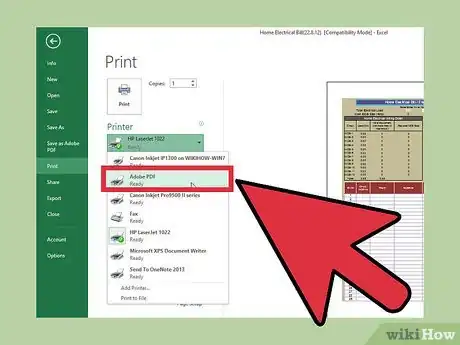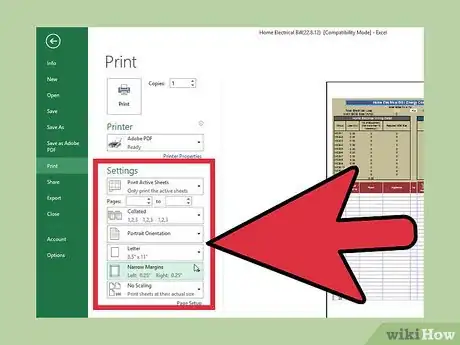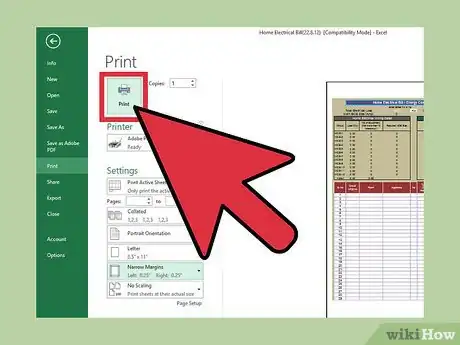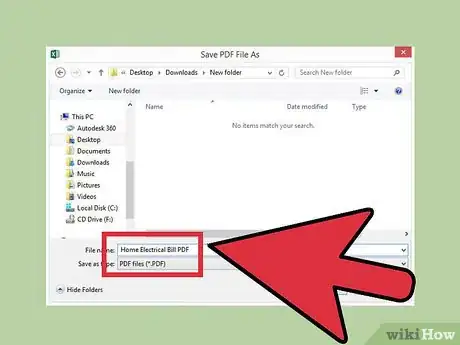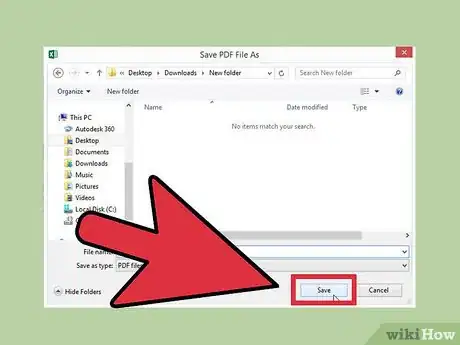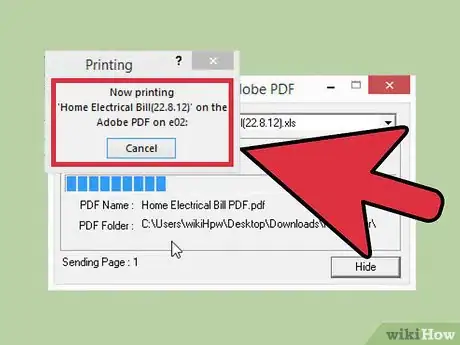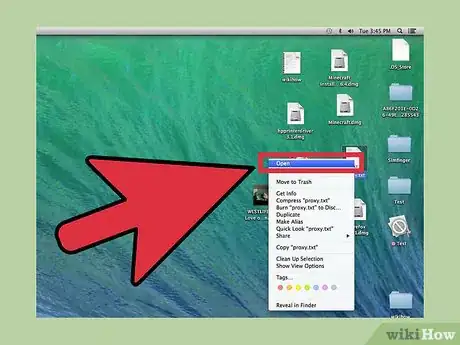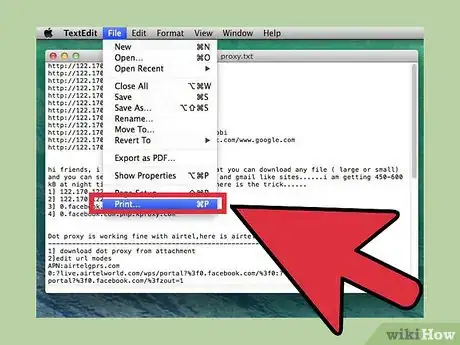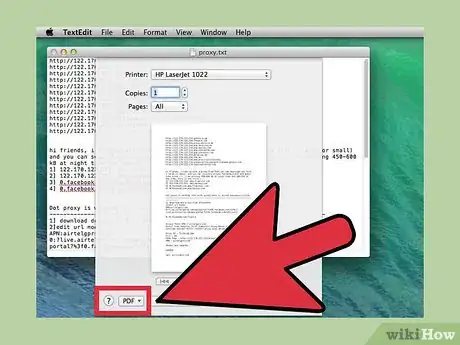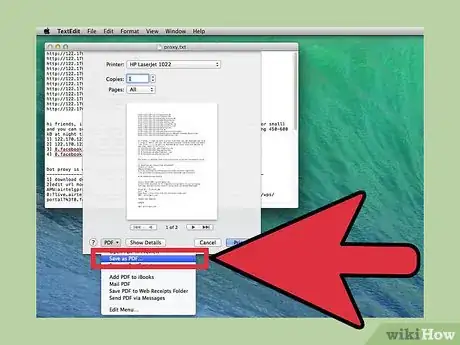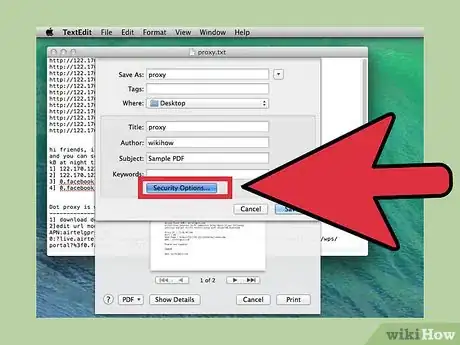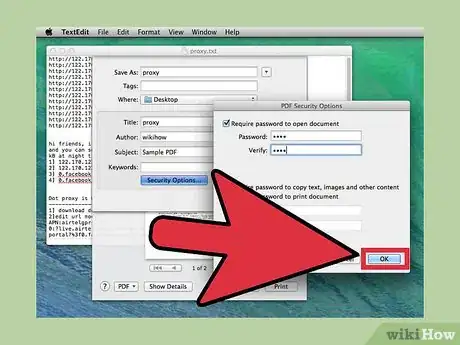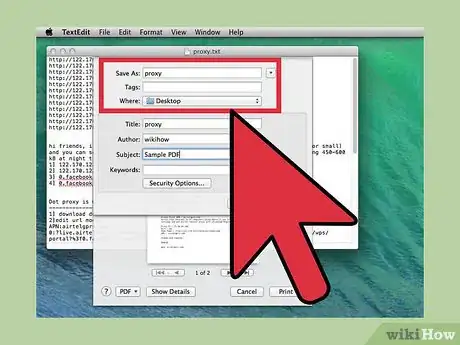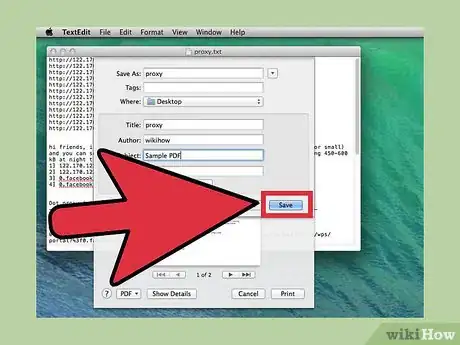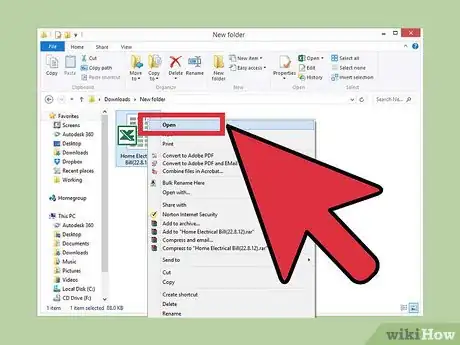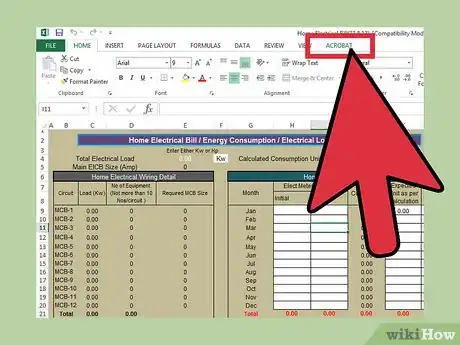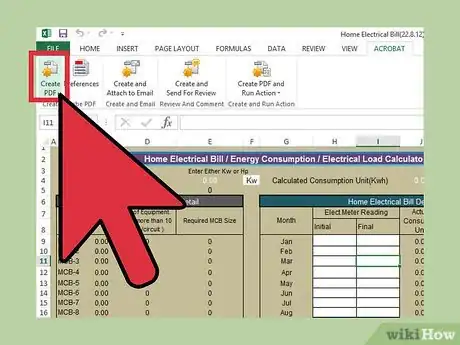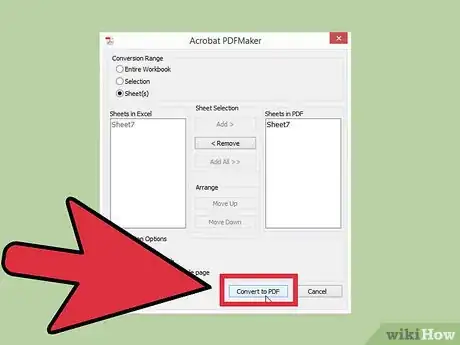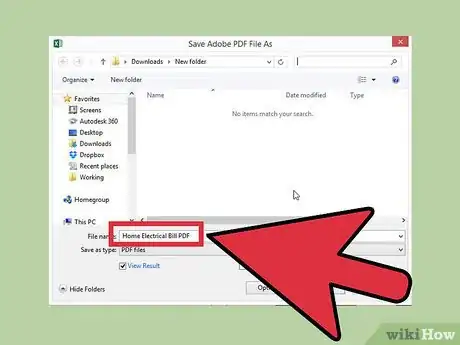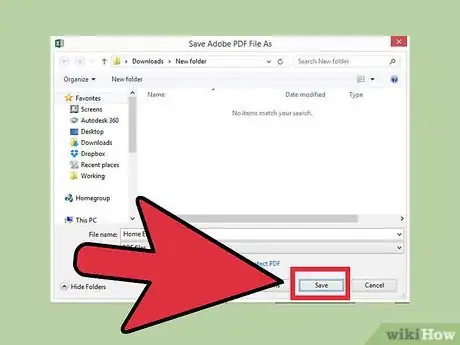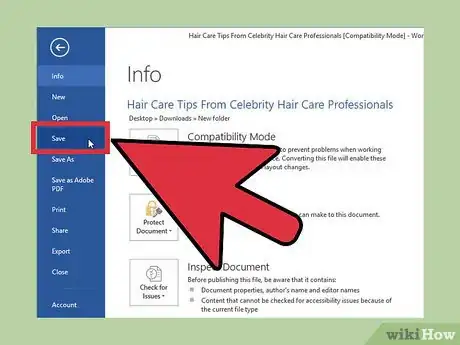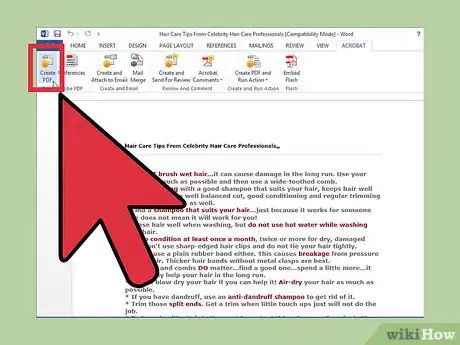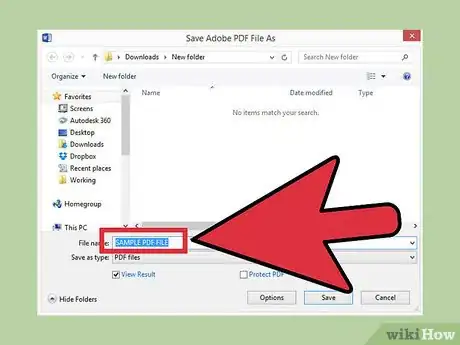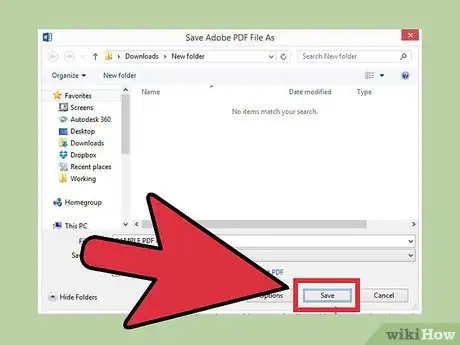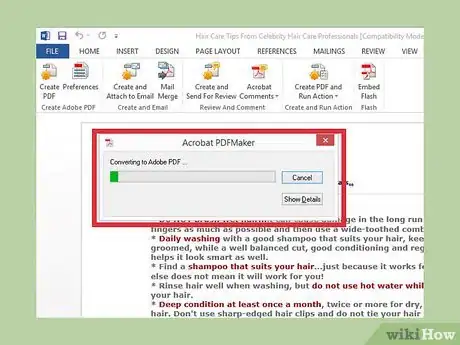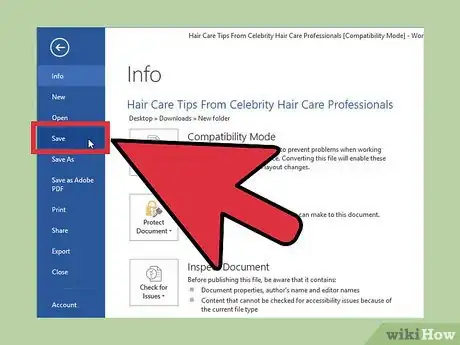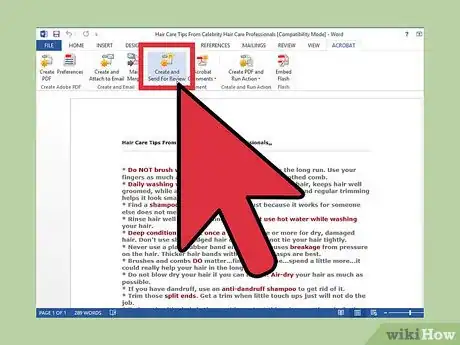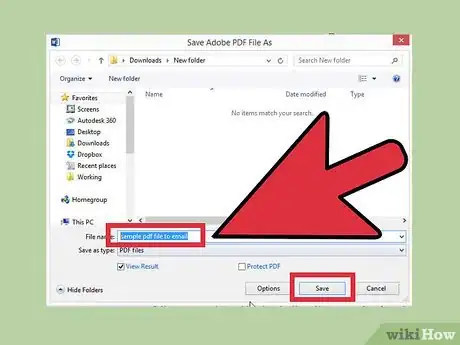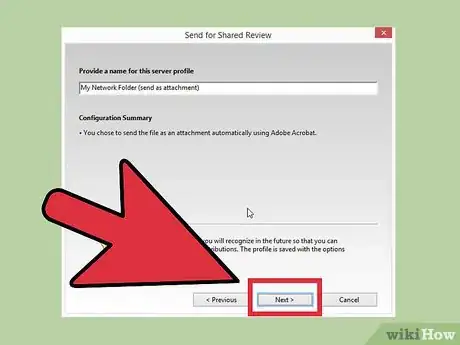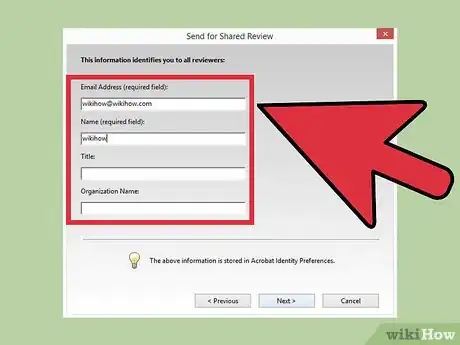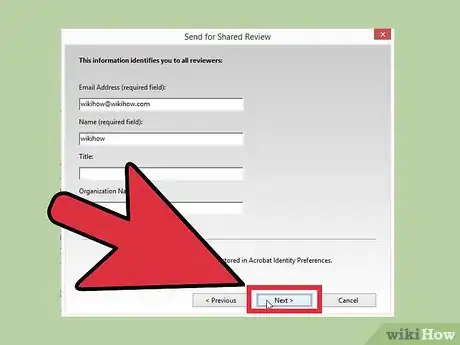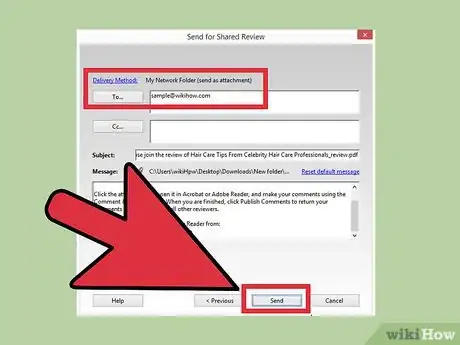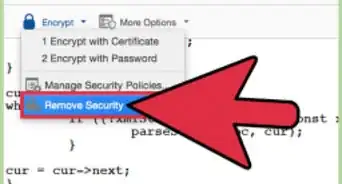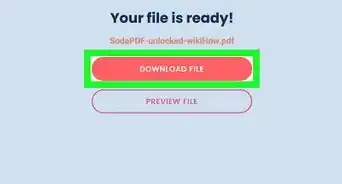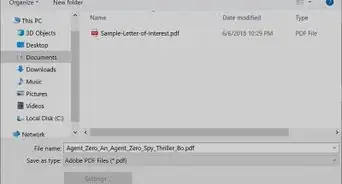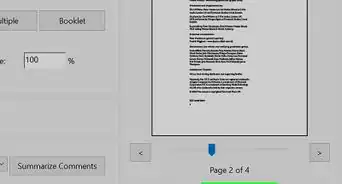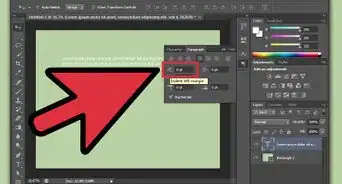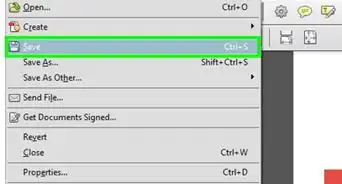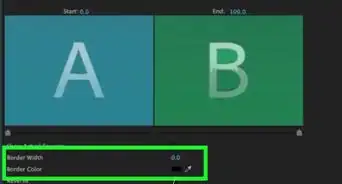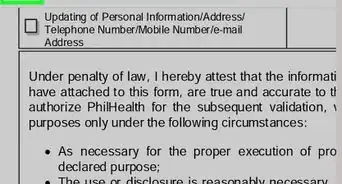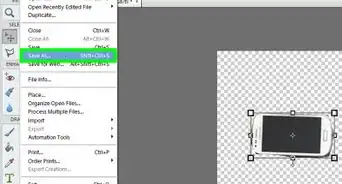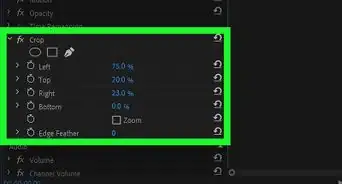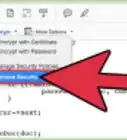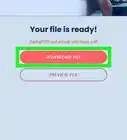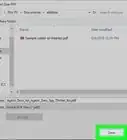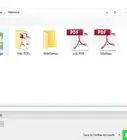X
wikiHow is a “wiki,” similar to Wikipedia, which means that many of our articles are co-written by multiple authors. To create this article, 12 people, some anonymous, worked to edit and improve it over time.
This article has been viewed 62,698 times.
Learn more...
Did you just sign up for and install Adobe Acrobat DC? Learn how to use this writer/printer/PDF creator by following the instructions in this article to create a PDF document.
Steps
Method 1
Method 1 of 6:
Creating a PDF from Acrobat DC
-
1Open the Acrobat DC program.
-
2Click Tools and then select "Create PDF."Advertisement
-
3Click what kind of file you're looking to create a PDF from. For example, if your aim is to convert a Word document, select "Single File". If you want to convert a web page to PDF, select "Web Page." If you want to convert a scanned document to PDF, pick "Scanner."
-
4Provide the details requested. This section depends on what kind of page you're creating a PDF from, but if it's a Single File, it's straight-forward: Click "Select a File" and locate the right file on your computer. Then double click the file.
- For a web page, paste the desired URL into the box.
-
5Click the "Create" button. Adobe will open the PDF for you once it's done being created.
Advertisement
Method 2
Method 2 of 6:
Printing a Document to a PDF (Windows)[1]
-
1Open a document in any program that has a printing option. For example, you might have a page in your browser you want to turn into a PDF, or a text-editor that can print documents.
-
2Click the "Print" button.
-
3Choose "Adobe PDF". Don't get confused if you have Windows 10; With Windows 10, you'll get another freebie that can do the same as this but calls itself "Microsoft Print to PDF" instead.
-
4Adjust any settings as desired. Remember to click "Apply" to print a document from any place that offers a printing option for printouts.
-
5Click the "Ok" or "Print" button to send the document to the PDF (creation) printer.
-
6Type the name of your file name you'd like to create the document as.
- If the document comes from a preexisting document, it'll use the preexisting document's name and will apply the new PDF extension to it as a separate file.
-
7Click the "Save" button to save your document.
-
8Wait for the new PDF to load.
Advertisement
Method 3
Method 3 of 6:
Printing a Document to a PDF (Mac)
-
1Open the document in any program with a printing option. For example, it might be in your browser.
-
2Click the print button. This is often under File > Print.
-
3Find the PDF drop-down menu. On a Mac, it's usually at the bottom lefthand side of the printing options screen.
-
4Select "Save as Adobe PDF".
-
5Adjust your settings. You'll be given a choice of Adobe settings for printing, as well as the option to open Adobe Acrobat after the PDF is created. If in doubt, stick to "Standard" for your settings and "Adobe Acrobat" for what you want to launch.
-
6Click "Continue".
-
7Give your document a name and select your file location. This is under "Where" and sets the folder the PDF will be saved in. If you want to add tags, you can do so here, too.
-
8Select "Save". After this step, Acrobat will create your PDF. If you opted to have Acrobat launch after creation, the program will open up with your new PDF in it.
Advertisement
Method 4
Method 4 of 6:
Converting Office Documents to PDF (Windows)[2]
-
1Open a document in Microsoft Office. You can use Word, Excel, or PowerPoint for this option.
-
2Click the Acrobat tab.
-
3Select "Create PDF."
- If you're using Excel, at this point the program will ask you to pick how much of the workbook you want to appear in your PDF, and how big you want the pages to be.
-
4Click "Convert to PDF".
-
5Select a file name and location. Here, you can select the folder you want the file to save to, and give it a name. If you want Adobe to open after creation, select the "View Result" checkbox as well. You can also click "Options" to specify any more advanced settings, if desired.
-
6Click "Save". If you selected "View Result," your PDF will open in Acrobat right away.
Advertisement
Method 5
Method 5 of 6:
Using the "Convert to PDF" button in the PDFMaker Toolbar (Windows)
-
1Save your file in your eligible program. This toolbar is an option for Windows user in select programs like Microsoft Office, Lotus Notes, and AutoCad.[3] You'll need to be using an eligible program if you want to use the toolbar.
- If you don't see the toolbar right away, you may need to show or activate it. Adobe offers details for how to do that in each of the programs where it's available.[4]
-
2Click the "Convert to PDF" button from the "Adobe PDF Maker" toolbar in your program.
-
3Type your desired name into the "File name" box. There'll be a default option you can use there, if you prefer.
- Select the "View Result" checkbox if you want to open the resulting PDF in Acrobat right away.
-
4Click the "Save" button.
-
5Wait for the file to initialize. After a short period of time, your PDF should load in Adobe Acrobat itself, if you selected "View Result".
Advertisement
Method 6
Method 6 of 6:
Using the "Convert to PDF and Send for Review" Button in the PDFMaker Toolbar (Windows)
-
1Save your file in your eligible program. This toolbar is an option for a Windows user in select programs (like Microsoft Office, Lotus Notes, and AutoCAD).[5] You'll need to be using an eligible program if you want to use the toolbar.
- If you don't see the toolbar right away, you may need to show or activate it. Adobe offers details for how to do that in each of the programs where it's available.[6]
-
2Click the "Convert to PDF and Send for Review" button from the "Adobe PDF Maker" toolbar.
-
3Ensure the file name specified in the "Specify a PDF File to Send by Email for Review" is the file you'd like to send.
-
4Click the "Next" button.
-
5Type your recipient's email addresses into the box.
-
6Click the "Next" button once again.
-
7Click the "Send Invitation" button. Your email program should load, and you should be able to send your email with whatever way your program needs to send the file.
Advertisement
Community Q&A
-
QuestionHow do I print an e-mail document?
 Community AnswerTry pressing command-P. Also, many computers will have a menu on the top bar. If you see "File," chances are that there's a print button hidden in that drop-down menu.
Community AnswerTry pressing command-P. Also, many computers will have a menu on the top bar. If you see "File," chances are that there's a print button hidden in that drop-down menu.
Advertisement
Things You'll Need
- Adobe Acrobat program (Not just the free Adobe Acrobat Reader)
References
- ↑ https://helpx.adobe.com/acrobat/how-to/print-to-pdf.html
- ↑ https://helpx.adobe.com/acrobat/how-to/create-pdf-files-word-excel-website.html?set=acrobat--fundamentals--create-pdf
- ↑ https://helpx.adobe.com/acrobat/kb/compatible-web-browsers-pdfmaker-applications.html#main_PDFMaker_compatible_applications
- ↑ https://helpx.adobe.com/acrobat/using/creating-pdfs-pdfmaker-windows.html
- ↑ https://helpx.adobe.com/acrobat/kb/compatible-web-browsers-pdfmaker-applications.html#main_PDFMaker_compatible_applications
- ↑ https://helpx.adobe.com/acrobat/using/creating-pdfs-pdfmaker-windows.html
About This Article
Advertisement