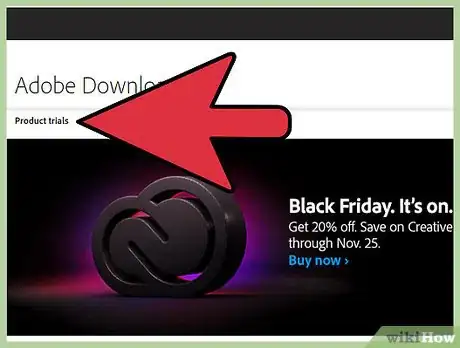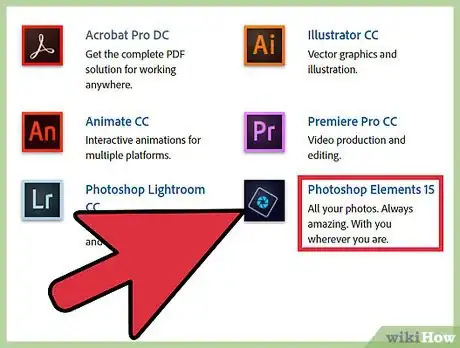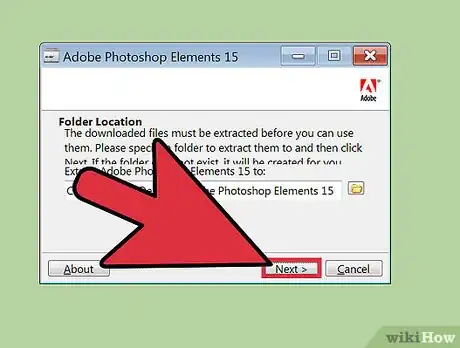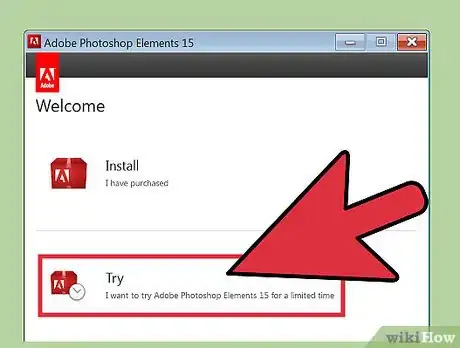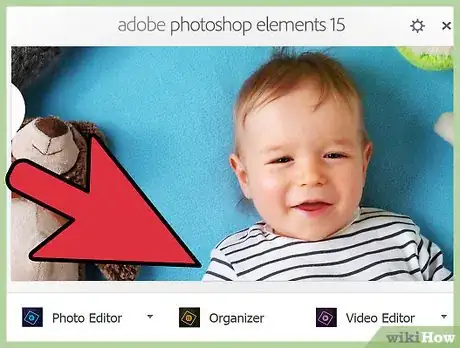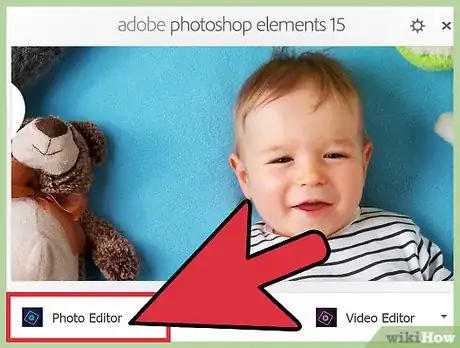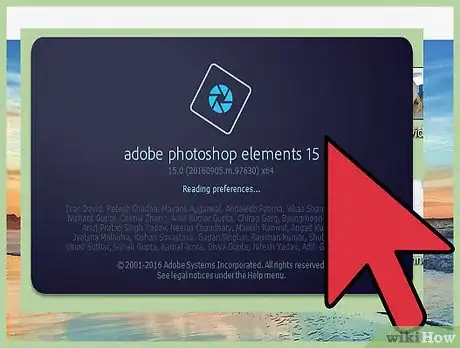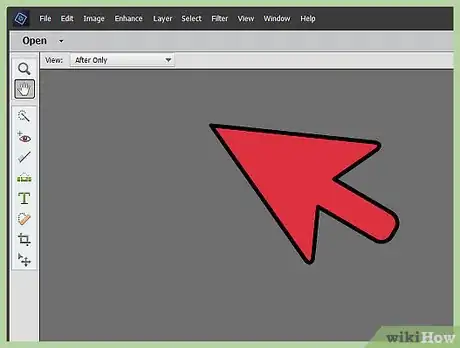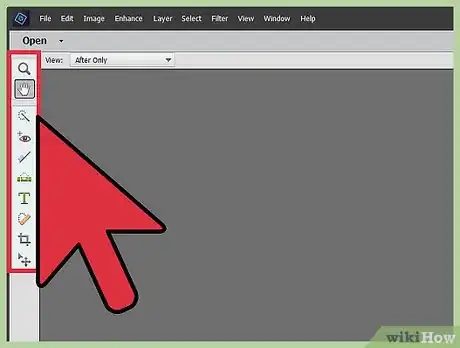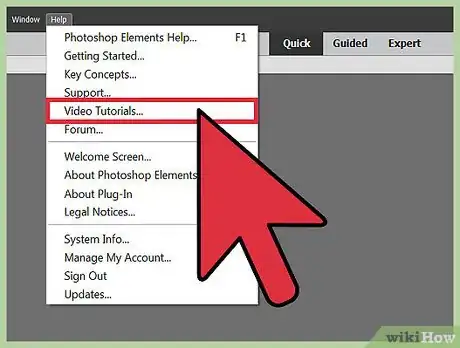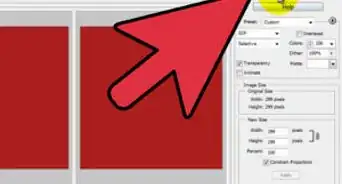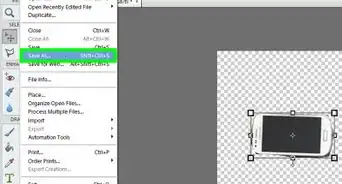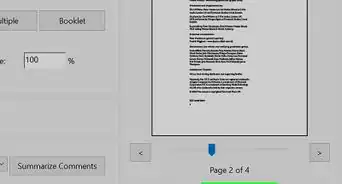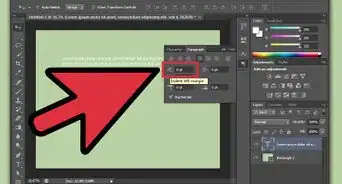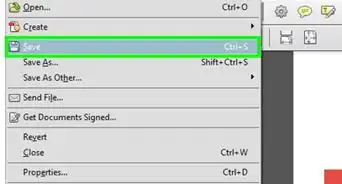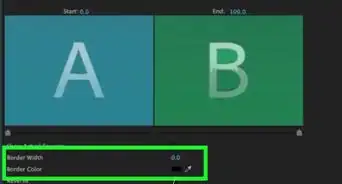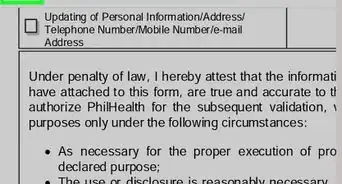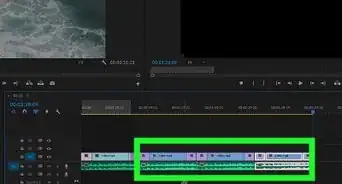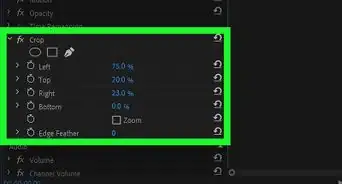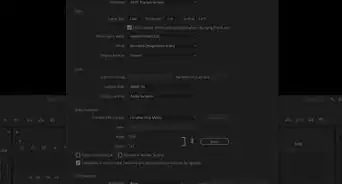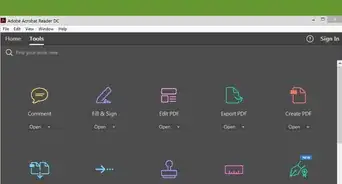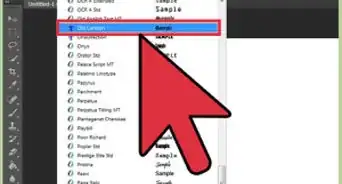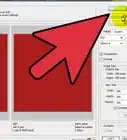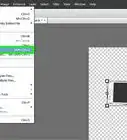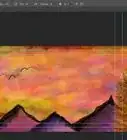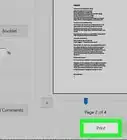X
wikiHow is a “wiki,” similar to Wikipedia, which means that many of our articles are co-written by multiple authors. To create this article, volunteer authors worked to edit and improve it over time.
This article has been viewed 29,533 times.
Learn more...
Adobe Photoshop Elements isn't quite the program Photoshop is, but it has quite a lot of power, does a lot of what Photoshop does, and is considerably less expensive. Unless you are a hard core graphic designer, Elements will be more than enough for you. If the cost is still too high, check out some of the free graphic software out there!
- Any screenshots made here are made with Photoshop Elements 9.
Steps
-
1If you haven't already done it, or don't already own it, go to Adobe.com and download it. You will need to give them your email address for them to send in the link.
-
2Download the 'downloader'. Yes, you download a tiny program that will download the big program for you. It is an EXE file, so you won't need an unzip program for it.Advertisement
-
3Install the program. The downloader will take care of most of the work for you. You just have to wait for it to do it.
-
4'Inform' the software that you are using it for a trial or enter in your program key that you would get when you buy it.
-
5Decide whether you want to 'Organize' or 'Edit'. This screen, and a few following ones, tell you some of the things that PS Elements can do.
-
6Click on Edit. For this article, the subject will be the editing part of Elements.
-
7Wait. Elements is a good size program and will take a little while to start up.
-
8Look at your workspace. Right off the bat, you can see that there is a lot that Elements can do.
-
9Look at the toolbar on the left. From top to bottom, left to right, the tools are: Move Tool Zoom Tool Hand Tool Eyedropper Tool Rectangular Marquee Tool Magnetic Lasso Tool Magic Wand Tool Quick Selection Tool Horizontal Type Tool Crop Tool Cookie Cutter Tool Straighten Tool Red Eye Removal Tool Spot Healing Brush Tool Clone Stamp Tool Eraser Tool Brush Tool Smart Brush Tool Paint Bucket Tool Gradient Tool Custom Shape Tool Blur Tool Sponge Tool
-
10Check out the other articles on how to do certain tasks with PS Elements.
Advertisement
Community Q&A
-
QuestionI need to remove sweat stains on a blue shirt. How do I do this?
 Community AnswerYou can use the stamp tool for this. Click the stamp tool, then select the blue color using Alt button. Alt-drag the cursor on the stains.
Community AnswerYou can use the stamp tool for this. Click the stamp tool, then select the blue color using Alt button. Alt-drag the cursor on the stains. -
QuestionHow do I import my photos?
 Community AnswerIn Photoshop Elements, if you hit Command + 'o', you will see all your computer files. Click on the photo that you'd like, and that photo will be imported into a new page. If you drag that photo into an already open page, the photo will not import into Photoshop Elements.
Community AnswerIn Photoshop Elements, if you hit Command + 'o', you will see all your computer files. Click on the photo that you'd like, and that photo will be imported into a new page. If you drag that photo into an already open page, the photo will not import into Photoshop Elements.
Advertisement
About This Article
Advertisement