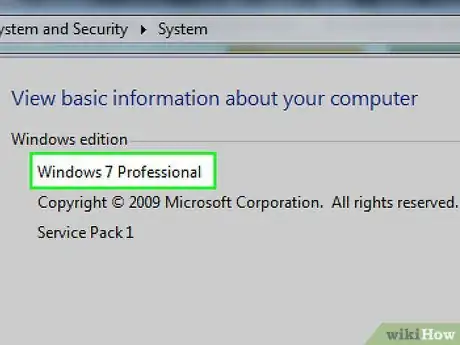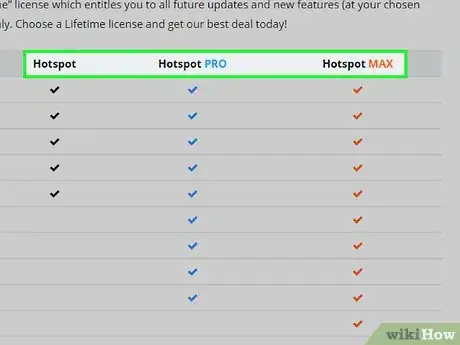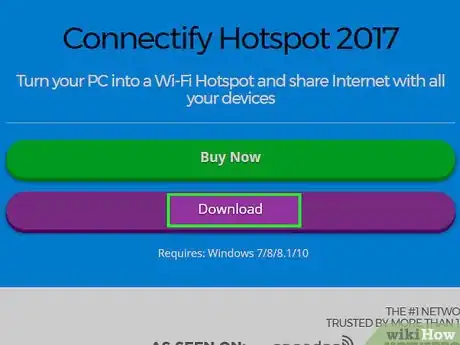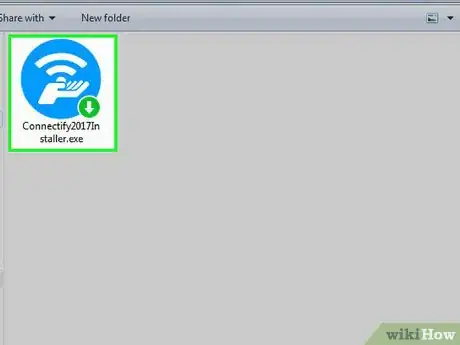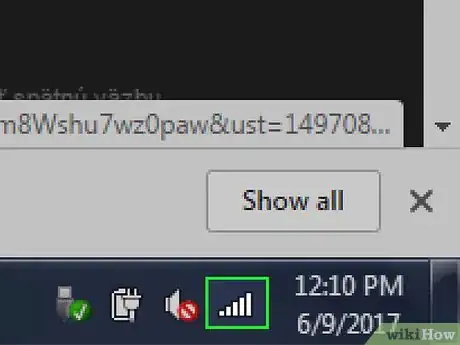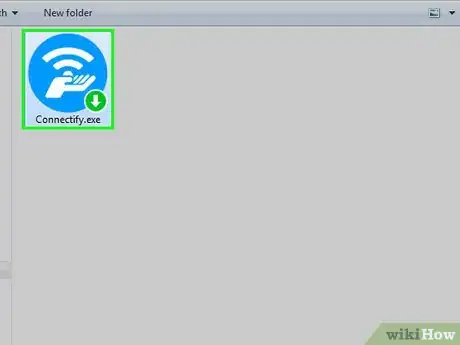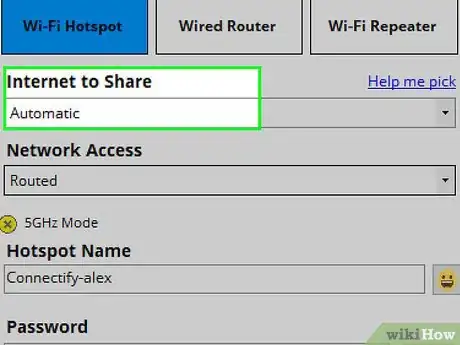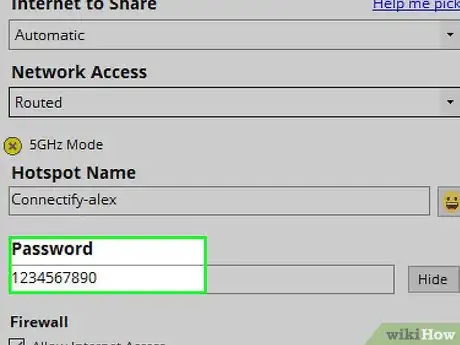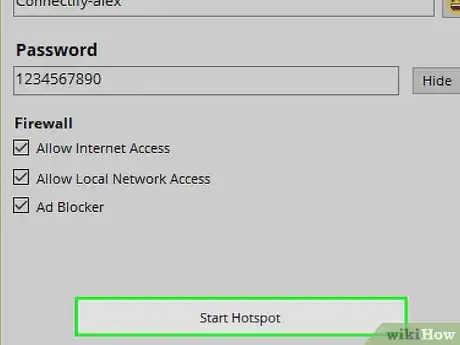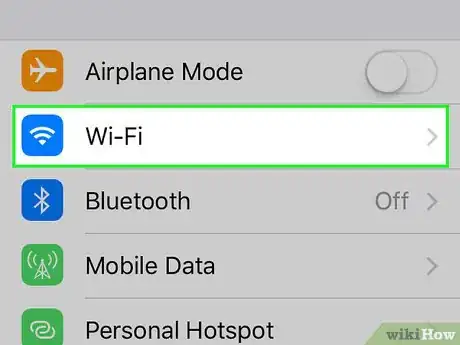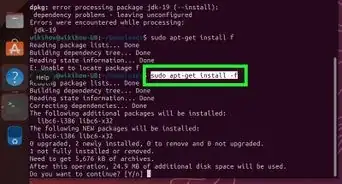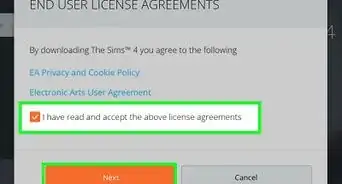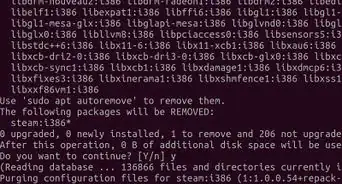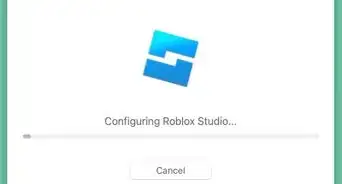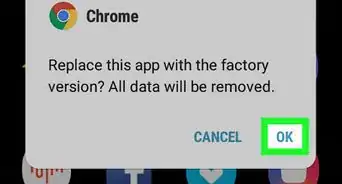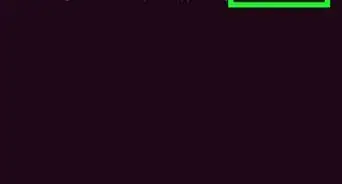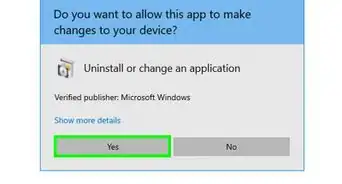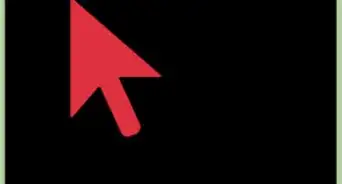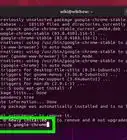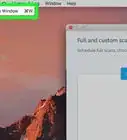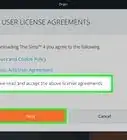This article was co-authored by wikiHow staff writer, Nicole Levine, MFA. Nicole Levine is a Technology Writer and Editor for wikiHow. She has more than 20 years of experience creating technical documentation and leading support teams at major web hosting and software companies. Nicole also holds an MFA in Creative Writing from Portland State University and teaches composition, fiction-writing, and zine-making at various institutions.
This article has been viewed 64,085 times.
Learn more...
Connectify HotSpot allows you to share your Internet connection with others by turning your computer into a virtual Wi-Fi router. When you run your own Connectify HotSpot, other devices can share your Internet connection, which is especially convenient when you’re traveling. Setting up your own HotSpot is simple and free—all you’ll need is the Connectify software, a Wi-Fi-enabled computer running Windows, and an active Internet connection.
Steps
Installing Connectify
-
1Check the version of your operating system.[1] Connectify HotSpot can be used with Windows Server 2008 R2, Windows 2012, Windows 7, 8, 8.1, and 10. If you have an older version of Windows, such as XP or Vista, you’ll need to upgrade before installing Connectify HotSpot. Find out which version of Windows you have by pressing ⊞ Win+S, then typing the word
About. Click “About Your PC” or “About This Computer” and look next to “Edition.” -
2Choose a version of Connectify to install. There are three versions to choose from:
- Connectify HotSpot Lite is the only free (ad-supported) version of Connectify. This option allows you to share your Wi-Fi or Ethernet connection with other devices. You won’t be able to share your mobile data plan with this version. This should be enough for most home users.[2]
- Connectify HotSpot Pro has the same features as the free version, but also allows you to share your mobile 3G/4G data connection, choose a name for your HotSpot, and set up a firewall. This option is best if you rely on your mobile 3G/4G data plan to get online.
- Connectify HotSpot Max has all the features of Pro, but includes bridging and custom DHCP/IP controls. This option is best suited to more advanced users.
Advertisement -
3Download Connectify from their website. [3] If you want to purchase Pro or Max, click “Buy Now” to pay, create an account, and begin your download. HotSpot Lite users should click “Download” to get the free version. A dialog box will appear, asking you to choose where save the installer. Choose “Desktop.”
-
4Run the installer. Double-click the “Connectify Installer” icon on your desktop. When you see a User Account Control message asking if you want to allow the program to make changes to your computer, click “Yes.” Read the license information and click “Agree” to begin the installation. When the installation is complete, reboot your computer as instructed by the installer.
Configuring Your HotSpot
-
1Connect your computer to the Internet. Use your normal method connect to the Internet using the connection you want to share. For example, if you connect to Wi-Fi to browse the web, connect to your Wi-Fi access point.
-
2Run Connectify. Double-click the Connectify HotSpot icon on your desktop to launch the software. You’ll have to configure it before other devices can access the Internet through your computer.
- If you purchased Pro or Max, click “Already Bought.” Use your email address and password to log in at the next screen. If you’ve forgotten your password, click the “Forgot Your Password?” link and follow the on-screen instructions.
- If you want to use the Lite version, click “Try it Out.” You won’t need to log in.
-
3Select your network connection under “Internet to Share.” Choose the network you are presently connected to. Pro and Max users can choose a 3g or 4g mobile data connection, but HotSpot Lite users must choose a non-mobile connection (Wi-Fi or Ethernet).
-
4Choose a Password for your HotSpot. The password is the code that other users will need to enter in order to connect their devices to the Internet through your HotSpot. You don’t need to have Pro or Max to set a password.
- For optimal security, choose a password with 8 characters, including letters, numbers and symbols.
- If you’re using Pro or Max, you can also change the name of your HotSpot on this screen. This is the name other devices will see when they scan for available networks.
-
5Click “Start HotSpot.” Your HotSpot will start and other devices will now be able to connect to it with the password you configured.
-
6Connect other devices to your Connectify HotSpot.[4] Start your other device and search for available wireless networks. When you see the Connectify HotSpot in the search results (it will have the word “Connectify” in the SSID/name), connect to it as you would any other Wi-Fi network and enter the password when prompted. That device will now be able to access the Internet as normal.
- As long a device has Wi-Fi access, it should be able to connect to your Connectify HotSpot as though it’s a typical wireless network. Neither the type of device (tablet, phone, laptop, etc) nor its operating system (iOS, Android, etc) matters.
- When you turn off Connectify HotSpot, shut down the computer, or lose connectivity to the Internet, any devices using your HotSpot will also be disconnected.
Community Q&A
-
QuestionWill my cell phone email or apps work when connected to Connectify?
 Community AnswerAs long as your phone's e-mail and other apps do work when connected to another WiFi hotspot, they will work also when connected via the Connectify Hotspot.
Community AnswerAs long as your phone's e-mail and other apps do work when connected to another WiFi hotspot, they will work also when connected via the Connectify Hotspot. -
QuestionHow can I make Connectify support a 2.4ghz bandwidth?
 Community AnswerThe frequency of the WiFi network is not determined by Connectify, but by the capabilities of your WiFi network card within your computer. Check your WiFi network adapter's capability and configuration within Windows Device Manager.
Community AnswerThe frequency of the WiFi network is not determined by Connectify, but by the capabilities of your WiFi network card within your computer. Check your WiFi network adapter's capability and configuration within Windows Device Manager. -
QuestionCan I use it to connect a WLAN printer?
 Community AnswerYes, as long as the printer's WLAN capability supports infrastructure WiFi and not just WiFi direct.
Community AnswerYes, as long as the printer's WLAN capability supports infrastructure WiFi and not just WiFi direct.
Warnings
- If you don’t have free unlimited Internet access and choose to run a Connectify HotSpot, be aware that sharing your connection makes you responsible for data used by all devices sharing your connection.⧼thumbs_response⧽
- You’ll be responsible for all Internet activity that originates from your Internet connection, and that includes users connected to your personal Connectify HotSpot. Only give your password to people you trust.⧼thumbs_response⧽
References
- ↑ http://support.connectify.me/article/6-what-operating-systems-does-connectify-support
- ↑ http://www.pcworld.com/article/2028573/review-connectify-hotspot-turns-your-laptop-into-a-hotspot.html
- ↑ http://www.connectify.me
- ↑ https://help.my-private-network.co.uk/support/solutions/articles/8477-setting-up-connectify-wi-fi-hotspot-