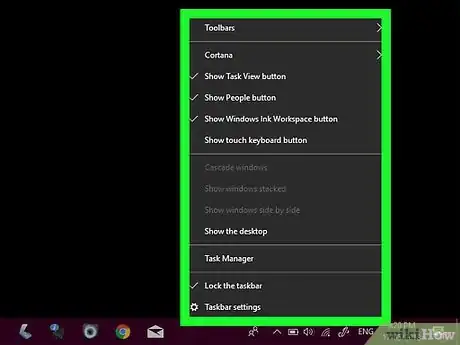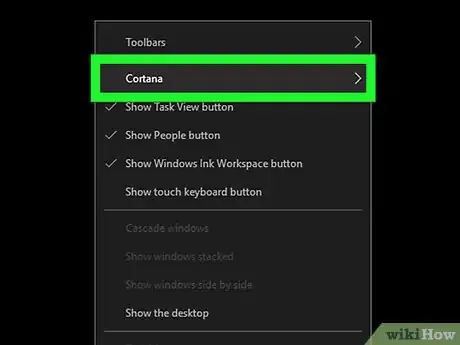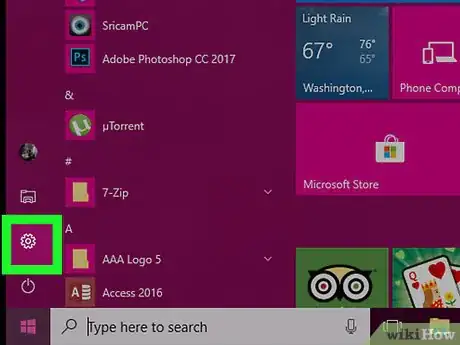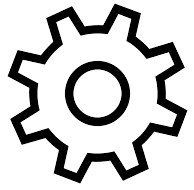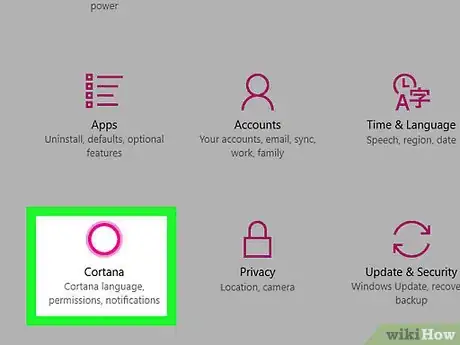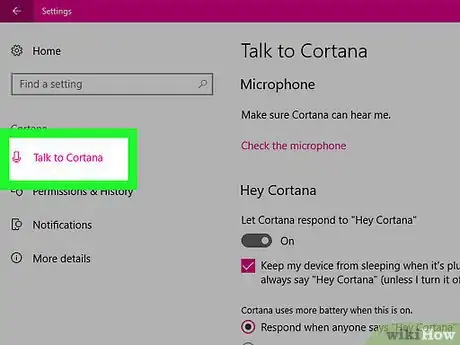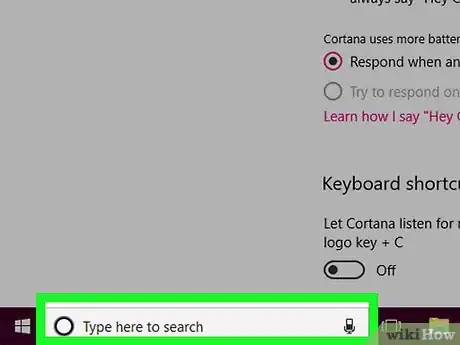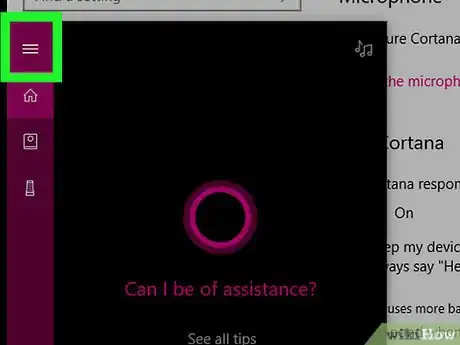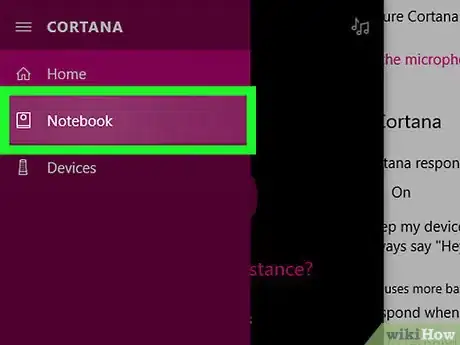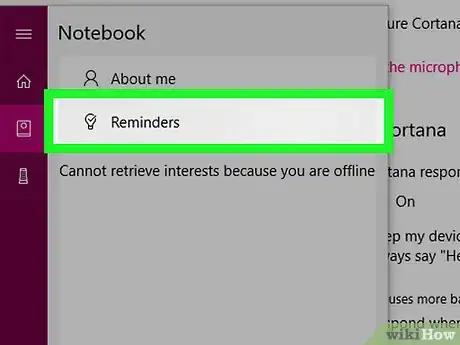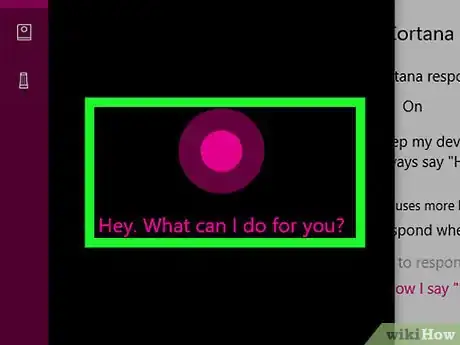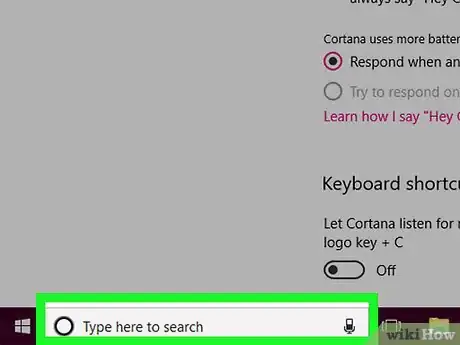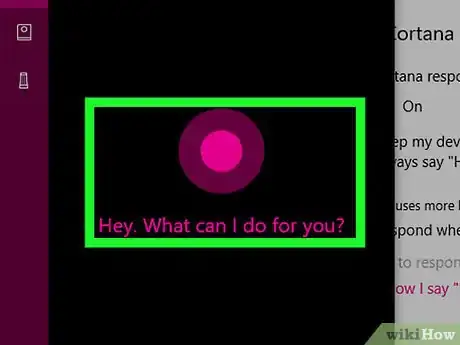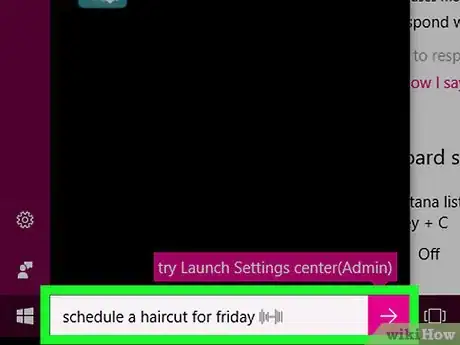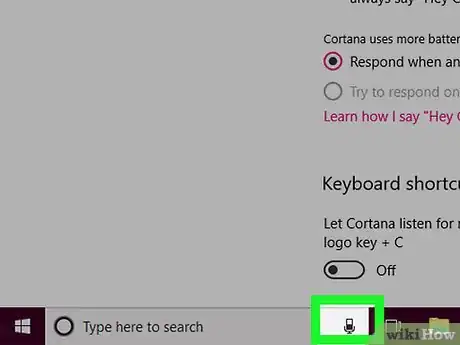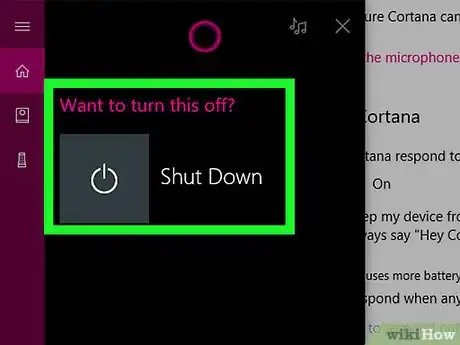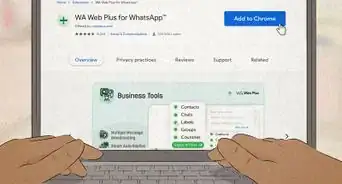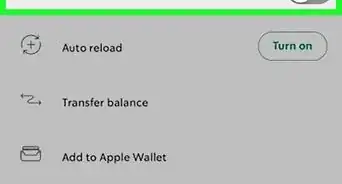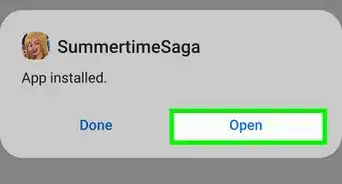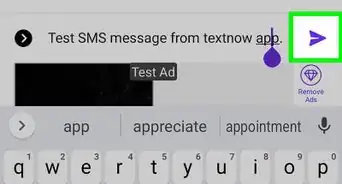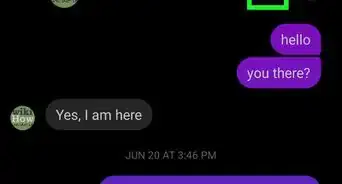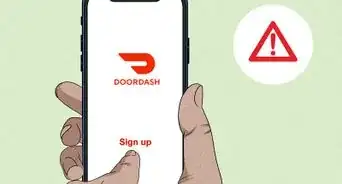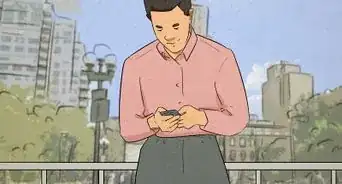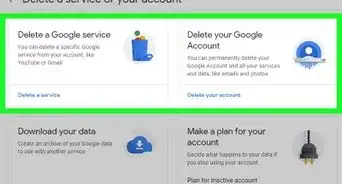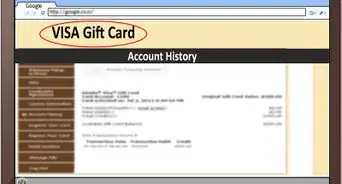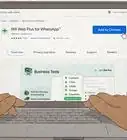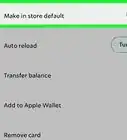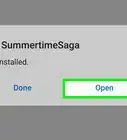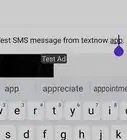This article was co-authored by wikiHow staff writer, Jack Lloyd. Jack Lloyd is a Technology Writer and Editor for wikiHow. He has over two years of experience writing and editing technology-related articles. He is technology enthusiast and an English teacher.
The wikiHow Tech Team also followed the article's instructions and verified that they work.
This article has been viewed 16,958 times.
Learn more...
This wikiHow teaches you how to set up and use Cortana on your Windows 10 computer, as well as your Android and iOS device. Cortana is set up with your Microsoft email address and language settings when you first install Windows 10, and you cannot disable Cortana fully.
Steps
Putting Cortana on your Home Screen/Taskbar
-
1Right-click your computer's taskbar, or search for Cortana in the App Store/Play Store. The taskbar is at the bottom of the screen. Right-clicking it will prompt a pop-up menu to appear.
- If your mouse doesn't have a right-click button, click the right side of the mouse, or use two fingers to click the mouse.
- If your computer uses a trackpad instead of a mouse, use two fingers to tap the trackpad or press the bottom-right side of the trackpad.
-
2Select Cortana. It's near the top of the pop-up menu. Doing so prompts a pop-out menu to appear next to the original menu.Advertisement
-
3
Setting up "Hey Cortana"
-
1
-
2
-
3Click Cortana. It's a circular icon at the bottom of the Settings page.
-
4Click the Talk to Cortana tab. You'll see this in the upper-left side of the page.
-
5Click the grey "Let Cortana respond to 'Hey Cortana'" switch . It will change color . Cortana will now activate when you say "Hey, Cortana" near your computer.
- If you don't want to enable "Hey Cortana", you can still give Cortana vocal commands by clicking the microphone button in the bottom-right corner of the Cortana window when it's open.
- You can also set Cortana to respond to only your voice by clicking the Learn how I say "Hey Cortana" link and then following Cortana's prompts.
Viewing Cortana Information and Tasks
-
1Open the Cortana window. Click the Cortana icon or search box in your taskbar to open Cortana's window.
-
2Click ☰. It's in the top-left corner of the window. A pop-out menu will appear on the left side of the window.
-
3Click Notebook. This option is in the upper-left side of the window. Doing so opens a list of categories.
-
4Select a category. There are usually over 20 categories of option here, so click the one that you want to view.
- For example, to look at any reminders that you've scheduled, you would click Reminders.
-
5Review your selected category. If you have any tasks or settings in your selected category, you'll see them here.
- Some categories contain options or allow you to add things like services (e.g., Spotify) or enable and disable features.
- Click the "Back" button in the upper-left corner of the window to go back to the list of categories.
Opening a Program
-
1Open Cortana. Say "Hey, Cortana" or click the microphone icon in the lower-right side of the Cortana window.
-
2Wait for the Cortana chime. Once you hear the Cortana start-up sound, you can begin giving instructions.
-
3Say "Open [program name]" to Cortana. For example, if you wanted to open Settings, you would say "Open Settings."
-
4Confirm a program if prompted. If you have two similarly named programs on your computer (e.g., Microsoft Word and WordPad), Cortana will ask which one you want to open; say the preferred program's name to open it.
- Sometimes, Cortana will mistake your inquiry for a web search and instead open a Microsoft Edge browser with your search query in it. If so, close Edge and try again.
Setting an Appointment
-
1Open Cortana. Say "Hey, Cortana" or click the microphone icon in the lower-right side of the Cortana window.
-
2Wait for the Cortana chime. Once you hear the Cortana start-up sound, you can begin giving instructions.
-
3Say "Schedule [appointment] for [day]" to Cortana. For example, if you wanted to schedule a haircut for Friday, you would say "Schedule a haircut for Friday" here.
-
4Indicate a time. When Cortana asks at which time the appointment will take place, tell her the time as well as "AM" or "PM".
- For example, if the appointment is at 3:00 in the afternoon, you would say "three o'clock PM" here.
-
5Review the appointment. Cortana will bring up a list of aspects for your appointment, including its name, date, and time.
- You can change aspects of the appointment by clicking or typing in as needed.
-
6Confirm the appointment. Say "Yes" when prompted. Cortana will place the appointment in your calendar.
- You can also click Add at the bottom of the window.
Shut down, restart, or lock your computer using Cortana
Warnings
- If you don't have a microphone built into your computer, you won't be able to use the "Hey Cortana" feature. You can remedy this by buying an external, USB microphone and attaching it to your computer, or by adding tasks to Cortana's itinerary from the "Notebook" section.⧼thumbs_response⧽
- Cortana isn't present in the Windows 10 Education and Windows 10 Pro Education editions of Windows 10.[1]⧼thumbs_response⧽
- Cortana is only available in certain regions in certain languages; you will not be able to use Cortana in an unsupported region. However, you can use the search box to search for files on your PC regardless of your region.⧼thumbs_response⧽
About This Article
1. Right-click the taskbar.
2. Click Cortana.
3. Click Show Cortana icon.
4. Click the circle to open Cortana.
5. Click the gear to open you preferences.
6. Choose how to start Cortana.