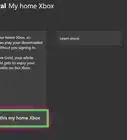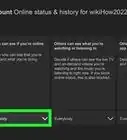X
wikiHow is a “wiki,” similar to Wikipedia, which means that many of our articles are co-written by multiple authors. To create this article, 11 people, some anonymous, worked to edit and improve it over time.
This article has been viewed 30,539 times.
Learn more...
The Forge in Halo 3 is difficult to use. So before you can create a really good map or know all the special techniques, you'll need to learn the basics of Forge. Here are some basic tools and tips to help you move, edit and create in Forge.
Note: Forge is a program on Halo 3 which enables the player to edit and create maps using pre-existing map templates provided by the game developers.
Steps
-
1Enter Halo 3's Forge. The Forge can be found between Custom Games and Theater on the main menu screen when you first enter Halo 3.
-
2Select a map to edit from the list available. There are many to choose from, each with its own strengths and weaknesses. However to learn the basic techniques on, any map will be adequate.Advertisement
-
3Edit the Forge session's rules and properties, such as player speed and strength, by pressing X in the pre-game screen.
-
4Start the Forge session by pressing A in the pre-game screen and wait for the countdown to finish to begin.
-
5Swap between player and editor modes by pressing UP on the D-pad. In player mode, you can test your map and walk around as normal, but if you want to create and edit objects and the map, then you'll need to enter editor mode. Press UP once to change into editor mode, and once again to return to player mode. You can also swap modes by accessing the START menu and selecting 'Enter Editor/Player Mode'. When in player mode, you will appear as the character you have created, but in editor mode, you will appear as the Oracle, a character from the Halo 3 campaign. This guide deals with controls in the editor mode.
-
6Look around in Forge. This can be done by rotating or moving the Right Joystick. Additionally, pressing the Right Joystick allows you to zoom in.
-
7Move around, which can be done by rotating or moving the Left Joystick. Keep in mind that in editor mode you can fly, so movement is not limited to the ground.
-
8Use the Left and Right Joysticks to get to where ever you need to go; it is particularly easy to get to places you can't reach in player form now.
-
9Strafe up in editor mode by pressing or holding RB on your controller. This will move your character directly up.
-
10Strafe down in editor mode by pressing or holding RB on your controller. This will move your character directly down.
-
11Use 'Thrust' in Forge by holding down the Left Trigger in combination with the Left Joystick (used for movement). This will move you faster through the map than by using the Left Joystick alone. However, it is harder to manipulate objects whilst moving this fast.
-
12Pause the game by pressing ▷
START on your controller This will enable you to access the START menu where you can change teams, start a new round of Forge (where all objects will re-spawn and scores will be removed) or end the game amongst other options. If there are other players in the session, they will not see the pause menu and can still kill you or move around, so take care when accessing the Start menu. -
13Change game type, such as to Territories or Capture the Flag, by accessing the START menu and selecting 'Change Game Type'. You can then select a new game type which will make certain objects available to you in Forge, such as Flag Spawns for Capture the Flag game types, or Oddballs for games of Oddball. The game type is always set to Slayer, the most common type of game type, unless you change it.
-
14Select an object to create by pressing X in-game and use the Left and Right Bunkers on the mini-screen (which appears in the lower, right-hand corner of your screen) to select an object from 7 categories of objects: Weapons, Vehicles, Equipment, Scenery, Teleporters, Spawns or Goals. Each category has a different type of object, although the Goals category only has objects in it to choose from if you change the game type to one which requires them.
-
15Select an object from the mini-screen and press A twice to place the object in the map. Alternatively, press A once to create the object, but you will still be able to drag it (Move the object where desired by using the Joysticks), since the second press of A drops the object.
-
16Hover your cursor over an object already in the map and press A to pick it up. You can now drag it where ever desired (by using the Joysticks), but pressing A (or alternatively B) will drop the object once more.
-
17Manipulate objects, primarily rotating and shifting them, by picking up an object, but instead of setting it down again, press and hold the RT in combination with the Joysticks to manipulate the object. Holding the Right Trigger and pressing the Left Joystick forward or back will move the object forward or back respectively, whereas pressing the Joystick left and right will rotate the object. Holding the Right Trigger and moving the Right Joystick will rotate the object also, but it is in a different direction to the Left Joystick. Now you will be able to rotate or manipulate objects to your wishes, although it is hard to master, especially with objects such as walls or doors.
-
18Edit object values, such as ammo clips or re-spawn times, by hovering your cursor over the desired object and pressing X (alternatively, pressing X whilst dragging an object or placing an object will also have the same effect). A mini-screen with options and statistics for the object will appear in the lower right-hand corner of your screen. To exit this screen once you have finished altering the object's values, press B.
-
19Delete objects by hovering your cursor over them and pressing Y. Alternatively you can also press Y to delete an object you are dragging - this is particularly helpful when you have accidentally chosen the wrong object from the objects mini-screen.
-
20Save your new map or changes by accessing the Start menu and selecting either 'Save As New Map' or 'Save Changes'. If you are saving a new map, you must agree to the Forge/Hammer & Anvil contract before you will be able to edit the map's name and description and save the map.
Advertisement
Community Q&A
-
QuestionHow can I get Forge in the campaign?
 GarrettTop AnswererThe Forge mode cannot be entered in any campaign mission. It can only be entered in through the Forge lobby.
GarrettTop AnswererThe Forge mode cannot be entered in any campaign mission. It can only be entered in through the Forge lobby.
Advertisement
Warnings
- Sometimes the saving feature on Forge will glitch, or malfunction, whereby instead of being able to save your changes to an existing map you have created, you will only be able to save a new map. This cannot be avoided sometimes, so make sure before you get editing underway to access the START menu and check that the 'Save Changes' option is available if this is an already saved map.⧼thumbs_response⧽
Advertisement
About This Article
Advertisement
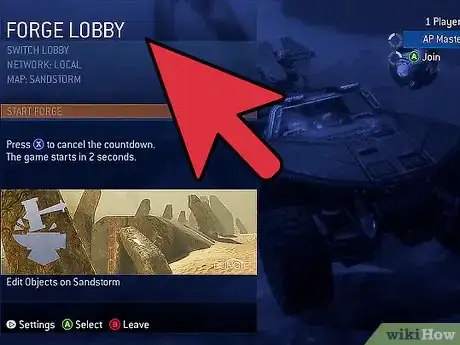
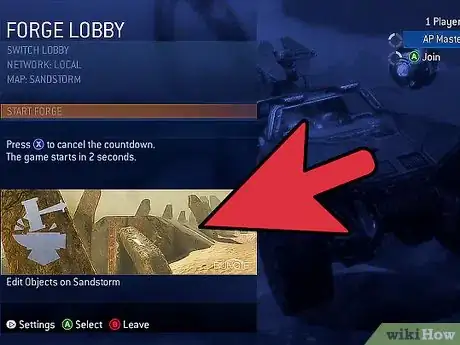
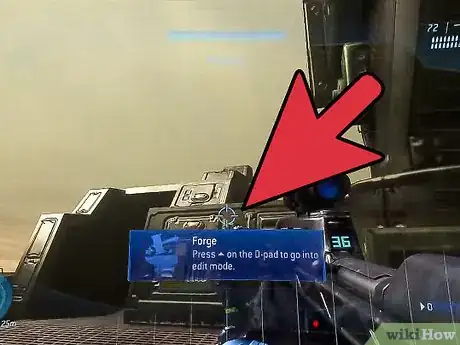
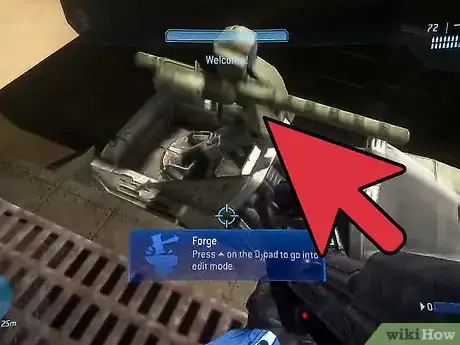
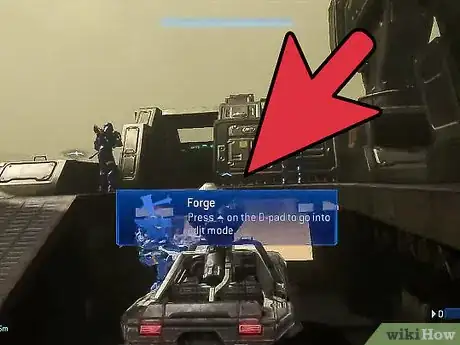
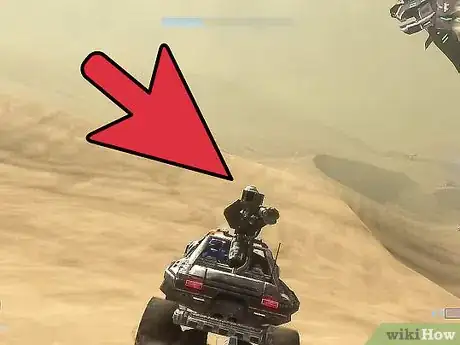
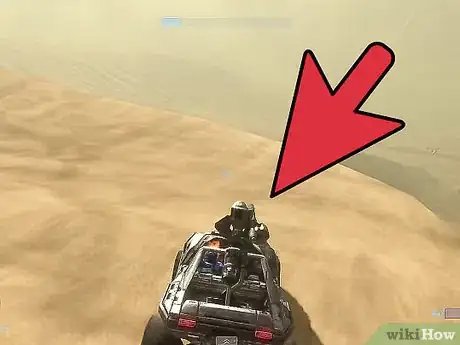
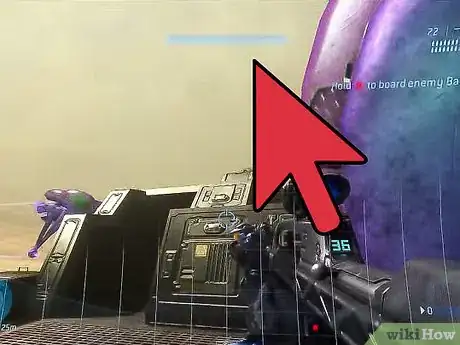

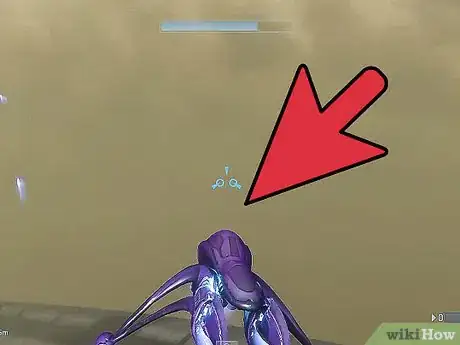
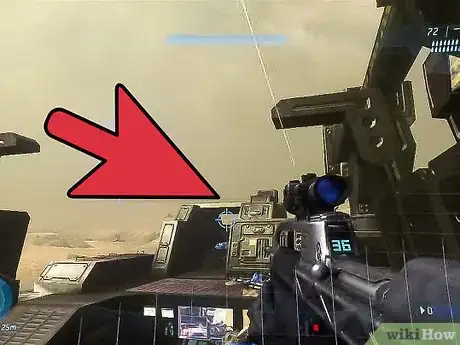
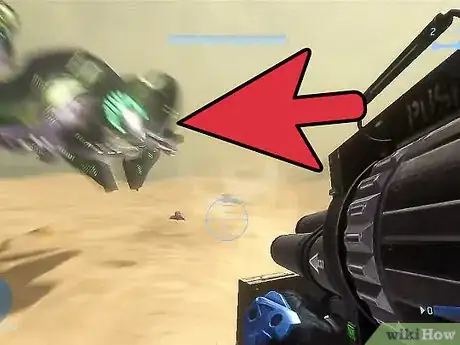
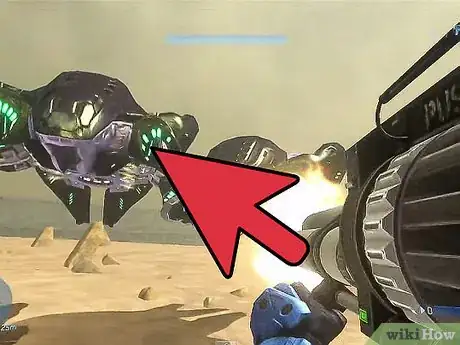

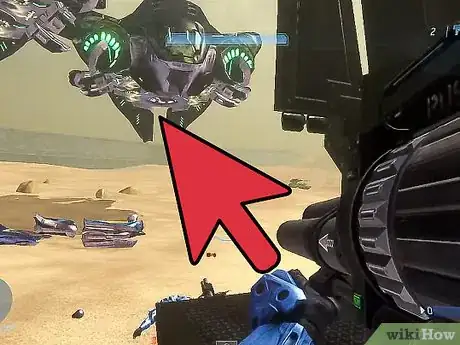
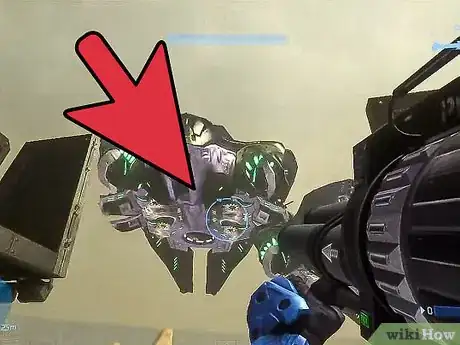
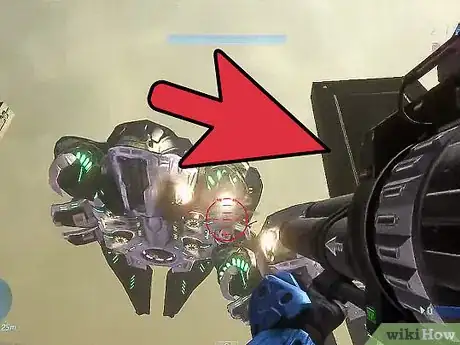
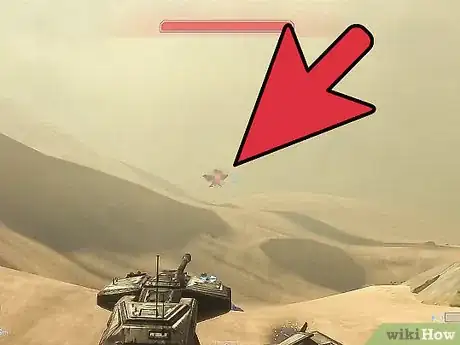
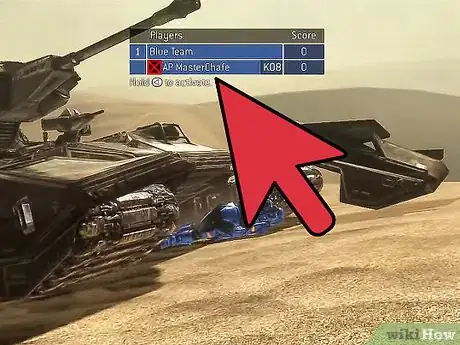
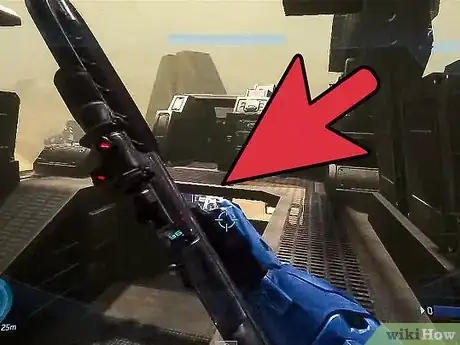
-Step-13.webp)
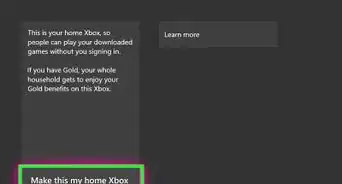
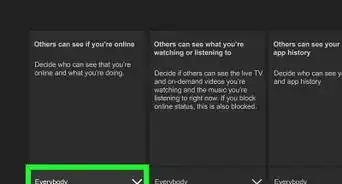


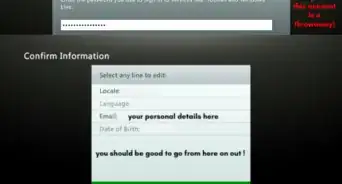


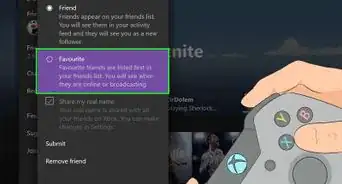
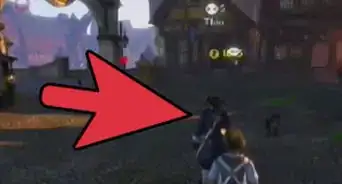
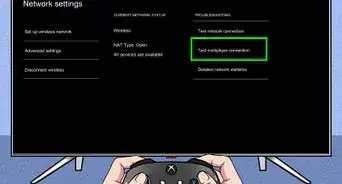



-Step-13.webp)