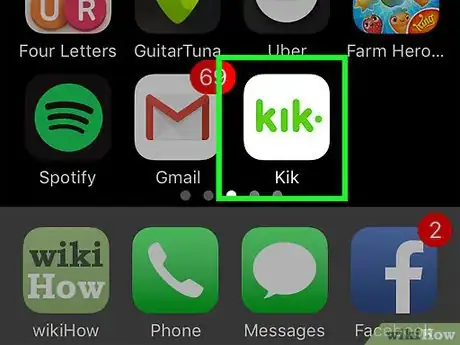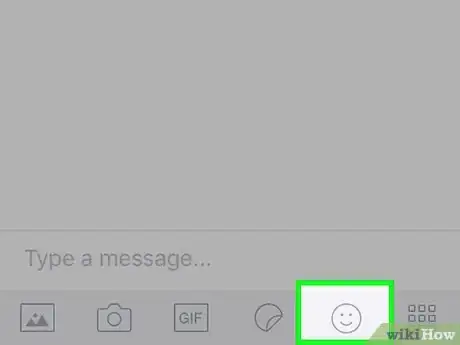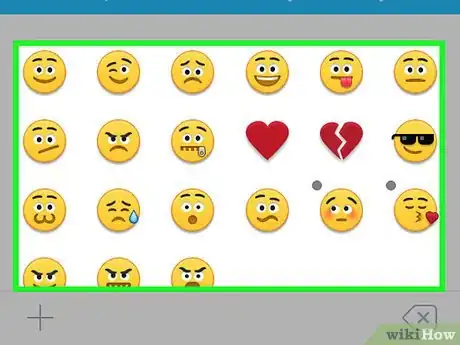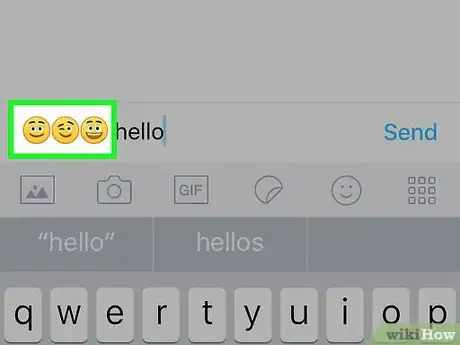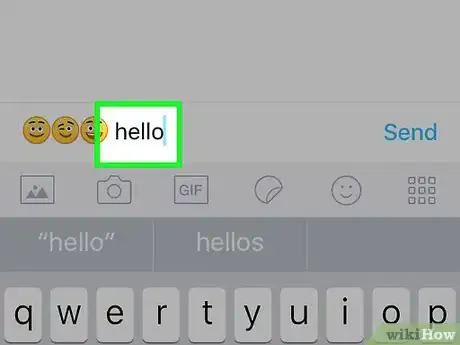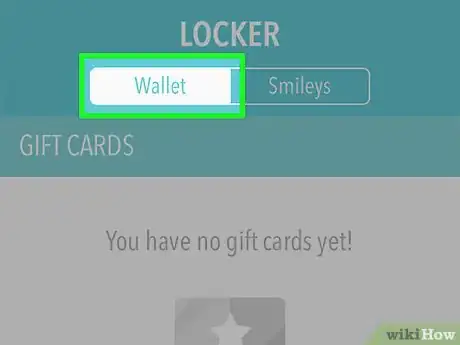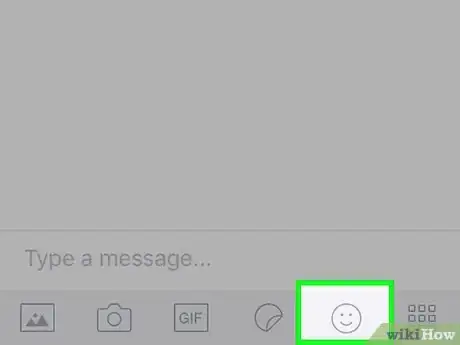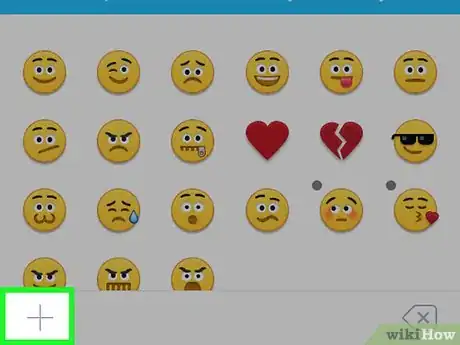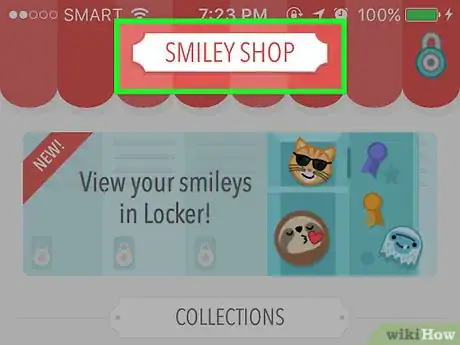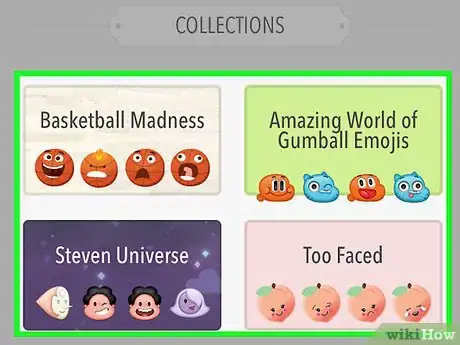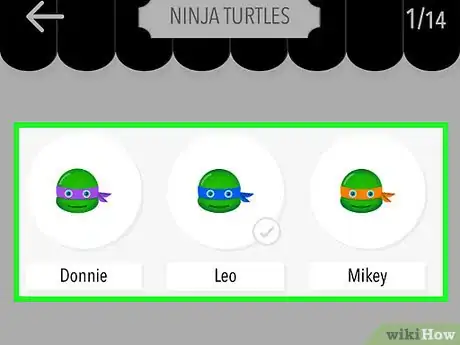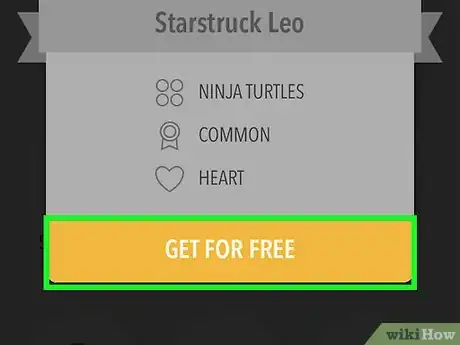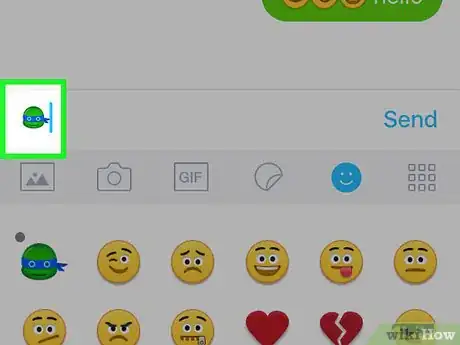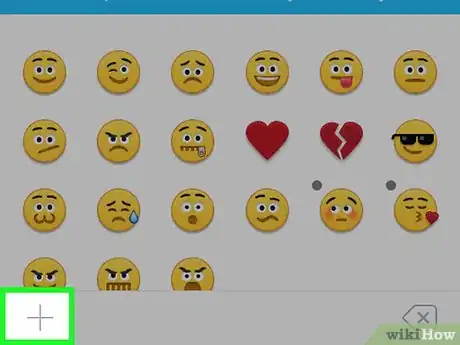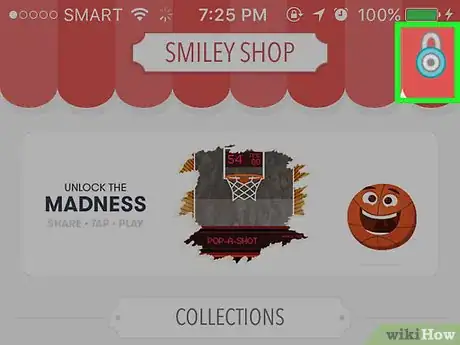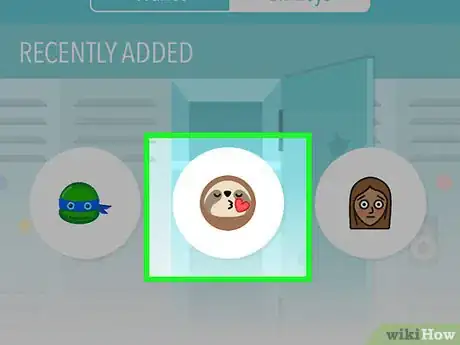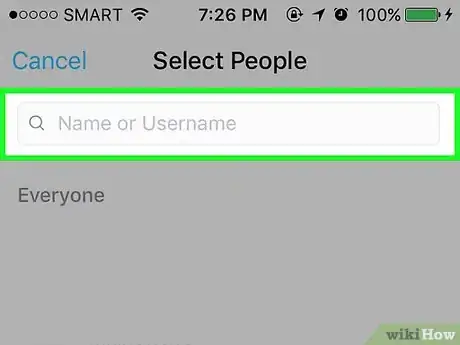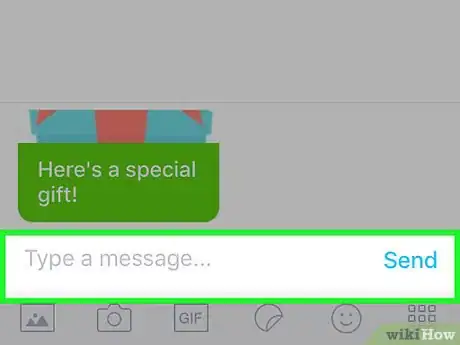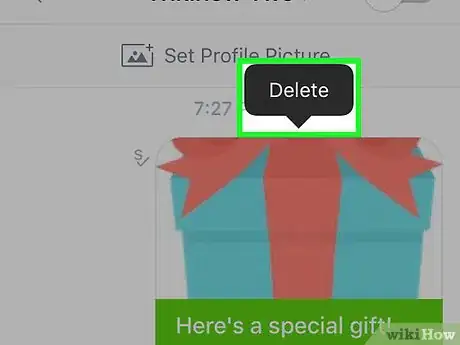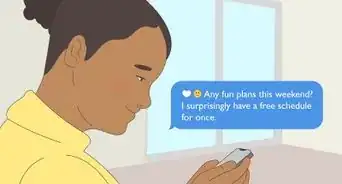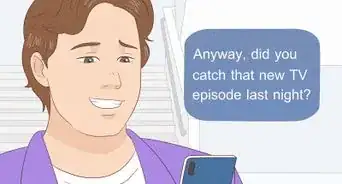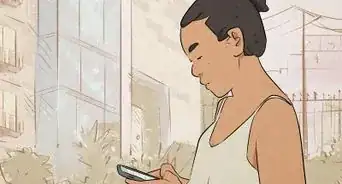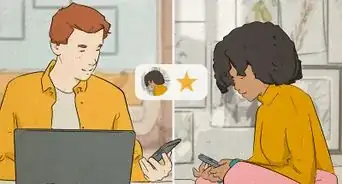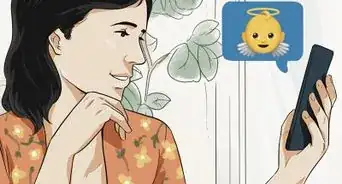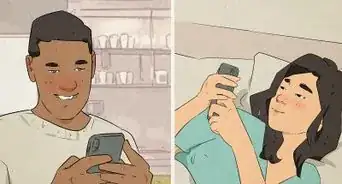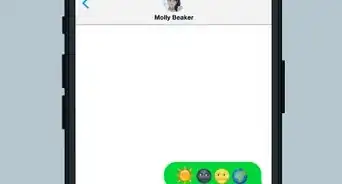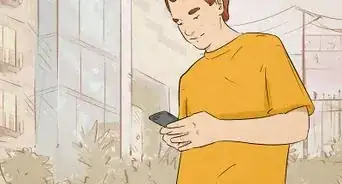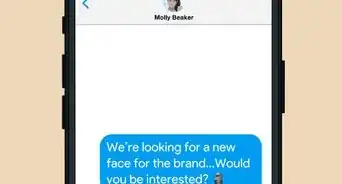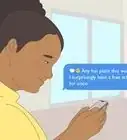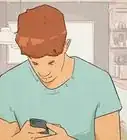This article was co-authored by wikiHow staff writer, Nicole Levine, MFA. Nicole Levine is a Technology Writer and Editor for wikiHow. She has more than 20 years of experience creating technical documentation and leading support teams at major web hosting and software companies. Nicole also holds an MFA in Creative Writing from Portland State University and teaches composition, fiction-writing, and zine-making at various institutions.
The wikiHow Tech Team also followed the article's instructions and verified that they work.
This article has been viewed 19,301 times.
Learn more...
Kik smileys are perfect for sharing emotions that can’t be conveyed with simple text. To send a smiley on Kik, tap the :) icon next to the “Send” button, then select a smiley from the list. If you’re using an older version, tap the + icon in the chat, then swipe left to view and select a smiley. Learn how to send a smiley in a chat, get new smileys from the Smiley Shop, and send your Smiley Shop smileys as gifts.
Steps
Sending a Smiley in a Chat
-
1Open the Kik app on your mobile device. A list of your chats will appear as soon as you launch Kik. Tap the name of the person you’re chatting with to open that chat.
- If this is your first time using Kik, install the app from the App Store (iPhone) or Play Store (Android) and tap “Register” to sign up.
-
2Tap the :) icon in your chat. When you tap the :), the smiley tray will appear, showing all available options.Advertisement
-
3Tap the smiley you want to send. If you’re smitten, try sending the heart or a kiss. If you’re feeling blue, choose the one that’s in tears. Be creative!
- If you installed new smileys from the Smiley Store, tap the “+” sign to launch your locker. Select the smiley you want to send, and then choose the recipient.
-
4Insert more smileys. You can include lots of different smileys in a single chat message if you’d like. You can even add the same smiley multiple times to really drive home your point.
-
5Type the rest of your message, then tap the blue chat bubble to send. If you have something else you want to say, type it before sending the message. Once the message is sent, the smiley (and any accompanying text you included) will appear in the chat.
Getting New Smileys with Kik Points
-
1Earn Kik Points by completing Kik Points offers. Kik gives you the opportunity to play games, fill out surveys, or sign up for services in exchange for “points” that can be used as currency in the app. You can use Kik Points get new smileys from the Smiley Store. To begin earning points, start a chat with the chat bot ”kikpoints.”
- Offers change daily. Chat with “kikpoints” every day to make sure you don’t miss out on that day’s opportunity to gain points.
- The number of points will vary depending on the offer.
-
2Tap the :) icon in a Chat. Now you’ll have the opportunity to replace the standard smileys with new ones from the Smiley Store. Themed smileys are variations of the yellow ones already in your smiley tray.
-
3Tap the World icon at the top of the main menu in Kik.
-
4Select “Smiley Shop” to view available smiley themes. Scroll through the list to view the available smiley Collections, which are groups of smileys that share a common theme.
-
5Tap a Collection to view its smileys. Now you can see the smileys close-up.
-
6Tap a smiley you want to download. A pop-up will appear displaying the amount of Kik Points (kp) necessary to get it from the shop.
-
7Tap “Get for 100kp” (the actual cost will vary). One of two things will now happen:
- If you have enough Kik Points to pay for the smiley, you’ll see a screen that restates the amount of Kik Points necessary to get the smiley, and a button that says “Confirm.” Click “Confirm” to add the smiley.
- If you don’t have enough Kik Points, you’ll see “You don’t have enough Kik Points,” as well as a button that says “Earn Kik Points.” Tap that button to start earning more Kik Points, or hit the back button to view other smileys.
-
8Add your smiley to a message. Now you can use your smiley in at chat the way you would with other smileys. If you don’t see it when you hit the :) icon, tap the “+” and select it from your locker.
Gifting a Smiley
-
1Tap the World icon on the main screen. If you bought a new smiley from the Smiley Store with Kik Points, you can “gift” it to another user, which allows them to use it for free.
-
2Tap “Locker” to view your Kik inventory. The smileys you get from the Smiley Store can be found in your locker.
-
3Tap the smiley you want to send, then tap “Gift.” The “Select a Person” screen will appear.
-
4Choose a contact from the “Chatting With” list or enter a new username.
-
5Type a note to accompany your gift. You’ll now see a chat window that gives you the opportunity to send an additional message about it. Type your message, if desired, and then tap the blue Chat icon to send the smiley.
-
6Cancel a gift that hasn’t been accepted. If the person to whom you sent the smiley hasn’t yet accepted it, you can cancel the gift. Return to the locker and scroll down to “Gifts in Flight.” Tap the X under the gift you want to cancel, and then tap “Cancel Gift.”
Community Q&A
-
QuestionHow do I delete these smileys?
 Community AnswerThere should be a button at the top to delete them. If your keyboard isn't working, then click the smileys.
Community AnswerThere should be a button at the top to delete them. If your keyboard isn't working, then click the smileys.