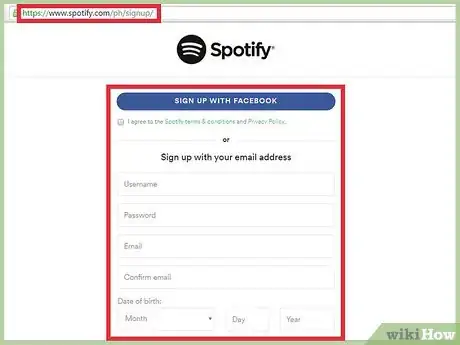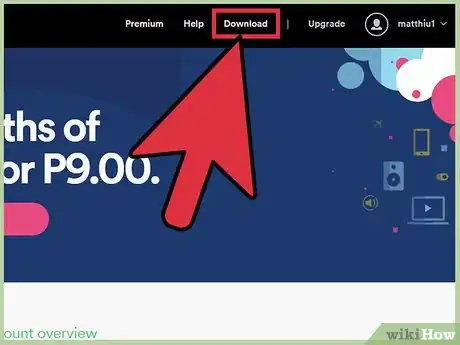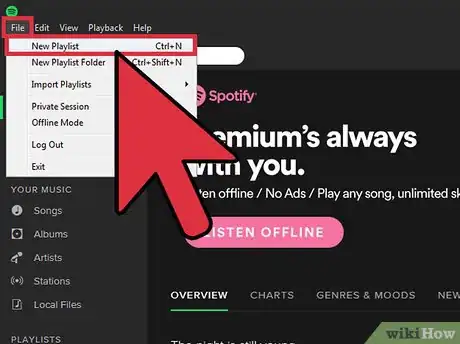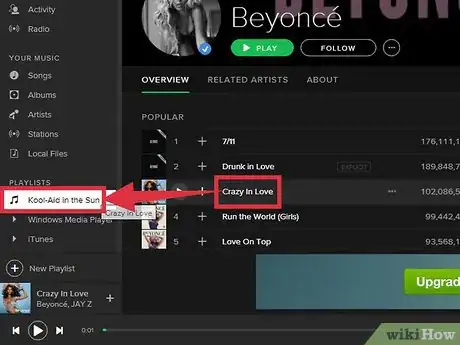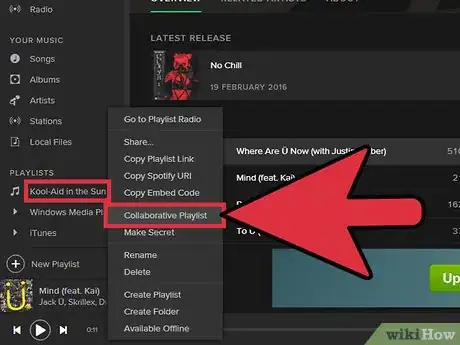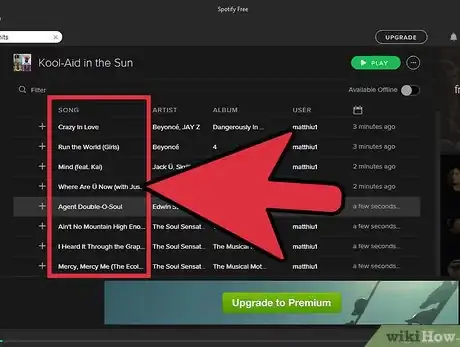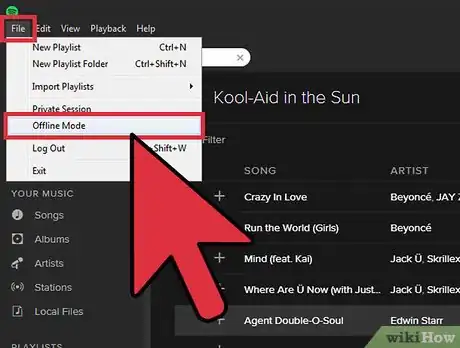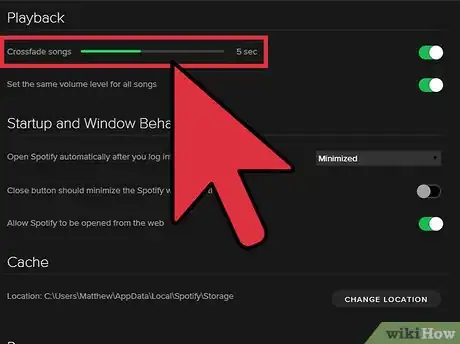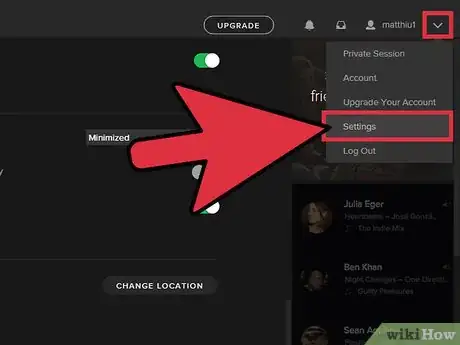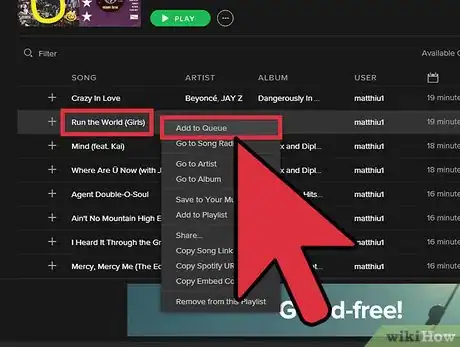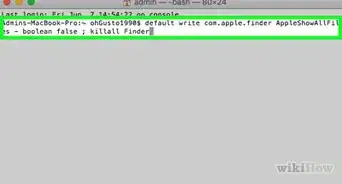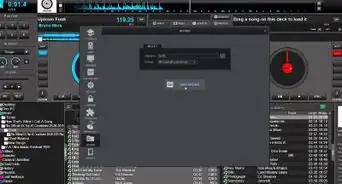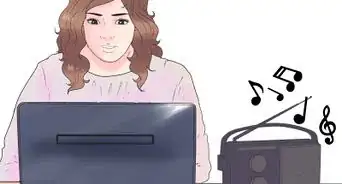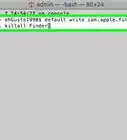This article was co-authored by Diana Dorsey. Diana Dorsey is a Certified Event Planner and the Owner of Simply Elegant. With over 11 years of experience curating hundreds of events, she specializes in leveraging her attention to detail and people skills to help her clients enjoy planning an event that goes above and beyond. She prides herself on making the planning and day-of experience pleasant for both her clients and vendors. Diana earned a Bachelor's Degree from the University of Phoenix.
wikiHow marks an article as reader-approved once it receives enough positive feedback. In this case, 100% of readers who voted found the article helpful, earning it our reader-approved status.
This article has been viewed 473,728 times.
Spotify is a nice way to listen to new music. Although you can't use Spotify for paid gigs, it can be a great way to DJ your own party. With Spotify, you can listen to virtually any song, and queue selections from your friends along the way. You do need wifi to DJ a party using Spotify.
Things You Should Know
- Download Spotify, make an account and create a new playlist. Add music to fit the theme of the party and turn it into a collaborative playlist so friends can add songs.
- Put yourself in partygoers’ shoes when you decide the order of the playlist and when to play certain songs. Download the playlist just in case there’s no wifi, too!
- Crossfade songs on Spotify by editing your Preferences, and adjust the equalizer as needed. Take requests and add those songs to the Spotify queue.
Steps
Getting the Materials Prepared for the Party
-
1Sign up for Spotify. There are two types of accounts you can sign up for in Spotify. There is the free version and the premium version. You will have to buy the premium account because it does not interrupt the music with ads. Advertisements will ruin your playlist if you’re DJing a party.
- The audio quality of the premium account is high definition (320kbps).
- You can upgrade your free account to a premium account without changing any of your login information.[1]
- Premium costs $9.99USD per month.
-
2Download Spotify. The sound quality and buffering speed is better on Spotify's downloaded application, opposed to their web browser. You can download spotify for both Macs and PCs. If you use a Linux or Chromebook, you’ll be forced to use the web player.
- You can use the web browser if you don’t want to take up space on your computer. The audio quality and usability is better through the app.
- It is important for a DJ to have reliable equipment, and having the application downloaded is one way of doing this.
Advertisement -
3Create a new playlist. Go to File --> New Playlist. The playlist will appear in the list on the left hand side. Title it a memorable name that relates to the party you’re DJing. You could try something like:
- Bill and Tod Special Day
- Kool-Aid in the Sun
- Fire in February: Chicago House
-
4Add music to the playlist. Consider the occasion of the party before you begin dragging your favorite songs to the playlist. Most DJs include upbeat music that facilitates a dancing crowd. Select songs that you find particularly upbeat. To add songs, drag a track you like into the playlist.
- Spotify automatically imports all music files on your computer into Spotify. To find your stored music, click on the tab that reads "Local Files." Now, you can drag files from iTunes or other applications into your playlist.
- Search for songs. Type names or artists into the search bar on the upper left side to find matches.
- Search your friend's playlist for music suggestions. Type the name of a friend into the search bar and view playlists that they have allowed Spotify to show.
- Go to Spotify's Top Lists to find popular, trending music. You can also adjust the result to filter different countries, daily or weekly, and by date.
- It's usually a great idea to separate your playlist by categories. For instance, create a playlist for the ceremony, and title it "ceremony". Then, do the same for cocktail hour and for the reception.
-
5Make the playlist collaborative. Right click on the name of the playlist and choose "Collaborative Playlist". Now, when your friends view the playlist, they will be able to add music to it as well. You can share the link with specific people over Spotify or by copying the URL (Right click on the playlist, and then copy the HTTP link) and paste it into a message or email.
-
6Sort through your selection. Put yourself in the partygoers’ shoes while you look over your playlist. Parties grow in a gradual process depending on the party and depending on the people. You don’t want to start with the crowd favorites like “P.Y.T.” or “All Night Long.”
- If you’re not sure where to start, Motown soul hits are a good way to start things off. Play some older funkier soul music to start the night with positive vibes.
- As the party gets going, throw in some more classic party tracks like hip-hop or The Bee Gees.
- Once the dance floor begins to get a good crowd, you should start playing the heavy hitters.
- While it is nearly impossible to plan out the party’s crowd before the party, you can plan the length of the party. Depending on the gig, you should shoot for about three hours of music. The climax of the party will probably be in the last quarter of those three hours.
-
7Plan on a playlist without wifi. Some venues will not offer you wifi and you should be prepared for this. The premium Spotify account offers an “Offline Mode” that can be selected through “File” in the menu bar. Before you select the offline mode, you need to download your playlist and any other materials you think you might need. On the top right part of your playlist, toggle the “Available Offline” to green. This will download the full playlist onto your machine.
- Keep your computer powered and connected to the wifi while your playlist is being downloaded. The green arrow will indicate the playlist is finished downloading.[2]
- You can only download playlists you’ve created or ones that you are following.
- You might want to add extra songs to your playlist in case someone wants to request a song.
-
8Prepare for the party's audio system. Contact the location or coordinator of the party for details about the audio system. They might have surround sound, a Bluetooth speaker, or nothing at all. If they don't have any audio system, the easiest device to bring is a portable speaker (Bluetooth or cabled). If they say that they have a stereo or speaker you can connect to, it is best to bring a few adapter cables just in case:
- Bring a RCA to 1/8" cable. These are excellent for connecting your device to an old stereo system that only uses RCA inputs. An RCA audio cable has two prongs that are color coated (red and white).
- The other cable that is versatile for DJing is an 1/8" cable. These cables can be plugged into headphone jacks (from your computer) into auxiliary jacks on their system.
- You might also want to additionally bring a 1/4" converter for your 1/8" cable. The converter could be useful if you need to plug your device into an amplifier or a P.A.
DJing During the Party
-
1Make Spotify crossfade songs. Crossfade is a classic DJing technique that allows you to play the upcoming track without any gap in audio. The songs will fade into each other and create a danceable atmosphere. Go to Edit --> Preferences.
- Scroll down to the Playback section.
- Make sure that both Gapless Playback and Crossfade tracks is selected. Adjust the time so that it sounds right to you.[3]
- On Apple devices, this is accessed through “Settings,” or the gear icon in the lower right corner. From this menu you can access the Playback settings.
-
2Adjust the equalizer. You can modify the sound of your playlist to fit the atmosphere and setting of the room you are DJing for. Go to settings>playback and you’ll see the equalizer options. Experiment with the equalizer settings before the party gets started. You can either adjust the equalizer manually, or choose one of their settings:
- Bass Booster
- Dance
- Hip Hop
- Electronic
- R&B[4]
-
3Follow your instinct. If your playlist is about to go in a direction you’re not feeling, make adjustments. The job of a DJ is to enact the feelings and desires of the crowd. Watch how the crowd reacts to your selections and determine if one style of music works better than another.
-
4Add requests. If you decide to take requests, you can either add them to the playlist, or to the queue so that it plays as the next song. To add it to the queue, right click on the song and choose "Queue" from the drop-down menu that appears.[5]
- To view the queue, click on it in the left hand menu. "Play Queue" should appear in the top section directly under the inbox.
Community Q&A
-
QuestionCan I use Spotify with DJ software without WiFi?
 Steve FrancescoCommunity AnswerUnfortunately, no, you will need an internet connection in order to use DJ or other software that allows Spotify. However, if you pre-load all your tracks into decks prior to your set, you will only need to connect to the Spotify servers to verify your account and the connection will not be hogged by completely downloading the tracks or analyzing them again.
Steve FrancescoCommunity AnswerUnfortunately, no, you will need an internet connection in order to use DJ or other software that allows Spotify. However, if you pre-load all your tracks into decks prior to your set, you will only need to connect to the Spotify servers to verify your account and the connection will not be hogged by completely downloading the tracks or analyzing them again. -
QuestionWhat if I am in a place that doesn't have WiFi available?
 Community AnswerUse Spotify Premium's "offline mode". Just put your songs into a playlist and use the slider "available offline".
Community AnswerUse Spotify Premium's "offline mode". Just put your songs into a playlist and use the slider "available offline". -
QuestionCan I search new songs and add them to the playlist with Premium in offline mode?
 Community AnswerYou can add new songs if you already have them downloaded. However, if you don't, then you can't.
Community AnswerYou can add new songs if you already have them downloaded. However, if you don't, then you can't.
References
- ↑ https://support.spotify.com/us/article/premium-plans/
- ↑ https://support.spotify.com/us/article/Listen-offline/
- ↑ http://readwrite.com/2012/06/01/how-to-use-spotify-to-crowd-curate-the-music-at-your-next-party/
- ↑ http://techcrunch.com/2014/07/29/spotify-adds-an-equalizer-so-you-can-turn-up-the-bass/
- ↑ http://readwrite.com/2012/06/01/how-to-use-spotify-to-crowd-curate-the-music-at-your-next-party/
About This Article
To use Spotify to DJ at a party, start by signing up for a Spotify Premium account so that your music won’t be interrupted by ads. Next, download the Spotify program for your computer to get better sound quality and use it to create a playlist. Then, add the music to your playlist and turn on “Offline Mode” so that you can access those songs without an internet connection. Once you get to the party, connect your computer to the sound system and adjust the playback settings to suit the venue before the party starts. For more tips, like how to add requests to your playlist, read on!