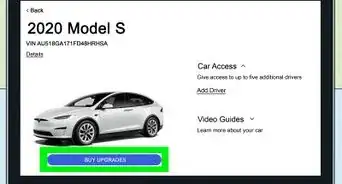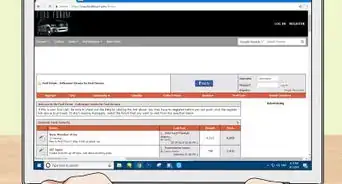X
wikiHow is a “wiki,” similar to Wikipedia, which means that many of our articles are co-written by multiple authors. To create this article, volunteer authors worked to edit and improve it over time.
This article has been viewed 3,510 times.
Learn more...
Although everybody likes steering wheel controls because they are friendly and close to where they are needed, Ford overdoes the number of controls when they present them in this fashion. If you want to learn about their steering wheel controls for the 2012 Ford Fusion, this article will describe them for you.
Steps
Method 1
Method 1 of 4:
Preparing Yourself to Use
-
1Prepare to operate the controls. Although the menu controls don't have to be operated during driving - and some can't be used when your car has been started and running - some need to be done while driving.
- Others will need to be read when you are not driving, yet used when you are driving in normal traffic patterns.
-
2Read these directions before setting out on the road before driving.
Advertisement
Method 2
Method 2 of 4:
Using Cruise/Speed Control
-
1Learn where these controls are. Cruise control buttons are found on a panel of buttons in the area between the 9 and 6 positions of the steering wheel. They aren't found on a stick, like on some cars from 2012.
-
2Learn how to turn the cruise/speed control system on. Cruise control can be turned on by pressing the right-hand side button of the left controls once. Pressing them again turns the system off. The button is labeled "On" and "Off" within the same button.
- Once it is on, you'll see an amber light illuminate on your dashboard near your gas status meter stick near the driving gear information section.
-
3Learn how to set the speed. The speed can be set with the toggle switch buttons on the top row of the cruise control buttons. Accelerate to the speed you'd like to cruise at, and press the + sign, and take your foot off the gas pedal. Once it is on, the green set light will appear on your dashboard - on the side of the gas status meter stick, near the driving gear information section.
-
4Increase your set speed. Either hold the Set + button until you've accelerated to your wanted speed or press and release the Set + a given number of times to increase the speed in 1 mph or 2 km/h increments - or utilize your accelerator pedal and press + to set the new speed - over-writing the original set speed.
-
5Decrease your speed in a similar fashion. Press and hold the - Set button to decrease the speed and release when it is set or press the - Set button to decrease the speed in 1mph/2kmph increments or utilize your brake pedal until the speed reached is ample.
-
6Cancel cruise control without turning the system all the way off. Although you can tap the brake pedal to cancel cruise control - just like on any car - if you tap the CNCL/RSM button to the left of the ON/OFF button (on the second line), you can cancel it. Doing so will not erase the set speed and you can later return to using it.
- If your speed decreases by more than 10 mph on an uphill, your cruise control will disengage - cancel.
-
7Resume a set speed. If you have a speed set in the cruise control system and can return to that speed safely, press the RSM button - which is the CNCL/RSM buttons' second task.
-
8Learn about cruise control settings once the car gets shut off. When you shut off your car, all speed control settings are erased and you will need to turn on and set new speed settings the next time you go to start the speed control.
Advertisement
Method 3
Method 3 of 4:
Using Car Settings
-
1Learn about your car's major setup functions. You can learn a lot about your car's systems using the SETUP button while the car is on - but not started. The SETUP button is on the bottom row right corner of the steering wheel control button in the lower-left corner of your steering wheel. You can reset a variety of different options and a lot more.
- The options your car will have will depend on what options your specific car has - also some have more options than others. Some have blind-spot monitoring, while others have CROSS TRAK assist, and others may have additional trouble actions that need to be looked into to be driven with safety in mind and to control what's seen.
- Press it once, press RESET to have it cycle to test and display the status of each different vehicle system. Trouble faults are displayed in your message center inside your instrument cluster on your dashboard.
-
2Learn about a variety of information from the INFO button. You can find your INFO button on the third row on the left side. Tap it to display your trip odometers (trip a and trip b), your gas tanks approximated miles to E (displayed as Miles to E), fuel economy rating (as AVG MPG), MPG is a graphical view of your MPG over the trip over a set period of time or chronometer of your driving time - when you utilize your RESET button to reset the information periodically. But if you tap it again, it'll cycle your information to a blank screen.
-
3Use the RESET button only in specific situations when paired with INFO and SETUP options. You can find RESET on the right side of the third row of buttons.
Advertisement
Method 4
Method 4 of 4:
Using Media Controls (if equipped)
-
1Recognize your media control buttons - if supplied with them. Each type of system will be set up a little differently. If your car just has a radio, you'll have different keys than ones that have nav system buttons, and ultimately a different one than ones with Ford Sync hands-free controls.
-
2Learn about your volume controls. For those with just radios and those with navigation systems, your volume controls come on two separate buttons - controlled from the bottom right in your steering wheel. Volume up will be on the top row, volume down will be on the second row. But if you have Ford Sync, volume down is listed as - VOL, and VOL + is two separate buttons in the top row together.
-
3Learn about seeking. Seeking (shown as double-arrows) is either found as the third row (for those with just a radio or with only a navigation system) or as the second row of those with Sync or Sync with Navigation.
- Tapping the left and right buttons will allow you to skip through favorited or memory buttons while tapping and holding (then releasing) will allow you to have your radio scan the airwaves for the next available radio station. Do this as many times as necessary to find the right station for you.
- When using Seek with CDs, seeking allows you to move between tracks (back or forward or up or down a folder level with MP3-formatted discs).
-
4Learn about the Media button. The media button cycles through different modes for your radio. These include the radio (AM1, AM2, AM3 and FM1, FM2, FM3 in separate band selections), CD, Sirius Satellite (if available), and navigation system options. The Media button can be found as the bottom button (in a car with just a radio), as the bottom right button in a car with just a navigation system), or as the third-row right side button in one with SYNC or sync with Navigation).
-
5Get access to voice command mode. Also on the row to the left of MEDIA is your voice command button. The button on the left of the third row that looks like a bunch of waves protruding from the mouth is your voice command enabling button. Press it once to start a voice command session, and wait for the tones. Press it again to stop a voice command session.
-
6Learn about your calling button (for systems with Sync and hands-free calling). To activate a call, press it once to either start a new call or pick up on a call that's calling you. End a call by pressing and holding it or exit a phone mode. The call button will look like an upside-down landline phone with a ray pointing downward and can be found on the fourth line on the left side of one with Ford Sync with and without navigation.
-
7Use the OK button - when one is given to you. The owner's manual says to use the OK button with seeking. However, it can also be used when making adjustments to your radio. The OK button in the steering wheel controls will only be present on radios containing just Ford Sync (and not one containing Ford Sync and navigation system control). Those with just navigation systems and radios don't have this and don't have to activate this button from your steering wheel.
Advertisement
References
- 2012 Ford Fusion Owners Manual (pages 18-27 and 84-87)
About This Article
Advertisement

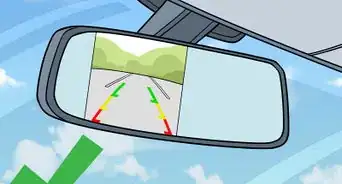

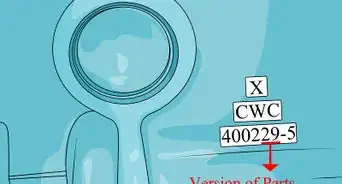

-Beetle-Step-5-Version-3.webp)