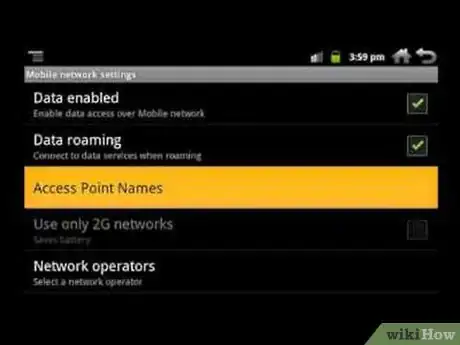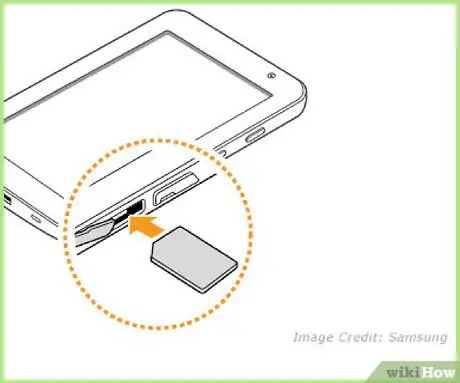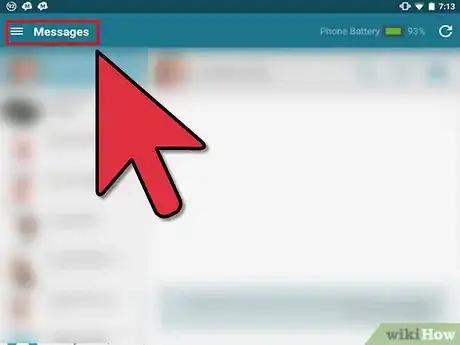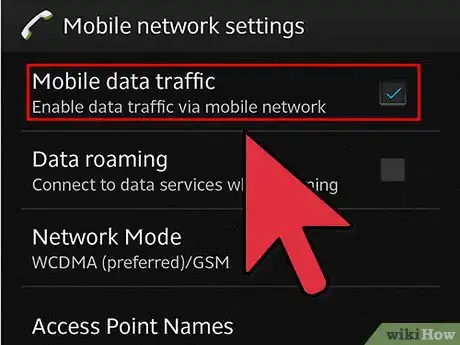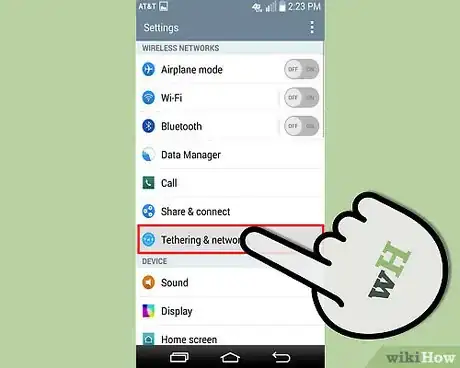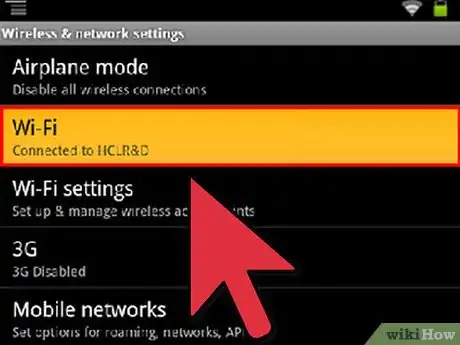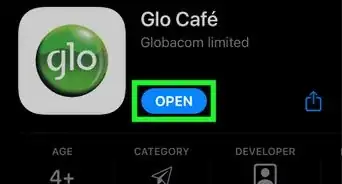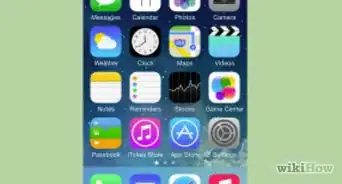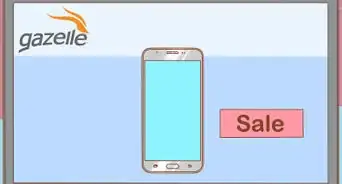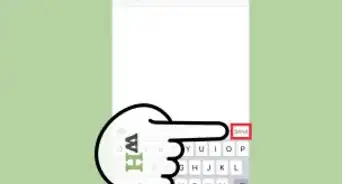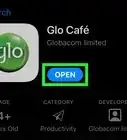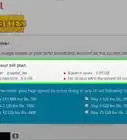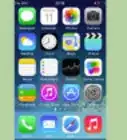X
wikiHow is a “wiki,” similar to Wikipedia, which means that many of our articles are co-written by multiple authors. To create this article, volunteer authors worked to edit and improve it over time.
This article has been viewed 80,071 times.
Learn more...
Buying a new gadget doesn’t always have to mean new monthly network costs. If you’re looking forward to buying a new Android tablet, but you’re afraid that you’ll have to get a new carrier contract, then worry no more. You can actually use your existing cell phone plan on an Android tablet.
Steps
Part 1
Part 1 of 2:
Sharing a SIM Card
-
1Check if your tablet is network-capable. “Network-capable” means that your tablet can use mobile network connections like GSM, 3G, or 4G. In simpler terms, it means that your Android tablet uses a SIM card. Check the user manual or turn the tablet about and look along the sides or at the back of it for any physical slot where a SIM card can be inserted in.
-
2Remove the SIM card from your phone. Take the SIM card out of your cell phone that has the plan. For some phone units, you can get the SIM card by removing the back cover and then the battery. In other models, you can remove the SIM card out of the phone by flipping it out of one side.
- A network plan is SIM-dependent, and its service can be shared among devices just by transferring the SIM card.
Advertisement -
3Insert the SIM card into your tablet. Get your Android tablet, and insert into it the SIM card you took out of your cell phone. How you insert a SIM card also varies depending on the make and model of the Android tablet you have, but it is actually the same with how you insert it into cell phones.
- If you’re unsure how to put in a SIM card to your tablet, you may consult its user manual.
-
4Start using the SIM card on the tablet. Once you’ve inserted the SIM card into the Android tablet, you can now make calls, send out text messages, or even browse the Internet. Just remember that what you can do is still limited by the services available for your cell phone plan.
Advertisement
Part 2
Part 2 of 2:
Sharing a Cell Phone’s Internet Plan
-
1Enable your phone’s mobile data. If the tablet you’re using doesn’t use a SIM card, you can still share your cell phone’s plan with it, but you’ll only be able to share its mobile data connection. Switch on your phone’s data connection by opening its settings from the Home screen or from the main menu, and selecting “Connection.”
- Inside the Connection Settings screen, you should be able to find an option called “Mobile Data” that will enable your phone’s data connection.
-
2Turn your phone into a router. Inside the same Connection/Mobile Data Settings screen, you’ll find another option labelled “Portable Hotspot.” If you see this option, tap on it from the Settings screen, and your phone will be able to share its data connection with other Wi-Fi-capable devices, just like a router does.
- Note that not all phone units, regardless if it’s an Android smartphone or not, has this Portable Hotspot feature. If you can’t find it inside the Connections Settings or anywhere else inside the phone’s Settings screen/menu, then your device does not support this feature.
-
3Connect your tablet to your phone. Slide down the screen to show your Android tablet’s notification tray. Tap the Wi-Fi Quick Settings button to enable its Wi-Fi connection. Your tablet should automatically connect to your cell phone.
-
4Start surfing. Browse the Internet on your tablet just like how you normally would when it’s connected to a Wi-Fi network. You should be able to enjoy your cell phone’s data plan even without having to transfer the SIM card.
Advertisement
About This Article
Advertisement