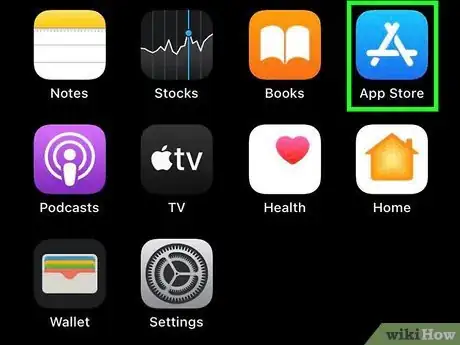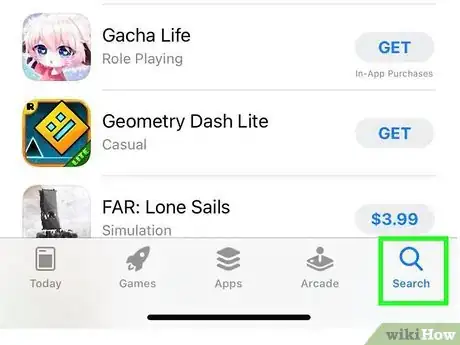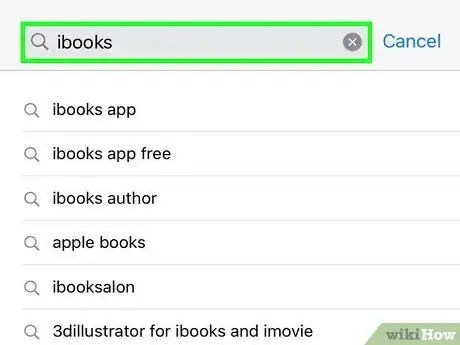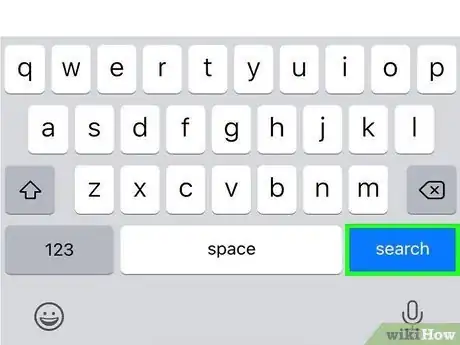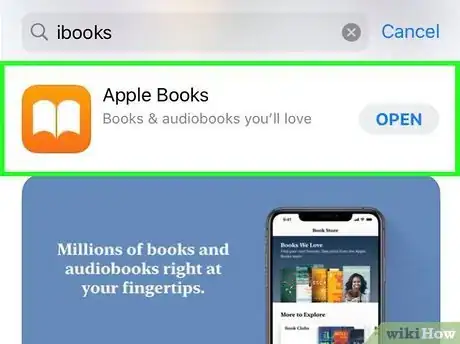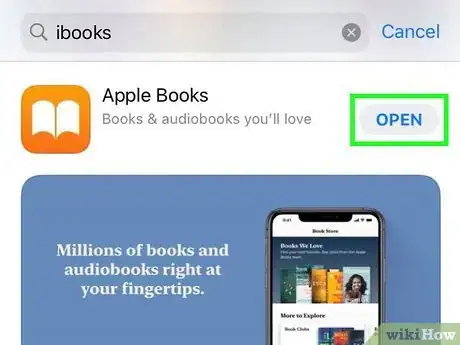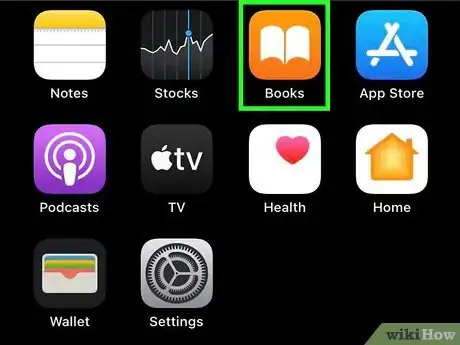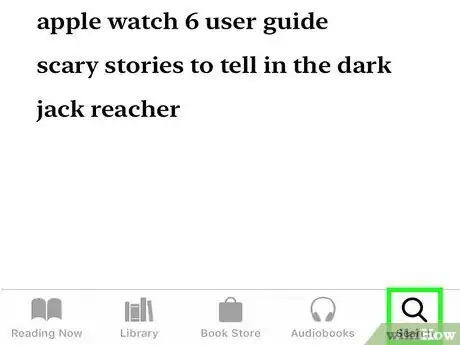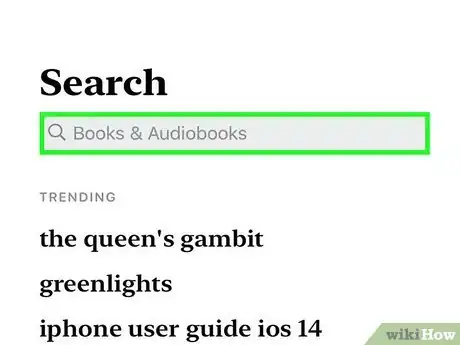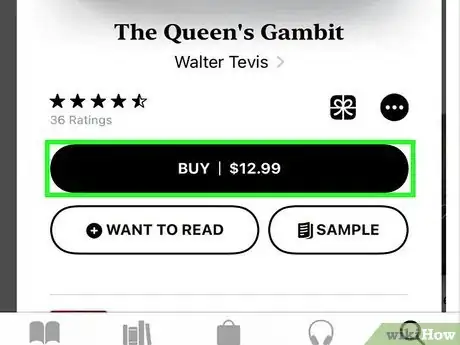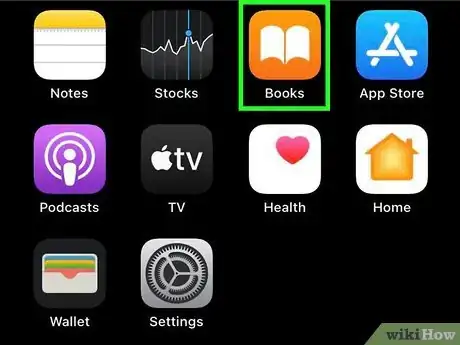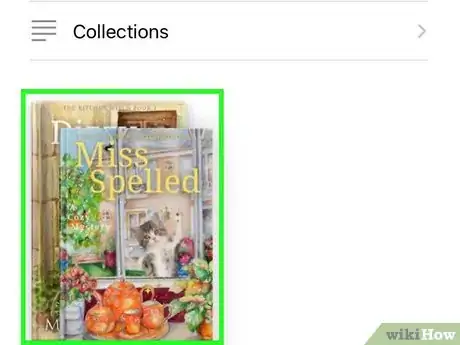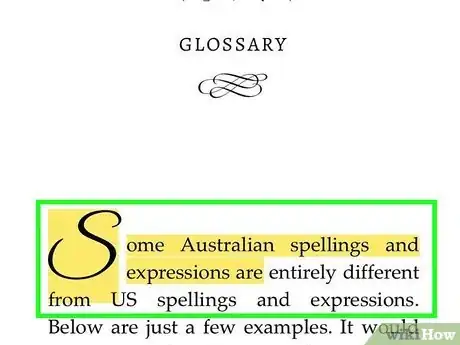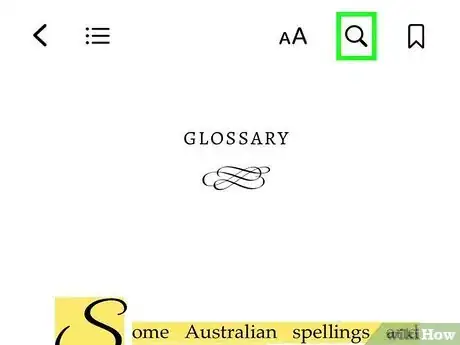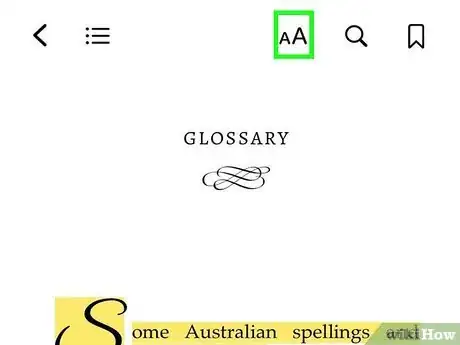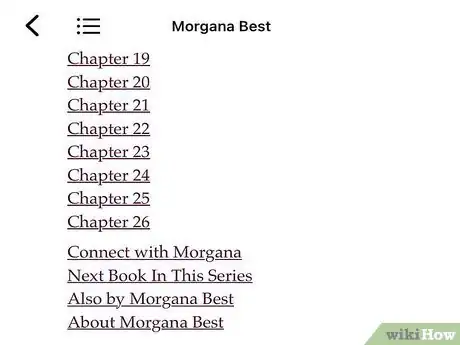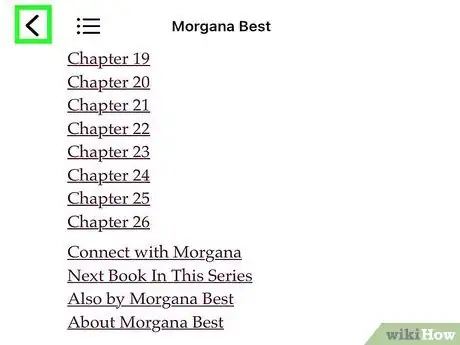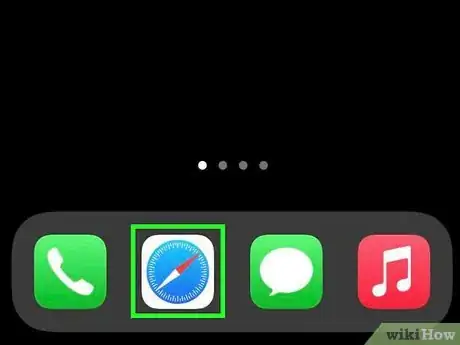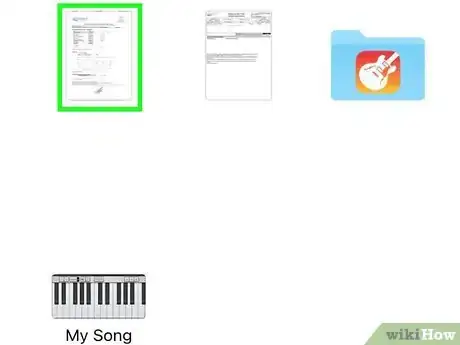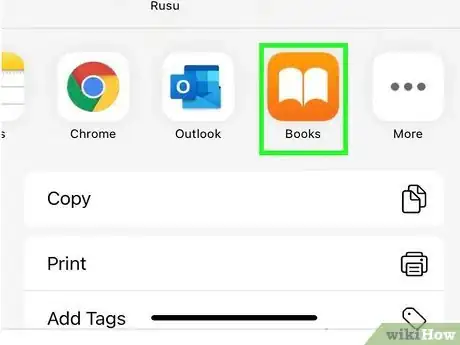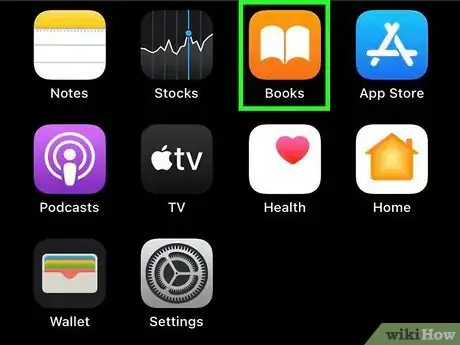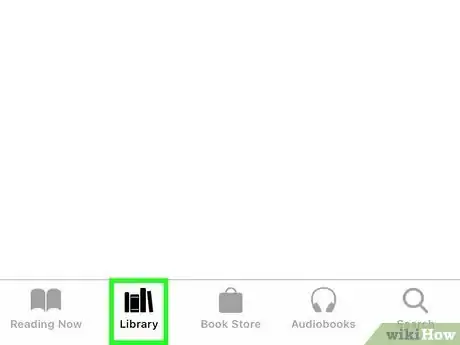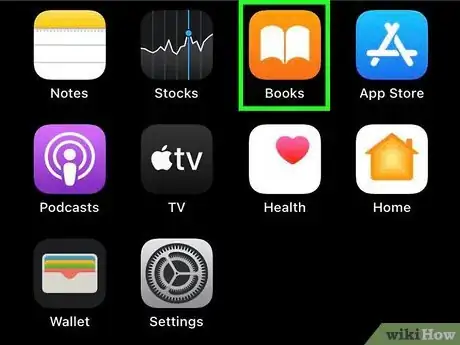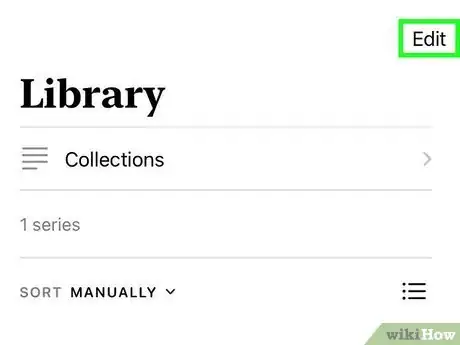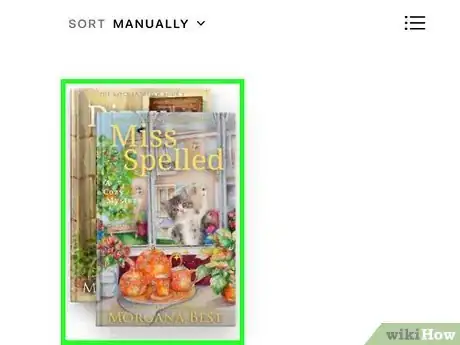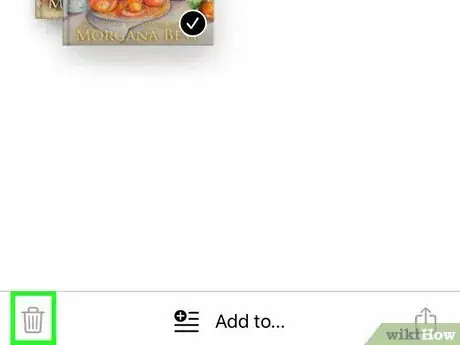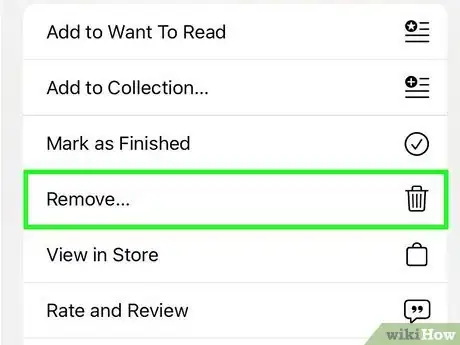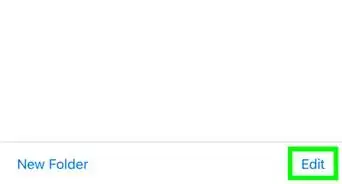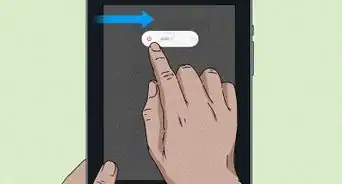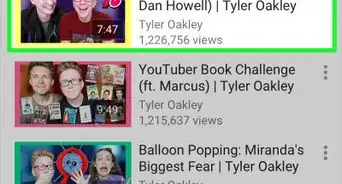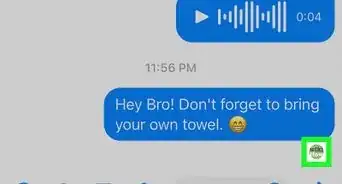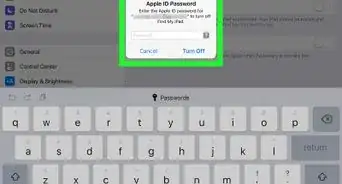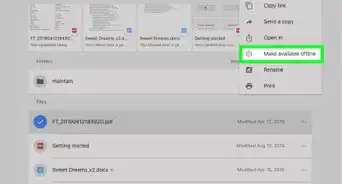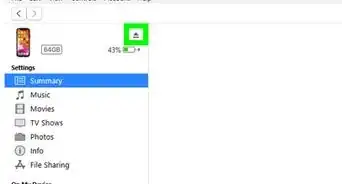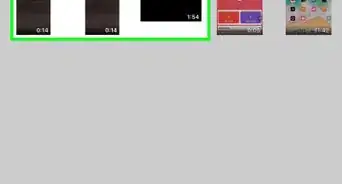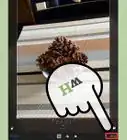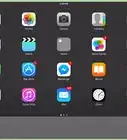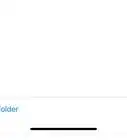X
This article was co-authored by wikiHow Staff. Our trained team of editors and researchers validate articles for accuracy and comprehensiveness. wikiHow's Content Management Team carefully monitors the work from our editorial staff to ensure that each article is backed by trusted research and meets our high quality standards.
This article has been viewed 147,259 times.
Learn more...
iBooks on your iPad is a great digital alternative to reading a book. Downloading iBooks, adding books to your library, and learning to use the user interface are easily and mastered in no time.
Steps
Method 1
Method 1 of 5:
Downloading iBooks from the App Store
-
1Open the App Store. Tap the App Store icon from your iPad's home screen.
-
2Tap the search bar to search for iBooks. Tapping the search bar will open the keyboard.Advertisement
-
3Type iBooks into the search bar. As you type, suggestions will be made for your search.
-
4Tap "Search." This will open the search results.
- You can tap iBooks from the suggested search results.
-
5Tap "iBooks." This will open the iBooks app information page.
-
6Tap "Download." This will download iBooks to your iPad.
Advertisement
Method 2
Method 2 of 5:
Downloading a book from the iBookstore
-
1Open iBooks. Tap on the iBooks icon on your home screen to do so.
-
2Tap the search bar. It's located in the top right corner of the screen.
-
3Search for book. You can also search for authors or topics you're interested in As you type, suggestions will begin to appear in a drop down menu.
-
4Tap on a book to download. This will either begin the download for a free book or ask for you to confirm a payment method for the book then begin the download. Once you've confirmed the download or entered your payment information, the download will begin. When the download is finished, the book will appear in your library.
Advertisement
Method 3
Method 3 of 5:
Learning the Basics of Reading in iBooks
-
1Open iBooks. Tap on the iBooks icon on your home screen to do so.
-
2Tap on a book to read. This will open the book.
-
3Tap on any word in the book. This highlights the word and opens an options menu.
- Tap "Define" to receive a definition for the highlighted word.
- Tap "Note" to leave a note or reminder about the word or section of text.
-
4Tap on the magnifying glass. The magnifying glass is in the upper right hand corner of the screen. This opens the search menu and allows you to search for a word or phrase within the text of the book.
-
5Tap the small "A" big "A." Located next to the magnifying glass, this opens the text options menu.
- The sliding bar at the top of the menu adjusts the brightness of the text.
- Tapping the large "A" or the small "A" to adjust the text size.
- Tapping "Font" allows you to change the font.
- Tapping a color allows you to change the background color of the text.
- Tapping "Night Mode" toggles night reading, allowing easier reading in dark environments.
-
6Rotate your iPad. This allows you to read in landscape or portrait mode.
-
7Swipe left or right. This will turn the page.
Advertisement
Method 4
Method 4 of 5:
Saving PDFs to iBooks
-
1Open Safari. Do this by tapping on it from your home screen.
-
2Navigate to the PDF you wish to save. You can get there by manually typing in the URL into the Safari address bar or by tapping on a link.
-
3Tap "Open in 'iBooks.'" This button appears in the top right corner of the screen once you've opened the PDF. This starts saving the PDF to iBooks.
- If you do not see "Open in iBooks," tap anywhere on your screen and the button should appear.
-
4Open iBooks. Tap on iBooks from your home screen to do so.
-
5Tap on the "Library" tab. The PDF should now appear in your library.
Advertisement
Method 5
Method 5 of 5:
Deleting Books from Your Library
-
1Open iBooks. Tap on the iBooks icon from your home screen to do so.
-
2Tap "Edit." The "Edit" button is located in the top right corner of your library screen.
-
3Tap on the books you wish to delete. A check mark will appear in the lower right hand corner of each book you select.
-
4Tap "Delete." "Delete is a red button near the top right corner of the screen. Tapping it will prompt a confirmation alert to appear.
-
5Tap "Delete." This will delete all of the selected books from you iPad.
Advertisement
Community Q&A
-
QuestionHow do I delete books from my iPad?
 Community AnswerFirst, open iBooks located on the Home screen of your iPad. Then, go into the section you'd like to delete your books from and tap on the edit button in the upper left hand corner. Finally, tap on the titles of the books you'd like to delete.
Community AnswerFirst, open iBooks located on the Home screen of your iPad. Then, go into the section you'd like to delete your books from and tap on the edit button in the upper left hand corner. Finally, tap on the titles of the books you'd like to delete. -
QuestionHow can I save a web article to iBooks?
 Community AnswerYou press the button on the bottom of the screen (it looks like a box with an arrow).
Community AnswerYou press the button on the bottom of the screen (it looks like a box with an arrow). -
QuestionIs there some way to mark my books as being read?
 Community AnswerNot that I know of, but I created a new collection called "Read" so I can move books into that collection when I have finished reading them. I also created one called "In Progress" that I use for books I'm currently reading to make them easier to find.
Community AnswerNot that I know of, but I created a new collection called "Read" so I can move books into that collection when I have finished reading them. I also created one called "In Progress" that I use for books I'm currently reading to make them easier to find.
Advertisement
About This Article
Advertisement