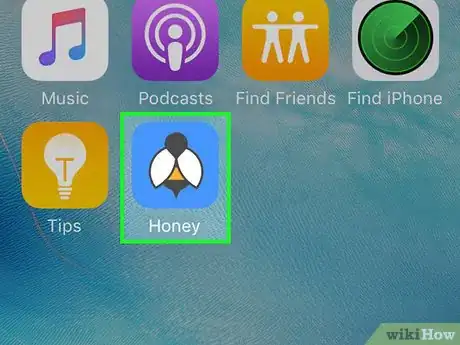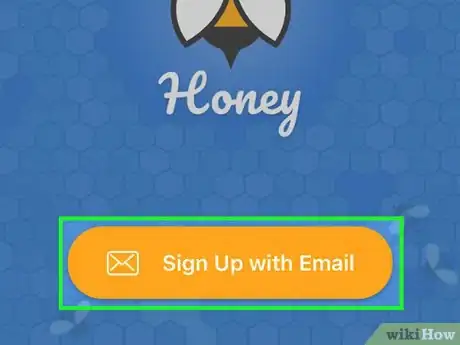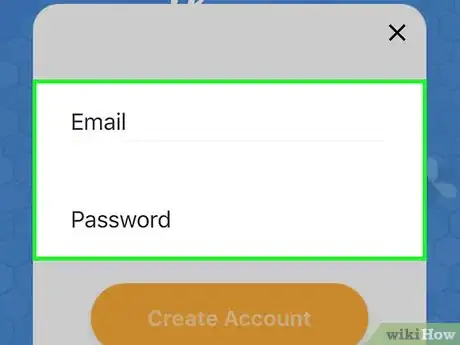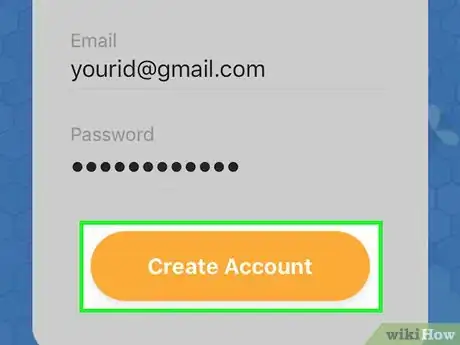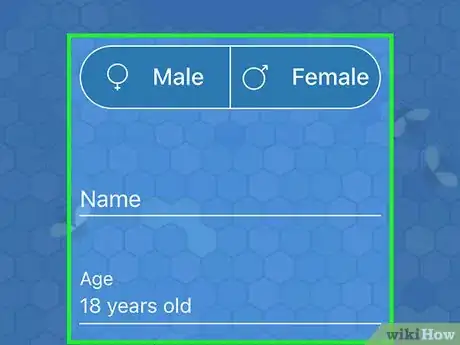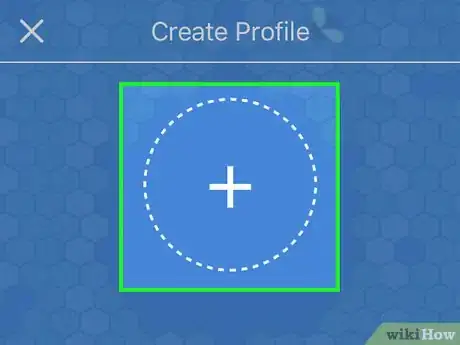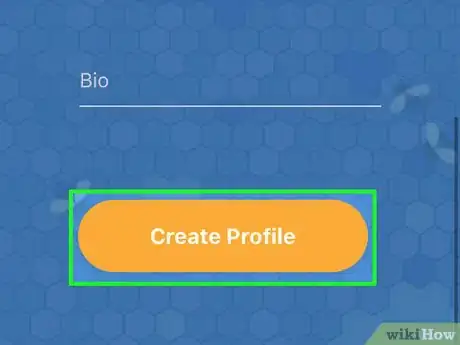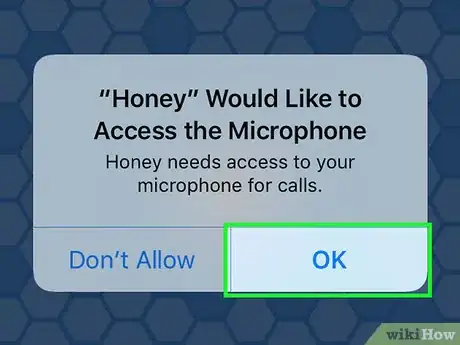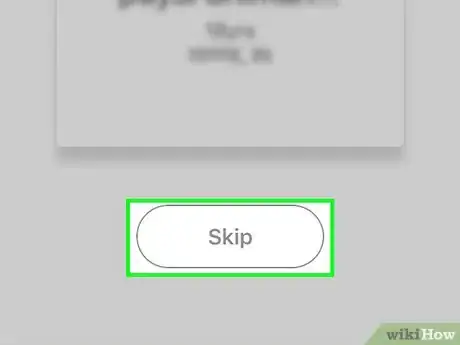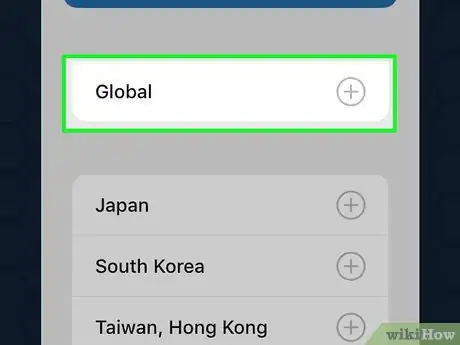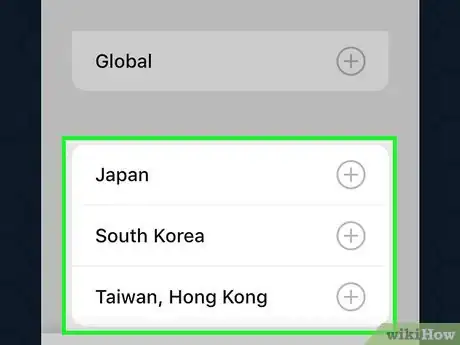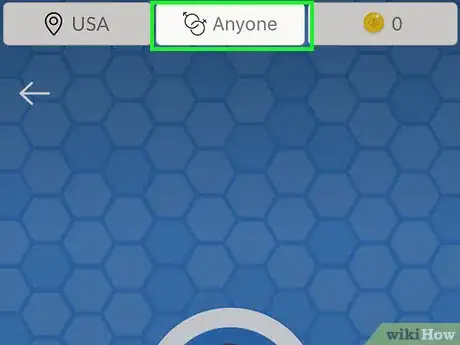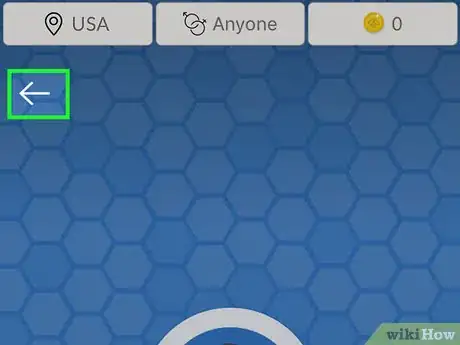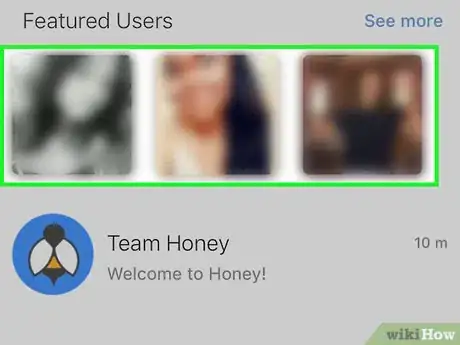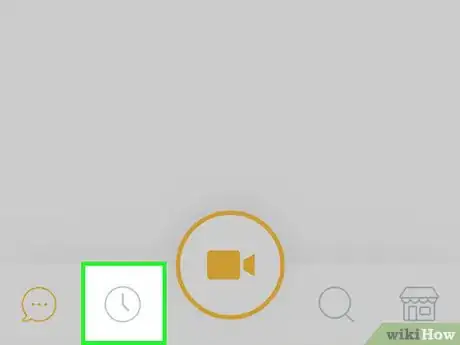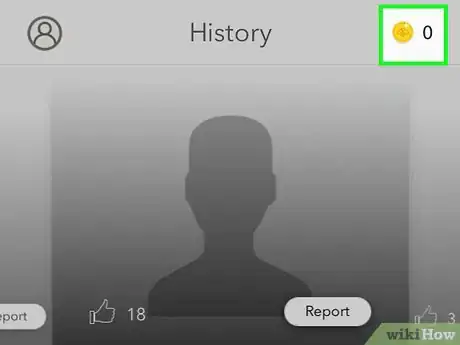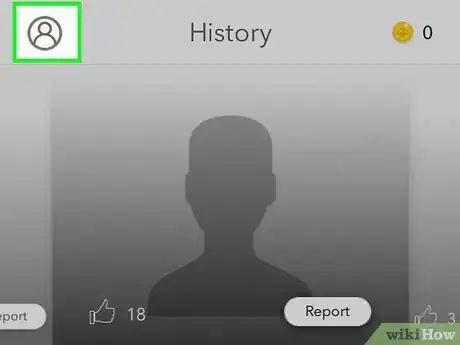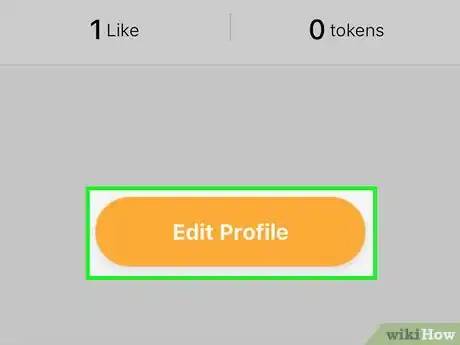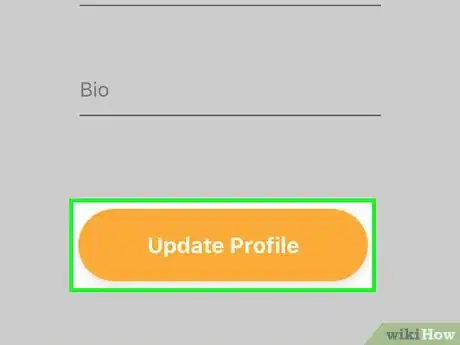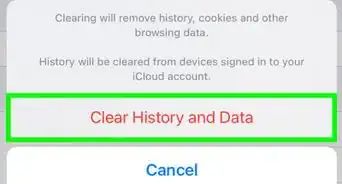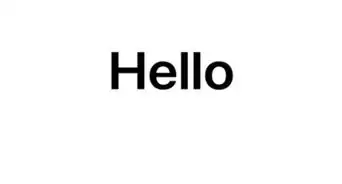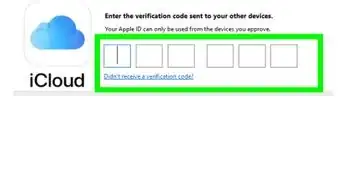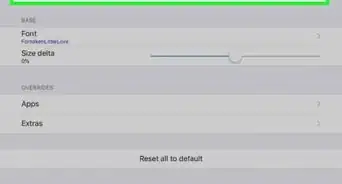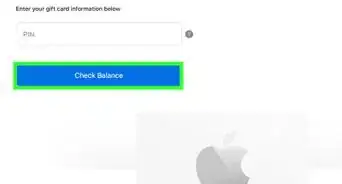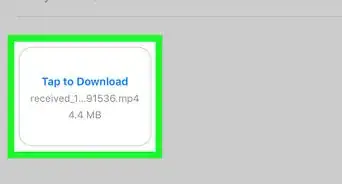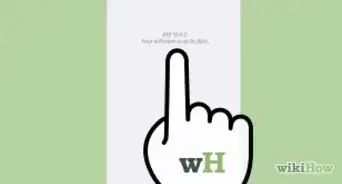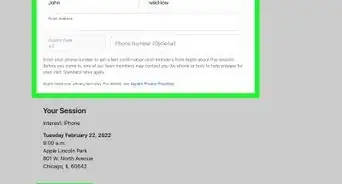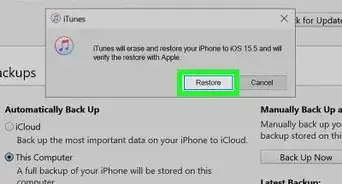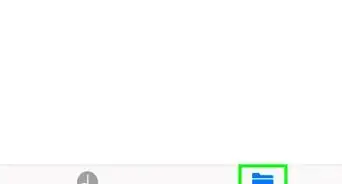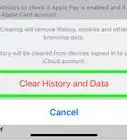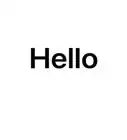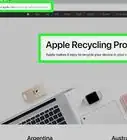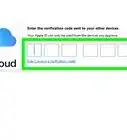X
This article was co-authored by wikiHow Staff. Our trained team of editors and researchers validate articles for accuracy and comprehensiveness. wikiHow's Content Management Team carefully monitors the work from our editorial staff to ensure that each article is backed by trusted research and meets our high quality standards.
The wikiHow Tech Team also followed the article's instructions and verified that they work.
This article has been viewed 29,791 times.
Learn more...
This wikiHow teaches you how to make a profile and video chat with people on the Honey app, using an iPhone or iPad. The Honey app allows you to get matched with random people around the world and start a video chat.
Steps
Part 1
Part 1 of 4:
Setting Up Your Profile
-
1Open the Honey app on your iPhone or iPad. The Honey app looks like a bee icon on a blue background. You can find it on your home screen.
-
2Tap the orange Sign Up with Email button. This will allow you to create a new account.
- If you already have an account, tap the Log In button to sign in.
Advertisement -
3Enter an email address and account password. You will have to use this email and password to log in to your account later.
-
4Tap Create Account. This will create your new account, and prompt you to fill out your profile.
-
5Create your personal profile. You can enter your name, age, location, and bio here.
- If you're prompted to allow the app access to your location, tap Allow.
-
6Upload a profile picture. Tap the "+" button at the top, and select a picture from your gallery to set as your new profile picture.
-
7Tap Create Profile at the bottom. This will save your profile information, and take you to a random video chat.
Advertisement
Part 2
Part 2 of 4:
Matching with People
-
1Tap OK to allow Honey access to your camera and microphone. Since the main feature of the app is to have video chats, make sure to allow camera and mic access when you're prompted.
-
2Connect with a new person. When your profile is complete, you're automatically taken to a video chat with a random person.
- If you don't want to video chat with this person, tap Skip at the bottom of your screen.
-
3Tap Global on the top-left of the match screen. This will open your region preferences.
-
4Select the region you want to chat with. You'll be matched with users from your selected region.
- Select an available region.
- Tap Ok.
-
5Tap the gender filter at the top. This option is located next to the region button at the top.
- Here, you can select to get matched with only Male or Female users, as well as Anyone.
Advertisement
Part 3
Part 3 of 4:
Browsing Your Chats
-
1Tap the back button on the top-left. This will quit the auto-match screen, and open your Chat page. You can see your recent chats here.
- You can also access this page by tapping the speech balloon icon on the bottom-left.
-
2Select the person you want to chat with. You can open a chat from your recent chats list here, or tap a user from the "Featured Users" list at the top.
-
3
-
4Tap the clock icon between the search and speech balloon. This will open your video chat history. You can see a list of all the people you've talked with here.
-
5Tap the marketplace icon. You can purchase coins here to buy premium features in the app.
- You'll be charged on your saved method of payment in the App Store.
Advertisement
Part 4
Part 4 of 4:
Editing Your Profile
-
1Tap your picture on the top-left. This will open your profile on a new page.
- If you don't have a picture, you'll see a gray figurehead icon here.
-
2Tap Edit Profile. This is an orange button at the bottom of your screen. It will allow you to edit your profile information.
-
3Tap Update Profile at the bottom. This will save and publish your new profile information.
Advertisement
About This Article
Advertisement