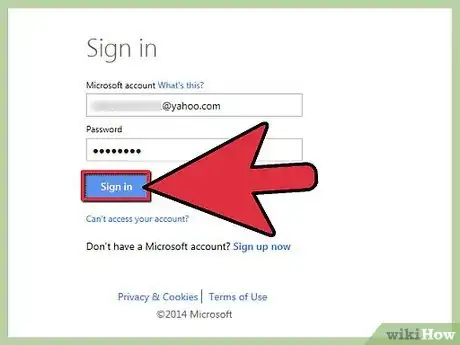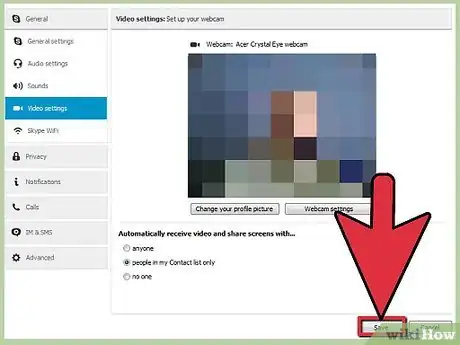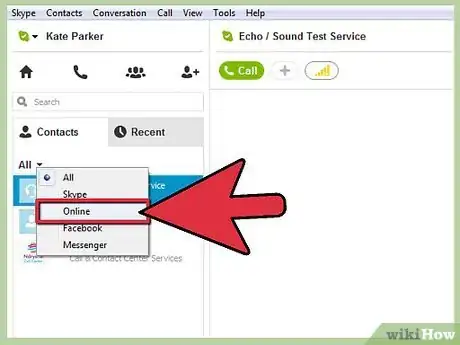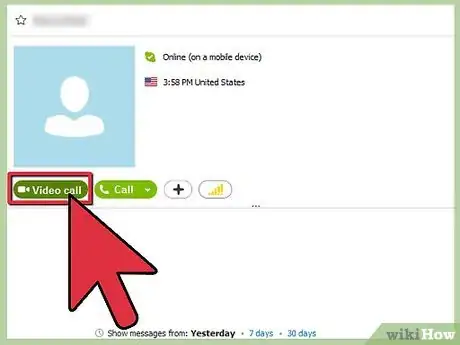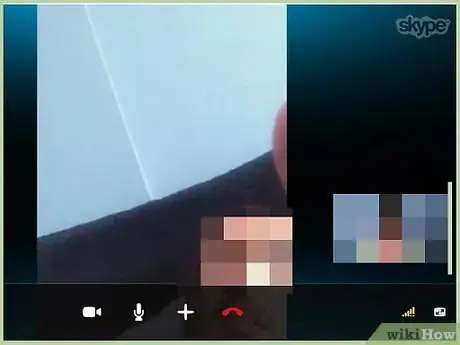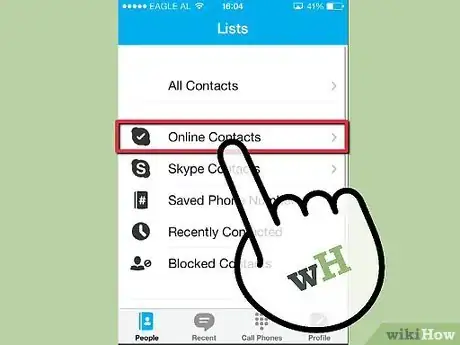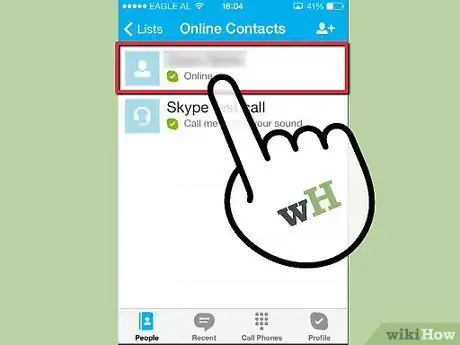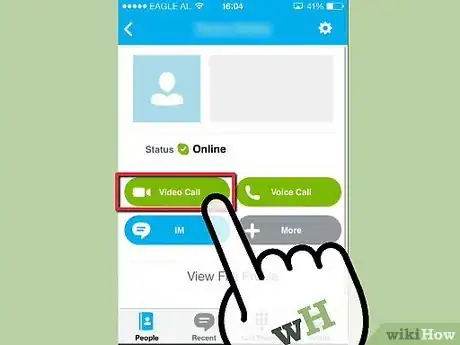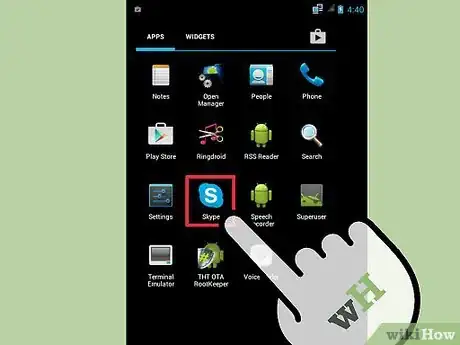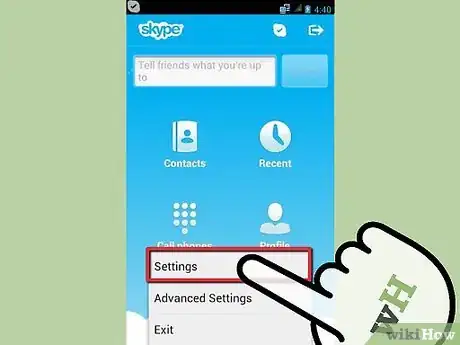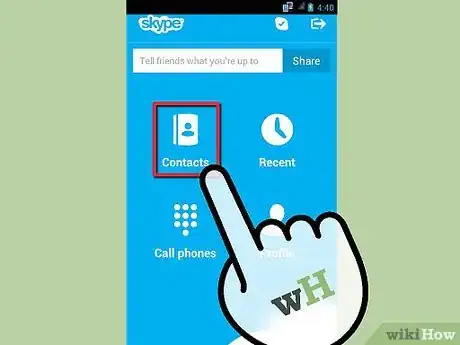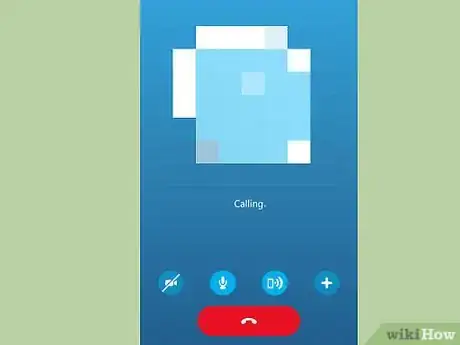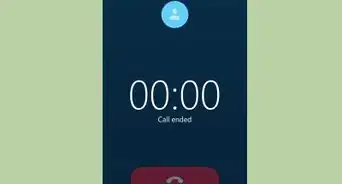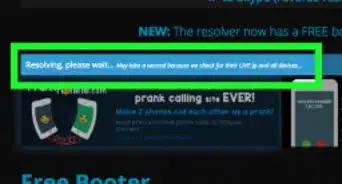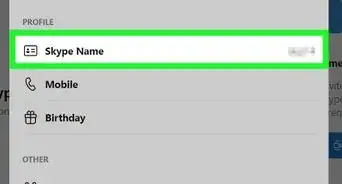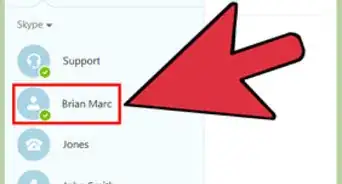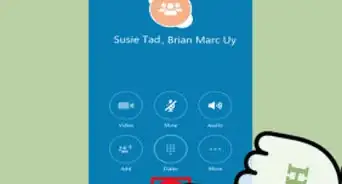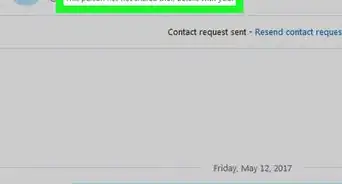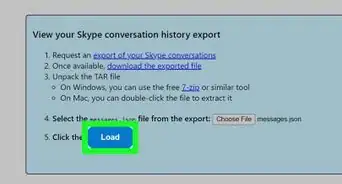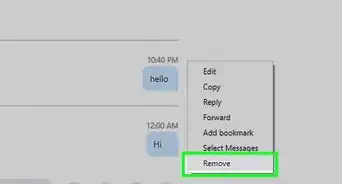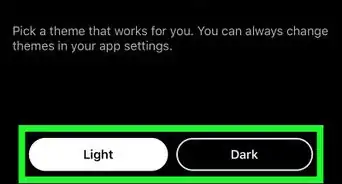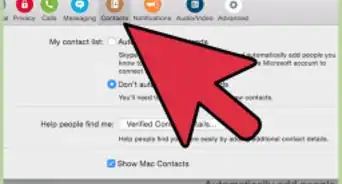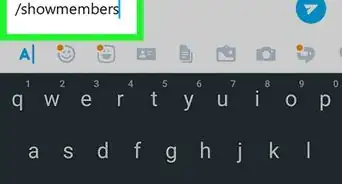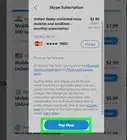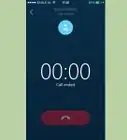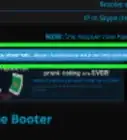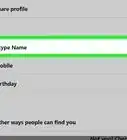X
wikiHow is a “wiki,” similar to Wikipedia, which means that many of our articles are co-written by multiple authors. To create this article, volunteer authors worked to edit and improve it over time.
The wikiHow Tech Team also followed the article's instructions and verified that they work.
This article has been viewed 95,345 times.
Learn more...
If you enjoy trading instant messages over Skype with your friends, you'll really enjoy talking to them face-to-face with Skype video calls! It's a great way to share face time, do business, or just have fun with friends and family around the world.This article will show you what you need to do to set up a video call on Skype.
Steps
Method 1
Method 1 of 3:
Using Skype on a Computer
-
1Sign into Skype. Check to make sure your camera is working properly.
- On a PC, from the Tools menu, select "Options," and then under General, choose "Video Settings."
- On a Mac, from the Skype menu, select "Preferences", then click on the Audio/Video tab.
-
2Select your camera. Turn on your webcam or connected video camera. You should see your webcam output in the window. If you have multiple cameras hooked up, select the desired one from the Camera menu.
- When you've made your connection and verified it's working properly, close the Preferences window.
Advertisement -
3Click Contacts. Then, click on "Online" to show only your Skype contacts that are available for a call. If you have many contacts online, you can quickly find the person you're looking for by entering their name into the search field at the top right of the screen.
-
4Initiate the call. Position your cursor over the person you wish to call. A green button will appear over their picture that says "Video Call," with a small camera icon to the left. You'll hear a ringing tone until the other person answers, or the call times out.
- Note: if the button only says "Call," check to make sure your camera is hooked up and functioning properly.
-
5
Advertisement
Method 2
Method 2 of 3:
Using Skype for iOS
-
1Launch the Skype app. Tap "People" to view all your contacts, then select "Online Contacts from the Contacts menu. You can also enter their name in the search field.
-
2Tap your contact. Locate the person you want to do a video call with, then tap their picture or name. A window will open with several buttons.
-
3Tap Video Call. This will initiate the call, dialing the person. When they answer, they'll be displayed full-screen, while your image will be in a thumbnail that you can tap and drag to place on screen wherever it's convenient.
Advertisement
Method 3
Method 3 of 3:
Using Skype on Android
-
1Launch the Skype app. Make sure you're using Android 3.0 or later, and click the menu button or tap the menu icon.
-
2Select "Settings." Then tap "Enable video calling" to check it.Advertisement
-
3Tap to select the Contacts tab. Locate the person you wish to contact. When you find them, tap their picture.
-
4Tap "Video call." This will call them up, starting the video call.
- Tap the camera icon at the bottom if you wish to switch from a voice call into a video call.
Advertisement
Community Q&A
-
QuestionWhat if I can see the person but I can't hear them?
 Community AnswerTry deleting Skype and re-installing it. If that doesn't work, there may be an issue with the other person's microphone.
Community AnswerTry deleting Skype and re-installing it. If that doesn't work, there may be an issue with the other person's microphone.
Advertisement
Warnings
- To have multiple people on a video call, you will need to get Skype Premium or purchase Skype Credits⧼thumbs_response⧽
Advertisement
Things You'll Need
-
Before getting into Skype video, make sure your system meets the following requirements:
- Skype 4.2 or higher for Windows
- Skype 5.0 or higher for Macintosh
- Skype TV
- High-speed broadband connection
- A webcam
- Mic and speakers
- Compatible video card
References
- ↑ https://support.skype.com/en/faq/FA10812/making-a-video-call-mac
- ↑ https://support.skype.com/en/faq/FA3731/how-can-i-check-that-my-webcam-is-working-correctly-in-skype-for-windows-desktop
- ↑ https://support.skype.com/en/faq/FA11009/making-a-video-call-ipad
- ↑ https://support.skype.com/en/faq/FA10866/making-a-video-call-iphone
About This Article
Advertisement