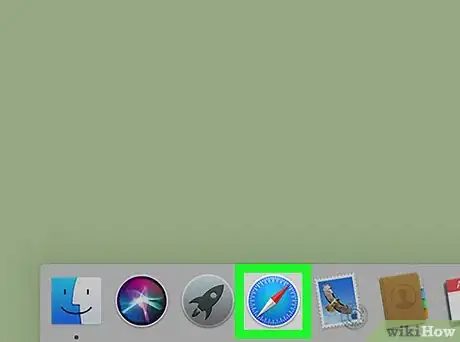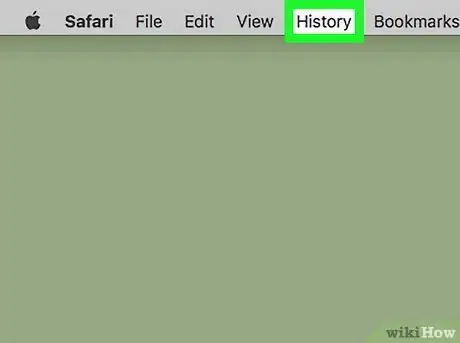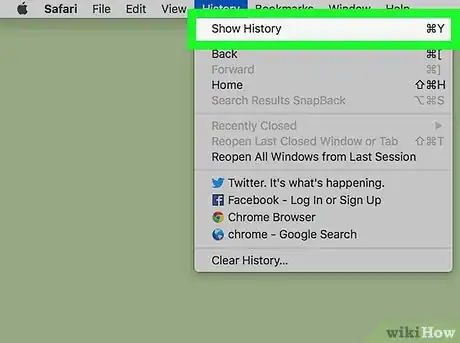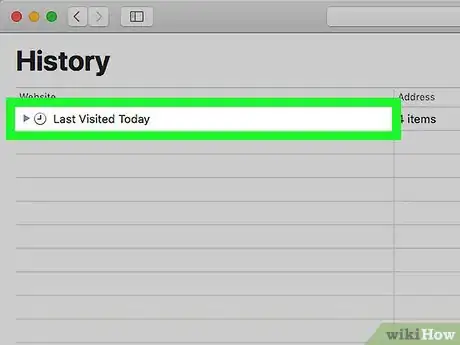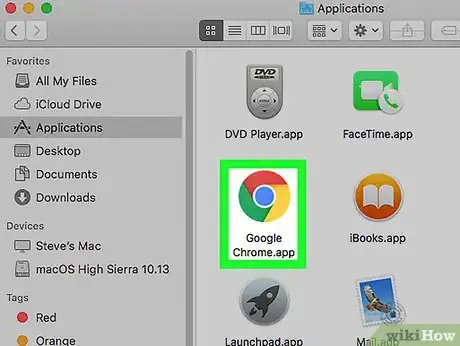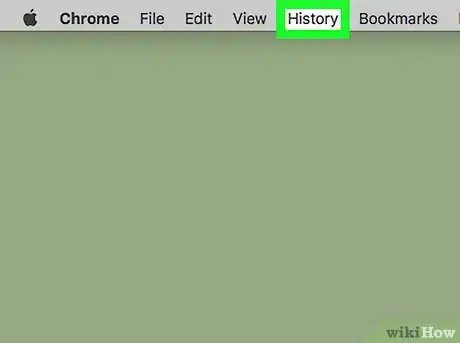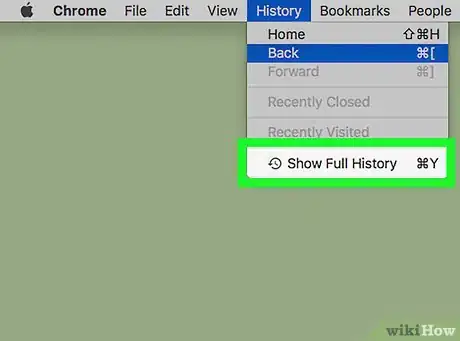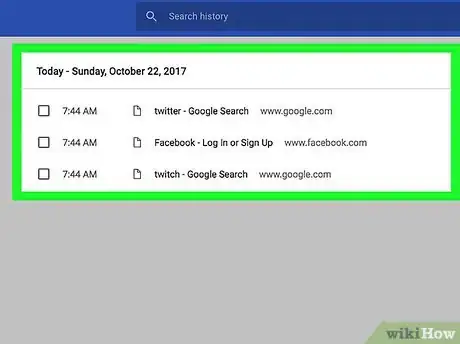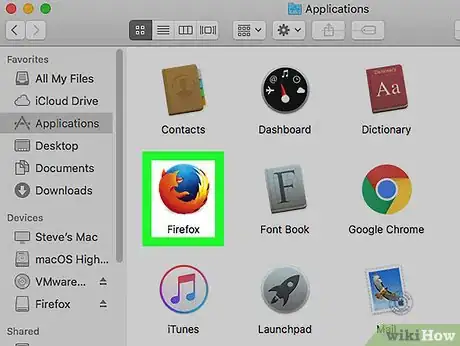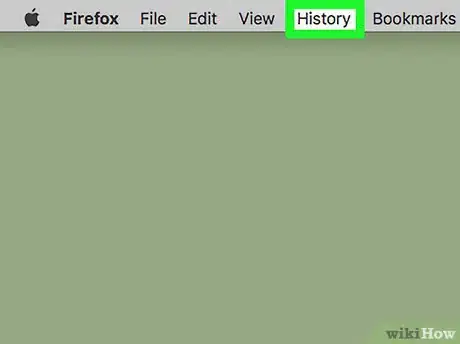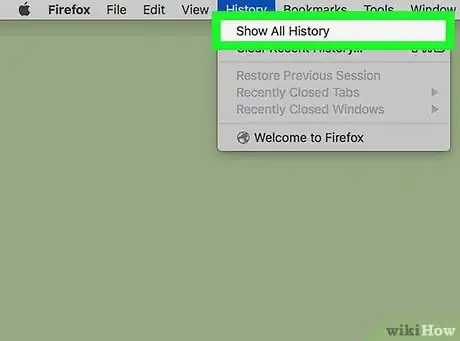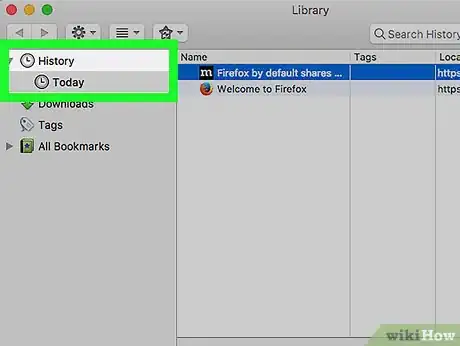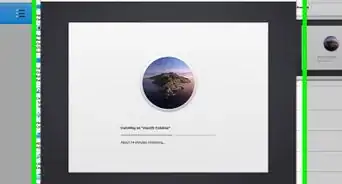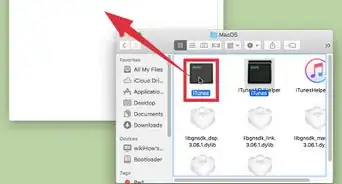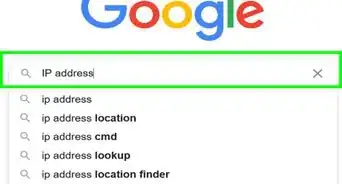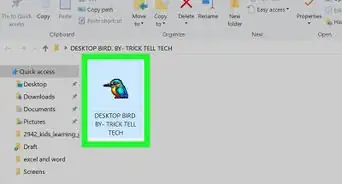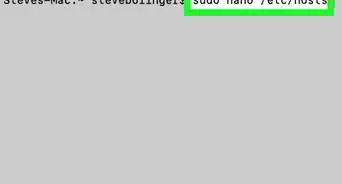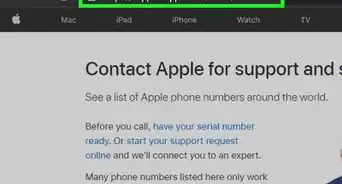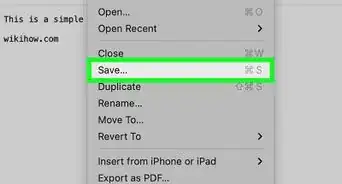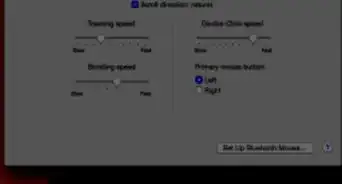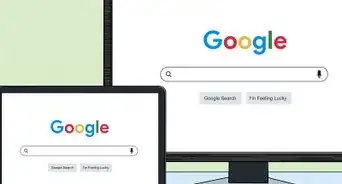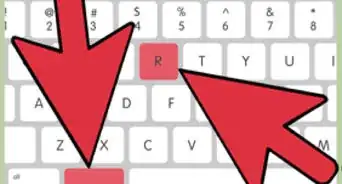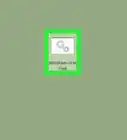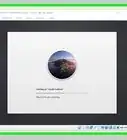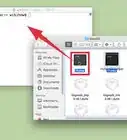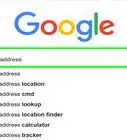A step-by-step guide on viewing your browser history on a few different web browsers
X
This article was co-authored by Chiara Corsaro and by wikiHow staff writer, Travis Boylls. Chiara Corsaro is the General Manager and Apple Certified Mac & iOS Technician for macVolks, Inc., an Apple Authorized Service Provider located in the San Francisco Bay Area. macVolks, Inc. was founded in 1990, is accredited by the Better Business Bureau (BBB) with an A+ rating, and is part of the Apple Consultants Network (ACN).
This article has been viewed 179,282 times.
This wikiHow will teach you how to view your browser history on a Mac using the Safari, Chrome, or Firefox browsers.
Steps
Method 1
Method 1 of 3:
Using Safari
-
1Open Safari. It's the app with the icon that resembles a blue compass and is usually located on the dock.
-
2Click History. It's in the menu bar at the top of the screen.
- You can view just your recent browser history by hovering the mouse over a recent date in this menu.
Advertisement -
3Click Show All History. It's at the top of the drop-down menu. This shows you the entire browser history organized by date.
- You can use the keyboard shortcut ⌘ Command+Y to open the history in Safari.
-
4Click ▶ to the left of a date. Click the triangular arrow to the left of any date to expand the browser history for that date in list form.
- If a particular date is not listed, there is no browsing history for that day.
- You can clear the history by clicking Clear history on the top-right of the page.
Advertisement
Method 2
Method 2 of 3:
Using Google Chrome
-
1Open Google Chrome. It's the app with the icon that resembles a red, yellow, green and blue colored ball.
-
2Click History. It's in the menu bar at the top of the screen. This displays a list of Recently Closed sites and a list of Recently Visited sites.
-
3Click Show Full History. It's at the very bottom of the drop-down menu. This opens a list of your Chrome browser history.
- You can use the keyboard shortcut ⌘ Command+Y to open the history in Chrome.
-
4Scroll down to view your browser history. Your history will be listed in chronological order and you can keep scrolling to go back further in time.
- You can clear your history by clicking Clear browsing data on the top-left of the page.
Advertisement
Method 3
Method 3 of 3:
Using Mozilla Firefox
-
1Open Firefox. It's the app with the icon that resembles an orange fox curled around a blue ball.
-
2Click History. It's in the menu bar at the top of the screen. This opens a drop-down menu.
- Your recent history is displayed at the bottom of this "History" drop-down menu.
-
3Click Show All History. It's the first option at the drop-down menu. This opens a list of your Firefox browser history.
-
4Select a time period. Click on a day or month in the left column to view history from that date.
- You can clear your history by clicking History in the top menu bar and then select Clear Recent History.
Advertisement
Community Q&A
Did you know you can get expert answers for this article?
Unlock expert answers by supporting wikiHow
-
QuestionHow do you clear your browsing history?
 Chiara CorsaroChiara Corsaro is the General Manager and Apple Certified Mac & iOS Technician for macVolks, Inc., an Apple Authorized Service Provider located in the San Francisco Bay Area. macVolks, Inc. was founded in 1990, is accredited by the Better Business Bureau (BBB) with an A+ rating, and is part of the Apple Consultants Network (ACN).
Chiara CorsaroChiara Corsaro is the General Manager and Apple Certified Mac & iOS Technician for macVolks, Inc., an Apple Authorized Service Provider located in the San Francisco Bay Area. macVolks, Inc. was founded in 1990, is accredited by the Better Business Bureau (BBB) with an A+ rating, and is part of the Apple Consultants Network (ACN).
Computer Specialist
-
QuestionCan you show browsing history for the past 30 days on a Mac in Safari?
 Ethan ParmetCommunity AnswerYes, you can actually go back much further. Just go to the top bar on your computer press "History" and then "Show All History".
Ethan ParmetCommunity AnswerYes, you can actually go back much further. Just go to the top bar on your computer press "History" and then "Show All History".
Advertisement
About This Article
Advertisement