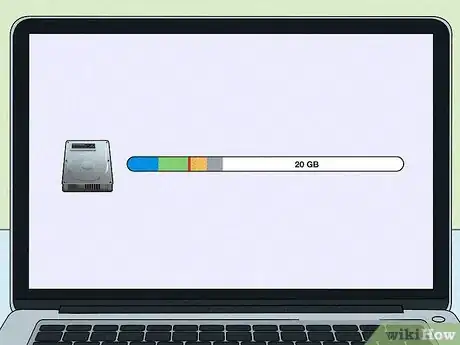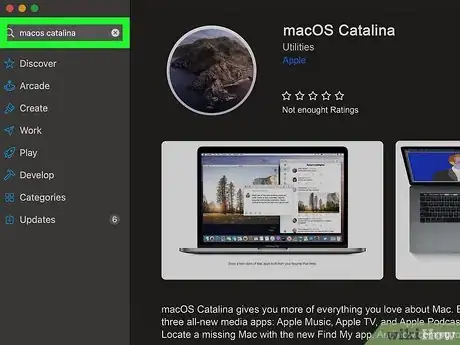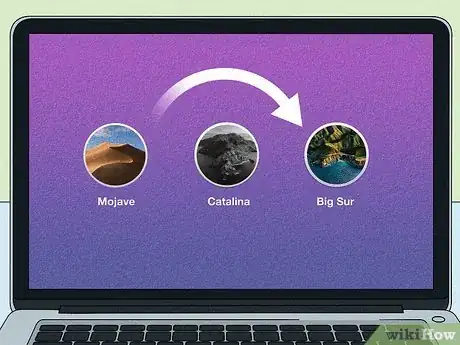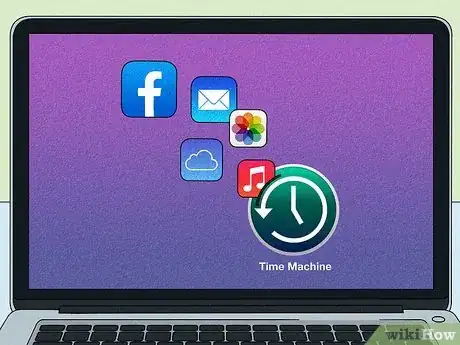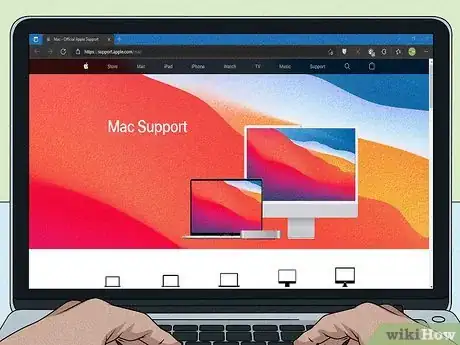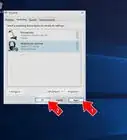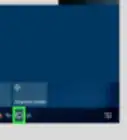This article was co-authored by Luigi Oppido. Luigi Oppido is the Owner and Operator of Pleasure Point Computers in Santa Cruz, California. Luigi has over 25 years of experience in general computer repair, data recovery, virus removal, and upgrades. He is also the host of the Computer Man Show! broadcasted on KSQD covering central California for over two years.
There are 9 references cited in this article, which can be found at the bottom of the page.
This article has been viewed 3,482 times.
MacOS Catalina (10.15) was released by Apple in 2019. Apple only officially supports the 3 most recent versions of its macOS. This means that when Apple releases Monterey in 2021, Catalina will be the oldest supported version.[1] X Research source The clock is ticking on older versions, so if you want to continue to receive security updates, it's time to upgrade your macOS. Here, we've collected answers to questions you may have if you've been unable to update your Mac to Catalina.
Steps
Is my Mac too old to update to Catalina?
-
Yes, if it was made before 2012. The specific years that meet the requirements to update to Catalina depend on the model you have, but nothing made prior to 2012 can run Catalina. Here are the cut-offs for each model:[2] X Research source
- 2012 or later: MacBook Air, MacBook Pro, Mac mini, iMac
- 2013 or later: Mac Pro
- 2015 or later: MacBook
- 2017 or later: iMac Pro
How much hard drive space do I need to install Catalina?
-
You need at least 20GB of free storage space to install Catalina. The download itself is around 6.5GB, but you'll need more space than that to actually install the OS. When you try to download Catalina, your computer will run a scan and prompt you if you don't have enough space.[3] X Research source
- Without the extra free space, your Mac may struggle with the installation. If you're able to download Catalina but can't get it to install, try freeing up some extra space and see if that helps.[4] X Research source
How can I free up space for Catalina?
-
The easiest way is to delete files or move them to the cloud. Your Mac should have at least 10% of its storage space free at all times if you want it to operate efficiently—but it might need even more room than that to download and install Catalina. Here are some easy options you can try:[5] X Research source
- Clean out your "Downloads" folder of anything you no longer need.
- Use your Finder to search for and delete files you haven't opened or used in over a year.
- Move photos, documents, music, and other files to iCloud (5GB free; monthly subscriptions for larger amounts of space).
- Turn on "Optimize Storage" by going to "About My Mac," clicking the "Storage" tab, then clicking the "Manage" button to choose it from your options. This feature automatically stores content you seldom use on iCloud and makes it available on demand.
- Use the "Reduce Clutter" tool to delete files you never use and don't need. The file list will show the last time you opened or used the file.
- Delete images and videos shared on iMessage by going to "About My Mac," clicking the "Storage" tab, then clicking the "Manage" button. Choose "Messages" from the list to bring up the files. Typically, you can delete all of them. Deleting these files from iMessage won't delete the images or videos if you've also saved them elsewhere.[6] X Research source
What can I do if the download is taking too long?
-
Cancel the download and use a faster internet connection. First, check the speed of your internet connection. If your download is taking too long, that's usually the problem. Your internet provider may provide its own speed tester or you can search "internet speed test" to find a free one. If it's lower than 100 Mbps, here are some things you can do to speed up your connection:[7] X Research source
- Turn off any other devices that are using the internet.
- Move your computer closer to your router.
- Use an ethernet cable to connect your computer directly to your router (wired connections are usually faster than wireless).
- Start the download during off-peak hours, such as letting it download overnight.
Can I still update if Catalina isn't in my Software Update?
-
Yes, you can also download Catalina from the App Store. Depending on the age of your computer and the macOS you're currently running, Catalina might not show up as available in the Software Update. If that's the case to you, go to the App Store and search for "Catalina."[8] X Research source
- Once you download Catalina from the App Store, follow the instructions on your screen to install the OS just like you would any other app. You don't have to go through Software Update.
Do I have to update to Catalina before Big Sur?
-
No, you can skip Catalina and go straight to Big Sur. If you're running Mojave 10.14, you can update to Big Sur through "Software Update." If you're running an earlier OS—anything from 10.13 to 10.19—you can download Big Sur through the App Store and install it as you would any other app.[9] X Research source
- If you have a 2012 model, it won't run Big Sur, so you'll have to stick with Catalina.
- Big Sur requires significantly more available storage than Catalina, so if you were having a problem installing Catalina, you might not be able to install Big Sur either.
How can I protect my files during the update?
-
Always make a full backup before you install a new OS. If everything goes right, when your computer restarts, all of your files and preferences will be the same as they were before the update. But, just to be on the safe side, a full backup will protect your files in case anything goes wrong. There are 2 ways to do this:[10] X Research source
- Use the Time Machine program that's built into your Mac to save your files on an external hard drive. It's usually best to use a hard drive that has at least twice the storage capacity of your Mac.
- Store your files on iCloud.
Where can I get help updating my macOS?
-
You can call Apple Support or visit an Apple Store. Go to https://support.apple.com/mac, then scroll down and click the "Get Support" link. Choose your device and answer a few simple questions about your problem to get assistance. You can choose phone, chat, or email. You can also take your computer to the nearest Apple Store to get help there.[11] X Research source
You Might Also Like

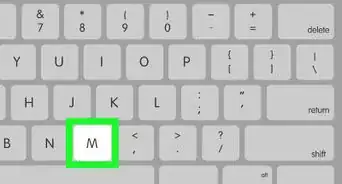
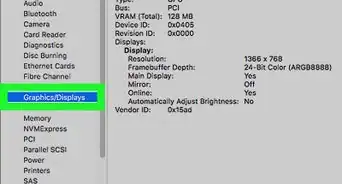
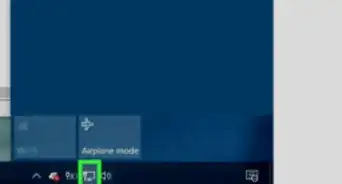

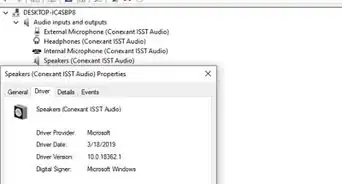
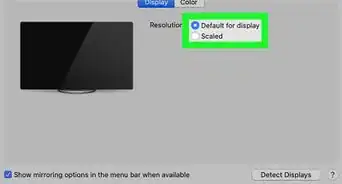

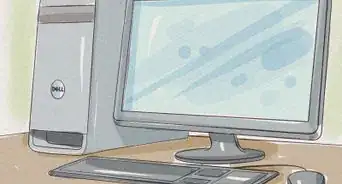
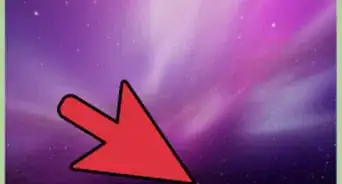
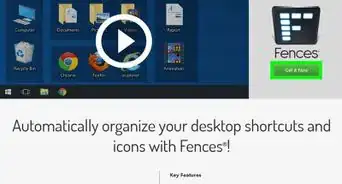
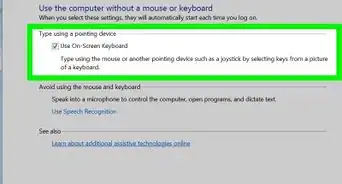
References
- ↑ https://www.uvm.edu/it/kb/article/outdated-macos-and-how-to-upgrade/
- ↑ https://www.cnet.com/tech/services-and-software/your-next-big-mac-update-is-here-how-to-download-and-install-macos-catalina/
- ↑ https://www.cnet.com/tech/services-and-software/your-next-big-mac-update-is-here-how-to-download-and-install-macos-catalina/
- ↑ https://www.macworld.co.uk/how-to/fix-macos-installation-3624050/
- ↑ https://www.macworld.co.uk/how-to/free-space-mac-3504803/
- ↑ https://www.macworld.co.uk/how-to/fix-macos-installation-3624050/
- ↑ https://www.macworld.co.uk/how-to/fix-macos-installation-3624050/
- ↑ https://www.cnet.com/tech/services-and-software/your-next-big-mac-update-is-here-how-to-download-and-install-macos-catalina/
- ↑ https://www.apple.com/macos/how-to-upgrade/
About This Article