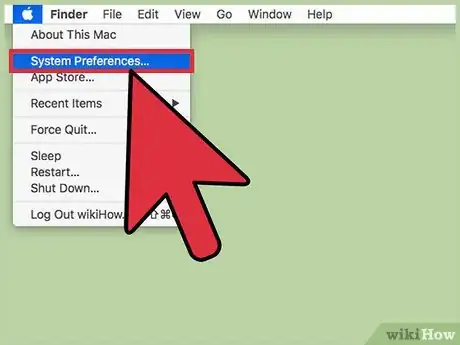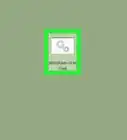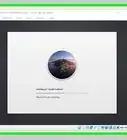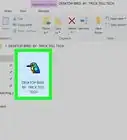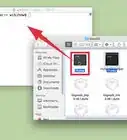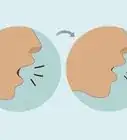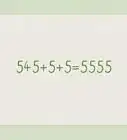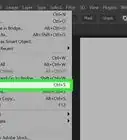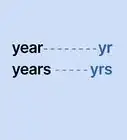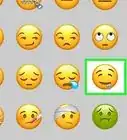Explore this Article
Co-authored by
wikiHow Staff
X
This article was co-authored by wikiHow Staff. Our trained team of editors and researchers validate articles for accuracy and comprehensiveness. wikiHow's Content Management Team carefully monitors the work from our editorial staff to ensure that each article is backed by trusted research and meets our high quality standards.
This article has been viewed 18,228 times.
Learn more...
If you want to create a slideshow of your favorite photos on your Mac's desktop, it's super easy to do. This wikiHow article will teach you how to set your Mac's desktop to cycle through the photos in any photo album or folder.
Steps
1
Open System Preferences.
2
Open your desktop and screen saver options.
3
Select a folder or album.
-
You can choose any album or folder that contains photos. To choose an album from the Photos app, just click Albums and select the album's name. Otherwise, click the arrow next to "Folders" and select a folder.[1] X Research source
Advertisement
4
Choose your slideshow preferences.
-
Check the box next to "Change picture" and chose a frequency. This option controls how long each photo in the selected album or folder stays on the screen. Once you make your changes, they'll be saved instantly, and your slideshow will begin.
- The images will appear on the screen in the order they appear in the album or folder. To switch to a random order, check the box next to "Random order."
You Might Also Like
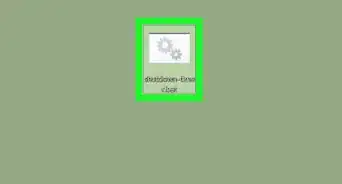
How to
Automatically Shut Down Your Computer at a Specified Time
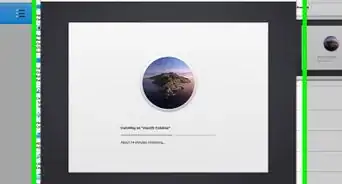 How to Download & Install MacOS on a Virtual Machine Using VirtualBox
How to Download & Install MacOS on a Virtual Machine Using VirtualBox
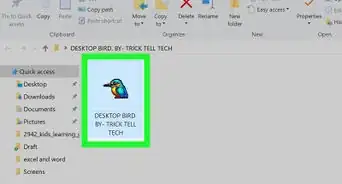
How to
Open Exe Files on Mac
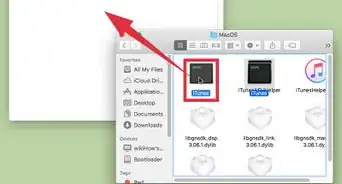
How to
Open Applications Using Terminal on Mac
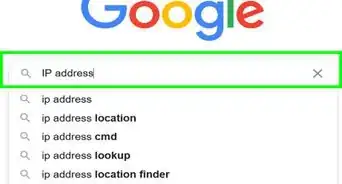
How to
Find Your IP Address on a Mac
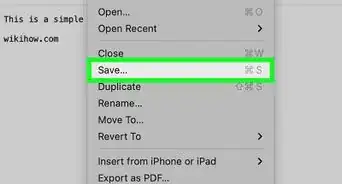
How to
Create a TXT File on Mac
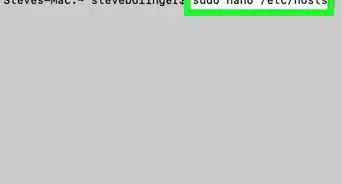
How to
Open Applications With Root Privileges on a Mac
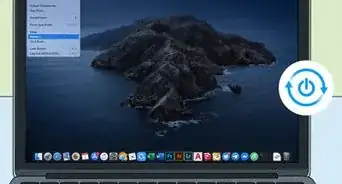 4 Ways to Change Screen Resolution on a Mac
4 Ways to Change Screen Resolution on a Mac
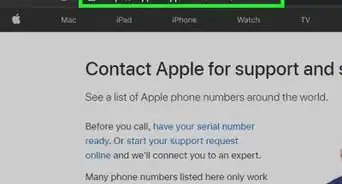
How to
Turn On a Mac Computer
 8 Easy Ways to Troubleshoot a Frozen or Unresponsive Mac
8 Easy Ways to Troubleshoot a Frozen or Unresponsive Mac
 Can You Change Your Apple ID Without Losing Everything? Learn How to Keep What You Need
Can You Change Your Apple ID Without Losing Everything? Learn How to Keep What You Need
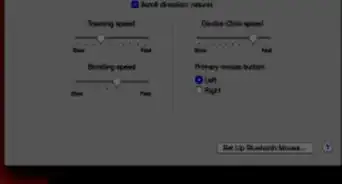
How to
Invert Scrolling on a Mac

How to
Quickly Open the Launchpad on a Mac
 How to Force Shut Down or Restart a Frozen Mac
How to Force Shut Down or Restart a Frozen Mac
Advertisement
About This Article

Co-authored by:
wikiHow Staff
wikiHow Staff Writer
This article was co-authored by wikiHow Staff. Our trained team of editors and researchers validate articles for accuracy and comprehensiveness. wikiHow's Content Management Team carefully monitors the work from our editorial staff to ensure that each article is backed by trusted research and meets our high quality standards. This article has been viewed 18,228 times.
How helpful is this?
Co-authors: 4
Updated: May 31, 2022
Views: 18,228
Categories: Mac
Advertisement