

/en/googleaccount/creating-a-google-account/content/
If you use the web, it's important to realize that Google partners with many different websites and stores information about your interests and demographics, even if you don't have a Google account. All of this information is accessible from the Google Privacy Center, which contains many useful privacy tools.
In this lesson, we'll talk about Google's Privacy Policy and how to use privacy tools.
Google's privacy policy may seem complex, but it's actually much simpler than it used to be. In the past, every individual Google service came with its own separate policy. A few years ago, Google consolidated its privacy policy to treat you as a single user across all of its services. Whether you're using Gmail, Google Drive, Google Calendar, or any other Google product, Google applies the same privacy policy. This also means Google may share information about you among its services.
For example, if you perform a Google search for dogs, Google might share this information with YouTube. Then if you were to search YouTube for pets, videos about dogs would appear higher in the search results. This may sound like a lot of personal information to share with one company, but it's important to remember that Google only uses this information to improve your search results and other Google services.
Watch the video below to learn more about Google's privacy policy.
Google understands that its privacy policy raises concerns among some of its users. To address these concerns, it created the Privacy & Terms page, where you can go to read Google's privacy policy, watch videos relating to privacy, access privacy tools, and more.
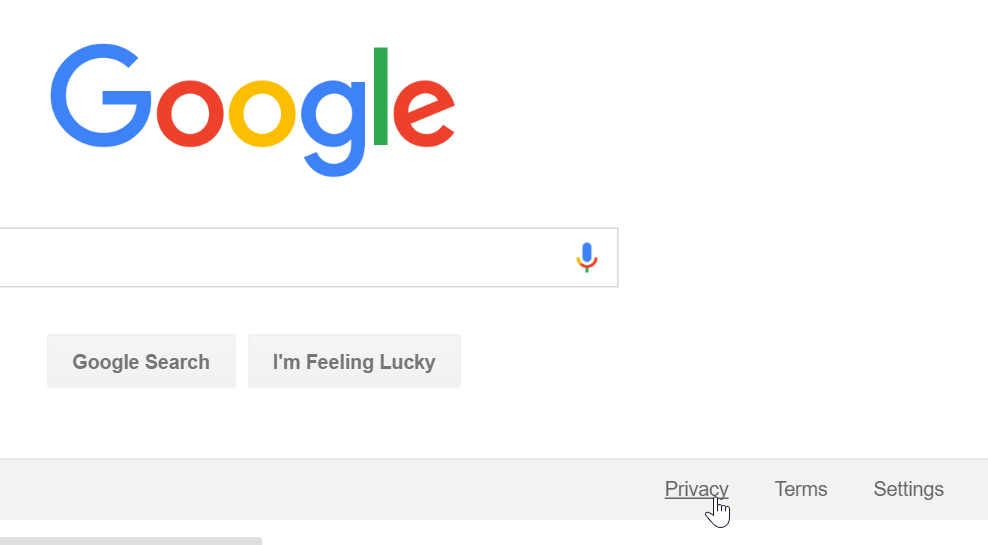
Google offers a comprehensive range of web services, but there are alternatives that offer similar services (we've listed some below). While comparable in many ways, these other sites cannot offer the convenience of a single Google account. Still, you may want to consider whether you feel comfortable sharing all of your information and online behavior with Google.
Although Google holds some of your personal information, it also gives you the power to control how much information it can collect. There are many different privacy tools to help you modify your privacy settings, including the Ads Settings, Web History Controls, and Google Dashboard.
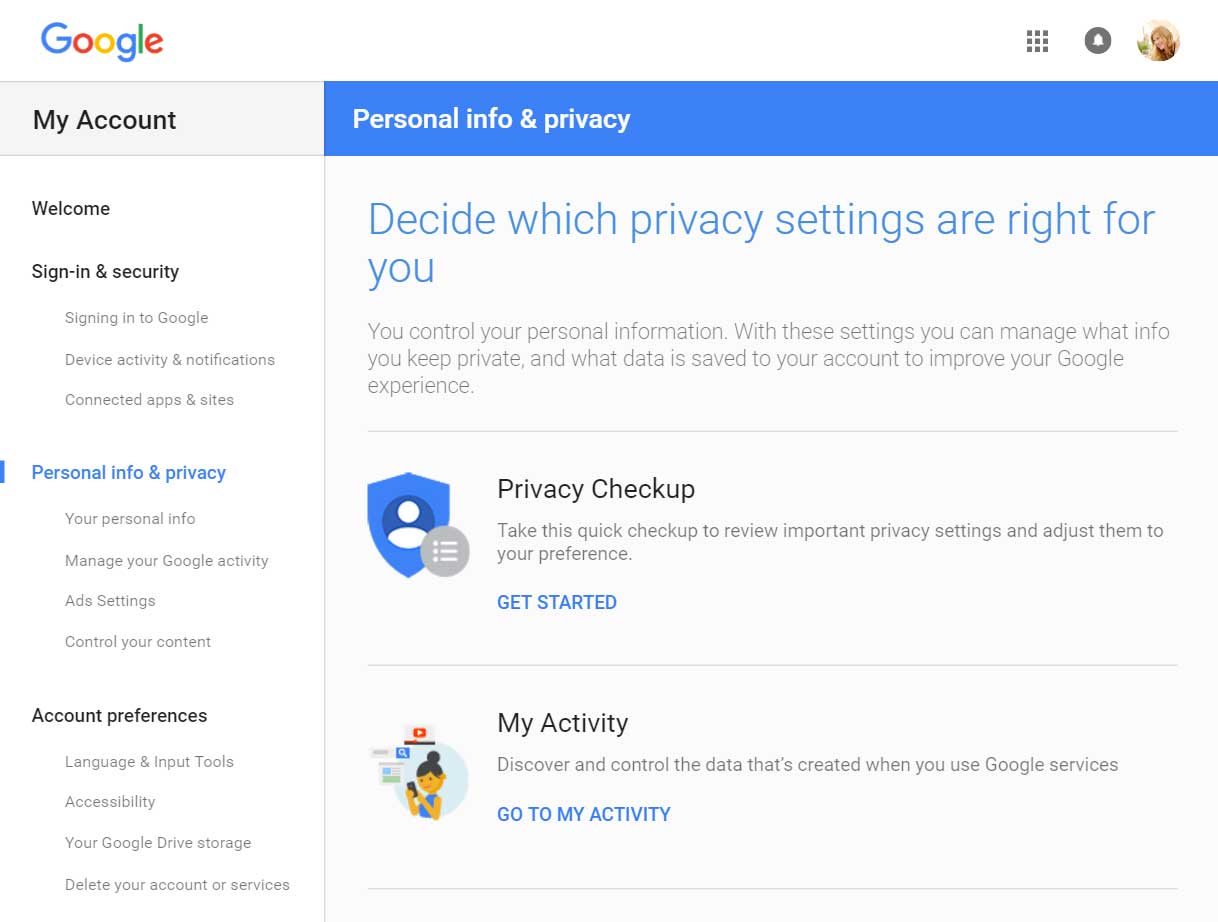
Many websites partner with Google to bring you more relevant ads. In order to do this, Google tries to guess your interests and demographics—including your age and gender—based on the websites you visit. When you perform a Google search or view a webpage, Google will use this information to decide which ads to show you. This is meant to benefit both you and advertisers: You're more likely to see ads that interest you, and advertisers know their ads are more likely to pay off.
However, not everyone likes ads based on their interests. If you would like to turn off ads based on your interests—or only see what information Google is using to deliver ads to you—you can go to Ads Settings.
View the following video by Google for more information on how interest-based advertising works.
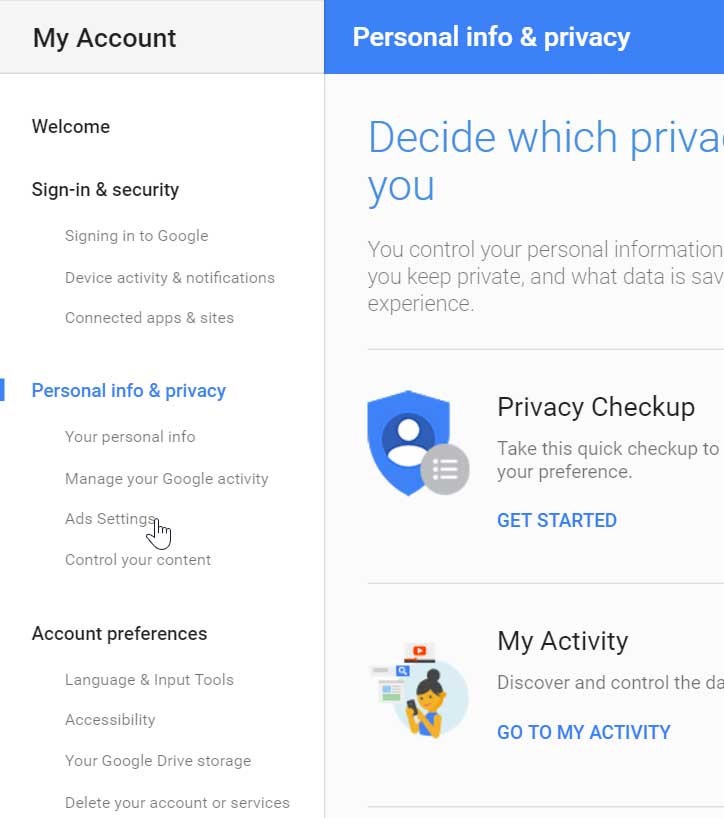
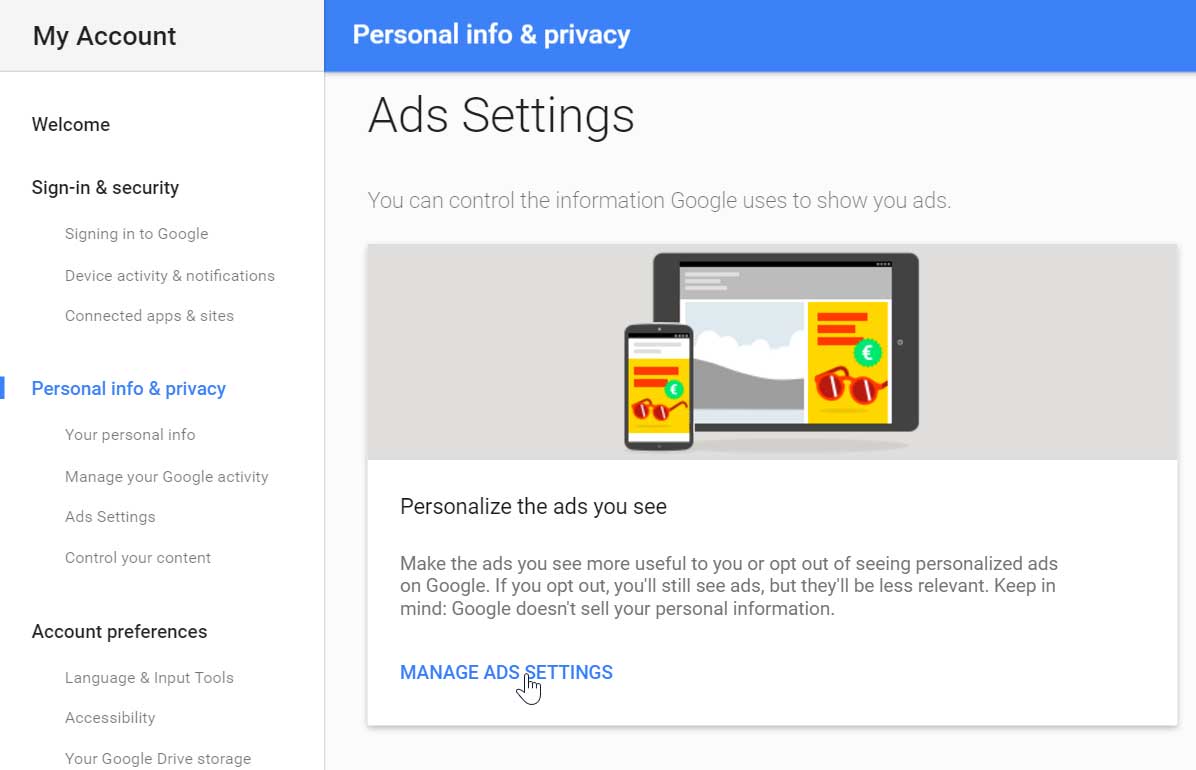
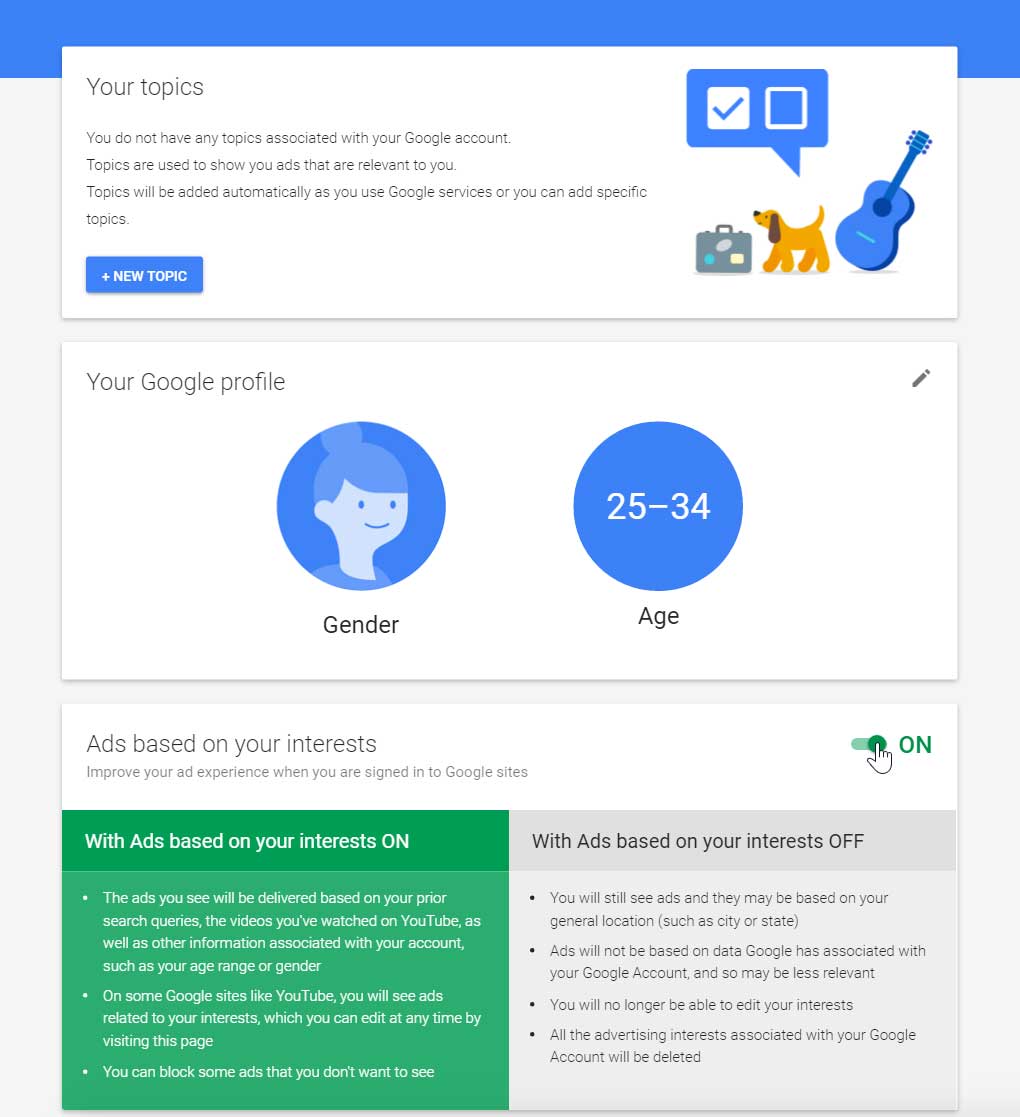
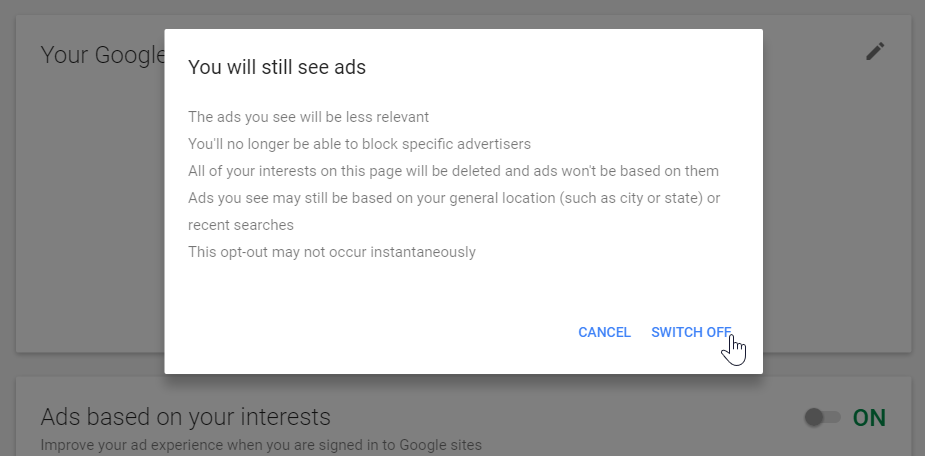
If you clear your browser's cookies, you will need to go back to Ads Settings and opt out again. You can also install the Keep My Opt-Outs plug-in for your browser, which will keep you opted out of Google ads permanently even if you clear your cookies.
By default, Google stores a history of the web searches you perform and the websites you visit while signed in to your account. It uses this data to provide better search results and recommendations. However, if you would prefer that Google not record this information, you can pause storage of your Web & App Activity.
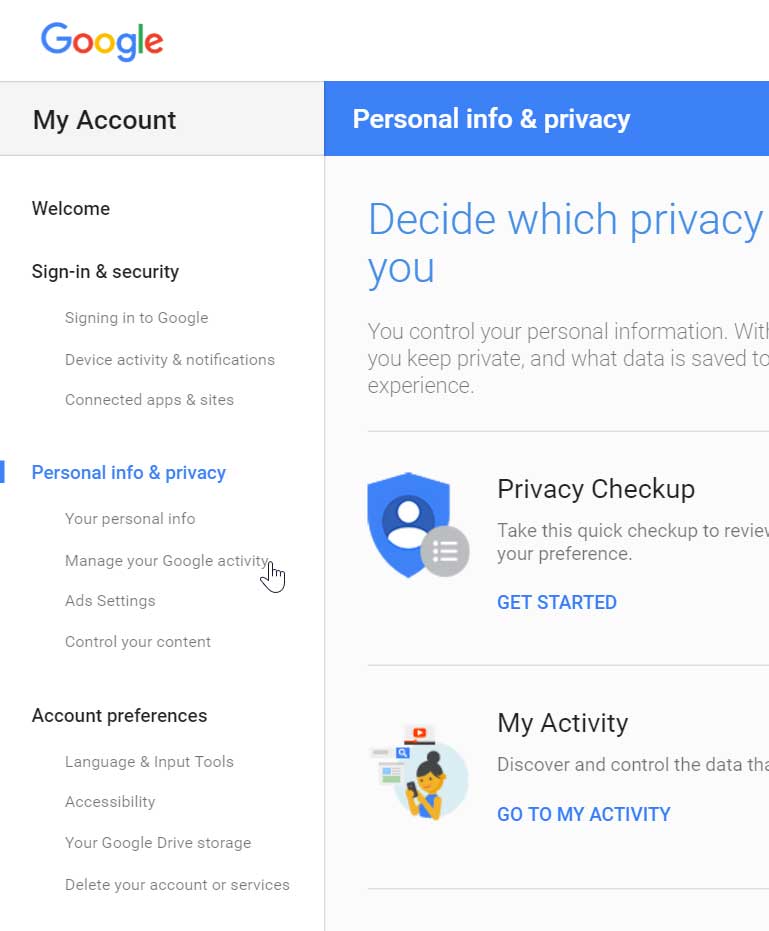
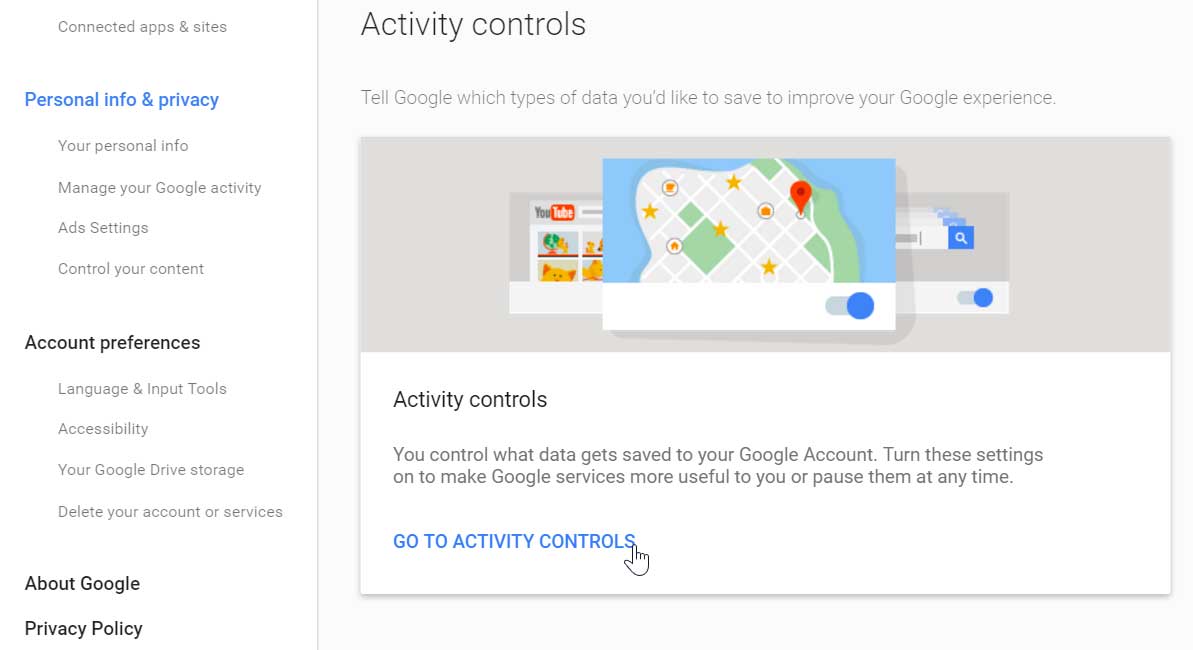
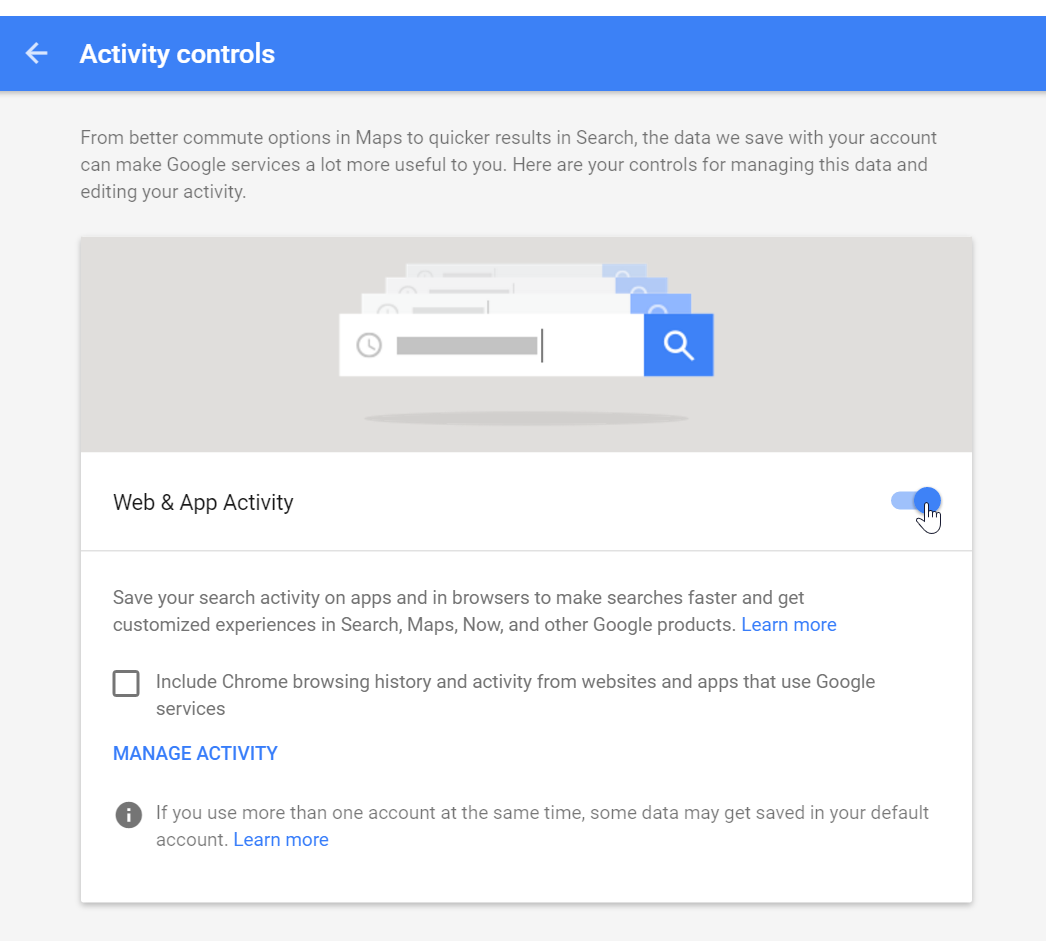
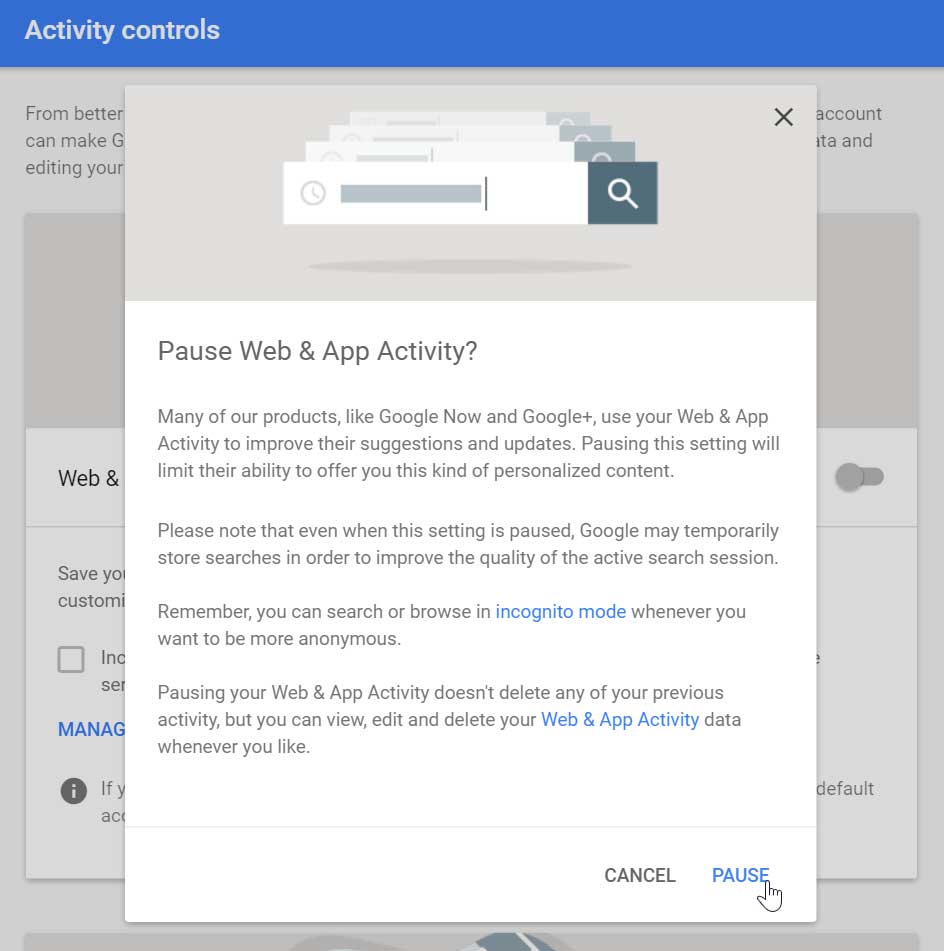
The Google Dashboard brings information from the different Google products you use onto one page, making it easy to see what information Google is storing about you. You can also access additional privacy settings for some services like YouTube and Gmail.
Watch the video below from Google for an overview of the Google Dashboard.
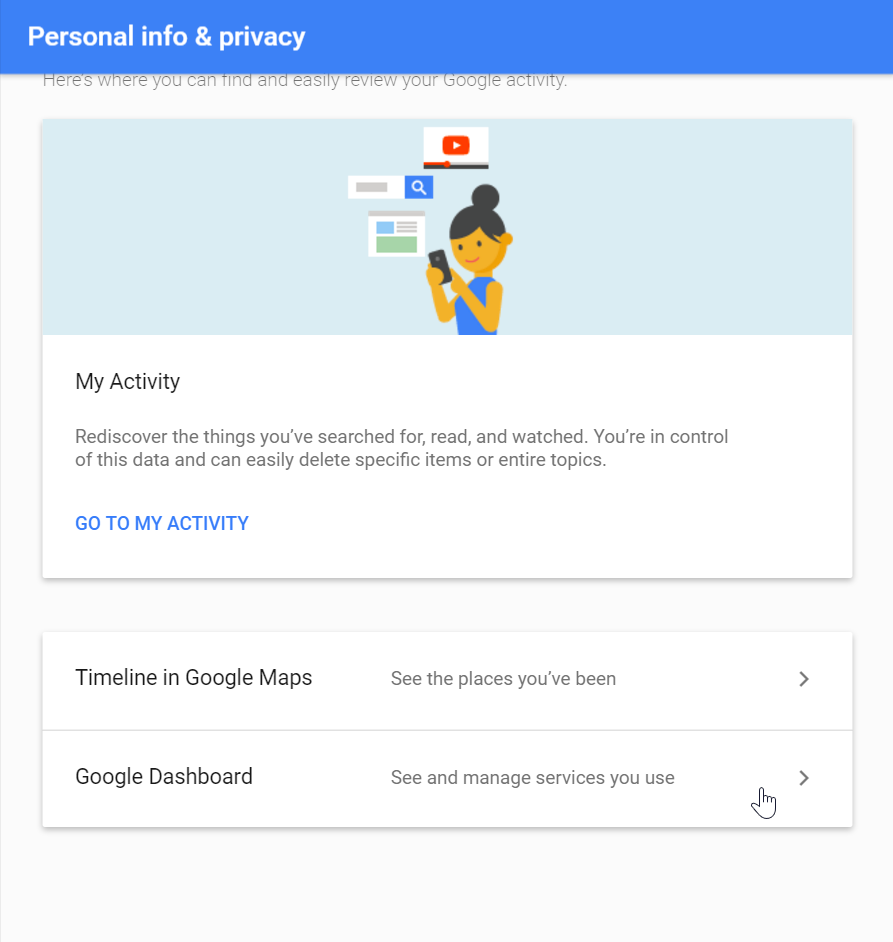
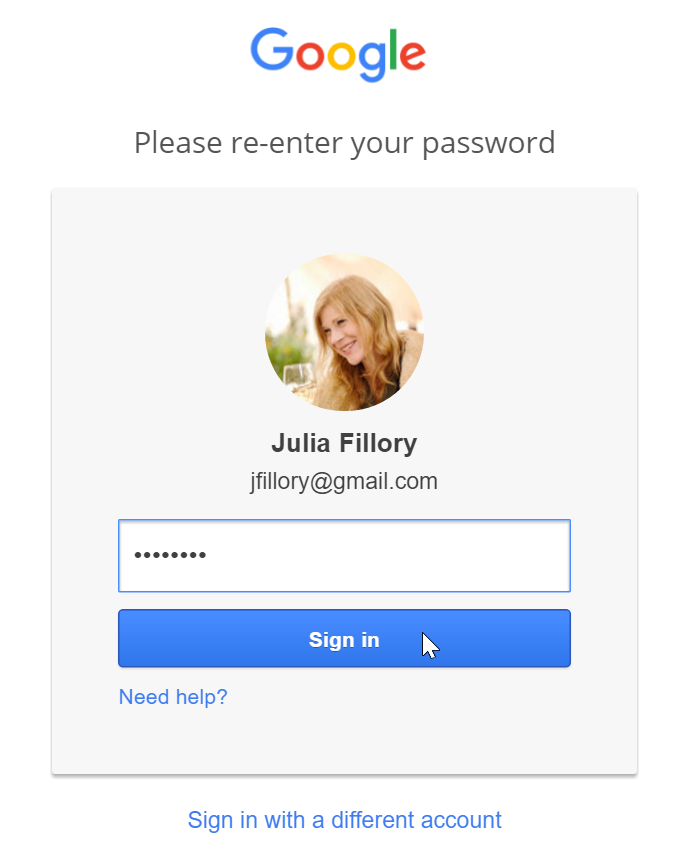
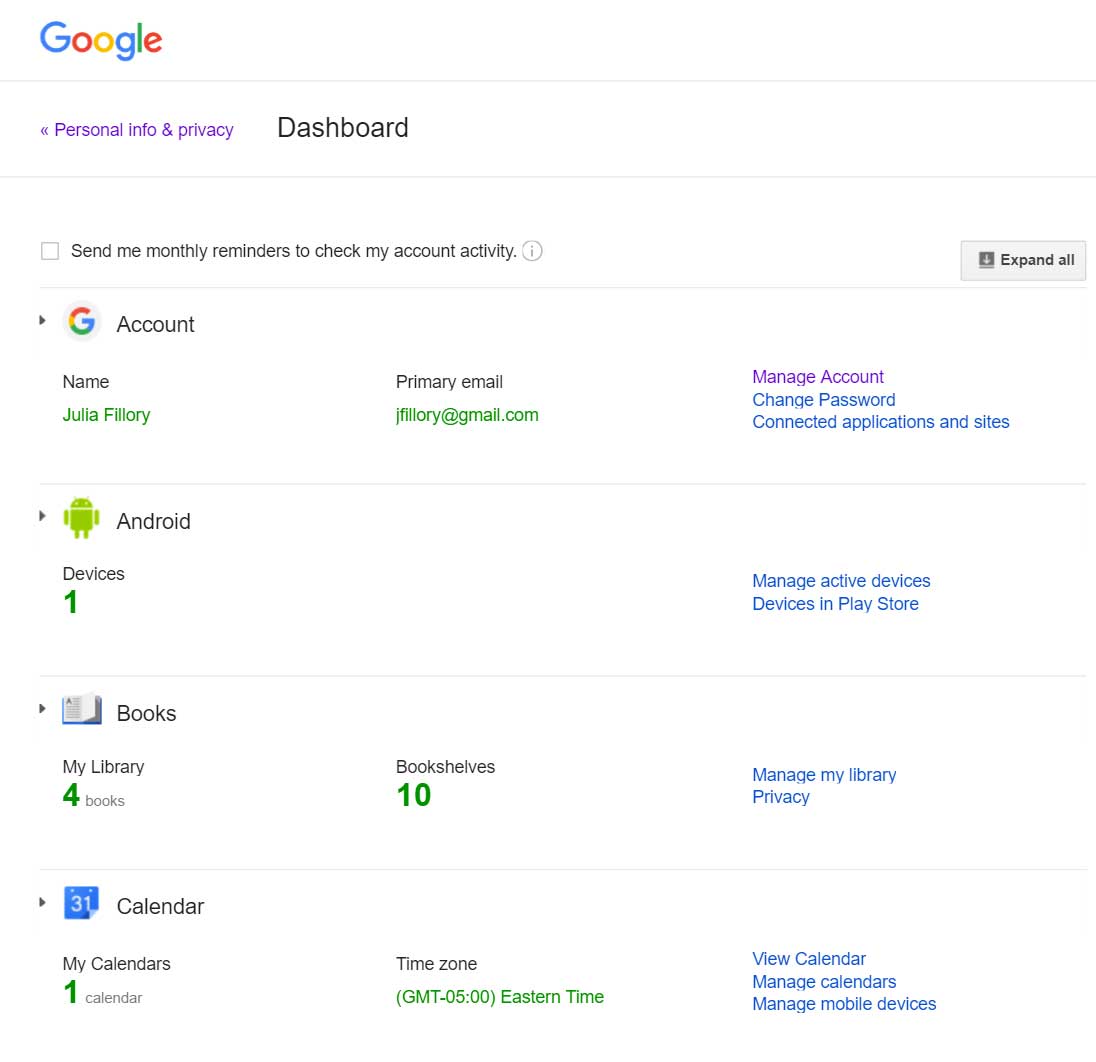
/en/googleaccount/locked-out-of-your-google-account/content/