

/en/powerpoint2000/the-autocontent-wizard-and-presentation-samples/content/
Sometimes when creating a presentation, you may want to show that some ideas are more important than others, or that an important idea has related smaller points. This is shown with levels.
If you open a presentation in Outline view, the slides look like this:
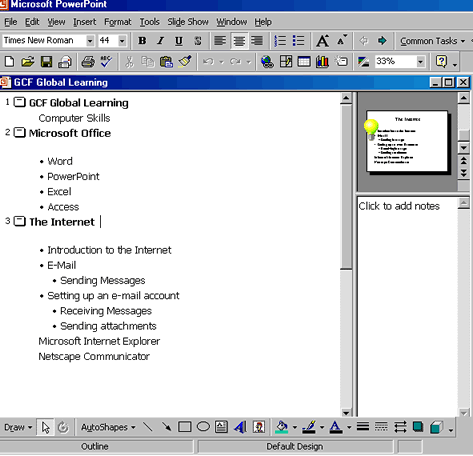
Notice that slide 3, The Internet, has two levels of bullets that show the parts and subparts of the lessons on email. Also notice that the font size gets smaller as the bullets are indented.

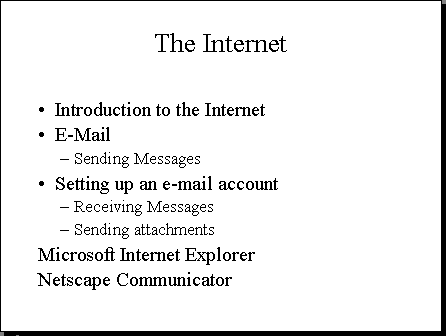
/en/powerpoint2000/moving-from-slide-to-slide-and-spell-check/content/