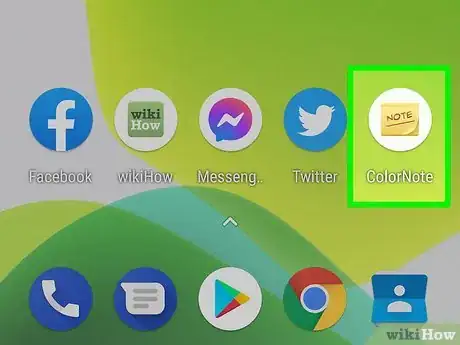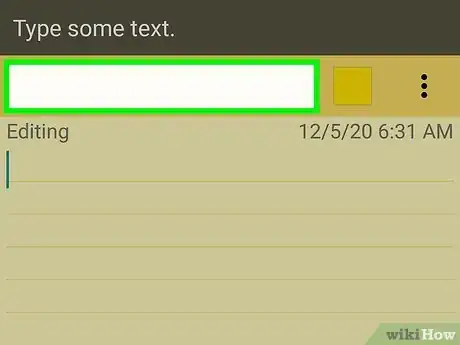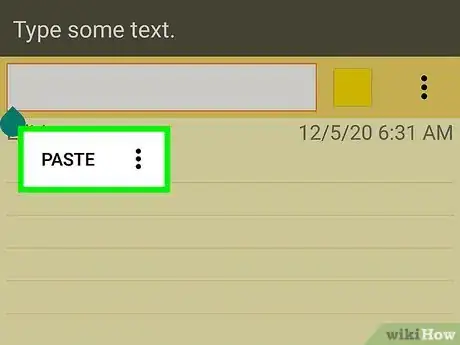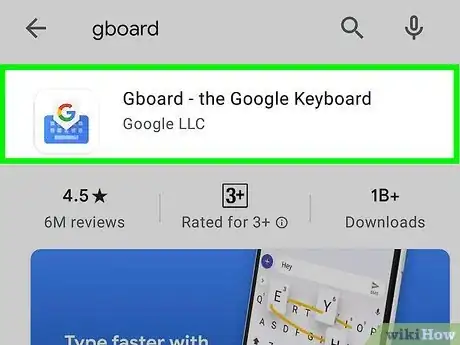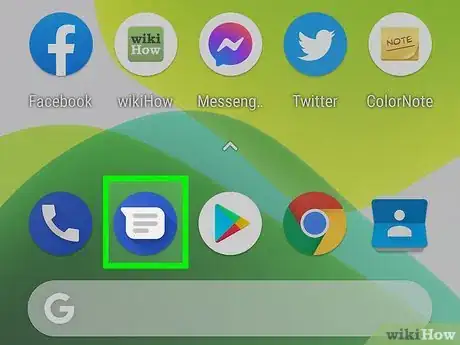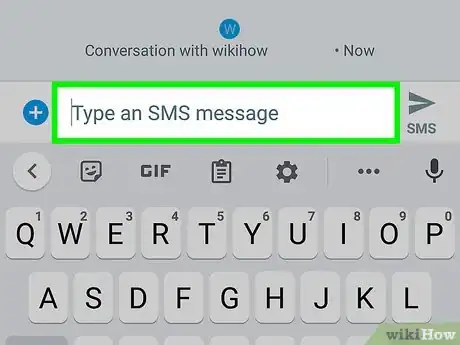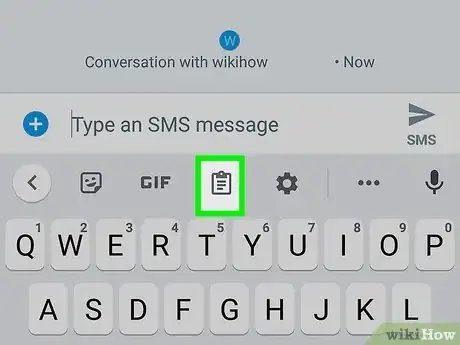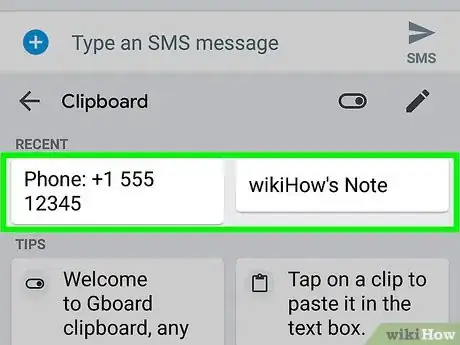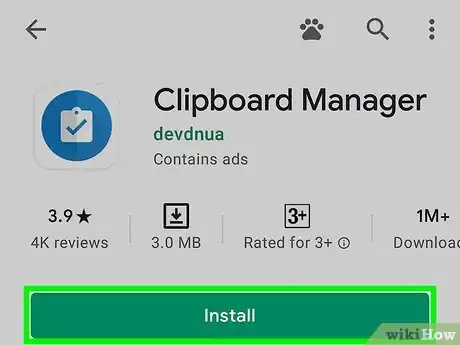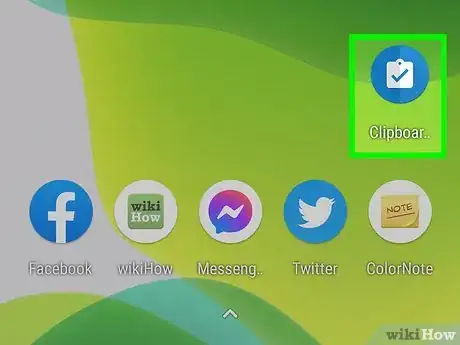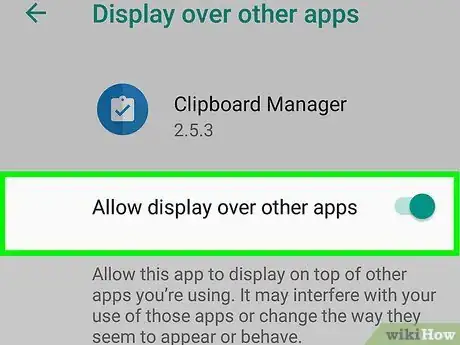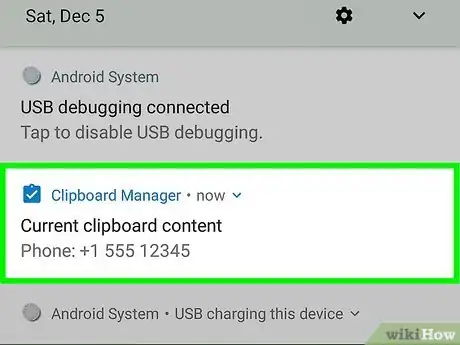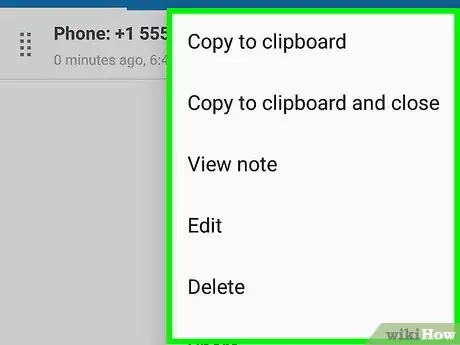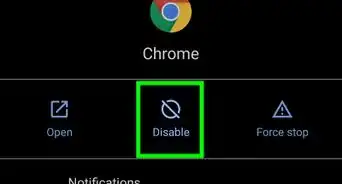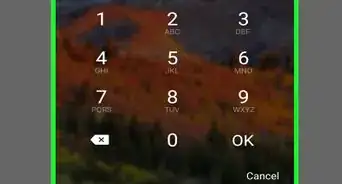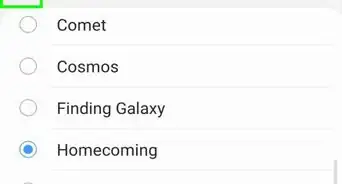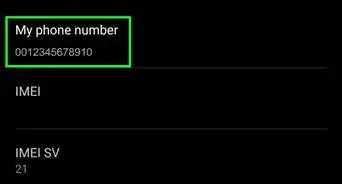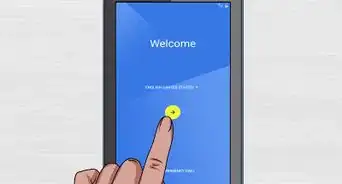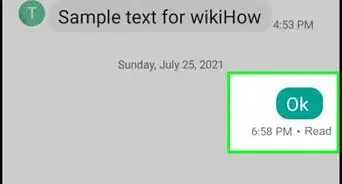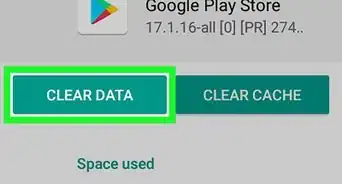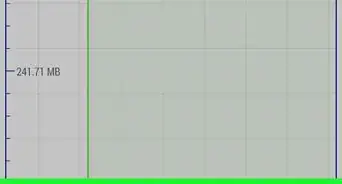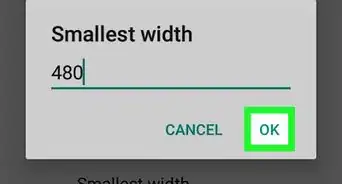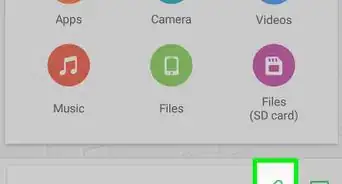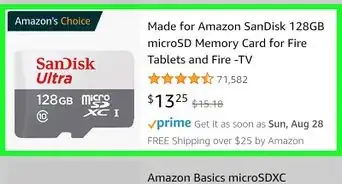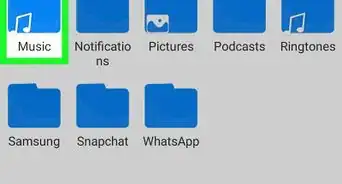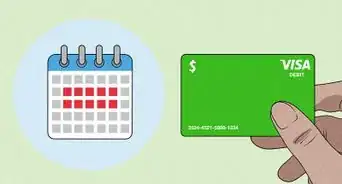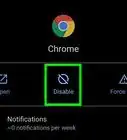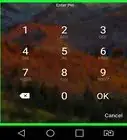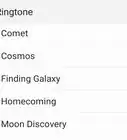This article was co-authored by wikiHow Staff. Our trained team of editors and researchers validate articles for accuracy and comprehensiveness. wikiHow's Content Management Team carefully monitors the work from our editorial staff to ensure that each article is backed by trusted research and meets our high quality standards.
This article has been viewed 734,112 times.
Learn more...
This wikiHow teaches you how to see the text you've copied on your Android. If you just want to see the most recent item you copied, you can simply tap-and-hold any typing area and select Paste. However, if you want to see more than just the last copied item, you can use Gboard's built-in clipboard manager or a third-party app like Clipper.
Steps
Pasting the Most Recent Copied Item
Using the Gboard Clipboard Manager
-
1Install Gboard from the Play Store . In addition to being a great keyboard app, Gboard now also acts as a clipboard manager, allowing you to see all of the things you've copied in the last hour instead of just the most recent string.[1] If you already have Gboard, great! If not, install it now.
- Some Androids, such as the Pixel, come with Gboard already installed.[2]
- Make sure to set Gboard as your default keyboard so you can use the clipboard manager.
-
2Open any app that supports typing. This can be a note-taking app, your texting app, Google Docs, or similar.
-
3Tap the typing area. This will spring open the Gboard keyboard.
-
4Tap the clipboard icon. It should be in the row just above the letters on the keyboard. The contents of your clipboard will expand at the bottom in place of the keyboard.
- If you don't see the clipboard, tap the three dots near the top-right corner of the keyboard and tap Clipboard to select it.
- If the clipboard isn't turned on, you'll be prompted to tap the switch to turn it on now.
-
5Tap a clipboard option to paste it into the current typing area. You can tap as many of the options on the clipboard as you'd like.
- If you want to keep a particular string of text copied to the clipboard for longer than an hour, tap-and-hold it, and then tap the pin.
- To delete a clipboard entry, tap it, and then tap the trash bin icon.
Using Clipper
-
1Install Clipboard Manager from the Play Store . Clipboard Manager is a completely free and highly-rated Android clipboard manager that saves everything you copy to a single location. You can upgrade to the paid version if you want to store an unlimited amount of data, but the free app is perfect for most users.
- Make sure the Clipboard Manager app you download is the one with a blue-and-white clipboard icon.
-
2Open Clipboard Manager. It's the blue-and-white clipboard app on your home screen or in the app drawer.
-
3Set up Clipboard Manager for the first time. The first time you use Clipboard Manager, you'll need to go through a quick introductory lesson that teaches you how to use the app. After that, you'll be taken to the "Advertising" page, where you can choose the types of ads you want to see. To set up your preferences:
- Select Show personalized ads if you don't mind Clipboard Manager using your personal data to show you relevant ads, or Show non-personal ads to see a random ad assortment. Alternatively, you could tapUpgrade to Clipper Plus if you're okay with paying for an ad-free version.
- On the next screen, choose whether to send crash reports to the developer. Once selected, you'll be ready to start using Clipboard Manager.
- Tap the three dots at the top-right corner to control your Clipboard Manager settings. This is where you can turn Clipper on or off and customize the user interface.
-
4Open Clipboard Manager at any time to view your clipboard. You can tap the blue-and-white clipboard icon in your app list, or swipe down from the top of the screen and select Clipboard Manager from the notification panel.
-
5Organize your copied items. The Snippets tab is the default location your copied items are stored. You may have to tap the menu at the top-left if you don't already see this tab. Each copied item will display the time it was copied.
- If you want to organize copied items, you can tap the plus on the menu to create a new tab. To add a clip from Snippets to the new location, tap the three dots on the clip, select Move, and tap the new tab's name.
- Tap the three dots to the right of a copied item to access other menu options such as the option to Pin, Delete, Edit, and Share.
Community Q&A
-
QuestionHow do I retrieve a message saved to the clipboard?
 Tim NewmanCommunity AnswerLong-press on a text field and the option to paste should come up. Press this and whatever was in your clipboard should be typed. Alternatively, SwiftKey keyboard should have a list of text you have saved to your device.
Tim NewmanCommunity AnswerLong-press on a text field and the option to paste should come up. Press this and whatever was in your clipboard should be typed. Alternatively, SwiftKey keyboard should have a list of text you have saved to your device. -
QuestionHow do I clear data off my clipboard?
 Community AnswerLong press the phone. In call option, you will find two options: clipboard and paste. Press on clipboard, then delete it .
Community AnswerLong press the phone. In call option, you will find two options: clipboard and paste. Press on clipboard, then delete it .
References
About This Article
"When you highlight text on your Android and select ""Copy,"" that text is saved to a virtual clipboard. It will remain in the clipboard until you've copied something new or restarted Android. To see what's in your clipboard, open any app that allows you to type, such as Google Docs or Keep, tap-and-hold the typing area, and then select ""Paste"" from the menu. If you want to see more than just the most recently-copied text, you'll need to use a clipboard manager like the one built in to Google's official keyboard app. Gboard's clipboard manager will show everything you've copied in the last hour. If you're using a different keyboard app, download Gboard from the Play Store, and tap ""Open"" when the download is complete. Then, tap ""Enable in Settings"" and slide the ""Gboard"" switch to the On position. Tap ""OK"" to confirm, select ""Gboard"" as the keyboard, and then tap ""Done."" After you've copied a few things to the clipboard, tap the typing area in any app, such as Google Docs, to spring open the keyboard. Then, tap the clipboard icon in the row above the keys—if you don't see it, tap the three horizontal dots to display additional app icons, and select it there to see your copied items. If there's something you want to keep for longer than an hour, tap-and-hold it, and then tap the pin icon. If you'd rather not use Gboard, you can download a popular free clipboard manager called Clipper from the Play Store. The free version of Clipper will save the last 20 items you've copied on your Android. After installing Clipper, launch the app and complete the tutorial to learn about its features. Once you've copied a few things on your Android, you can open Clipper by swiping down from the top of the screen and tapping ""Clipper"" on the notification panel. You can also launch the app by tapping its blue-and-white clipboard icon in your app list. The contents of your clipboard will appear in the ""Snippets"" tab.