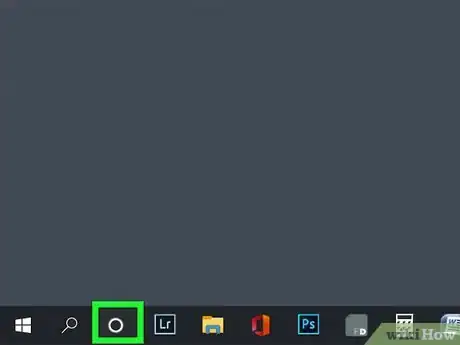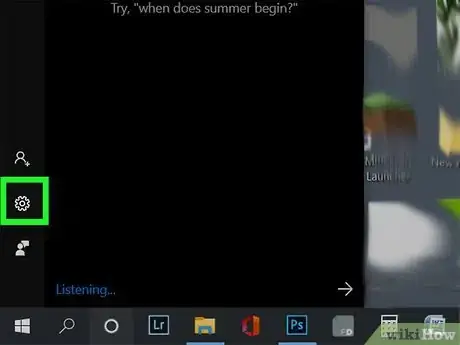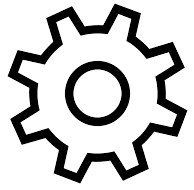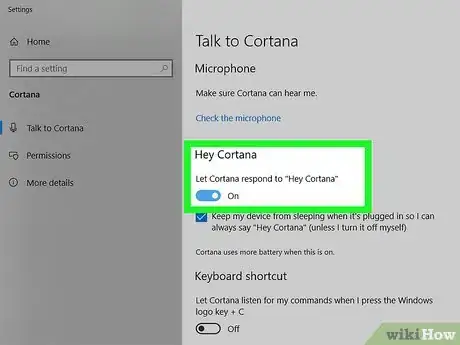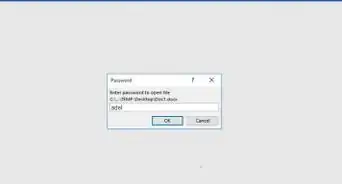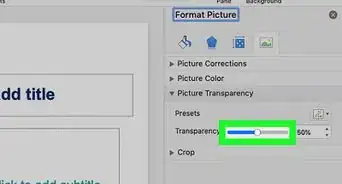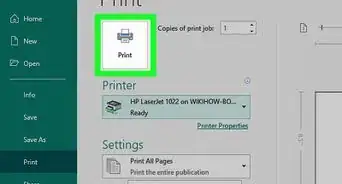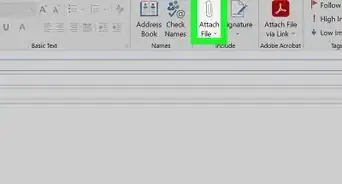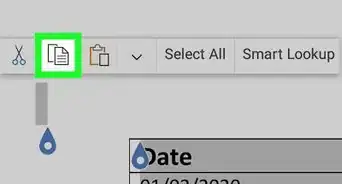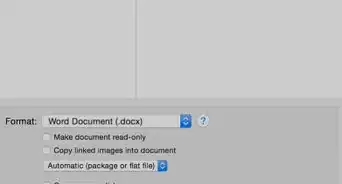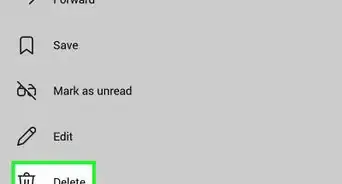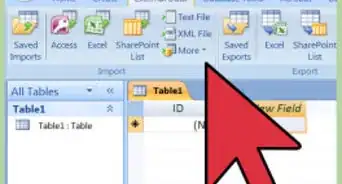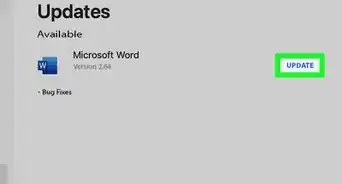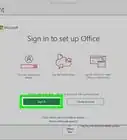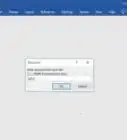This article was co-authored by wikiHow staff writer, Darlene Antonelli, MA. Darlene Antonelli is a Technology Writer and Editor for wikiHow. Darlene has experience teaching college courses, writing technology-related articles, and working hands-on in the technology field. She earned an MA in Writing from Rowan University in 2012 and wrote her thesis on online communities and the personalities curated in such communities.
This article has been viewed 10,493 times.
Learn more...
With Windows 10 came Cortana, Microsoft's digital assistant. This wikiHow will teach you how to activate "Hey Cortana" mode so you don't have to open the Cortana app every time.
Steps
-
1Click the Cortana icon, which is a white circle. You'll find this in your taskbar, next to the search icon.
- If the Cortana icon is not here, right-click the taskbar and select Show Cortana button.
- You can only activate "Hey Cortana" if your computer has a microphone.
-
2Click the settings icon . You'll see this on the left side of your screen under your profile picture.
- This opens the Settings menu to Cortana.
Advertisement -
3Click the switch to enable it under "Hey Cortana." With this enabled, your computer will always be listening for you to say "Hey Cortana" and will most likely use more battery power.[1]
- You can ask Cortana what the weather will be like, or tell it to add an appointment to your calendar, or remind you about specific interests.
References
About This Article
1. Click the Cortana icon, which is a white circle.
2. Click the settings icon.
3. Click the switch to enable it under "Hey Cortana."