This article was co-authored by wikiHow Staff. Our trained team of editors and researchers validate articles for accuracy and comprehensiveness. wikiHow's Content Management Team carefully monitors the work from our editorial staff to ensure that each article is backed by trusted research and meets our high quality standards.
This article has been viewed 17,530 times.
Learn more...
This wikiHow teaches you how to enter your Windows product key, and activate all of Windows 10's features on your computer. If you haven't purchased the full version of Windows 10, you can buy it from the online store.
Steps
Activating Online
-
1Open the Settings app on your computer. You can find it on your Start menu, or use the search or Cortana button on your taskbar to quickly open it.
-
2Select Updates & Security. This option looks like two rotating arrows on the Settings menu.Advertisement
-
3Click Activation on the left menu. This will open your product activation options on the right-hand side.
-
4Click Change product key. This will allow you to enter your 25-digit product key to activate Windows 10 on your computer.
- If you haven't purchased the full version of Windows 10 yet, you can click Go to Store here, and purchase the full version from the online Windows Store.
-
5Enter your product key to activate. Type in your 25-digit product key, and click Activate to fully activate all of Windows 10's features on your computer.
- You can find your product key in an email from whoever sold or distributed Windows to you.
- If you installed your system from an official Windows USB, you can find your product key on the box the USB came in.
-
6Remain connected to the Internet. To ensure that your product key has not been used on another device, you must remain connected to the Internet to finish activation. If you do not have an Internet connection, you can activate over the phone.
Activating Via Telephone
This can be used if you are activating an unsupported version of Windows or if you do not have an Internet connection.
-
1Press ⊞ Win+R. Type in slui 4.
-
2Choose a language. Click on Next.
-
3Call the toll free number on-screen. This will connect you to the Microsoft activation center.
-
4Dial the CAPTCHA number provided. As a measure against spam, only human callers are allowed to proceed to activate Windows.
-
5Enter the unique installation ID using the phone keypad. To do this, you will have to enter one group at a time. Each group is separated by spaces.
-
6Click on Next.
-
7Enter in the confirmation ID on your computer. Then choose Activate Windows. This will finish activation.
About This Article
1. Open Settings.
2. Click Updates & Security.
3. Click Activation on the left.
4. Click Change product key or Go to Store.
5. Enter your product key to activate your system.
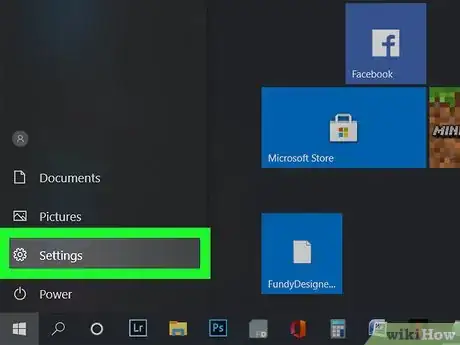
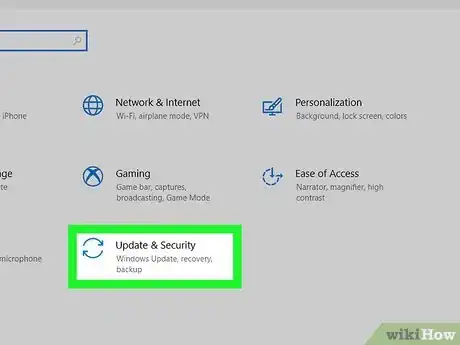
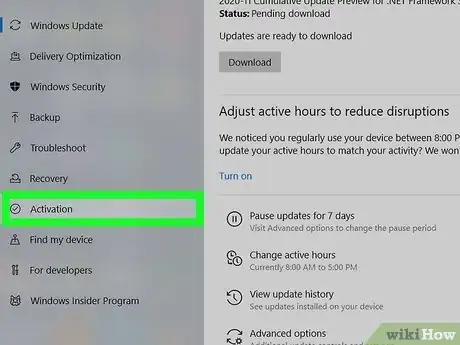
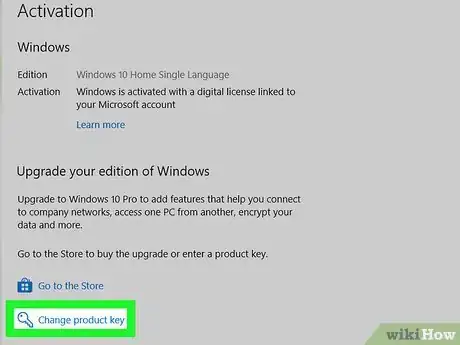
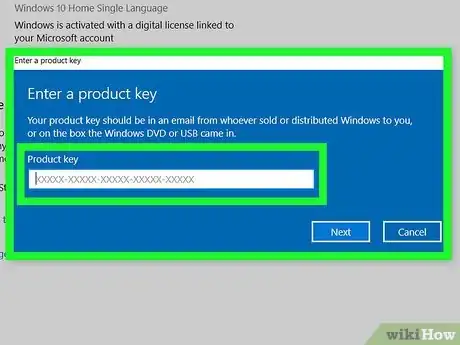
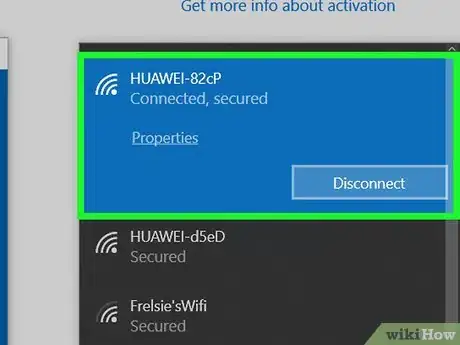
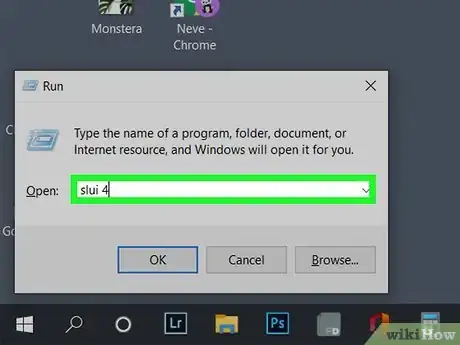
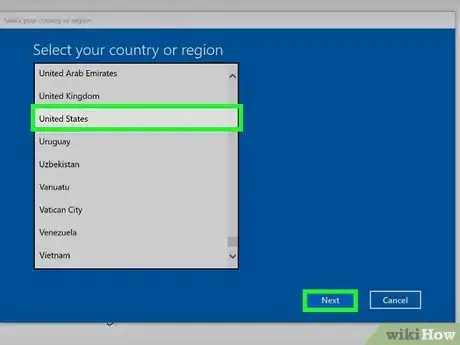
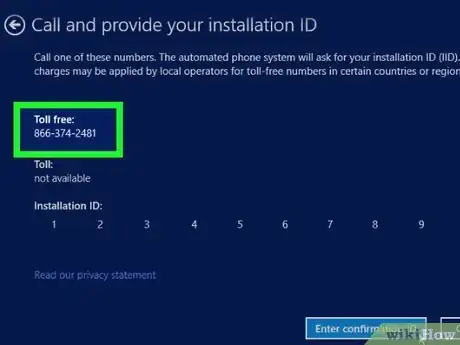
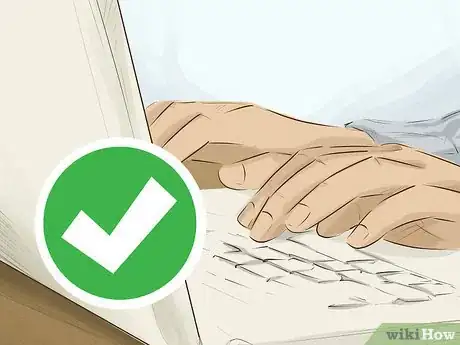
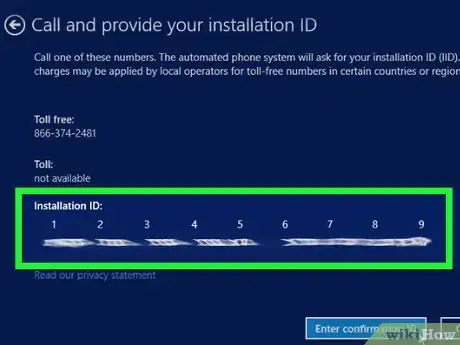
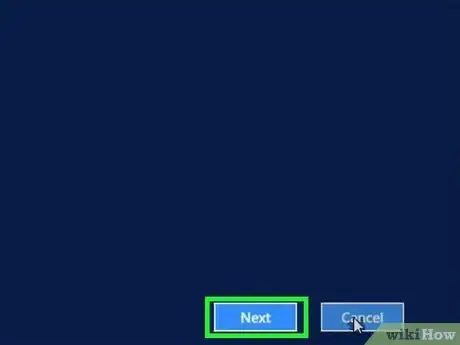
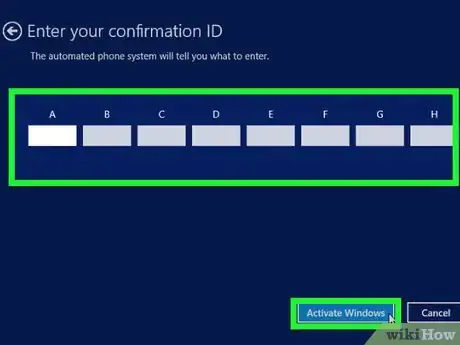

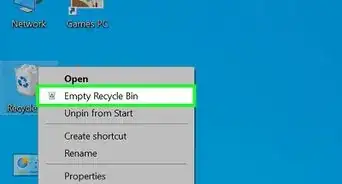
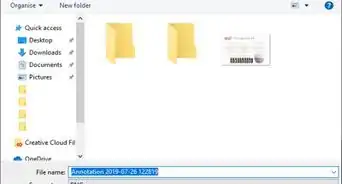
-Step-17.webp)
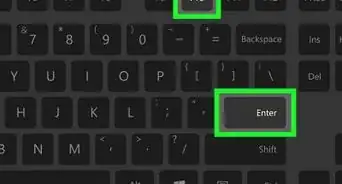
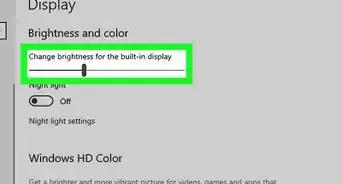
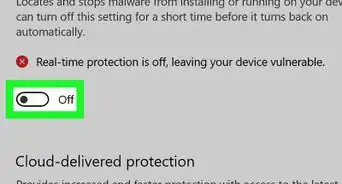
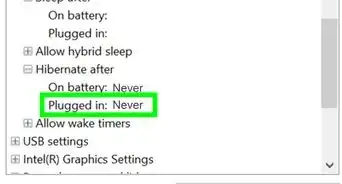
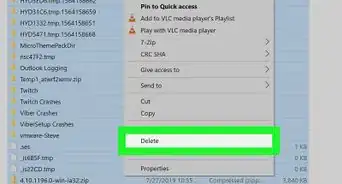
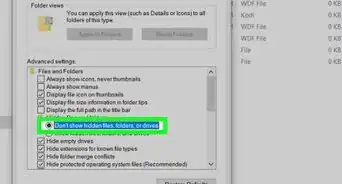
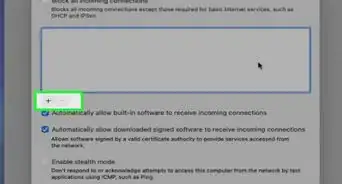
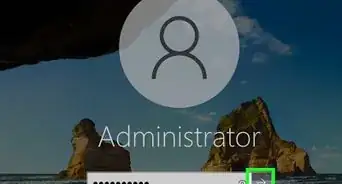

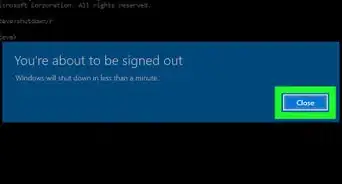

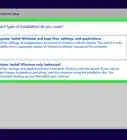
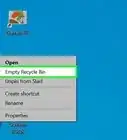
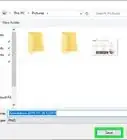
-Step-17.webp)



































