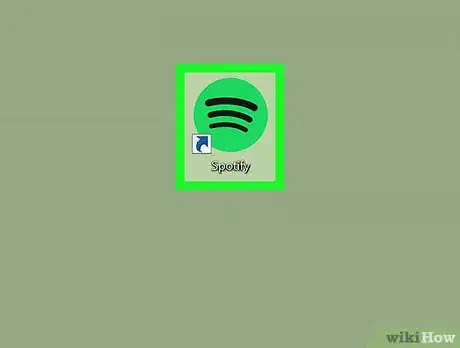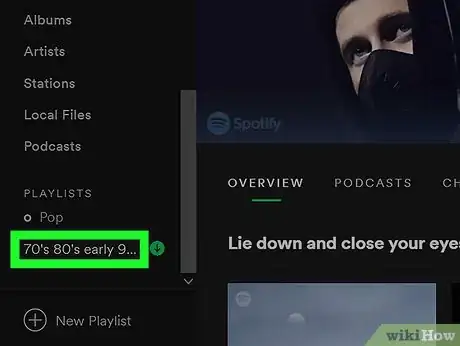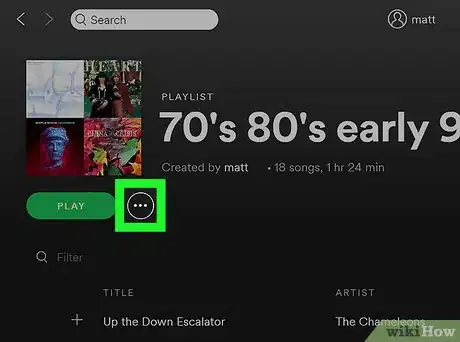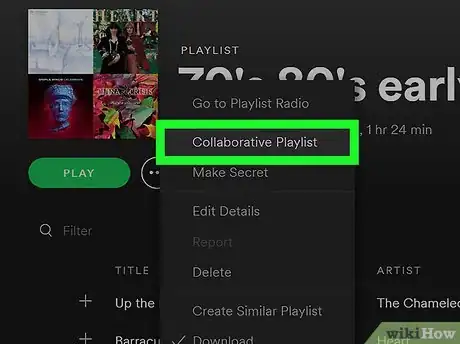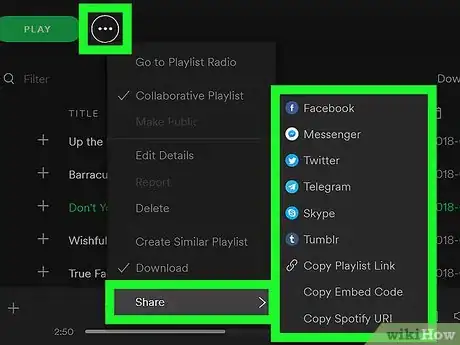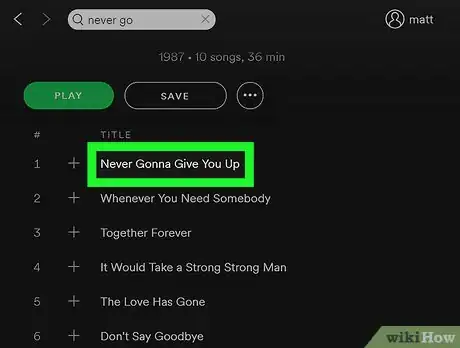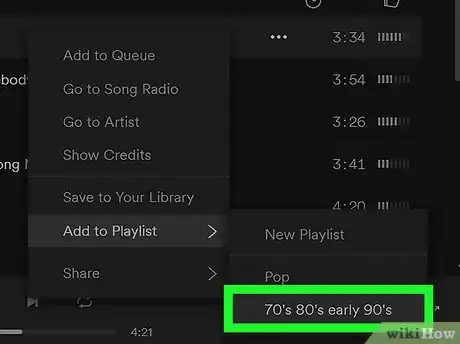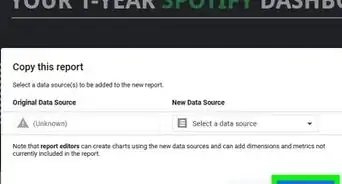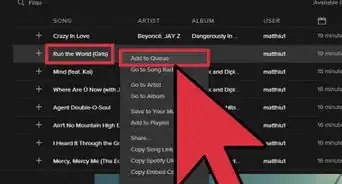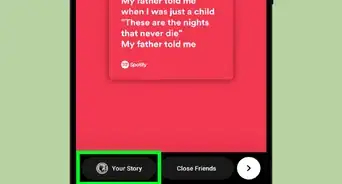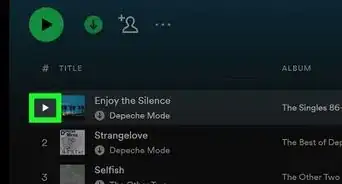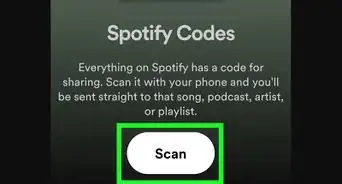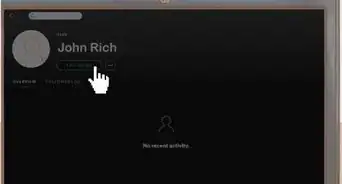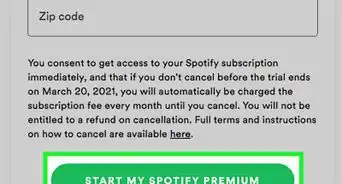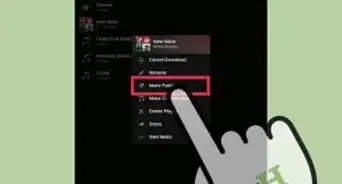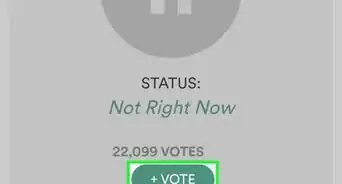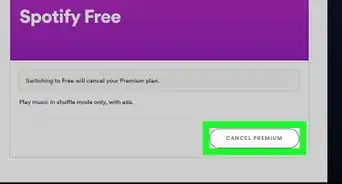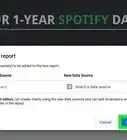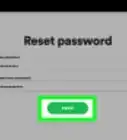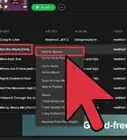This article was co-authored by wikiHow Staff. Our trained team of editors and researchers validate articles for accuracy and comprehensiveness. wikiHow's Content Management Team carefully monitors the work from our editorial staff to ensure that each article is backed by trusted research and meets our high quality standards.
The wikiHow Tech Team also followed the article's instructions and verified that they work.
This article has been viewed 179,996 times.
Learn more...
This wikiHow teaches you how to turn a Spotify playlist into a collaborative playlist, which allows multiple users to view, add, and remove songs. You can't add songs to another user's personal playlists, but you can share a collaborative list with other users and edit simultaneously.
Steps
Making a Playlist Collaborative
-
1Open Spotify on your computer. The Spotify icon looks like three sound waves in a green circle.
- You can find it on your Start menu on Windows, or in your Applications folder on Mac.
-
2Select the playlist you want to share on the left menu. The left sidebar lists all your saved playlists.
- This will open the playlist's contents on the right-side.
- You can also click New Playlist on the bottom-left, and create a new playlist before sharing it.
Advertisement -
3Click the three-dot icon next to the PLAY button. It's located next to the playlist's picture at the top. This will show your options on a drop-down menu.
- Alternatively, you can right-click on the playlist's name on the left sidebar.
-
4Click Collaborative Playlist on the menu. It will immediately turn this playlist into a collaborative playlist.
- You can now share it with other users, and they can freely add or remove songs.
- You can undo this the same way. Just click the three-dot icon, and click the checked Collaborative Playlist option. The checkmark will disappear, and other users' access will be revoked.
-
5Share your collaborative playlist with other users. Click the three-dot icon at the top of the playlist, and hover over Share on the menu to see your options.
Adding Songs to a Collaborative Playlist
-
1Right-click on the song or album you want to add. This will open your options on a drop-down menu.
- Alternatively, you can click the three-dot icon next to a song or album. It will open the same menu.
-
2Hover over Add to Playlist on the menu. A list of all your playlists will pop up.
-
3Select your collaborative playlist on the list. This will add the selected song or album to your collaborative playlist.
- Other users will be able to view, play, or remove these songs on the collaborative playlist.
Community Q&A
-
QuestionAlthough the collab playlist is in my library, when I right click a song to add to PL, the collab PL never shows up. How do I add a song to a collab PL?
 Rebecca CLARKCommunity AnswerIf you've liked the playlist it should come up on the side of your scree,n so you can drag the song into the playlist.
Rebecca CLARKCommunity AnswerIf you've liked the playlist it should come up on the side of your scree,n so you can drag the song into the playlist. -
QuestionHow to collaborate on someone else's Spotify playlist?
 CitylimitsCommunity AnswerYou have to ask them to make the playlist collaborative first and then invite you. You won't be able to collaborate on someone's playlist until they do. Tell them to open their playlist, tap the "add user" button and then "tap make collaborative".
CitylimitsCommunity AnswerYou have to ask them to make the playlist collaborative first and then invite you. You won't be able to collaborate on someone's playlist until they do. Tell them to open their playlist, tap the "add user" button and then "tap make collaborative". -
QuestionHave tried the 3 dots, the right click, & the drag & drop - yet still unable to add songs to a collaborative playlist that has been opened up to anyone in the country.
 Alexa WeiCommunity AnswerEven if the playlist is open, you still have to make sure you've joined. Click the "follow" button at the top and then try again. If that doesn't work, click the three little dots and hit "add to library."
Alexa WeiCommunity AnswerEven if the playlist is open, you still have to make sure you've joined. Click the "follow" button at the top and then try again. If that doesn't work, click the three little dots and hit "add to library."
About This Article
1. Open Spotify.
2. Right-click a playlist on the left sidebar.
3. Click and check Collaborative Playlist.
4. Right-click the playlist.
5. Hover over Share to see sharing options.
6. Right-click a song or album.
7. Hover over Add to Playlist.
8. Select the collaborative playlist.