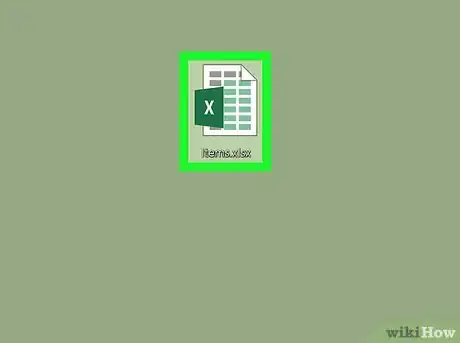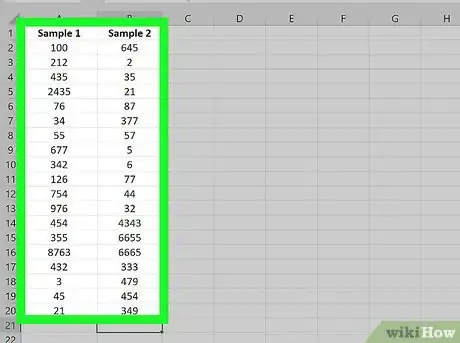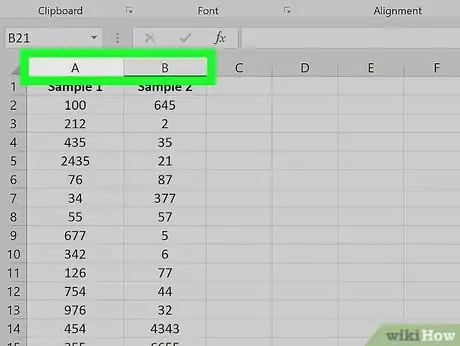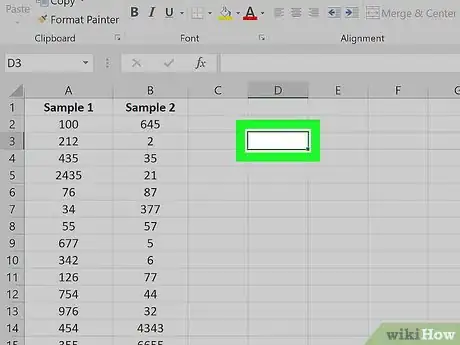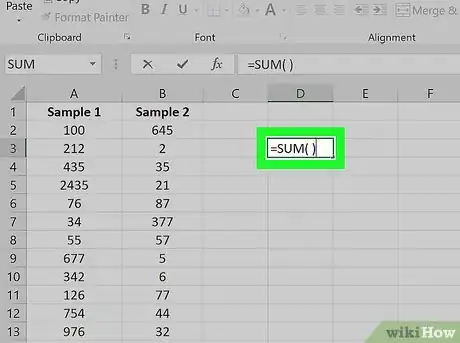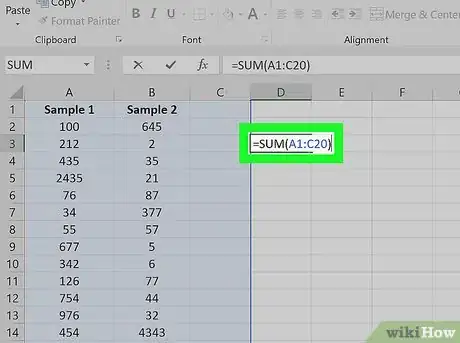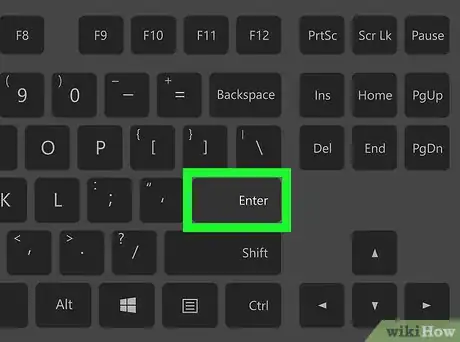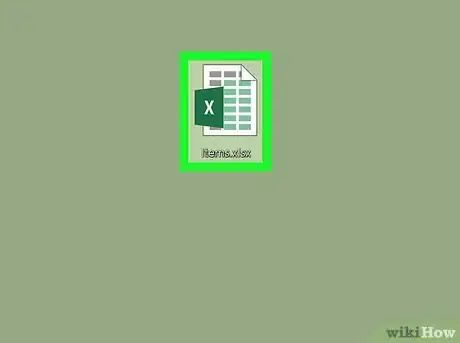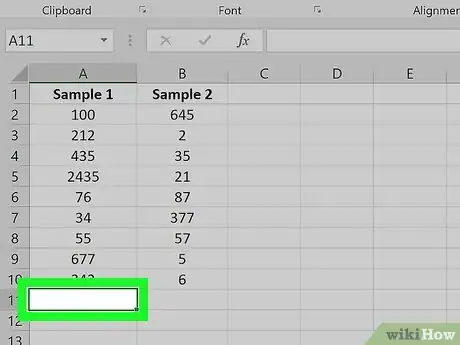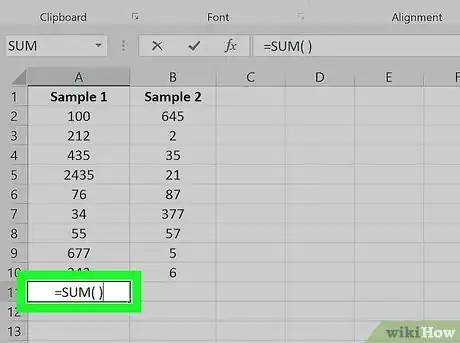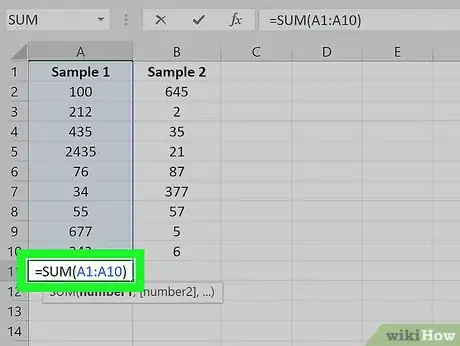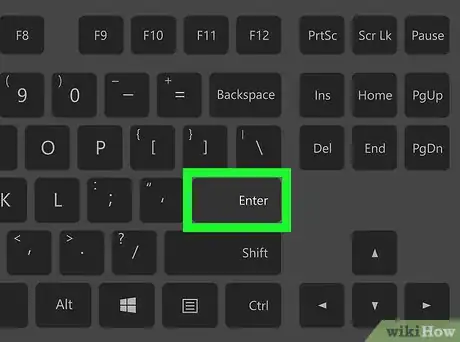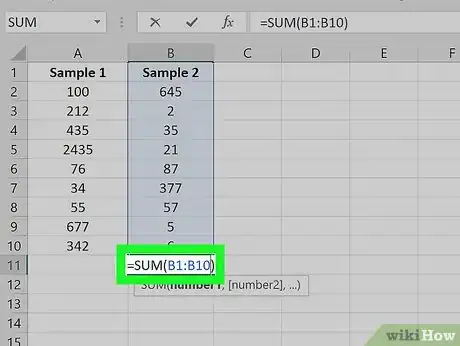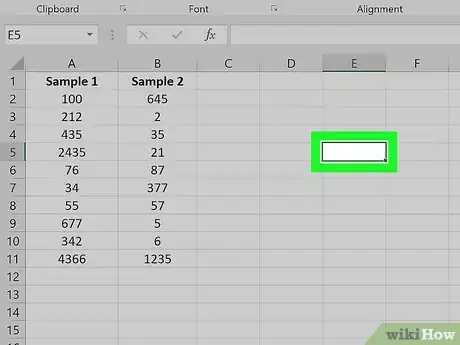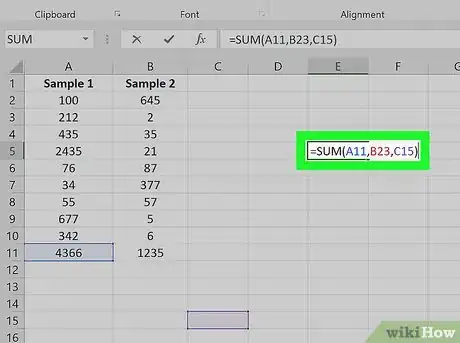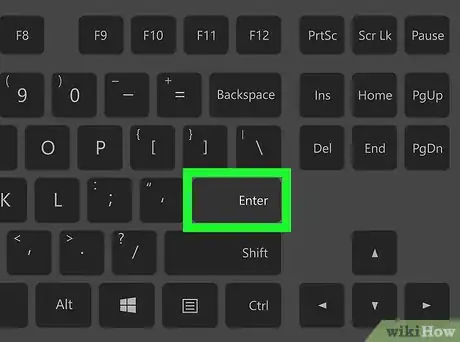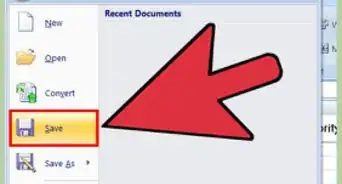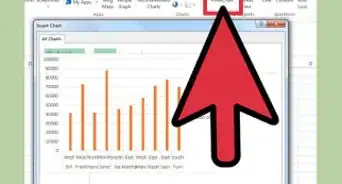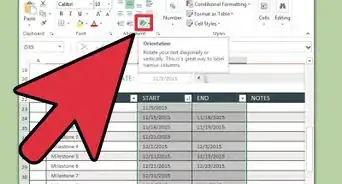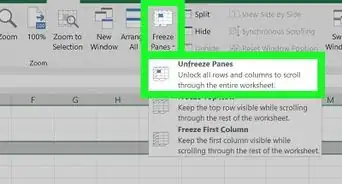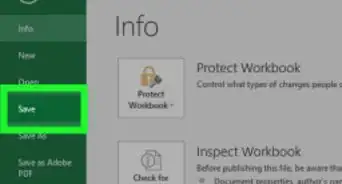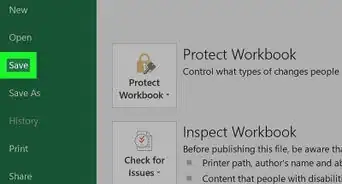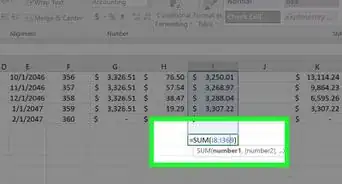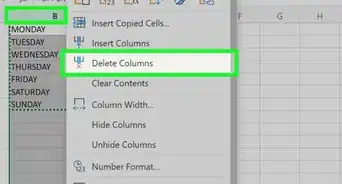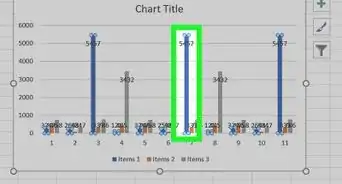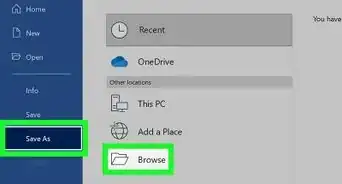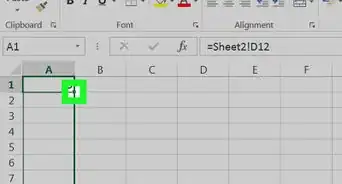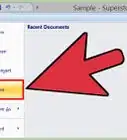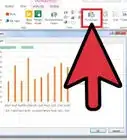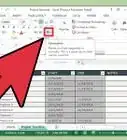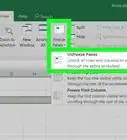X
This article was co-authored by wikiHow staff writer, Jack Lloyd. Jack Lloyd is a Technology Writer and Editor for wikiHow. He has over two years of experience writing and editing technology-related articles. He is technology enthusiast and an English teacher.
The wikiHow Tech Team also followed the article's instructions and verified that they work.
This article has been viewed 143,557 times.
Learn more...
This wikiHow teaches you how to add two or more columns together in an Excel document. You can use the SUM command on both Windows and Mac versions of Excel to do so.
Steps
Method 1
Method 1 of 2:
Adding Values in Multiple Columns
-
1Open your Excel document. Double-click the Excel document that you want to edit. Doing so opens it in Excel.
-
2Determine which of your columns is the longest. In order to include all of the cells in the longest column, you'll need to know to which row the column extends.
- For example, if you have three columns and the longest one has values from row 1 through row 20, your formula will need to include rows 1 through 20 for each column you want to add even if this includes blank cells.
Advertisement -
3Determine your beginning and ending columns. If you're adding the A column and the B column, for example, your beginning column is the A column and your ending column is the B column.
-
4Select a blank cell. Click the cell in which you want to display the sum of your columns.
-
5Enter the "SUM" command. Type =SUM( ) into the cell.
-
6Enter the cell range. In the parentheses, type in the beginning column's top cell number, type a colon, and type in the ending column's letter along with the longest column's ending row.
- For example, if you're adding columns A, B, and C, and your longest column stretches to row 20, you would enter the following: =SUM(A1:C20)
-
7Press ↵ Enter. Doing so will display the sum of all of the columns in your selected cell.
Advertisement
Method 2
Method 2 of 2:
Adding Values in Individual Columns
-
1Open your Excel document. Double-click the Excel document that you want to edit. Doing so opens it in Excel.
-
2Click a cell below one of the columns you want to add. Doing so will place your cursor in the cell.
-
3Enter the "SUM" command. Type =SUM( ) into the cell.
-
4Enter the column's range. Type the top cell in the column, a colon, and the bottom cell in the column into the parentheses.
- For example, if you're adding values in the A column and you have data in cells A1 through A10, you would type in the following: =SUM(A1:A10)
-
5Press ↵ Enter. This will display the sum of the column in your selected cell.
-
6Create the sums of the other columns you want to add. Once you have the sum of each column below the columns in question, you can proceed.
-
7Select an empty cell. Click the cell in which you want to display the sum of the columns you're adding together.
-
8Add together the cells in which you created the sums of the columns. You can do this by entering each cell's letter and number into the "SUM" command.
- For example, if you have the sum of each column in cells A11, B23, and C15, you would type =SUM(A11,B23,C15) into the empty cell.
-
9Press ↵ Enter. Doing so will display the sum of all of the columns in your selected cell.
Advertisement
Community Q&A
-
QuestionHow do I copy a formula?
 Community AnswerRight click on the cell with the formula, select "Copy," and then paste the formula into the desired cell. Keep in mind you may have to manipulate the formula in the new cell if the columns are not the same length.
Community AnswerRight click on the cell with the formula, select "Copy," and then paste the formula into the desired cell. Keep in mind you may have to manipulate the formula in the new cell if the columns are not the same length. -
QuestionHow do I multiply two cells?
 Community AnswerTo multiply two cells use the * key to multiply by pressing shift 8, and type it in the cell you want, e.g. A1*B5.
Community AnswerTo multiply two cells use the * key to multiply by pressing shift 8, and type it in the cell you want, e.g. A1*B5.
Advertisement
Warnings
- Changing a column cell's contents will cause the cell in which you're displaying the columns' total to change its value as well.⧼thumbs_response⧽
Advertisement
About This Article
Advertisement