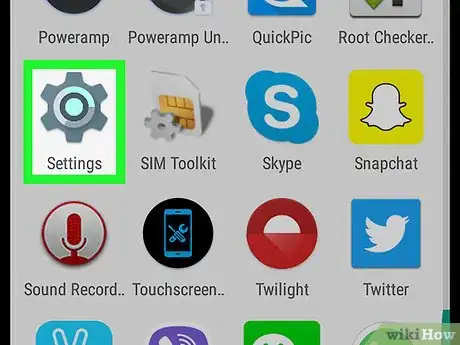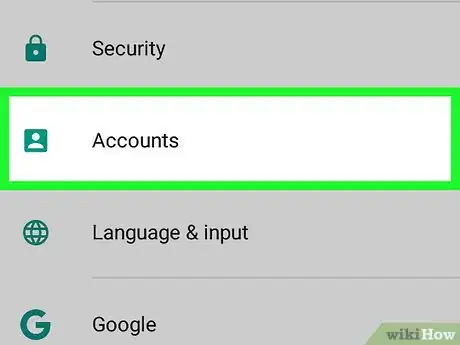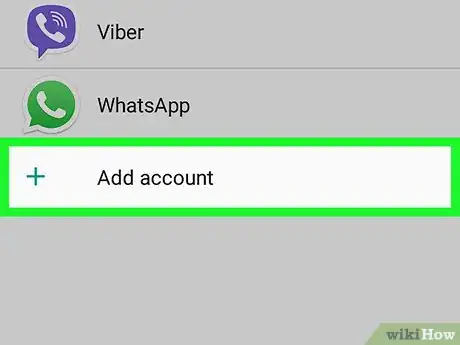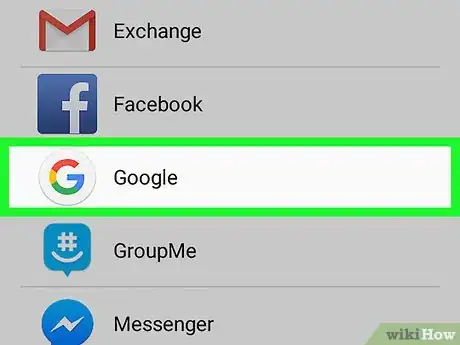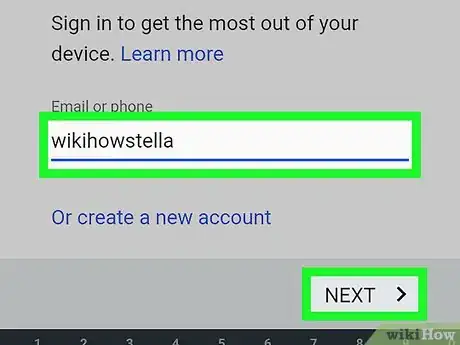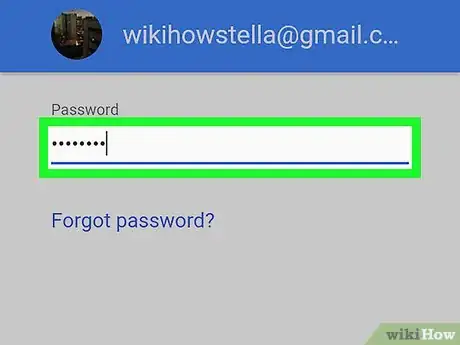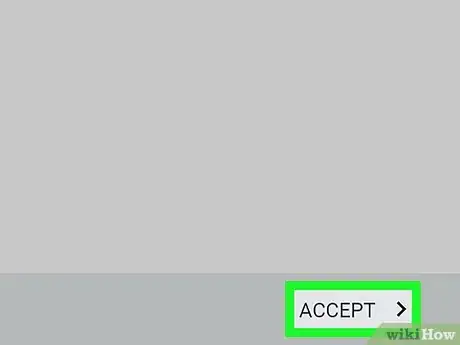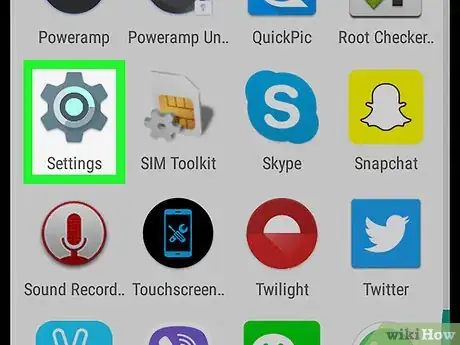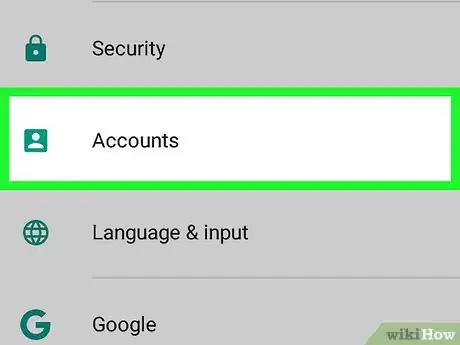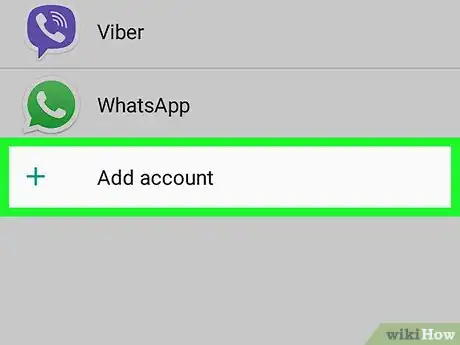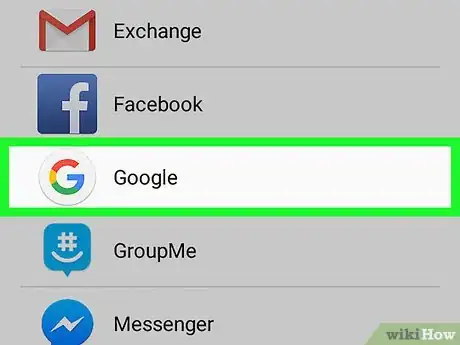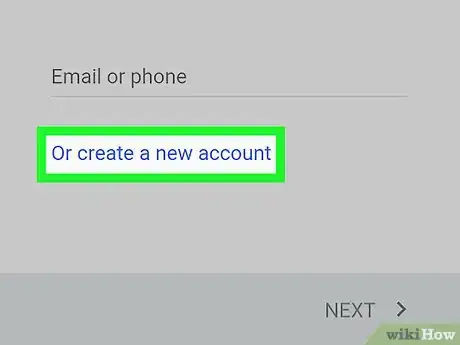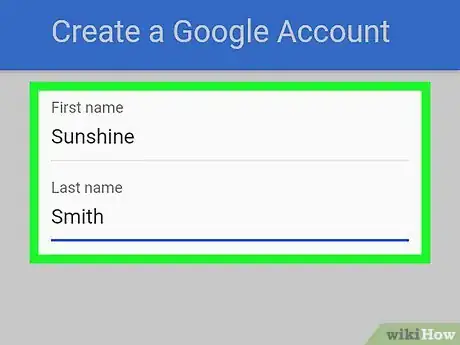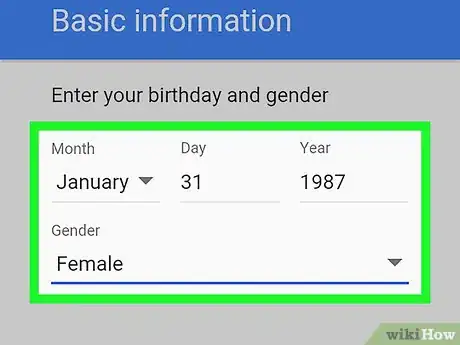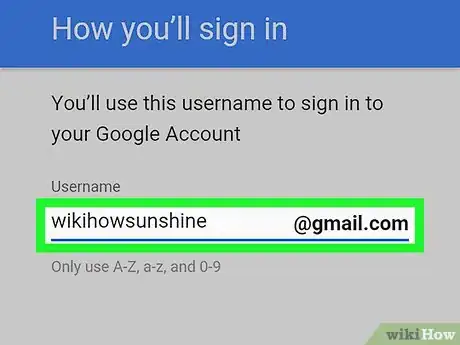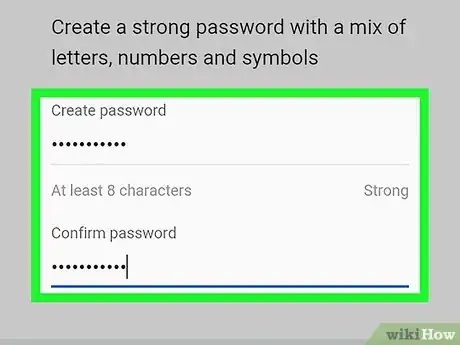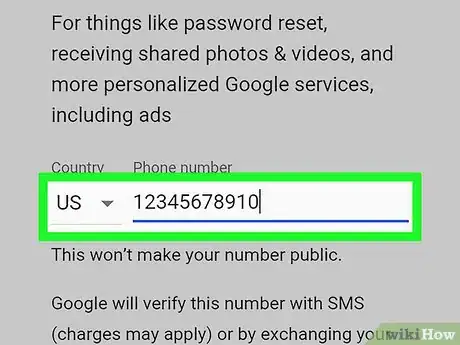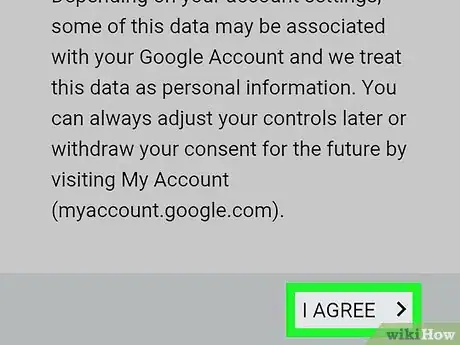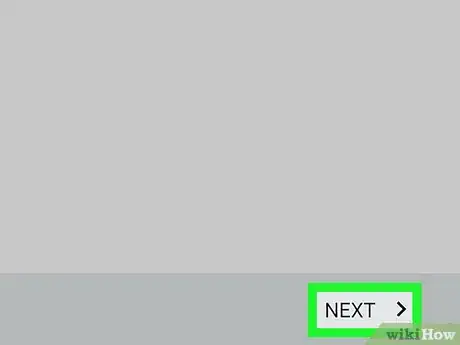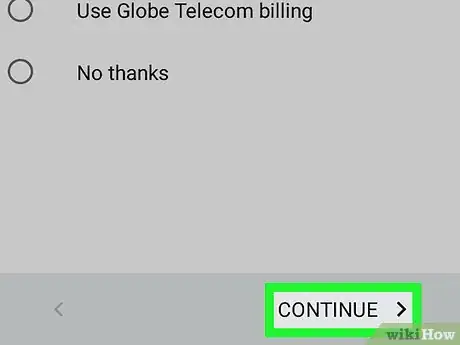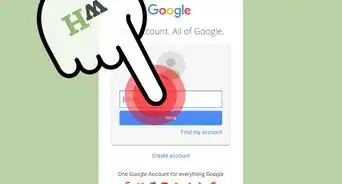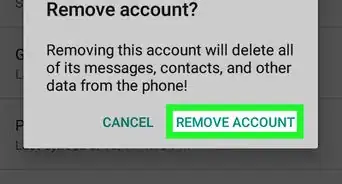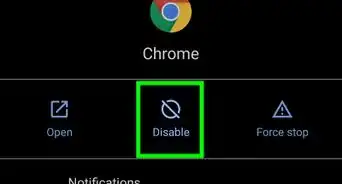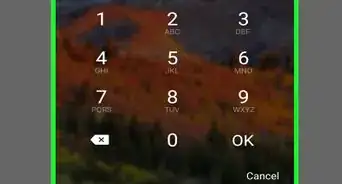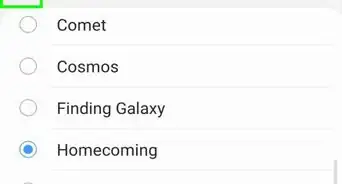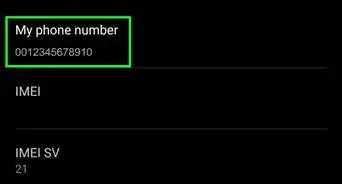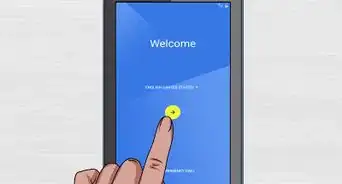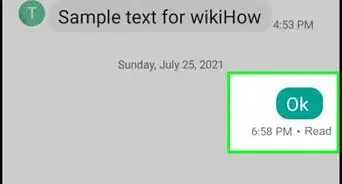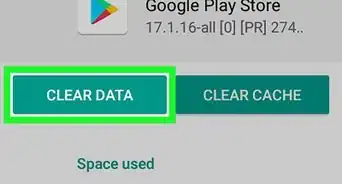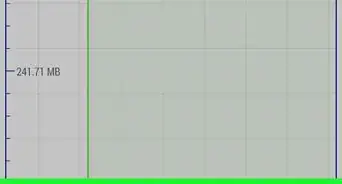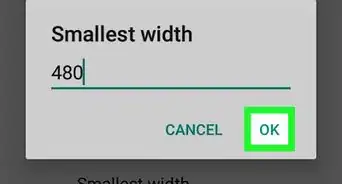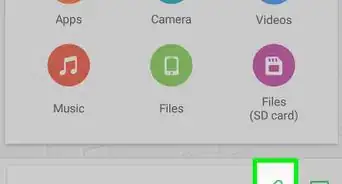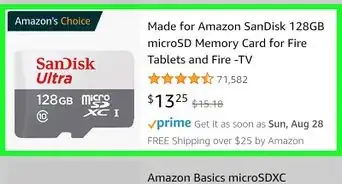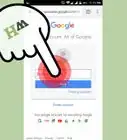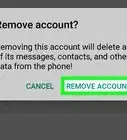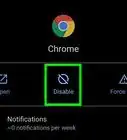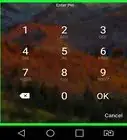X
This article was co-authored by wikiHow staff writer, Nicole Levine, MFA. Nicole Levine is a Technology Writer and Editor for wikiHow. She has more than 20 years of experience creating technical documentation and leading support teams at major web hosting and software companies. Nicole also holds an MFA in Creative Writing from Portland State University and teaches composition, fiction-writing, and zine-making at various institutions.
The wikiHow Tech Team also followed the article's instructions and verified that they work.
This article has been viewed 13,257 times.
Learn more...
This wikiHow teaches you how to add another Google account to an Android phone or tablet.
Steps
Method 1
Method 1 of 2:
Adding an Existing Account
-
1
-
2Scroll down and tap Accounts.Advertisement
-
3Tap Add Account. It’s at the bottom of the menu.
-
4Tap Google.
-
5Enter the Gmail address for the account and tap Next.
-
6Enter the password for the account and tap Next.
-
7Tap Accept at the bottom right corner. The account is now added to your Android.
Advertisement
Method 2
Method 2 of 2:
Creating a New Account
-
1
-
2Scroll down and tap Accounts.
-
3Tap Add Account. It’s at the bottom of the menu.
-
4Tap Google.
-
5Tap Or create a new account. It’s the link below the “Email or phone” blank.
-
6Enter your first and last name and tap Next.
-
7Enter your birth date and gender and tap Next. When you tap a field, a number pad will appear for the Day and Year, while multiple options will appear for Month and Gender.
-
8Type a username to use for the new account and tap Next. This username will be the one that comes before “@gmail.com” in your new account’s email address.
-
9Create a strong password and tap Next. Type it in the first line then confirm by typing it in again below before tapping Next.
-
10Link a phone number and tap Next. You can skip this step if you want by tapping Skip at the bottom of the page.
-
11Scroll through the Privacy and Terms and tap I Agree. The account’s information now appears on the screen.
-
12Tap Next.
-
13Follow the on-screen instructions to sign in. The account is now added to your Android.
Advertisement
About This Article
Advertisement