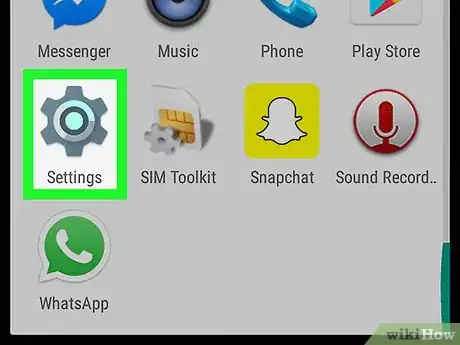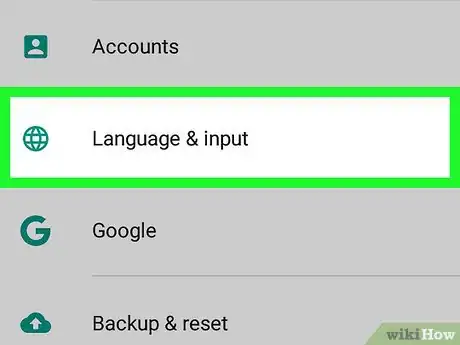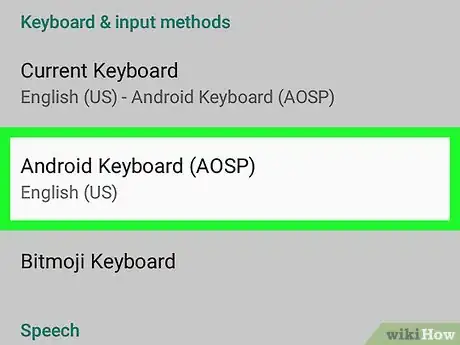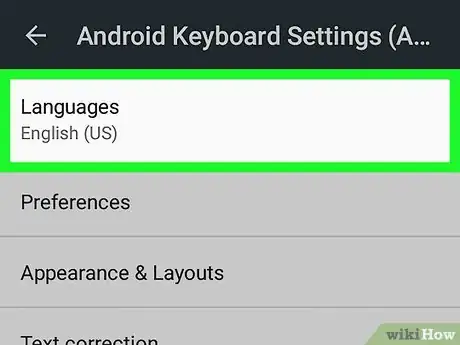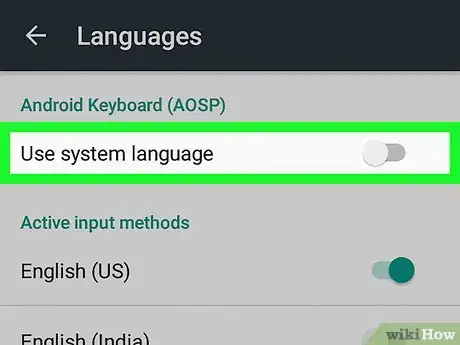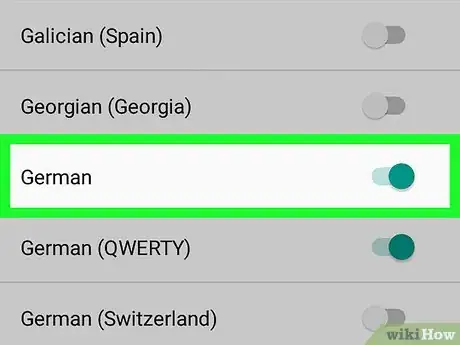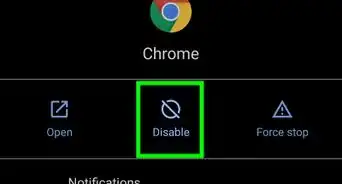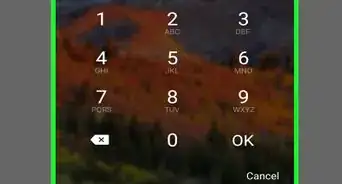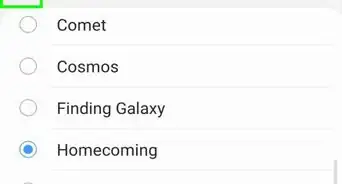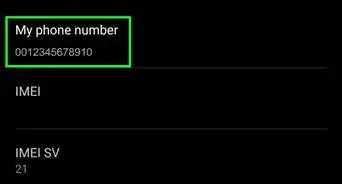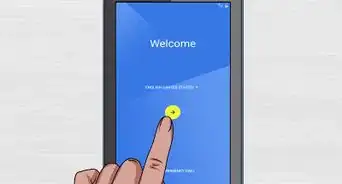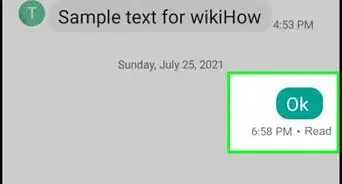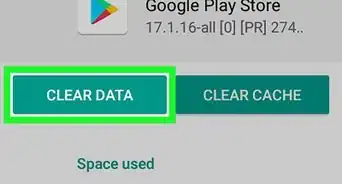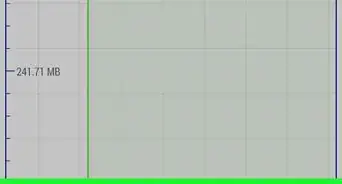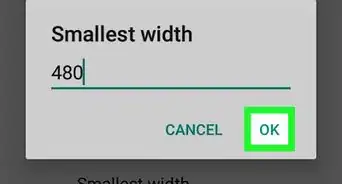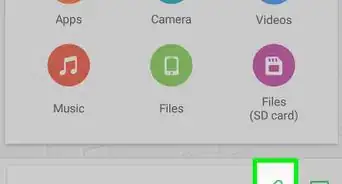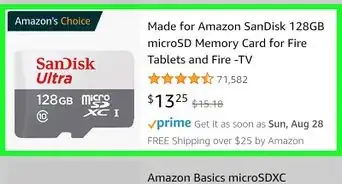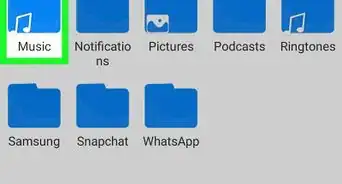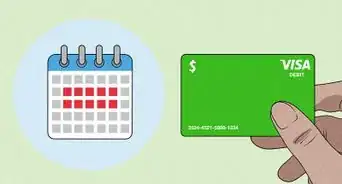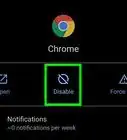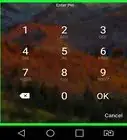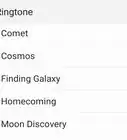This article was co-authored by wikiHow staff writer, Nicole Levine, MFA. Nicole Levine is a Technology Writer and Editor for wikiHow. She has more than 20 years of experience creating technical documentation and leading support teams at major web hosting and software companies. Nicole also holds an MFA in Creative Writing from Portland State University and teaches composition, fiction-writing, and zine-making at various institutions.
The wikiHow Tech Team also followed the article's instructions and verified that they work.
This article has been viewed 44,673 times.
Learn more...
This wikiHow teaches you how to add a new keyboard language to your Android device.
Steps
-
1Open your Android’s Settings. Look for the gray gear icon labeled “Settings.” If you don’t see it on your home screen, tap the Apps button (usually 6 to 9 squares inside of a circle) at the bottom of the screen to open the app drawer.
-
2Scroll down and tap Language & input.Advertisement
-
3Select your keyboard. All keyboards on your device appear in the “Keyboards & input methods” section.
- If you're using a keyboard other than the default (either Android Keyboard or Gboard), the menu options may look a bit different.
-
4Tap Languages.
-
5Slide the “Use system language” switch to the Off (gray) position. If the switch was already gray, you can skip this step.[1]
-
6Select languages to add. Slide a language’s corresponding switch to the On (green) position. This adds a new keyboard for this language to your device.
- To switch to the new language while typing, tap the globe icon at the bottom of your current keyboard, then select the new language.
About This Article
1. Open your Settings.
2. Tap Language & input.
3. Select your keyboard.
4. Tap Languages.
5. Slide the “Use system language” switch to the Off position.
6. Select languages to add.