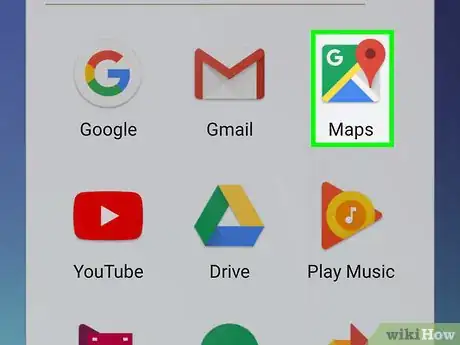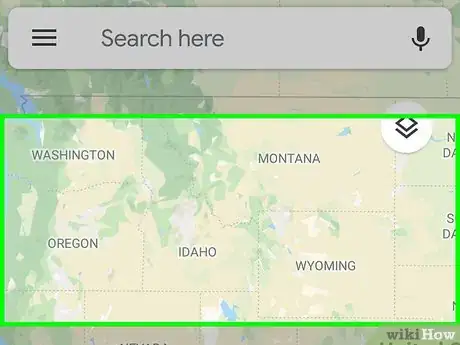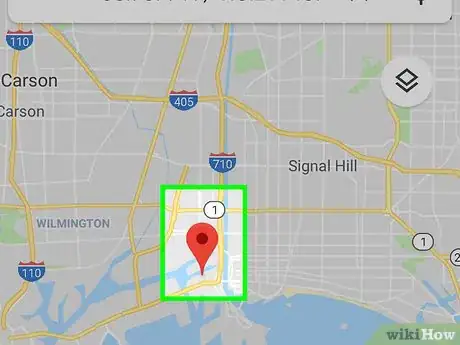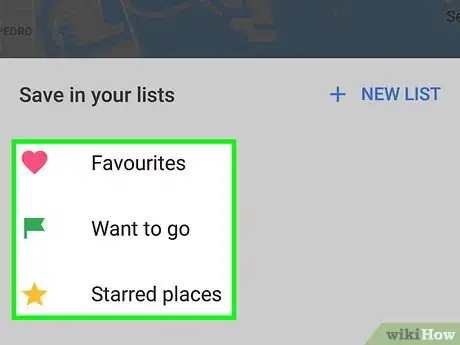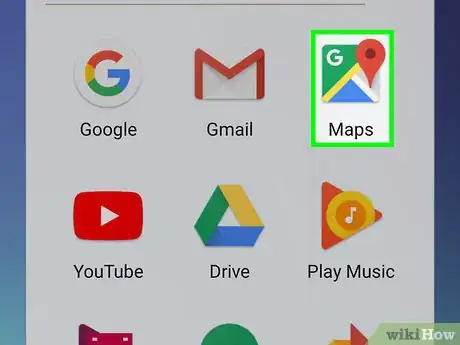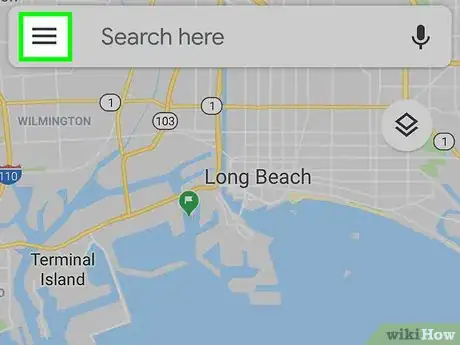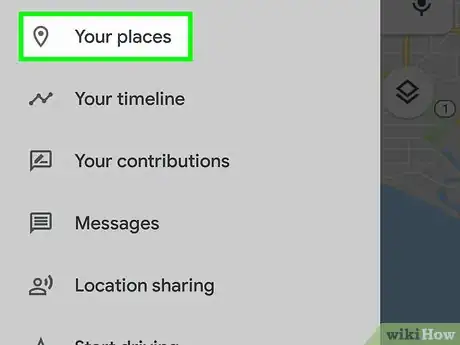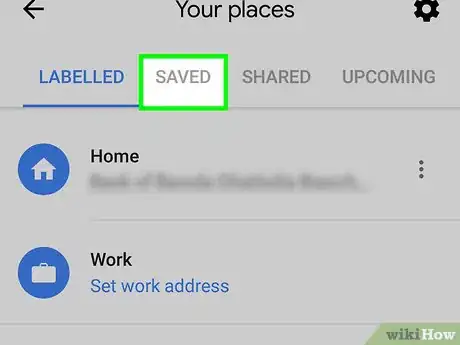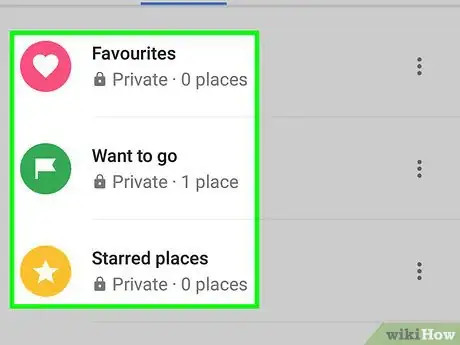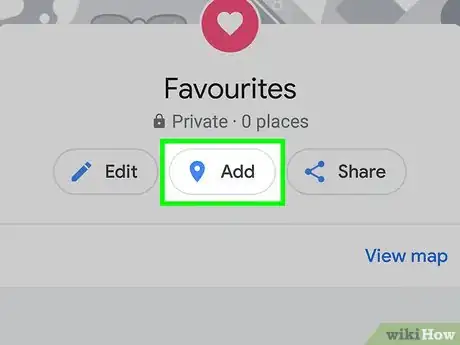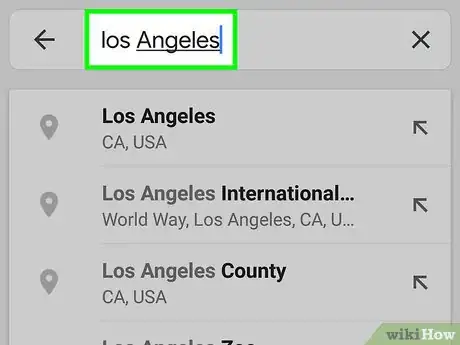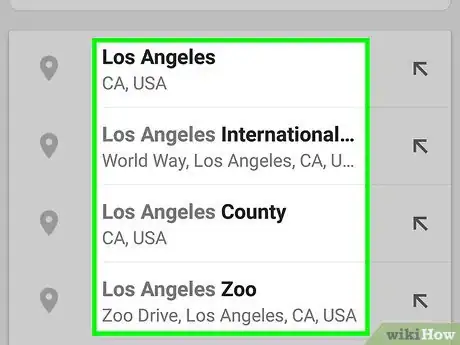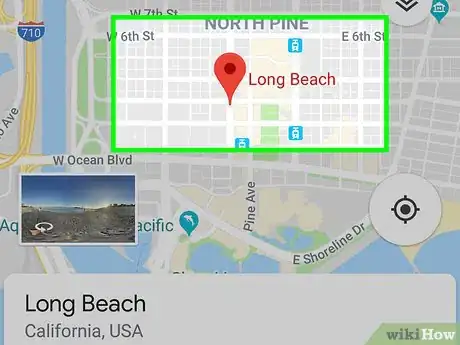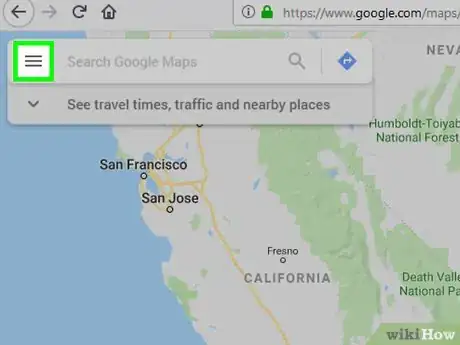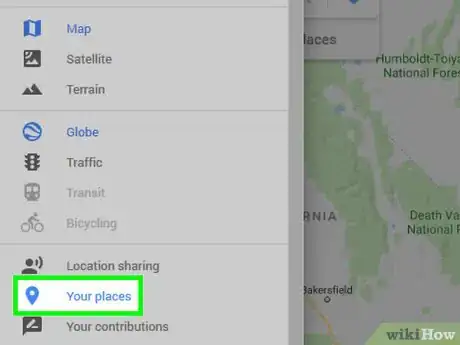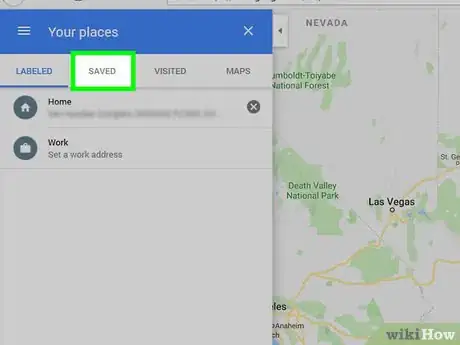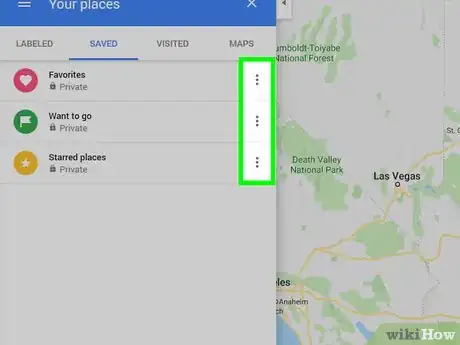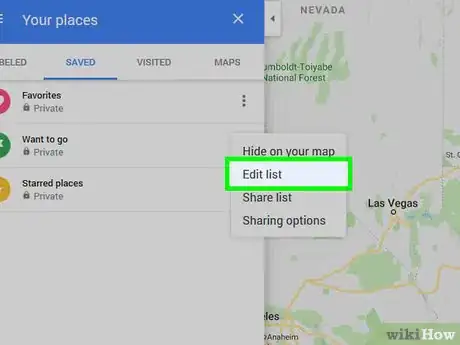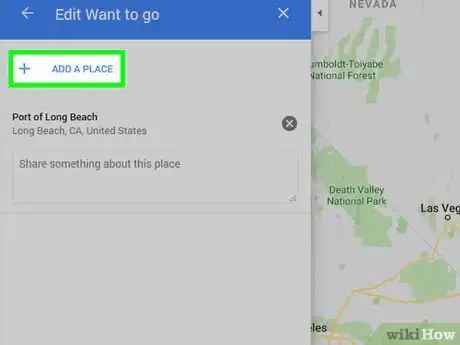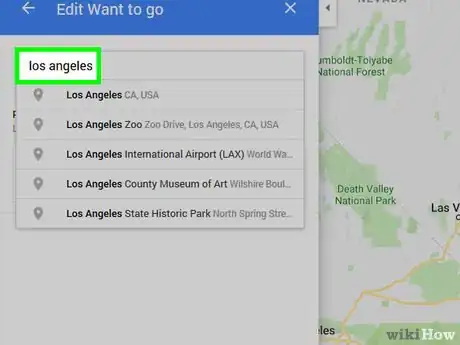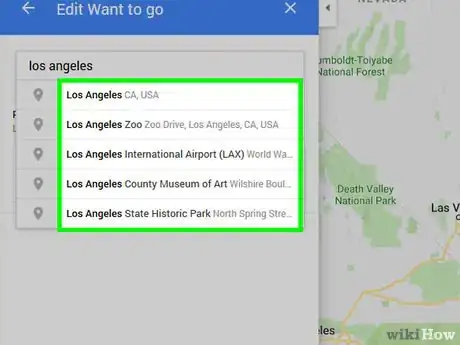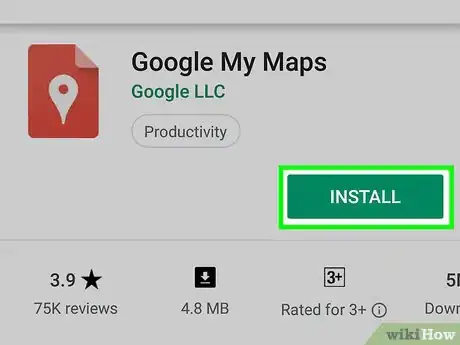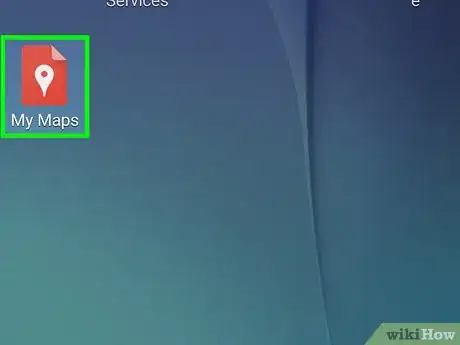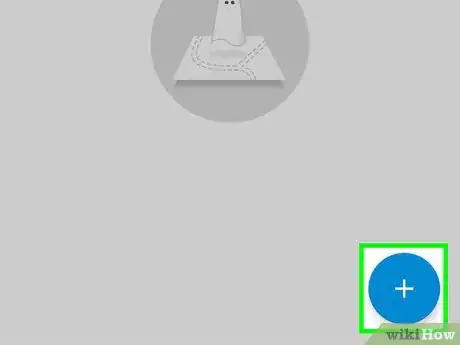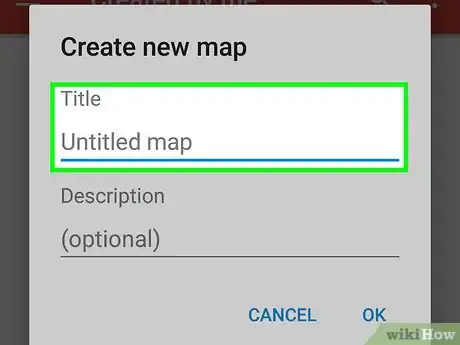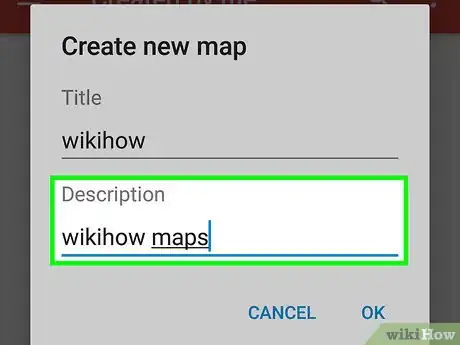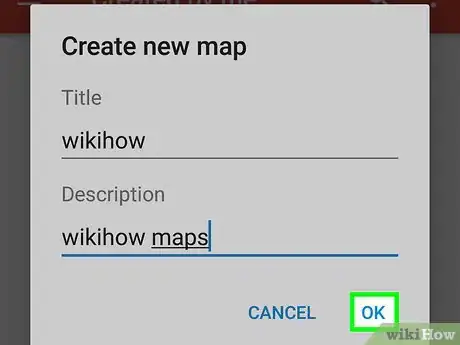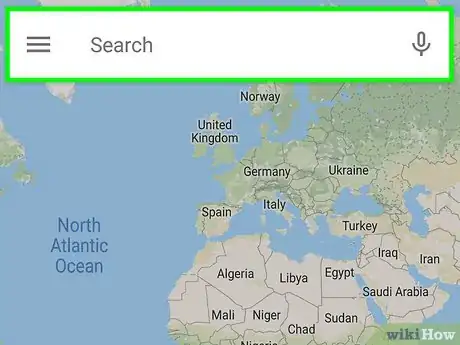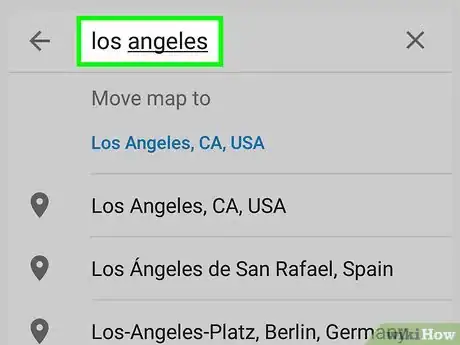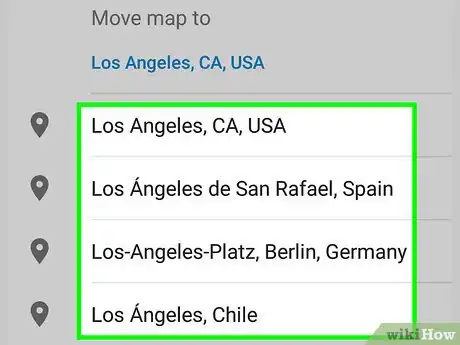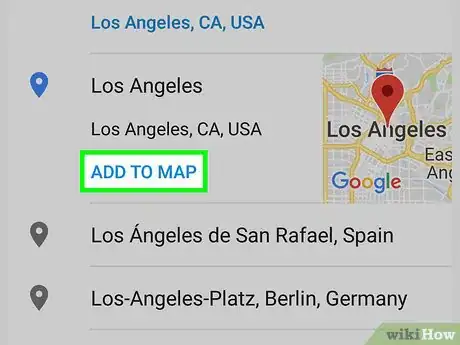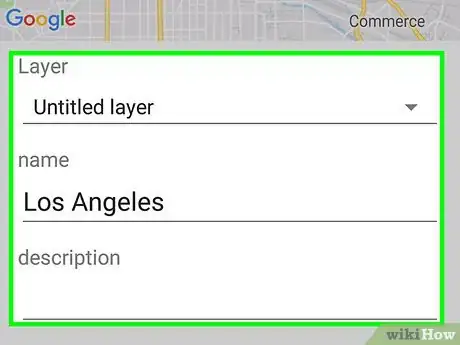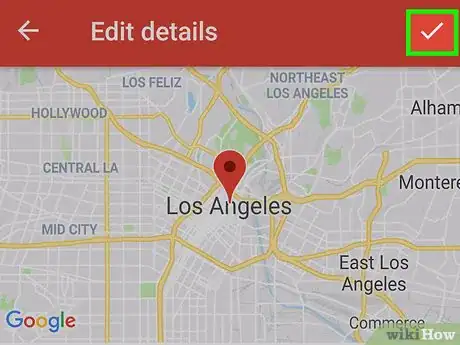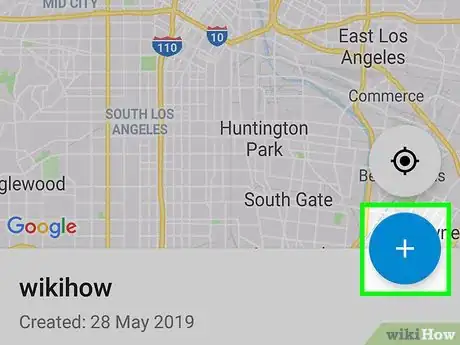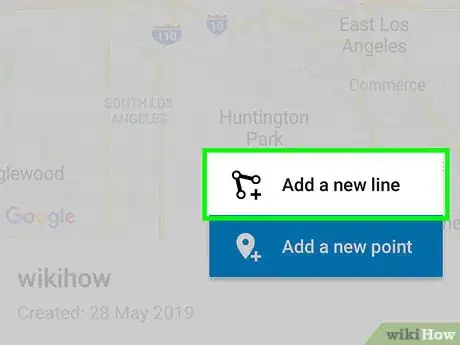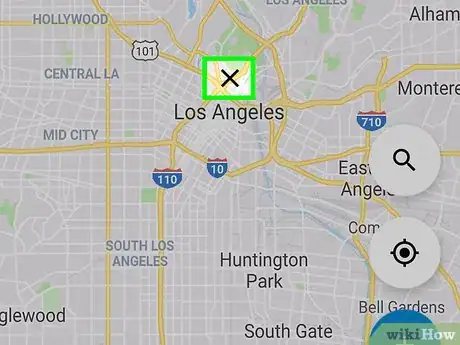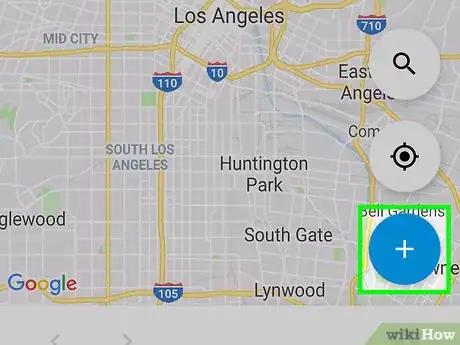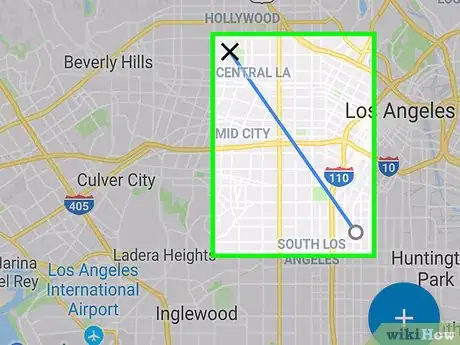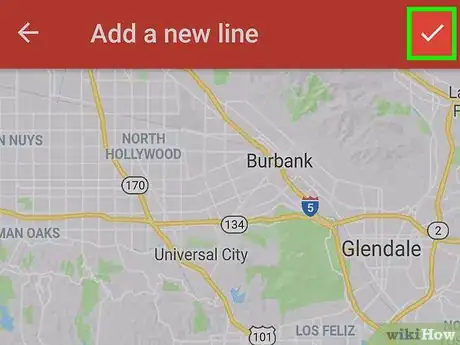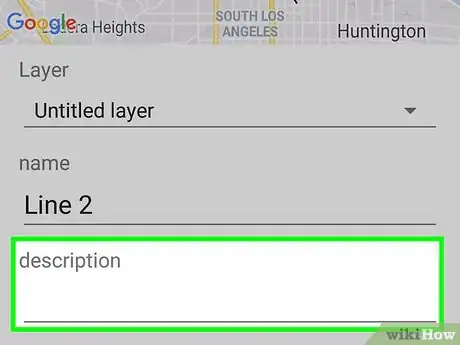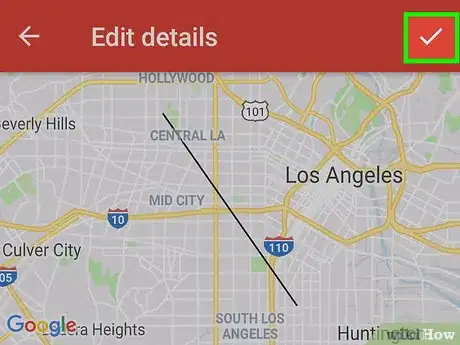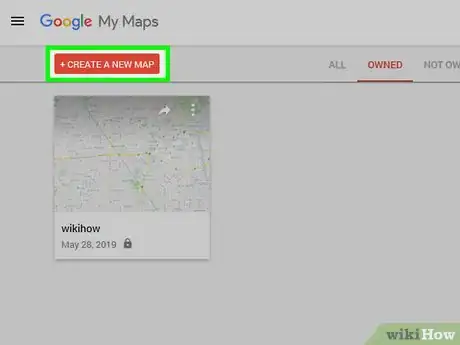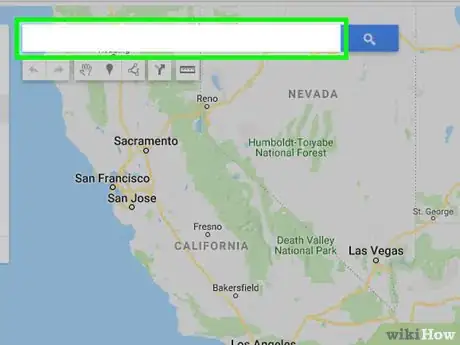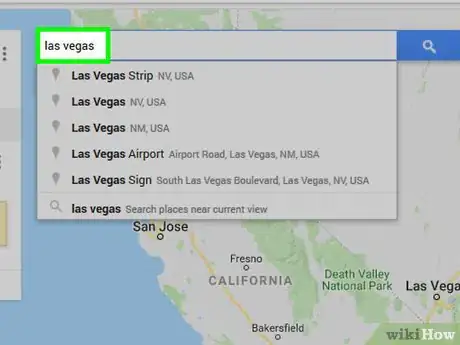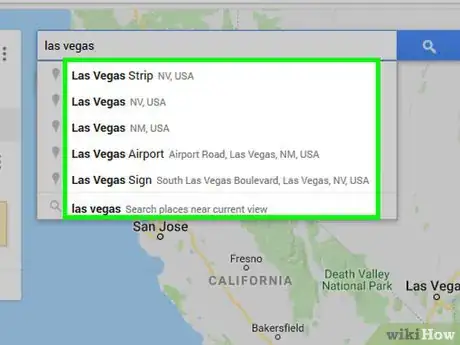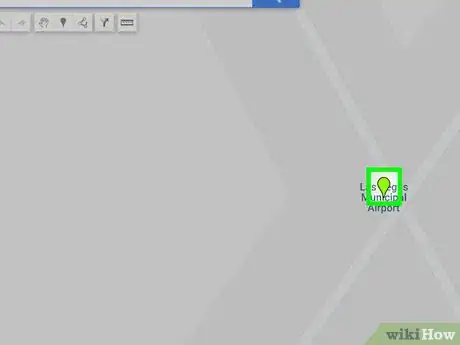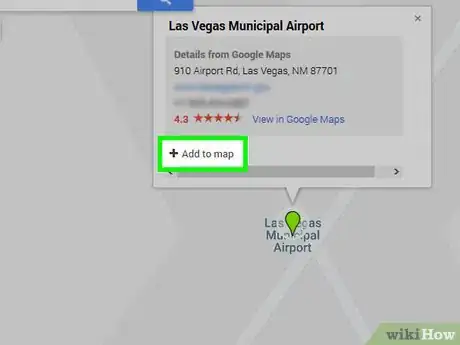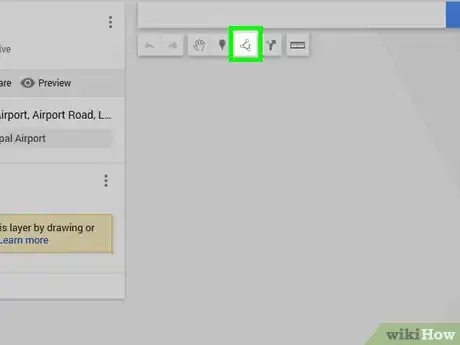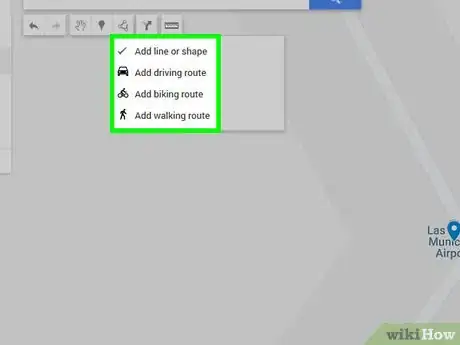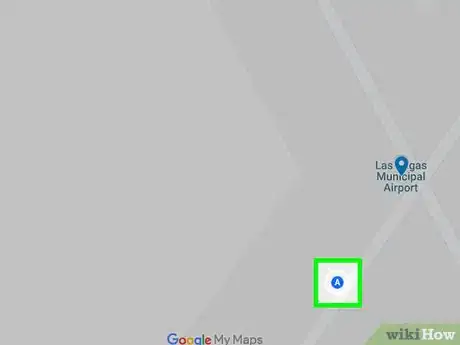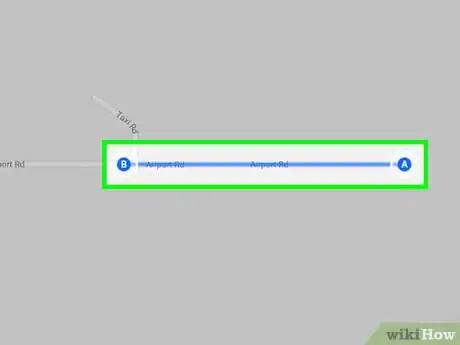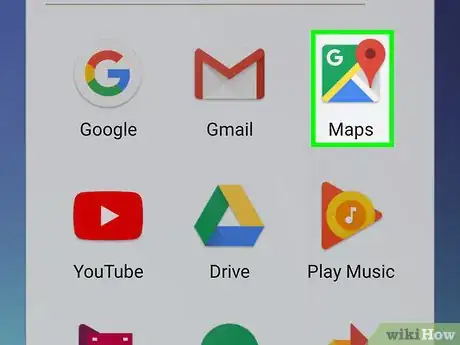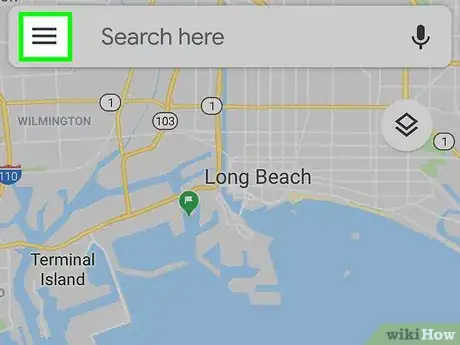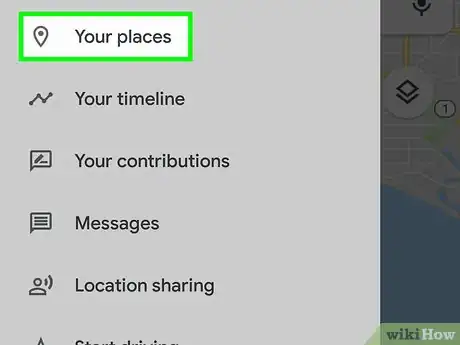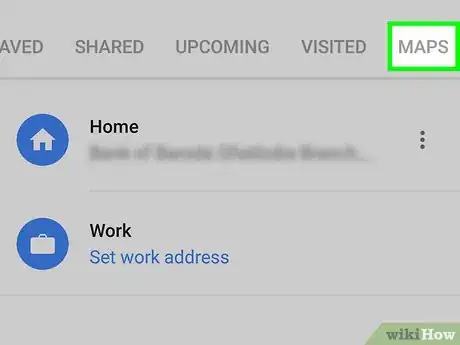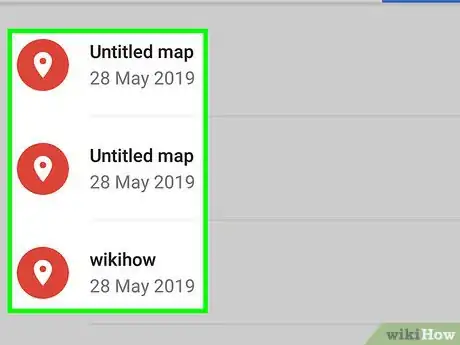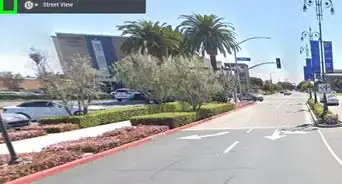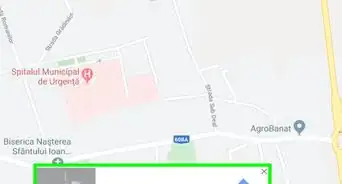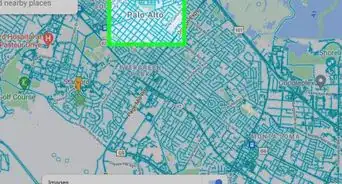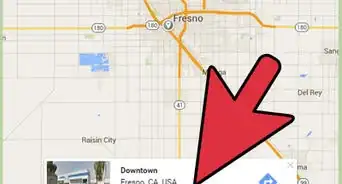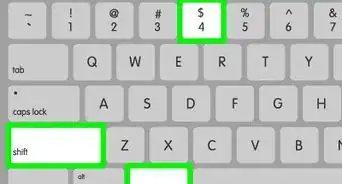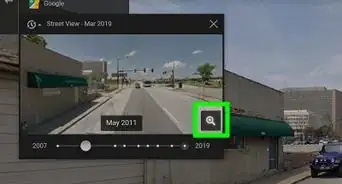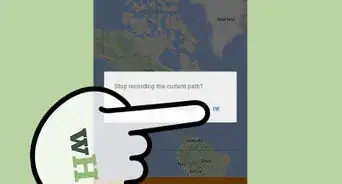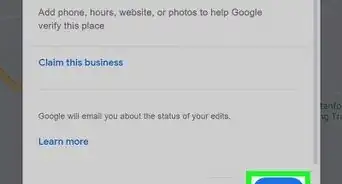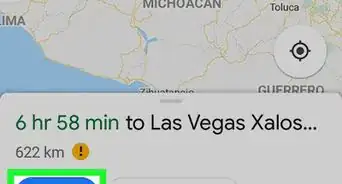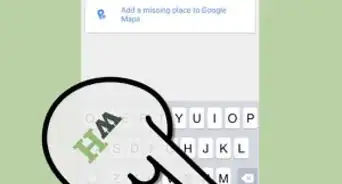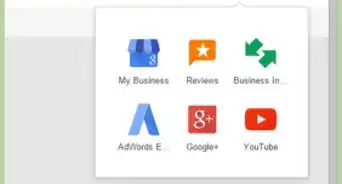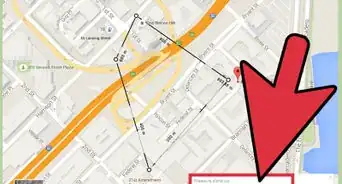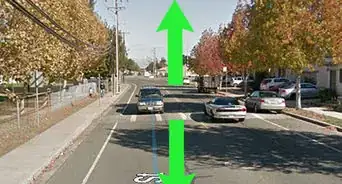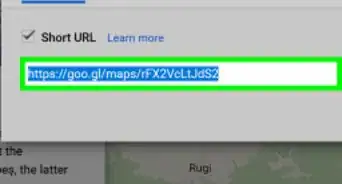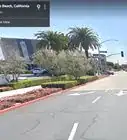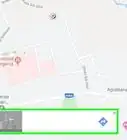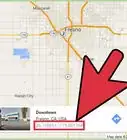This article was co-authored by wikiHow staff writer, Travis Boylls. Travis Boylls is a Technology Writer and Editor for wikiHow. Travis has experience writing technology-related articles, providing software customer service, and in graphic design. He specializes in Windows, macOS, Android, iOS, and Linux platforms. He studied graphic design at Pikes Peak Community College.
The wikiHow Tech Team also followed the article's instructions and verified that they work.
This article has been viewed 313,953 times.
Learn more...
This wikiHow teaches you how to save a location and add a marker for it in Google Maps, both on mobile and on a desktop computer. You can save locations to lists on Google Maps. A color-coded marker that corresponds to these lists appears on Google Maps when you sign in with your account. You can also create a custom map using My Maps using a web browser or the My Maps app on Android. A My Maps app is currently not available for iPhone and iPad, however you can view My Maps created on a web browser using the Google Maps app on iPhone and iPad, or any other device.[1]
Steps
Adding a Pin on Mobile
-
1Open Google Maps. Tap the Google Maps app icon, which resembles a red location marker on a road map. This will open the map view if you're signed into maps.
- If prompted, select a Google account and/or sign in before continuing.
-
2Find a location on the map. To find a location on the map, you can either scroll to it, or tap the search bar at the top of the app, and type the name of a location or address. This displays the location on the map.Advertisement
-
3Tap and hold the location. This places a large red marker on the location and displays a pop-up menu at the bottom of the app.
-
4Tap Save. It's the third tab at the bottom of the map. It's next to an icon that resembles a book mark.
-
5Tap a list to save the location to. There are three pre-made lists on Google Maps. These include; "Favorites", "Want to go", and "Starred places". Tapping a list saves the location to the list. Locations in each list have color-coded markers that appear on the map.
- To create a new list, tap + New List in the upper-right corner. Type a name for the list on the bar and then tap Create.
Adding to Your Places on Mobile
-
1Open Google Maps. Tap the Google Maps app icon, which resembles a red location marker on a road map. This will open the map view if you're signed into maps.
- If prompted, select a Google account and/or sign in before continuing.
-
2Tap ☰. It's the icon with three horizontal lines in the upper-left corner Google Maps. This displays the menu to the left.
-
3Tap Your places. It's the first option in the menu to the left. This displays your various locations.
-
4Tap the Saved tab. It's the second tab at the top of screen. This displays all the saved lists you have.
-
5Tap a list. There are a few pre-made lists on under the saved tab, such as "Favorites", "Starred places", and "Want to go". Tap the list you want to add a location to.
- To create a new list, tap the icon with the blue, green, yellow, and red plus (+) sign in the lower-right corner. Then type a name for the map.
-
6Tap + Add. It's the second tab below the list name at the top of the screen.
-
7Type the name of a location or an address. This displays a list of search results from Google Maps.
-
8Tap the location you want to add. When you see the location you want to add in the search results, tap it to display the details.
-
9Tap + Add. It's the second tab below the details. This adds the location to your map. A marker from this list will appear on your map.
Using the Desktop Website
-
1Go to https://www.google.com/maps/ in a web browser. This will open the Google Maps webpage in map view.
- If you aren't signed into Google Maps, click Sign in in the top-right corner of the page, then enter your Google account's email address and password.
-
2Click ☰. It's in the upper-left corner of the Google Maps website. This displays the menu to the left.
-
3Click Your places. It's about halfway down the menu on the left. It's next to an icon that resembles a map marker. This displays your saved locations.
-
4Click the Saved tab. It's the second tab at the top of the menu to the left. This displays all the lists of saved locations you have.
-
5Click ⋮ to the right of a list name. There are a variety pre-made lists, including "Favorites", "Want to go", and "Starred locations". Click the icon with three dots next to the list you want to add a location marker to. This displays a pop-up menu.
- To create a new list, click the blue icon with the plus sign (+) in the lower-right corner of the menu to the left.
-
6Click Edit list. This displays all the locations in the lists with some editing options.
-
7Click + Add a place. It's at the top of the locations list in the menu to the left. This displays a search bar at the top of the list.
-
8Type the name of a place or address in the search bar. This displays a list of search results from Google Maps.
-
9Click the location you want to add. This adds the location to the lists. The location will appear on the map with a marker that corresponds to the list.
Creating a Map with My Maps on Android
-
1Download and install the My Maps app. My Maps is available from the Google Play Store. It has an icon that resembles a red sheet of paper with a white marker. My Maps is currently not available for iPhone and iPad.
- Open the Google Play Store.
- Type My Maps in the search bar.
- Tap My Maps in the search results.
- Tap the green Install button.
-
2Open My Maps. To open My Maps, tap the icon on your homescreen or apps menu, or tap Open in the Google Play Store.
-
3
-
4Type a name for the map. Use the line labeled "Title" to type a name for the map.
-
5Type a description for the map (optional). If you would like to add a brief description of the map, type in on the line labeled "Description".
-
6Tap Ok. This creates a new map and displays a blank Google map.
-
7Tap the search bar. It's at the top of the My Maps app.
-
8Type the name of a location or address. This displays a list of matching search results from Google Maps below the search bar at the top.
- Alternatively, you can tap the blue plus (+) icon in the lower-right corner of the map. Then tap Add new point. Drag the marker on the map to where you want to add a marker. Then tap Select this location.
-
9Tap the location in the search results. When you see the location you want to add a marker for in the search results, tap it to display the full address and a mini-map below the search result.
-
10Tap Add to Map. It's the blue text that appears below a search result when you tap on it. This displays the "Edit details" menu.
-
11Review the details and tap Ok. Google maps automatically gives a name to the location. If you want to change the name, you may edit the name on the line labeled "Name".
- Additionally, you may provide a brief description of the location on the line labeled "Description".
- Additionally, if you have multiple layers for a map, you can select the layer you want to add the marker to in the drop-down menu labeled "Layer". New layers must be added via the desktop website.
-
12Tap . The checkmark icon is in the upper-right corner of the "Edit details" page. Tap this icon when you are done editing the details. This adds the marker to your map. You can add as many markers as you need.
- To edit the details of a map, tap the marker on the map and then tap the icon that resembles pencil.
-
13
-
14Tap Add a new line. This option allows you to create a line on your map.
-
15Place the "X" icon where you want the line to start. Drag the map to place the "X" icon in the center of the map where you want it.
-
16
-
17
-
18
-
19Type a line and description for the line (optional). If you wish to add a name and description for the line, type it on the line labeled "Name", and "Description".
-
20Tap . If you are satisfied with the details of the line, tap the checkmark icon in the upper-right corner to finalize the line.
- To edit it a line, tap it on the map and then tap the icon that resembles a pencil in the lower-right corner. You can change the name or description, or tap the pencil icon on the map to edit the line. You can add to the map, or adjust the pivot points by tapping and dragging them.
Creating a Map with My Maps on Desktop
-
1Go to https://www.google.com/maps/d/ using a web browser. You can use any web browser on PC or Mac. This is the website for My Maps.
-
2Click Create a New Map. It's the red button in the upper-right corner. This displays a large map.
-
3Click the search bar. It's at the top of the page on the map.
-
4Type the name of a location or address. This displays a list of search results from Google Maps below the search bar.
-
5Click the location you want to add a marker for. This jumps to the location and places a green temporary marker on the location.
-
6Click the green marker. This displays a pop-up with the address and details of the location.
-
7Click + Add to map. This places a marker on the map for the location. Add as many markers as you need.
- Alternatively, you can click the marker icon below the search bar and click where you want to add a marker on the map.
- You can adjust a marker location by clicking and dragging it on the map.
- Click a marker location and then click the pencil icon in the pop-up to edit the details of the location.
-
8Click the icon with three dots connected by lines. It's below the search bar at the top of the page. This is the "Draw a line" icon.
-
9Click an option. There are four options for drawing a line. They include; "Add a line or shape", "Add a driving route", "Add a biking route", and "Add a walking route". Select the option that best suites the map you want to create.
-
10Click the starting point of the route. If the starting point is one of the markers you created, click the marker. Otherwise, click anywhere you want the route to start.
-
11Click the ending point of the route. This creates a line for the route between the starting and end point.
- Alternatively, if you want to create your own line, select Add a line or shape and click where you want the line to start. Click where the line changes direction to add a pivot-point for the line. Then click where the next location you want the line to change direction to create another pivot-point. Do this until you get to the end of the line. Double-click the final pivot-point to finalize the line.
Viewing My Maps on Google Maps
-
1Open the Google Maps app or website. You can use the App on Android or iOS, or the Google Maps website.
-
2Click or tap ☰. It's the icon with three horizontal lines. It's in the upper-right corner of the Google Maps app or website. This displays the menu to the left.
-
3Click or tap Your places. It's in the menu to the left. This displays all your saved locations and markers.
-
4Click or tap the Maps tab. It's the last tab at the top of the menu. This displays all the maps you created with My Maps.
-
5Click or tap a map. This displays the map in Google Maps.
Community Q&A
-
QuestionHow do I find the latitude and longitude?
 Tabitha QuallsCommunity AnswerLatitude and longitude are not displayed in Google Maps. Try using Google Earth or Google "coordinates of (location)." It may not be exact when Googling it, but it will give you a close estimate.
Tabitha QuallsCommunity AnswerLatitude and longitude are not displayed in Google Maps. Try using Google Earth or Google "coordinates of (location)." It may not be exact when Googling it, but it will give you a close estimate.
Warnings
- If you have more than one Google account, make sure that you're signed into the correct one when you save your Google Maps changes.⧼thumbs_response⧽
About This Article
1. Open the Google Maps mobile app
2. Tap ☰ in the upper-left corner.
3. Tap Your places.
4. Tap the Saved tab.
5. Tap the Add button.
6. Type an address or place in the search bar.
7. Tap the place you want to add in the search results
8. Tap the Add button.