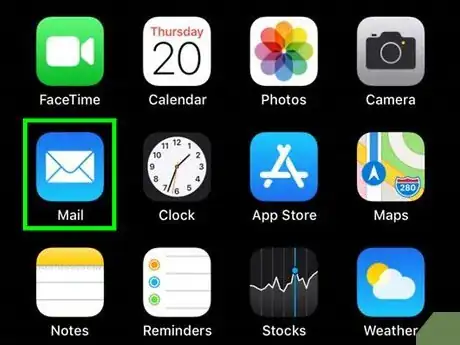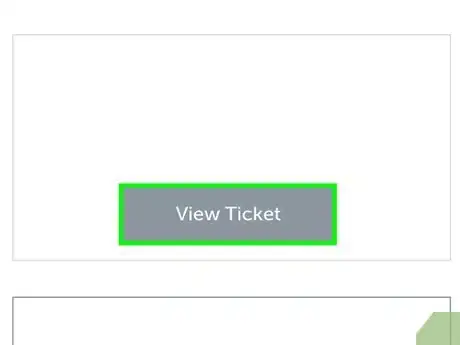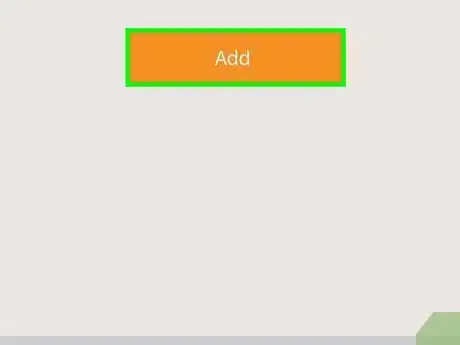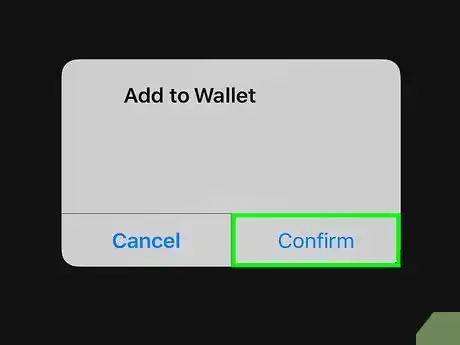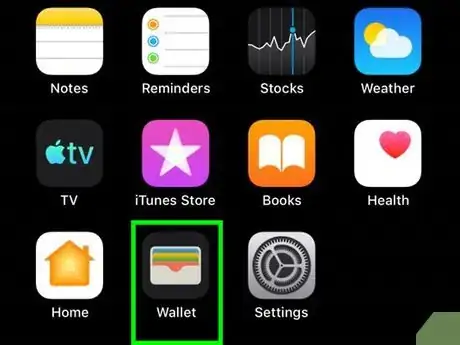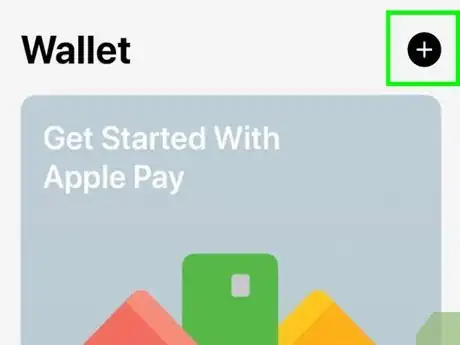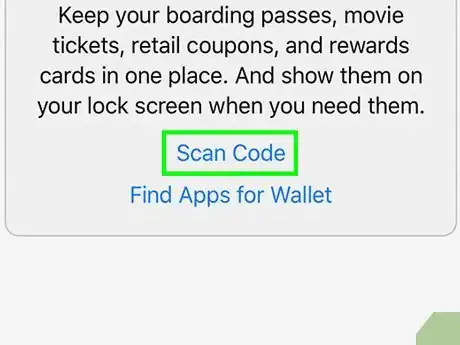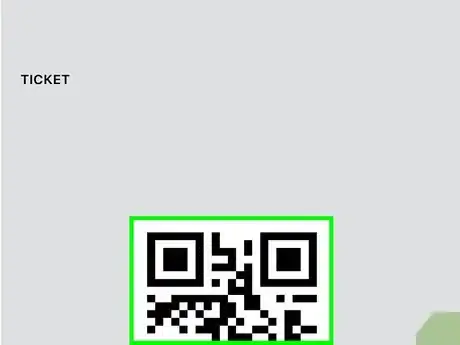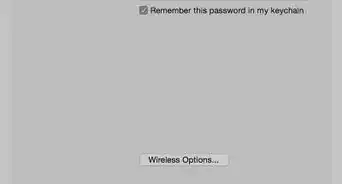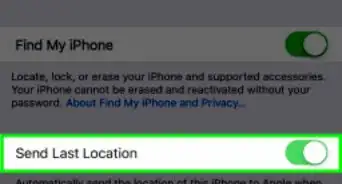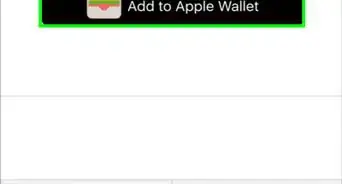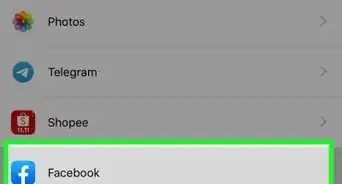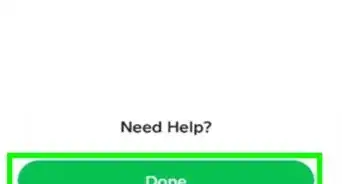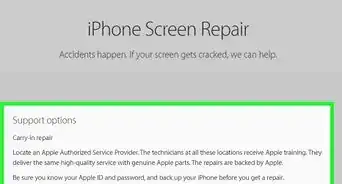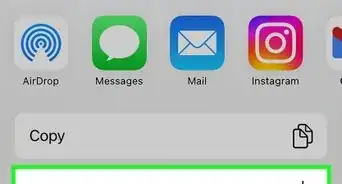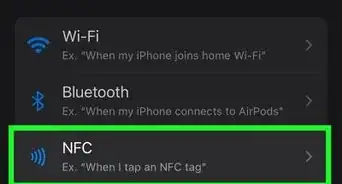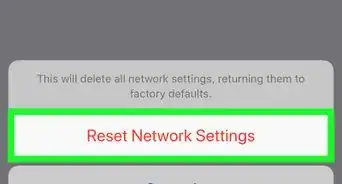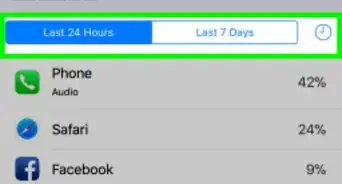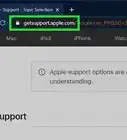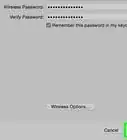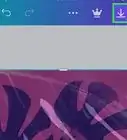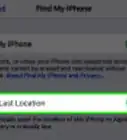This article was co-authored by wikiHow staff writer, Darlene Antonelli, MA. Darlene Antonelli is a Technology Writer and Editor for wikiHow. Darlene has experience teaching college courses, writing technology-related articles, and working hands-on in the technology field. She earned an MA in Writing from Rowan University in 2012 and wrote her thesis on online communities and the personalities curated in such communities.
This article has been viewed 62,311 times.
Learn more...
This wikiHow will show you how to add a barcoded concert or event ticket to your Apple Wallet so you don't have to carry around all your paper tickets. You can do this if you have a physical or digital ticket.
Steps
Add a Digital Ticket
-
1Open the email or mobile app associated with the ticket (on your iPhone or iPad). For example, if you purchased tickets from Ticketfly for a concert, you'll get an email confirmation of your purchase as well as digital copies of your tickets.
- You can open the app the tickets are associated with and look in "My Events" or "My Tickets" to find digital copies of your tickets that you can add to Wallet.
- You can also receive your digital tickets from Messages, Safari, AirDrop Sharing, and a notification.[1]
-
2Open the ticket (if the ticket was sent in a file). Sometimes, you'll get a notification that you have a file share and will need to open the file to see the ticket. Make sure the file is from a trusted source before you open it, however.Advertisement
-
3Tap Add. If the ticket is supported by Wallet, you will see "Add" or "Add to Wallet" in the top right corner of the ticket.[2]
-
4Follow the on-screen prompts to finish adding the ticket to your Wallet. You might be prompted to set preferences for your ticket, including proximity alerts and the location of the event.
- If you have proximity alerts set, you can get a notification on your lock screen that shows your ticket when you are at the venue.
Scan a Physical Ticket
-
1Open Wallet. This app icon looks like a white wallet and colored cards displayed on a black background that you can usually find on the iPhone Home screen.
-
2Tap the plus icon (+). You'll see this icon to the right of the "Passes" heading.
-
3Tap Scan Code to Add a Pass. You'll see this in the middle of the screen. Your camera will launch.
-
4Capture your ticket's barcode. You'll need to set your ticket on a flat surface to take a picture of the barcode.
- If the ticket is supported in Wallet, like an event ticket or movie ticket, it will automatically be added in your Passes section of Wallet. If it isn't supported, you won't be able to use Wallet.
References
About This Article
1. Open the email or mobile app associated with the ticket (on your iPhone or iPad).
2. Open the ticket (if the ticket was sent in a file).
3. Tap Add.
4. Follow the on-screen prompts to finish adding the ticket to your Wallet.