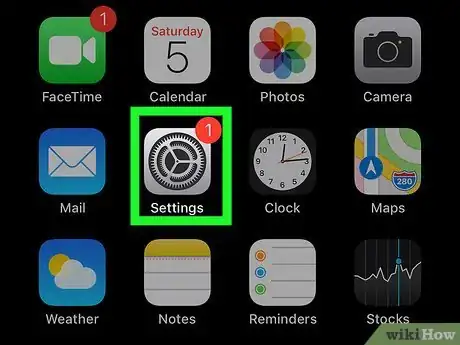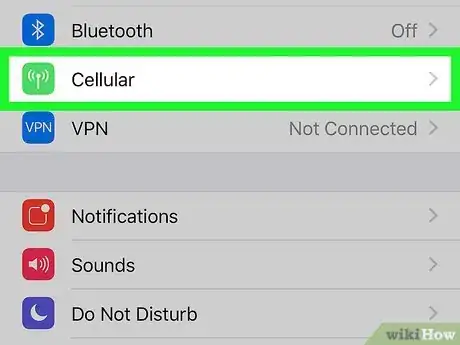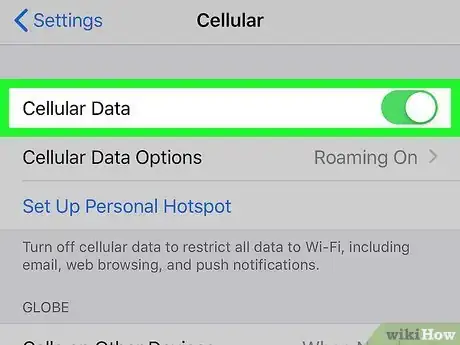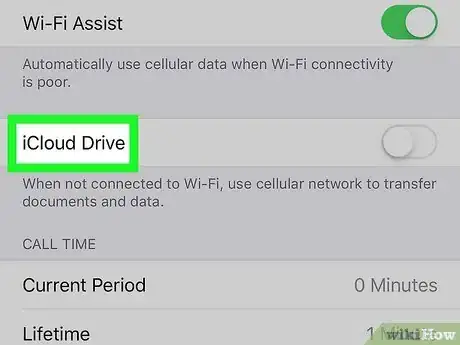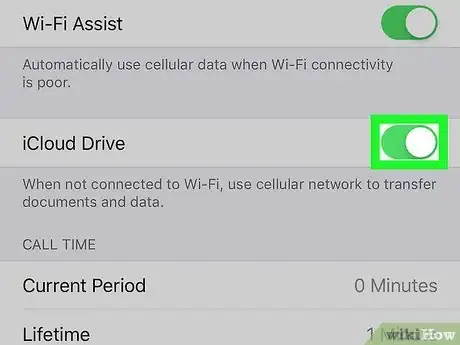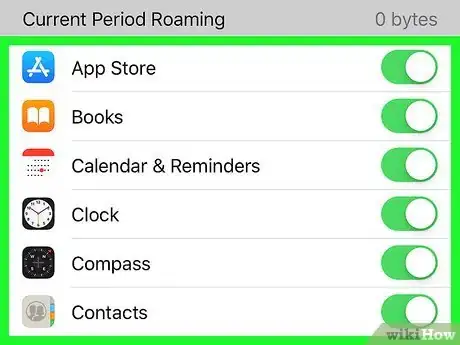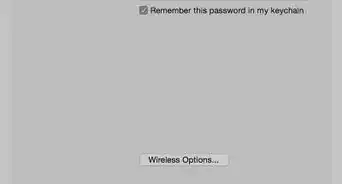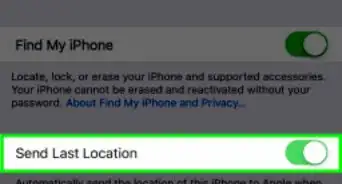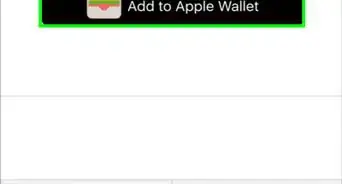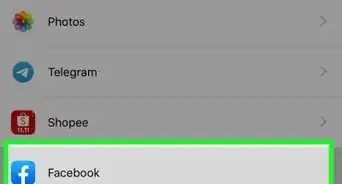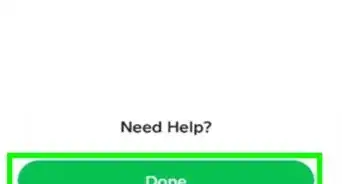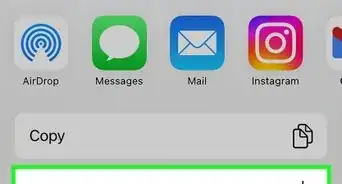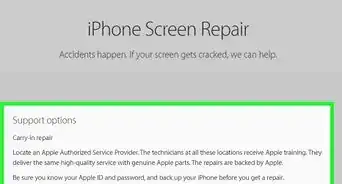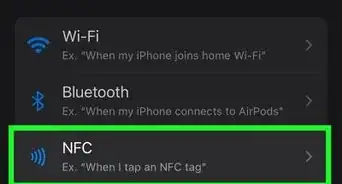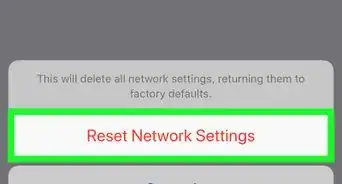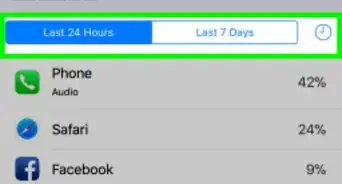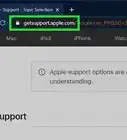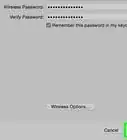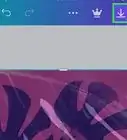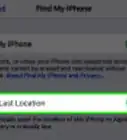This article was co-authored by wikiHow staff writer, Nicole Levine, MFA. Nicole Levine is a Technology Writer and Editor for wikiHow. She has more than 20 years of experience creating technical documentation and leading support teams at major web hosting and software companies. Nicole also holds an MFA in Creative Writing from Portland State University and teaches composition, fiction-writing, and zine-making at various institutions.
The wikiHow Tech Team also followed the article's instructions and verified that they work.
This article has been viewed 84,497 times.
Learn more...
This wikiHow teaches you how to use iCloud Drive and other iCloud services on your iPhone when you don't have access to Wi-Fi. Although it's not possible to sync an iCloud backup over the cellular network, you can transfer files using your iCloud Drive, as well as sync your Photos, Notes, Reminders, and more.
Steps
-
1
-
2Tap Cellular. It's in the first group of options.Advertisement
-
3
-
4Scroll all the way down to "iCloud Drive." This option is at the bottom of the menu, past all of the other apps.
-
5
-
6Enable cellular data for other iCloud-related apps . Scroll back up to look at the other apps in the list. If an app's switch is green, that the app or service can use cellular when Wi-Fi is unavailable. If the switch is gray/white, it cannot. These are the iCloud-related apps and services for which you can enable cellular data:
- App Store
- Calendar
- Contacts
- Find My
- Keynote
- Messages
- Music
- Notes
- Numbers
- Pages
- Photos
- Reminders
About This Article
1. Open your iPhone's Settings.
2. Tap Cellular.
3. Toggle the "Cellular Data" switch to On.
4. Toggle the "iCloud Drive" switch to On.
5. Toggle other iCloud-related apps to On.