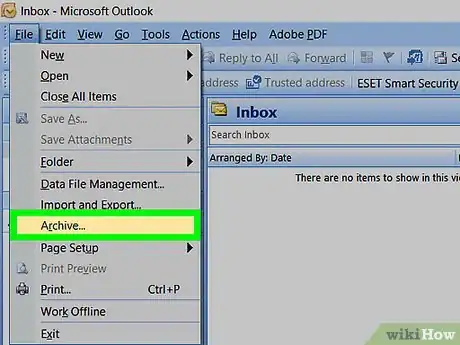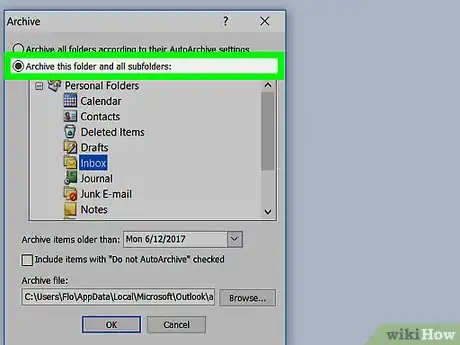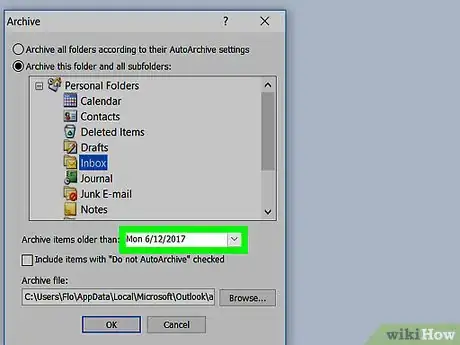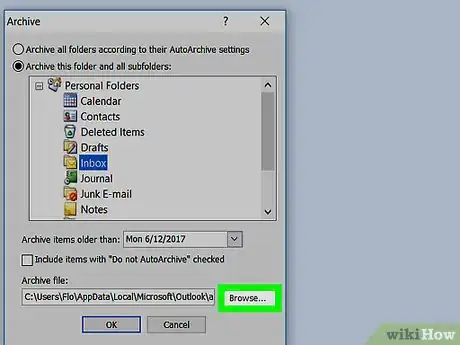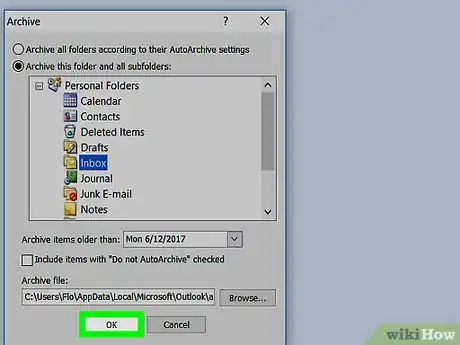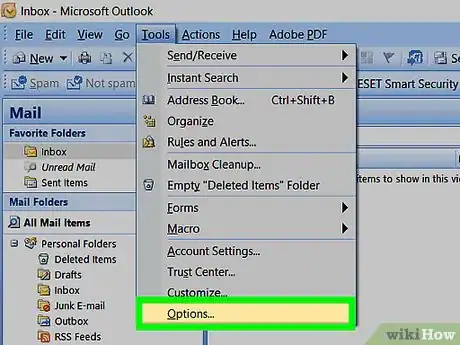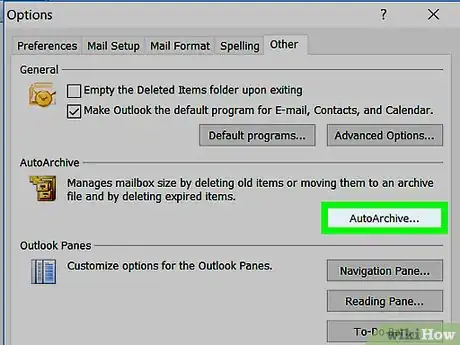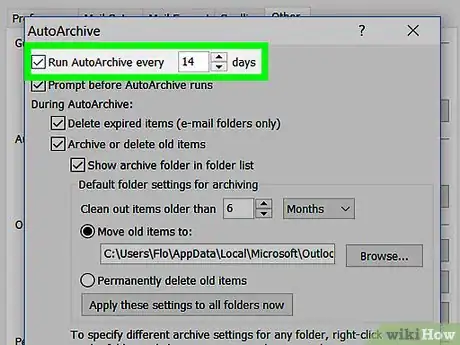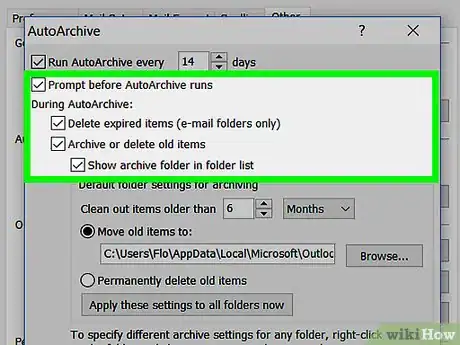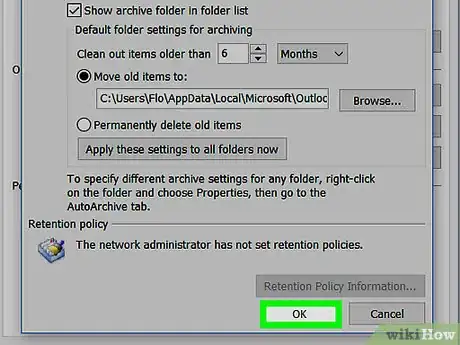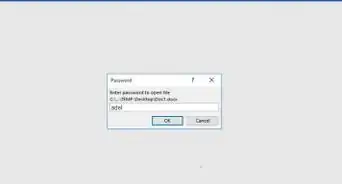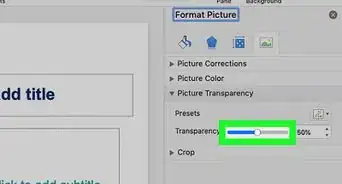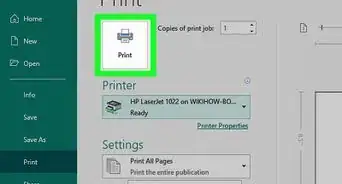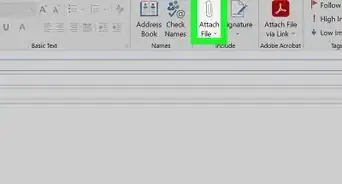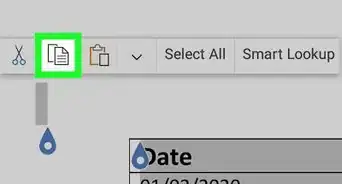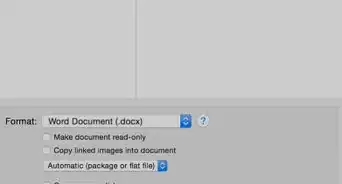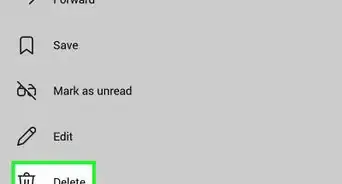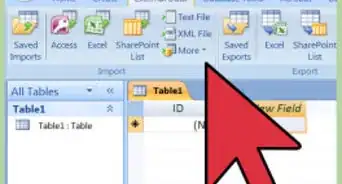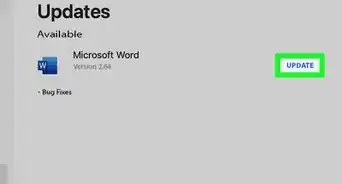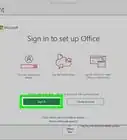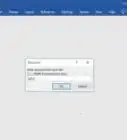X
wikiHow is a “wiki,” similar to Wikipedia, which means that many of our articles are co-written by multiple authors. To create this article, volunteer authors worked to edit and improve it over time.
This article has been viewed 28,645 times.
Learn more...
Archiving and AutoArchive are features in Microsoft Outlook 2007 that allow you to move old items to an archive location at scheduled intervals. By default, Outlook 2007 automatically archives items every 14 days, but you can either choose to archive items manually on your own, or customize AutoArchive to have items archived on the schedule you specify.
Steps
Method 1
Method 1 of 2:
Manually Archiving Files
-
1Click on “File” at the top of your Outlook 2007 session and select “Archive.” This will open the Archive dialog box.
-
2Select the radio button next to “Archive this folder and all subfolders.”Advertisement
-
3Click on the dropdown menu next to “Archive items older than,” and select the date of your choice. All items older than the date selected will be archived.
-
4Click on “Browse,” then select where you want the Archive folder stored on your computer.
-
5Click on “OK.” All items in Outlook older than the date specified will now be archived.[1]
Advertisement
Method 2
Method 2 of 2:
Customizing AutoArchive
-
1Click on “Tools” at the top of your Outlook 2007 session and select “Options.” This will open the Options dialog box.
-
2Click on the “Other” tab, then click on “AutoArchive.”
-
3Place a checkmark next to “Run AutoArchive every,” then select how often you want items automatically archived from the dropdown menu. By default, Outlook 2007 scans for older items every 14 days.
-
4Place checkmarks next to one or more of the following options based on your personal preferences:
- Prompt before AutoArchive runs: This feature displays a reminder message prior to automatically archiving items, and gives you the option to cancel that particular AutoArchive session.
- Delete expired items: This feature allows Outlook to automatically delete items when their aging periods have expired.
- Archive or delete old items: This option allows you to archive or delete select items when their aging periods have expired.
- Show archive folder in folder list: When enabled, this feature displays the Archive folder in the left navigation pane of Outlook so you can easily access archived items.
- Clean out items older than: This setting allows you to select when you want items archived based on age. You can choose to archive all items aged between one day and 60 months.
- Move old items to: This feature allows you to select a location on your computer to which you want archived items stored.
- Permanently delete items: When enabled, this option automatically deletes older items without archiving them.
-
5Click on “OK.” Your new AutoArchive settings will now be saved and enabled.[2]
Advertisement
Warnings
- If using Outlook 2007 at your place of work, keep in mind that any settings enabled by your network administrator may override your personal Outlook settings. In some cases, your employer may enable certain archive settings to manage and free up space on company servers.⧼thumbs_response⧽
Advertisement
References
About This Article
Advertisement