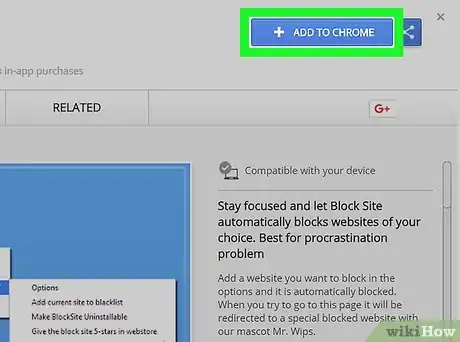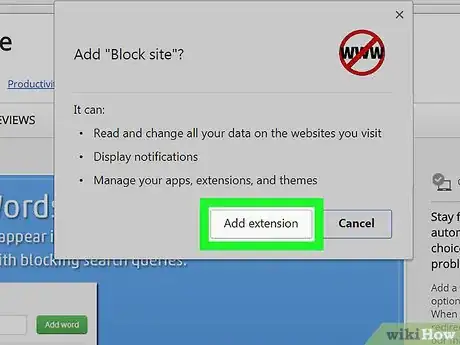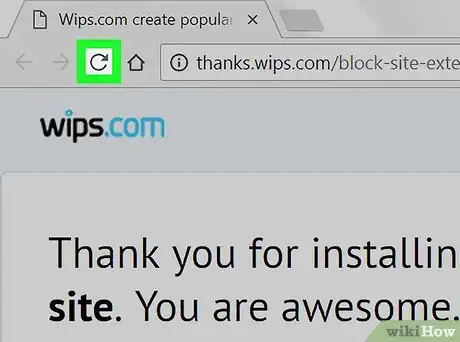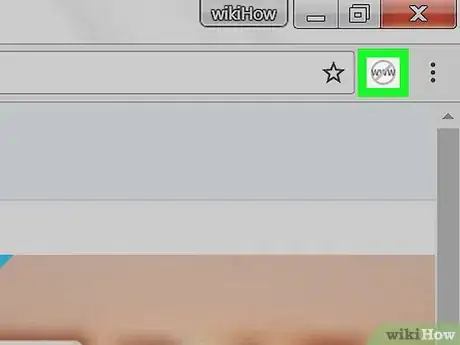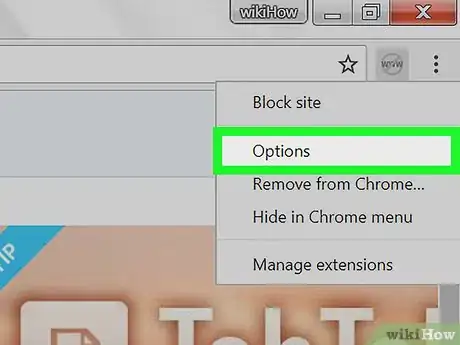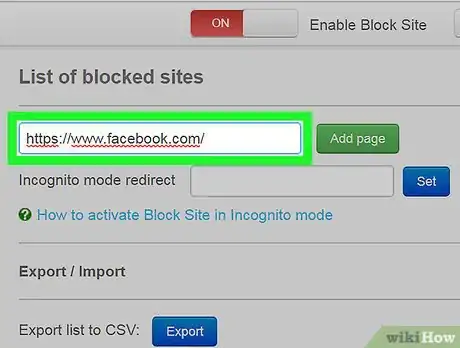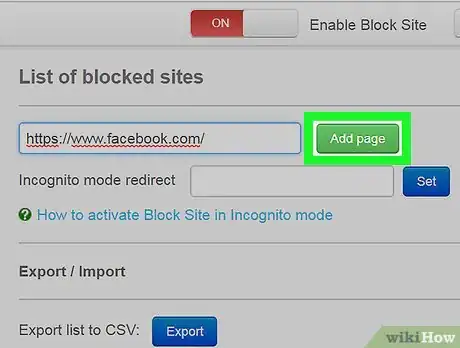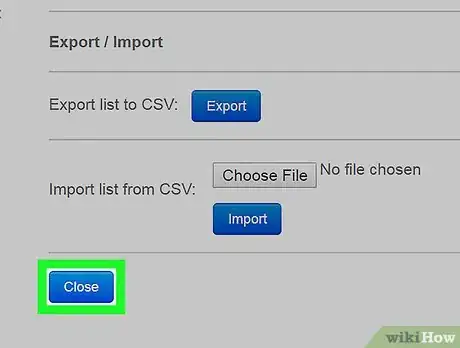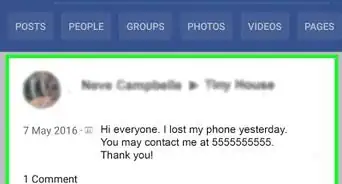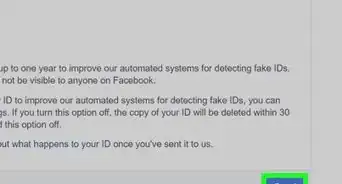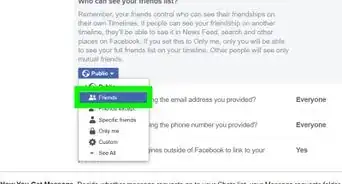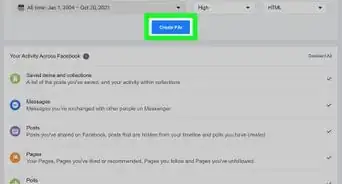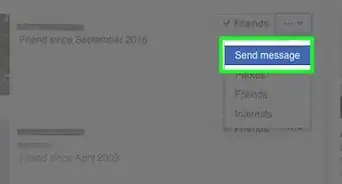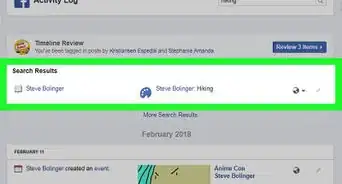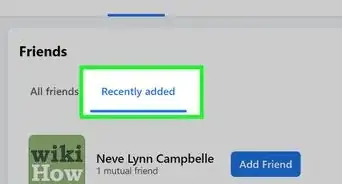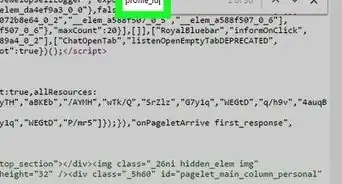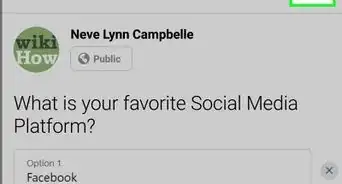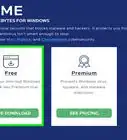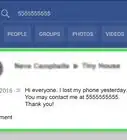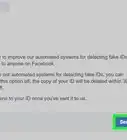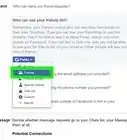This article was co-authored by wikiHow staff writer, Jack Lloyd. Jack Lloyd is a Technology Writer and Editor for wikiHow. He has over two years of experience writing and editing technology-related articles. He is technology enthusiast and an English teacher.
This article has been viewed 160,517 times.
Learn more...
This wikiHow teaches you how to block Facebook for computers using Google Chrome. To do this, you can use the Block Site extension, which is free for Chrome. You cannot block Facebook specifically in the Google Chrome mobile app.
Steps
Using Block Site
-
1Go to the Block Site extension page. This will bring up the Block Site window.
-
2Click + ADD TO CHROME. It's a blue button in the top-right corner of the Block Site window.Advertisement
-
3Click Add extension when prompted. Doing so will install the Block Site extension.
-
4Refresh Chrome. Click ⟳ in the top-left side of the Chrome window. This will refresh Chrome and place the Block Site icon in the upper-right side of the Chrome browser.
-
5Click the Block Site icon. It resembles a "www" with a circle and slash through it. You'll find it in the top-right side of the Chrome window. Doing so prompts a drop-down menu.
-
6Click Options. This option is in the Block Site drop-down menu. A new tab with Block Site's settings will open.
-
7Enter Facebook's address. Type https://www.facebook.com/ into the "Add page" text field. You'll find this text field near the top of the page.
-
8Click Add page. It's a green button to the right of the "Add page" text field. Doing so will add Facebook to Block Site's block list. When a user tries to open Facebook, Block Site will redirect them to a different page.
- You can enter a second address (e.g., https://www.google.com/ in the "Redirect to" field next to Facebook's address to open it when people try to open Facebook.
-
9Click Close. It's a blue button at the bottom of the page. This will close Block Site. Facebook will remain blocked until you unblock it.
Community Q&A
-
QuestionI have done this, but it Is not helping. What else can I do?
 Meme3Community AnswerOne way is by filtering domain names in the router settings. This depends on the model of your router. Another way is to install an extension from the Chrome Web Store that allows you to block separate web pages.
Meme3Community AnswerOne way is by filtering domain names in the router settings. This depends on the model of your router. Another way is to install an extension from the Chrome Web Store that allows you to block separate web pages.
Warnings
- There is no way to block Facebook from within Chrome's settings.⧼thumbs_response⧽
About This Article
1. Go to https://chrome.google.com/webstore/detail/block-site-website-blocke/eiimnmioipafcokbfikbljfdeojpcgbh?hl=en.
2. Click Add to Chrome.
3. Click Add extension.
4. Refresh Chrome.
5. Click the Block Site icon.
6. Click Options.
7. Type "https://www.facebook.com" and click Add page.
8. Click Close.