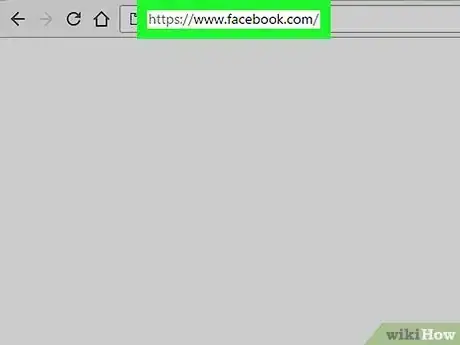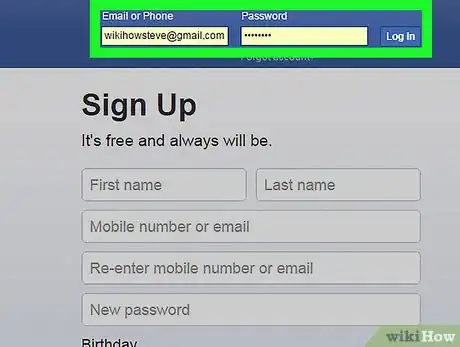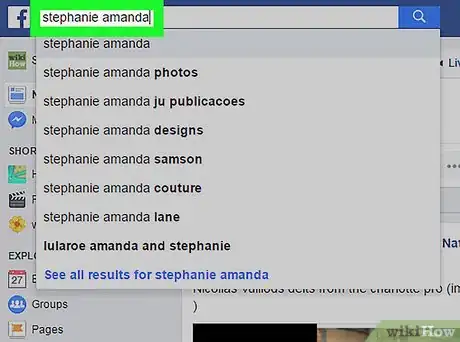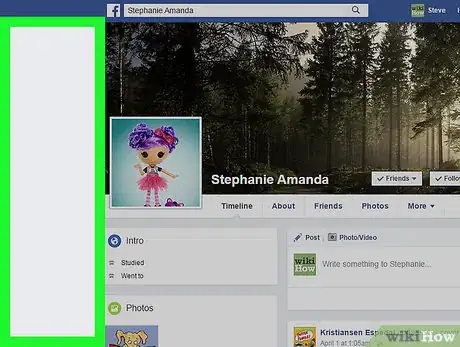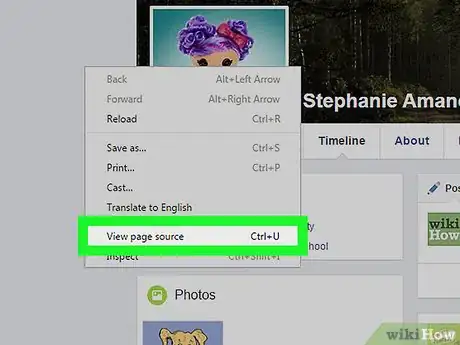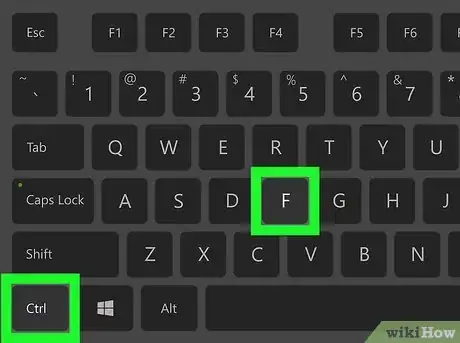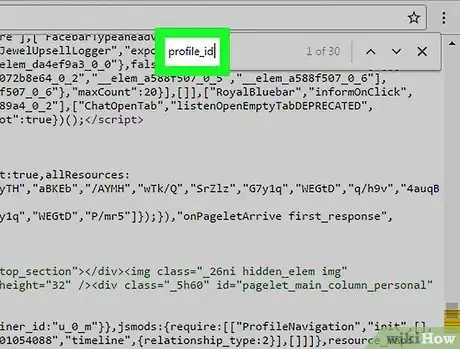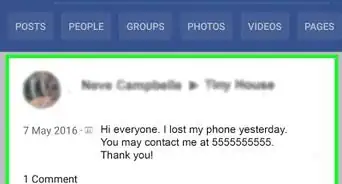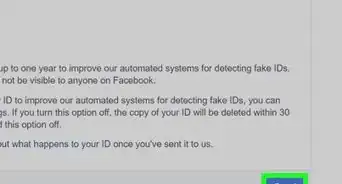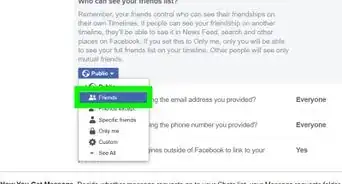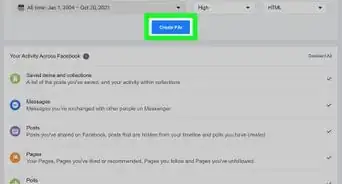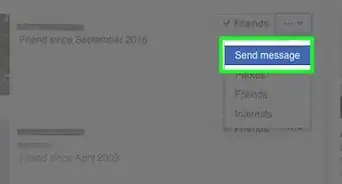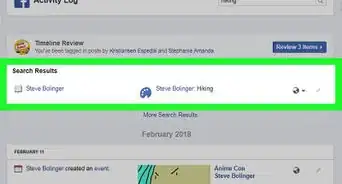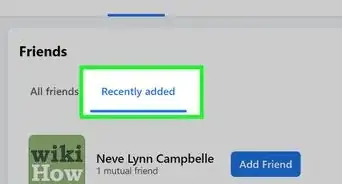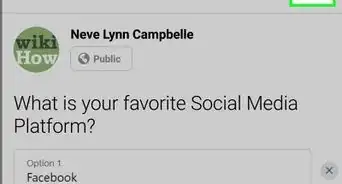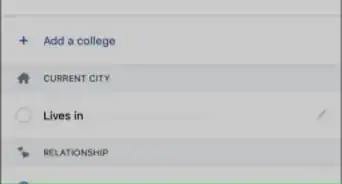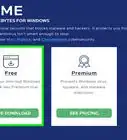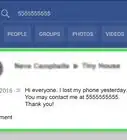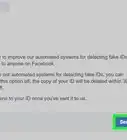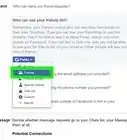This article was co-authored by wikiHow staff writer, Nicole Levine, MFA. Nicole Levine is a Technology Writer and Editor for wikiHow. She has more than 20 years of experience creating technical documentation and leading support teams at major web hosting and software companies. Nicole also holds an MFA in Creative Writing from Portland State University and teaches composition, fiction-writing, and zine-making at various institutions.
This article has been viewed 248,049 times.
Learn more...
This wikiHow teaches you how to find the user identification number (user ID) of another person on Facebook.
Steps
-
1Go to https://www.facebook.com in a web browser. You’ll need to be using a computer with a web browser to find a user ID.
-
2Sign in to Facebook. Type your username and password into the blanks at the top-right corner of the screen, then click Log In.Advertisement
-
3Go to the person’s profile. You can find it by typing their name into the search box at the top of the screen or by clicking their name in your Friends list.
-
4Right-click a gray area of the page. You’ll see gray areas to the left and right of the person’s profile. A brief menu will appear.
- If the computer you’re using doesn’t have a right mouse button, press Ctrl on the keyboard as you left-click.
-
5Click View page source. The source code of the page will open in a new tab.
- If you don’t see “View page source,” look for something similar, like “View source” or “Page source.”
-
6Press Ctrl+F (Windows) or ⌘ Command+F (macOS). The search box will appear.
-
7Type profile_id into the box and press ↵ Enter (Windows) or ⏎ Return (macOS). You will see the person’s user ID to the right of “profile_id.”
About This Article
1. Go to https://www.facebook.com.
2. Sign in.
3. Go to the person’s profile.
4. Right-click a gray part of the page.
5. Click View page source.
6. Press Control+F or Command+F.
7. Type page-id and press Enter.