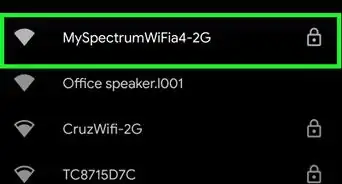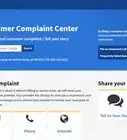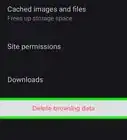This article was co-authored by wikiHow staff writer, Jack Lloyd. Jack Lloyd is a Technology Writer and Editor for wikiHow. He has over two years of experience writing and editing technology-related articles. He is technology enthusiast and an English teacher.
The wikiHow Tech Team also followed the article's instructions and verified that they work.
This article has been viewed 2,146,965 times.
Learn more...
This wikiHow teaches you how to prevent someone from accessing pornography on an Android smartphone or tablet.
Steps
Enabling SafeSearch
-
1
-
2Open the Search Settings page. Go to https://www.google.com/preferences in the Chrome address bar at the top of the page.[1]
-
3Tap the "Filter explicit results" checkbox. It's near the top of the screen. This will enable the SafeSearch filter, which blocks mature content up to and including pornography, in Chrome.
-
4Scroll down and tap Save. This blue button is at the bottom of the page. Doing so saves your settings and reloads the Google search page.
Using SPIN Safe Browser
-
1
-
2Tap the search bar. It's at the top of the screen. Doing so brings up your Android's on-screen keyboard.
-
3Search for the SPIN Safe Browser app. Type spin browser into the search bar, then tap SPIN Safe Browser in the drop-down menu.
-
4Tap INSTALL. It's near the top of the screen.
-
5Tap ACCEPT when prompted. Doing so will prompt the SPIN Safe Browser app to begin installing.
-
6Open the SPIN Safe Browser. Tap OPEN in the Google Play Store, or tap the SPIN Safe Browser app icon.
-
7Browse without worrying about porn. Typing any search query that would usually produce explicit results into the SPIN Browser search bar will only show SafeSearch-approved results, meaning that porn sites won't even appear as links or images.
- Keep in mind that porn will still be accessible in other browsers such as Google Chrome, Firefox, and so on. Removing these browsers from the Android in question will limit your options for viewing porn.
Enabling SafeSearch in the Google App
-
1Open the Google app. Tap the Google app icon, which resembles a red, yellow, green, and blue "G".
-
2Tap ☰. It's in the bottom-right corner of the screen. A menu will appear.
-
3Tap Settings. You'll find it near the bottom of the menu.
-
4Tap Accounts & privacy. This option is near the middle of the screen. Selecting it opens a menu.
-
5
Using Google Family Link
-
1Make sure that you qualify to use Family Link. You must meet the following criteria before you can use Family Link:[2]
- Your kid must be under 13 years old.
- You can also just create a Google Account for a sub-13-year-old if you want to use Family Link for a teenager.
- Your kid's phone or tablet must use Android Nougat (Android 7.0) or higher.
- You must have a Google Account.
- You must live in a supported area.
- Supported areas include Argentina, Australia, Brazil, Canada, Chile, Ireland, Japan, Mexico, New Zealand, United Kingdom, and United States.
- Your kid must be under 13 years old.
-
2Download the Family Link app on your Android. Be sure to do this on the Android from which you want to control another Android, not on the Android on which you want to block porn. Open the Google Play Store, then do the following:
- Tap the search bar.
- Type in family link
- Tap Google Family Link
- Tap INSTALL
- Tap ACCEPT when prompted.
-
3Open Family Link. Tap OPEN in the Google Play Store, or tap the Family Link app icon. The Family Link app will open to the introduction screen.
-
4
-
5Tap GET STARTED. You'll see this option at the bottom of the screen.
-
6Tap START. It's in the bottom-right corner of the screen.
-
7Answer the questions. In order to set up Family Link on your Android, you'll have to select the correct answers by doing the following in the lower-right corner of the screen:
- Tap YES
- Tap YES
- Tap YES, I AGREE
-
8Tap NEXT twice. This will take you to the account creation section.
-
9Create a Google Account for your kid. Unfortunately, even if your kid already has a Google Account, you'll have to create a new one for them. Do the following:
- Enter your kid's name and tap NEXT
- Enter your kid's date of birth and tap NEXT
- Enter an email address for your kid and tap NEXT
- Enter a password for your kid and tap NEXT twice.
- Check the "I agree" box, then tap AGREE
- Enter your card details for the $0.01 confirmation transaction, then tap ACCEPT
-
10Connect the kid's phone to your Family Link account. Tap NEXT twice, then follow the on-screen instructions to set up your kid's phone with Family Link. Once you've finished adding the kid's phone to Family Link, you can proceed.
-
11Change app permissions. Each Android phone comes with a certain set of pre-installed apps; once you're finished setting up Family Link, you'll be prompted to allow or block each app before the setup process is complete.
- Blocking apps such as Google Play Music will help moderate the content that your kid can access.
- Apps like YouTube and Android Pay are blocked by default as you must be over 13 years old to use them.[3]
-
12Enable SafeSearch for browsers. Like most Android phones, your kid's phone most likely has up to three built-in browsers: Google Chrome, Google Search, and a stock "Web" or "Internet" browser. You can enable SafeSearch—a filter which blocks pornography—by doing the following for each browser:
- Select the app in question (e.g., Google Chrome).
- Tap Permissions
- Find and tap the SafeSearch option.
-
13Finish setting up Family Link. Once you're done with the setup process, your child will have an Android phone that cannot access pornography, mature content, or unapproved apps without your explicit permission.
Community Q&A
-
QuestionHow can I block all dirty sites?
 Community AnswerYou can block the majority of them with software such as Net Nanny or K9 Web Administrator.
Community AnswerYou can block the majority of them with software such as Net Nanny or K9 Web Administrator. -
QuestionHow do I forget the password so I can't access the porn by unblocking?
 Community AnswerBlindly type anything, or you can let a helping friend put the password in for you.
Community AnswerBlindly type anything, or you can let a helping friend put the password in for you. -
QuestionDoes this cost money?
 Community AnswerNo.
Community AnswerNo.
References
About This Article
To block porn on your Android by enabling SafeSearch, start by opening Google Chrome and the Search Settings page. From here, tap the “Filter explicit results” checkbox to enable the SafeSearch filter, which blocks mature content in Chrome. After you check the box, scroll down and click “Save” to enable your new settings. Alternatively, use the SPIN safe browser to block porn on your Android by opening the Google Play store and tapping the search bar. Then, type “spin browser” into the search bar and click “Install” when the app appears. When you’re prompted, click “Accept” and “Open” to launch the browser. To learn how to block porn by enabling SafeSearch in your Google App, keep reading!
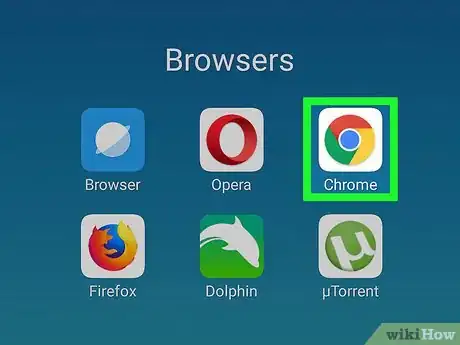

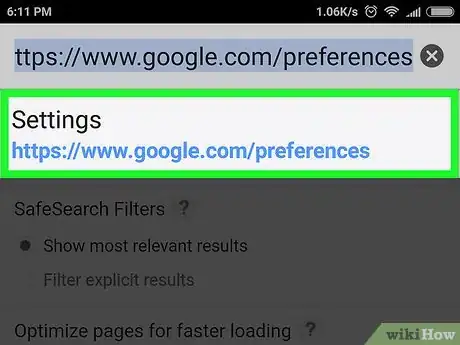
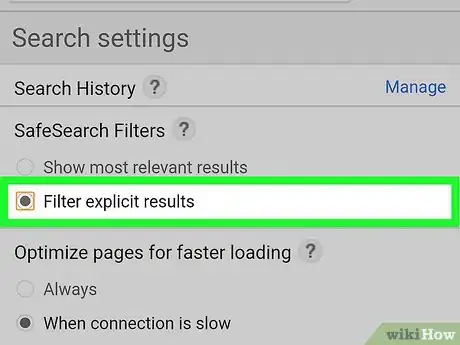
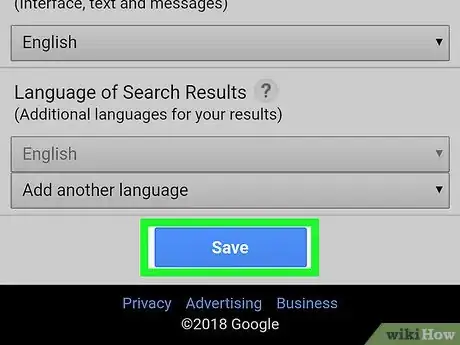
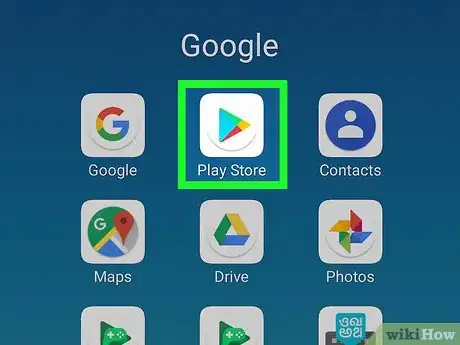

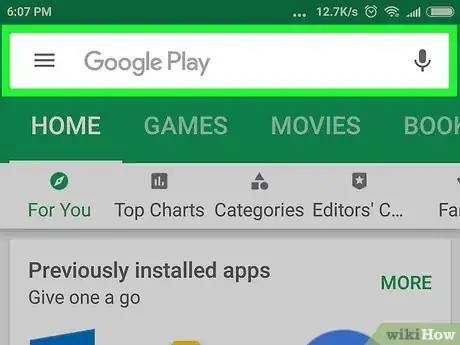
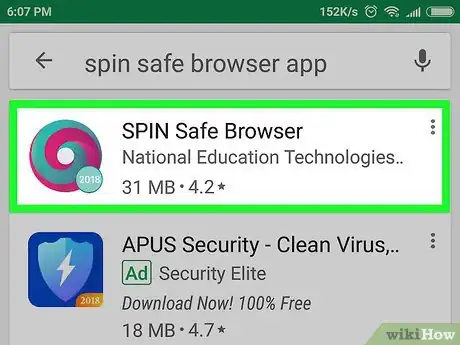
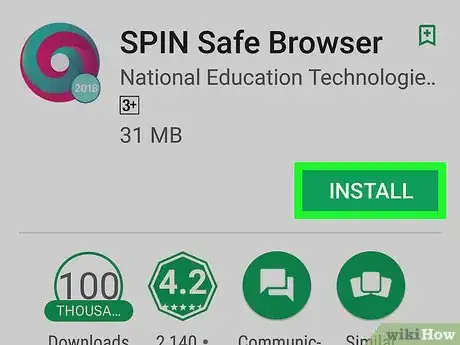
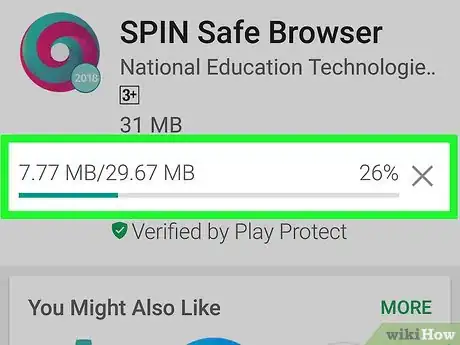
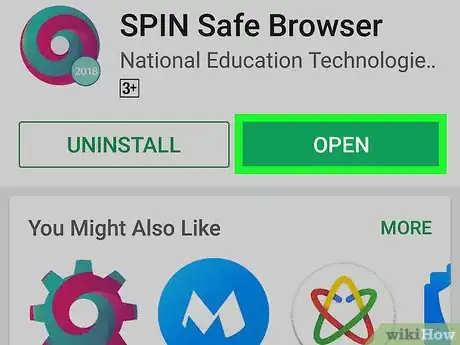
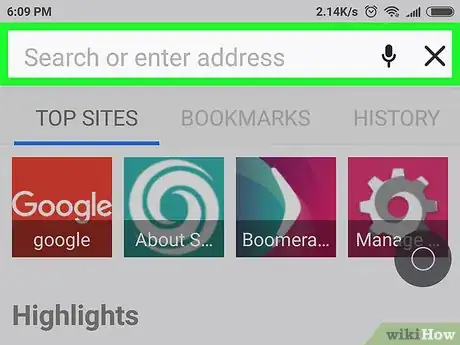
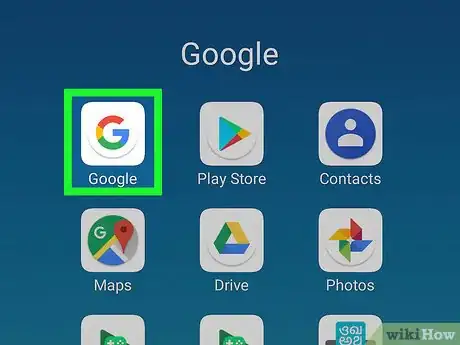
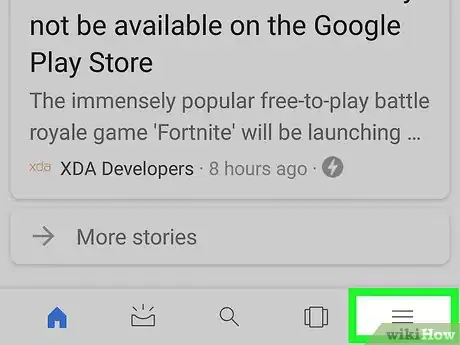
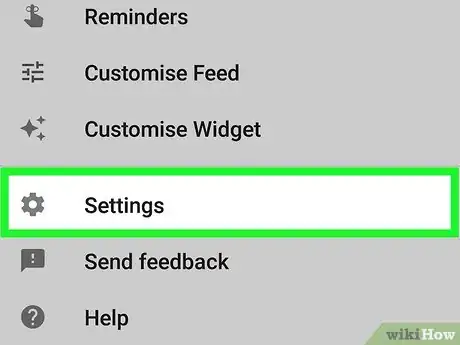
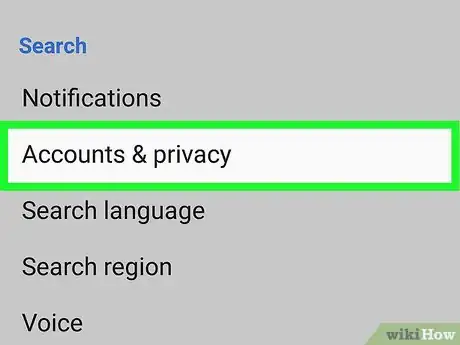
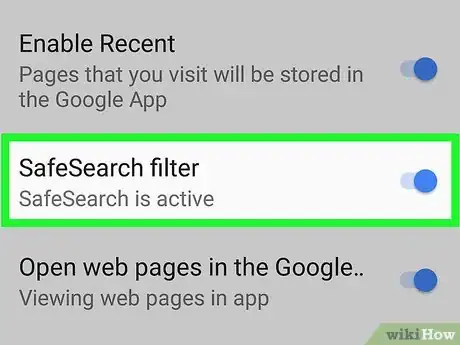



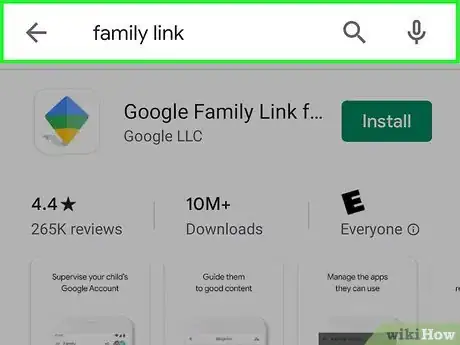
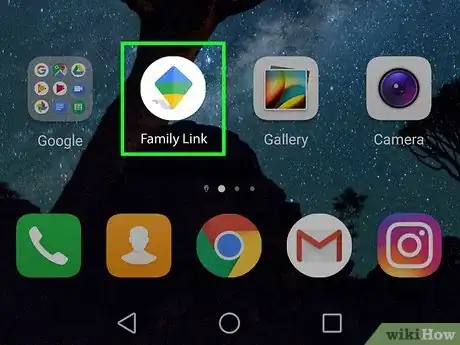
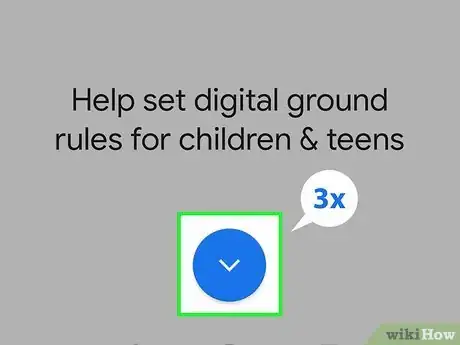

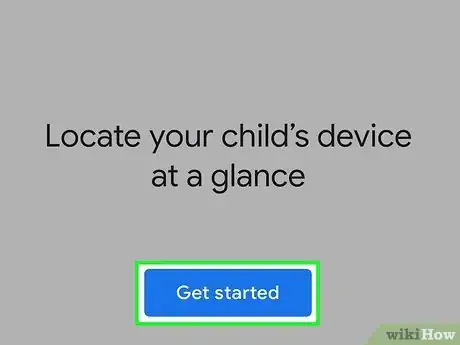
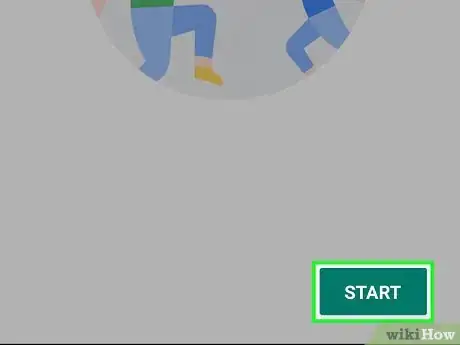
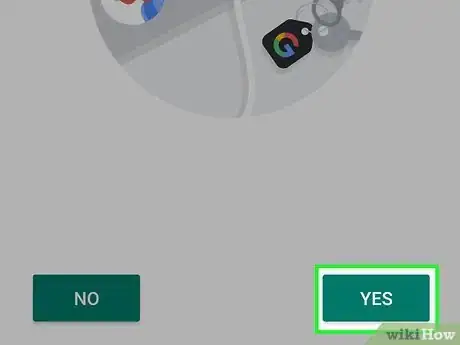

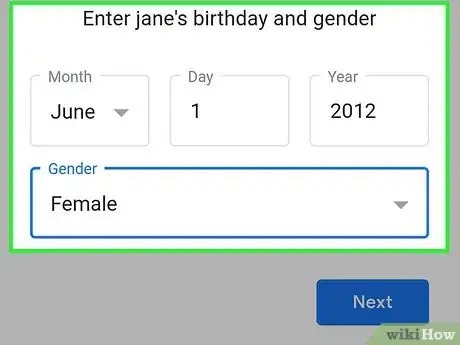
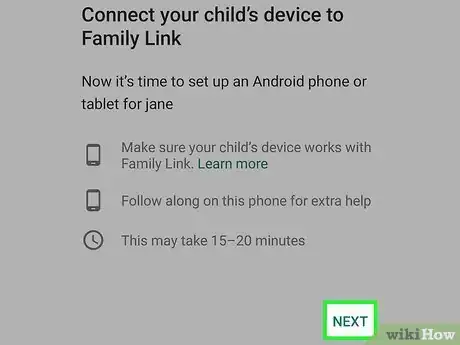
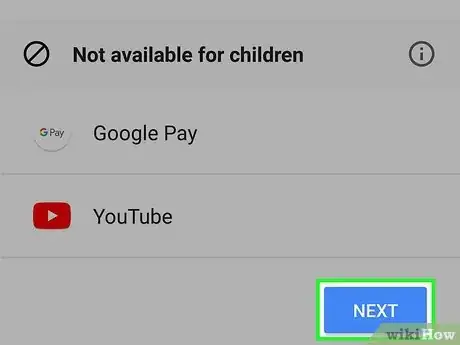
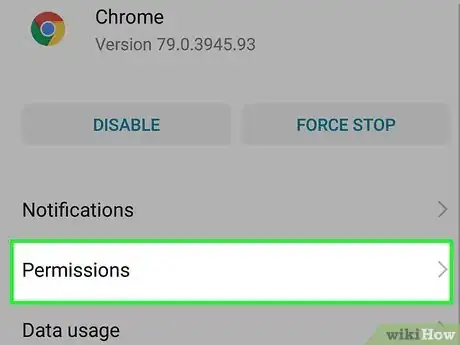
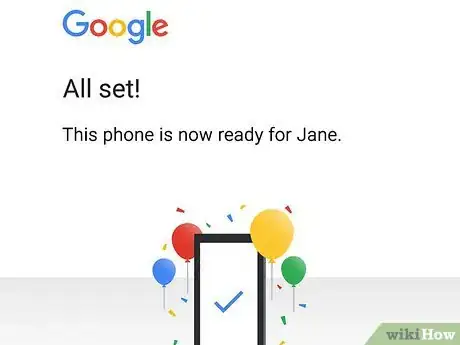

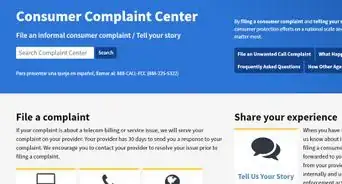


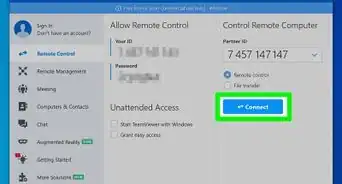

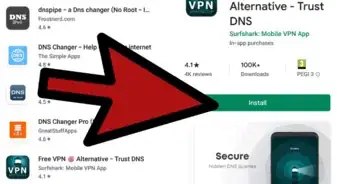
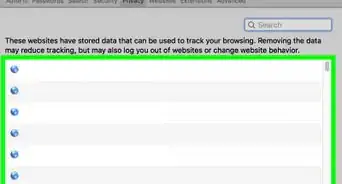
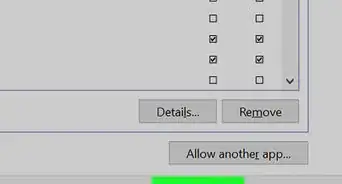


-Step-7.webp)