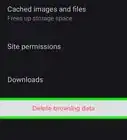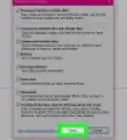X
This article was co-authored by wikiHow staff writer, Jack Lloyd. Jack Lloyd is a Technology Writer and Editor for wikiHow. He has over two years of experience writing and editing technology-related articles. He is technology enthusiast and an English teacher.
This article has been viewed 1,463,820 times.
Learn more...
This wikiHow teaches you how to view your browser's cookies, which are small pieces of website data, on the desktop versions of Google Chrome, Firefox, Microsoft Edge, Internet Explorer, and Safari.
Steps
Method 1
Method 1 of 5:
Google Chrome
-
1Open Google Chrome. It's a green, red, blue, and yellow sphere icon.
-
2Click ⋮. This icon is in the top-right corner of the Chrome window.Advertisement
-
3Click Settings. It's toward the bottom of the drop-down menu.
-
4Scroll down and click Advanced. You'll find this option at the bottom of the page.
-
5Click Content settings. It's toward the bottom of the "Privacy" group of options.
-
6Click Cookies. This option is at the top of the page. Doing so will bring up a list of your Chrome browser's cookies and other temporary files.
-
7Review your browser's cookies. They're beneath the "All cookies and site data" heading near the bottom of the page. Any item with "[number] cookie(s)" next to it is a cookie.
- You can click an item to view a list of the cookies' names, and you can click an individual cookie within an item's list to view its attributes.
Advertisement
Method 2
Method 2 of 5:
Firefox
-
1Open Firefox. It resembles a blue globe with an orange fox encircling it.
-
2Click ☰. This icon is in the top-right corner of the browser window.
-
3Click Options. It's a gear-shaped icon in the drop-down menu.
-
4Click Privacy. This tab is on the left side of the page.
-
5Click remove individual cookies. It's a link in the middle of the page. Doing so will bring up a list of your Firefox browser's cookies.
- If you're using custom settings for your Firefox history, you won't have the remove individual cookies option; instead, click the Show Cookies button on the right side of the page.
-
6Review your browser's cookies. Firefox cookies are organized by site. Double-clicking a site's folder will display its cookies, and clicking a cookie will display its specific attributes.
Advertisement
Method 3
Method 3 of 5:
Microsoft Edge
-
1Open Microsoft Edge. This app is dark-blue with a white "e" on it.
-
2Navigate to a site whose cookies you wish to view. Since Edge doesn't store your cookies in a specific Settings folder, you'll need to visit the site to which the cookies relate.
-
3Click …. It's in the upper-right side of the Edge window.
-
4Click F12 Developer Tools. This option is near the middle of the drop-down menu. Clicking this option prompts a pop-up window to appear at the bottom of the Microsoft Edge window.
- You can also press the F12 key to open this window.
-
5Click the Debugger tab. It's at the top of the pop-up window that's at the bottom of the Edge window.
-
6Double-click Cookies. It's on the far-left side of the pop-up window.
-
7Review the site's cookies. You'll see a list of cookies below the Cookies option. Clicking one will display the cookie's attributes.
Advertisement
Method 4
Method 4 of 5:
Internet Explorer
-
1Open Internet Explorer. It's a light-blue "e" icon with a yellow stripe.
-
2Click ⚙️. It's in the top-right corner of the Internet Explorer window.
-
3Click Internet Options. This option is near the bottom of the screen.
-
4Click Settings. It's in the lower-right side of the "Browsing history" section.
- If you don't see Settings, first click the General tab at the top of the Internet Options window.
-
5Click View files. You'll see this option near the bottom of the Settings pop-up window.
-
6Review Internet Explorer's cookies. The files in this folder are all temporary files from browsing, but any file with "cookie:[your username]" in its name is a cookie.
- Unlike most browsers, you cannot view an Internet Explorer cookie's specific attributes.
Advertisement
Method 5
Method 5 of 5:
Safari
-
1Open Safari. It resembles a blue compass.
-
2Click Safari. It's a menu item in the top-left side of the screen.
-
3Click Preferences. This option is near the top of the drop-down menu.
-
4Click the Privacy tab. It's in the middle of the top row of options on the Preferences window.
-
5Click Manage Website Data. This option is near the middle of the window.
-
6Review your browser's cookies. All files listed here are temporary website files, though any file with the word "Cookies" below its name is a cookie.
Advertisement
Community Q&A
-
QuestionHow do I know which cookies to keep? I have a ton of them.
 Community AnswerOnly keep cookies of your favorite sites with which you have an account so you won't have to enter your account name and password to log in every time you visit. Other cookies are not necessary and some of them are used to track you across the web, which is an invasion of your privacy.
Community AnswerOnly keep cookies of your favorite sites with which you have an account so you won't have to enter your account name and password to log in every time you visit. Other cookies are not necessary and some of them are used to track you across the web, which is an invasion of your privacy. -
QuestionHow do I check cookies in Bing?
 Community AnswerBing is not a web browser, like Internet Explorer or Firefox. It is a search engine, like Yahoo and Google. Bing cannot store cookies.
Community AnswerBing is not a web browser, like Internet Explorer or Firefox. It is a search engine, like Yahoo and Google. Bing cannot store cookies. -
QuestionIs Opera a web browser?
 Community AnswerYes, it is.
Community AnswerYes, it is.
Advertisement
Warnings
- Cookies help your computer load frequently visited sites faster, so if you delete a site's cookies, it will likely load slower than usual the next time you open it.⧼thumbs_response⧽
Advertisement
About This Article
Article SummaryX
1. Open Chrome.
2. Click the menu.
3. Click Settings.
4. Click Advanced.
5. Click Content settings.
6. Click Cookies.
7. Click See all cookies and site data.
Did this summary help you?
Advertisement
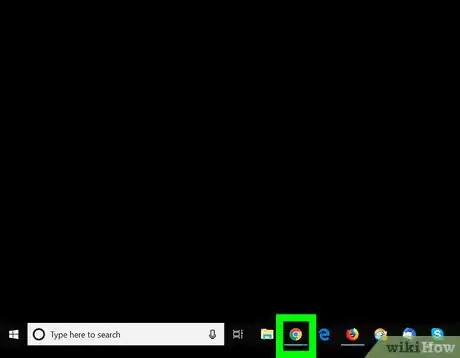
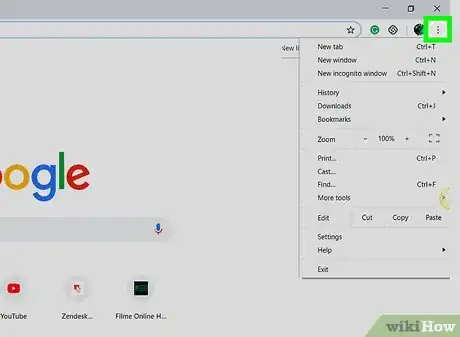
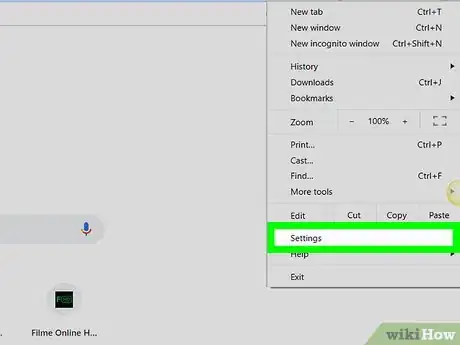
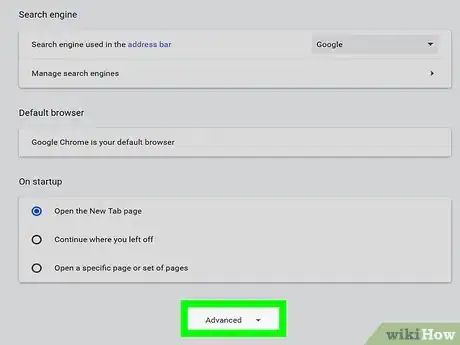
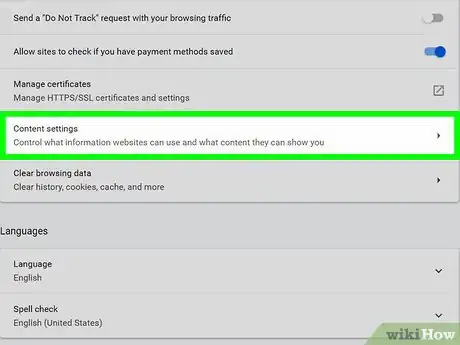
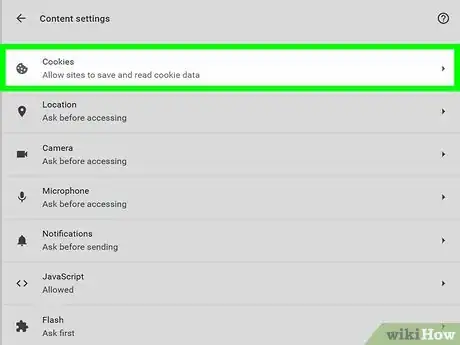
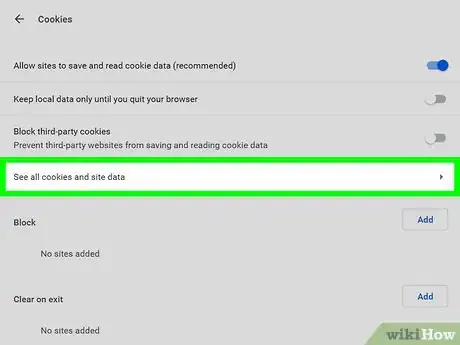
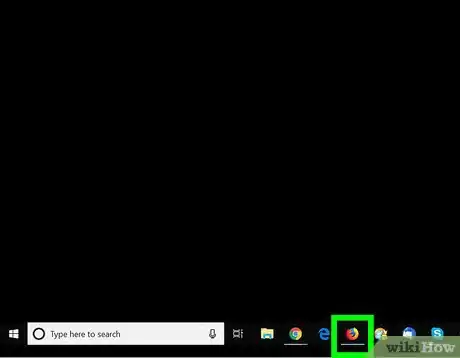
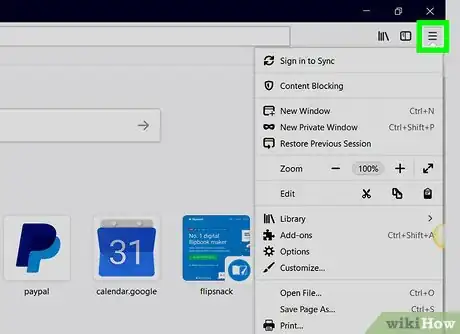
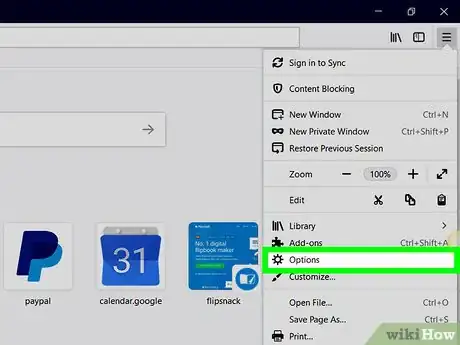
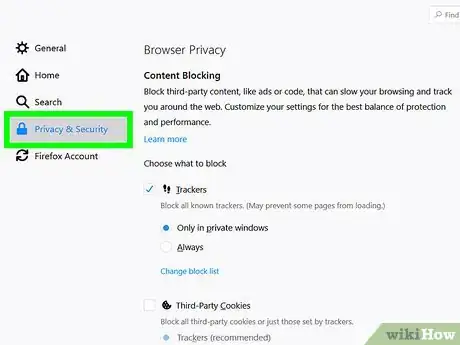
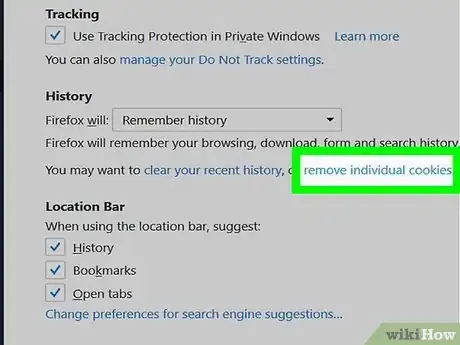
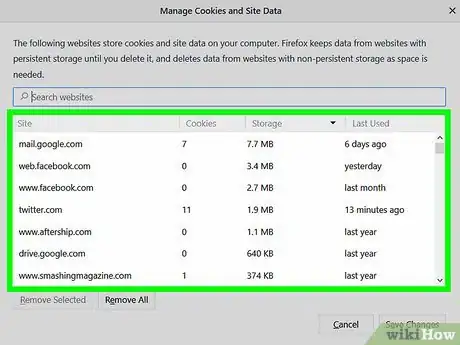
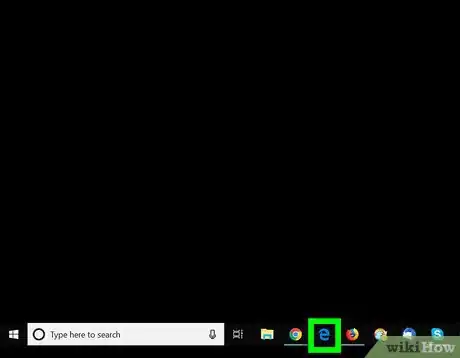
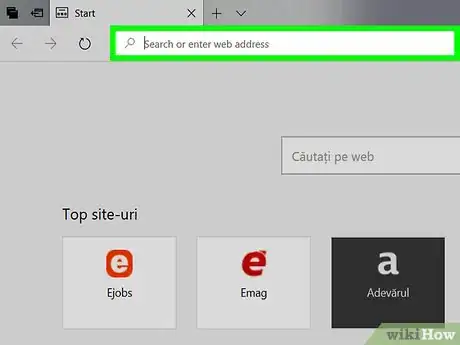

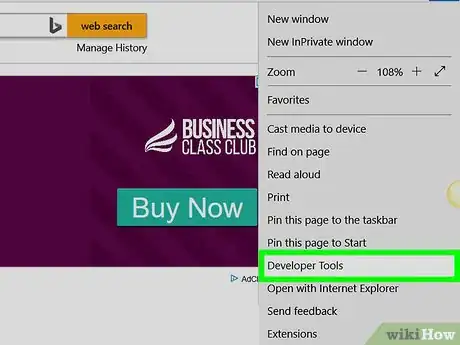
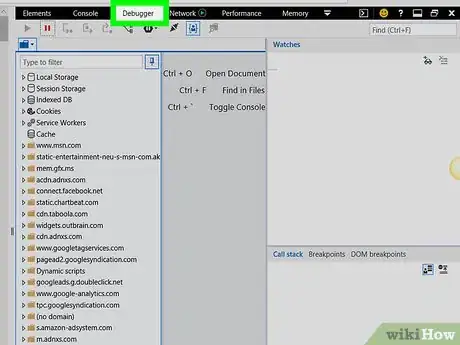
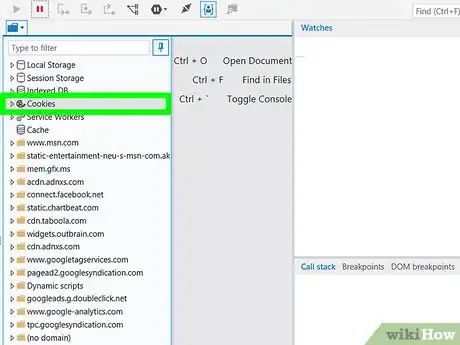
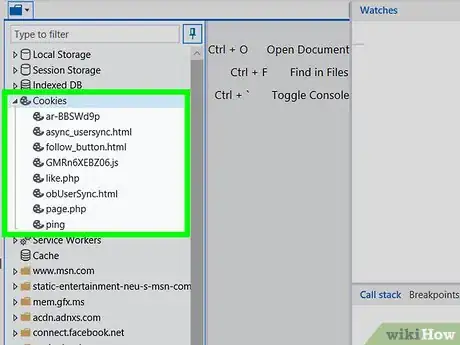
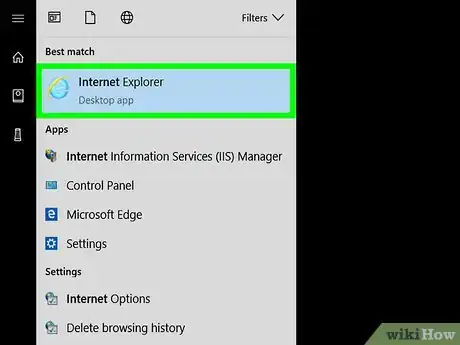
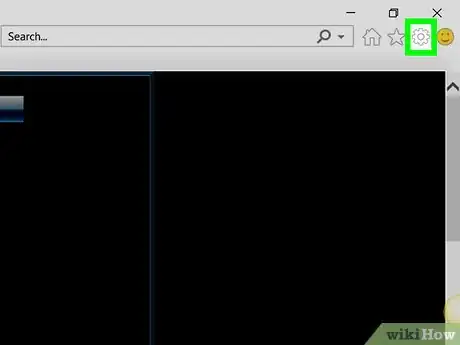
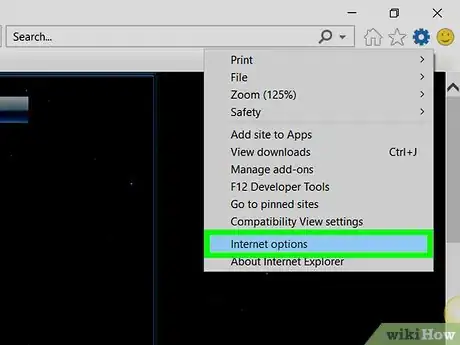
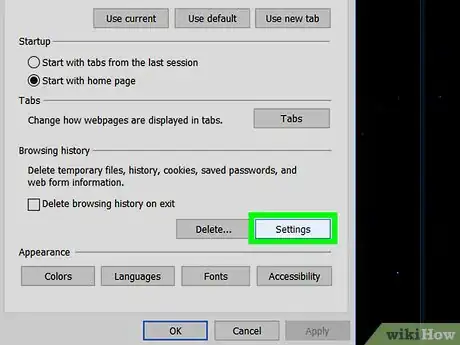
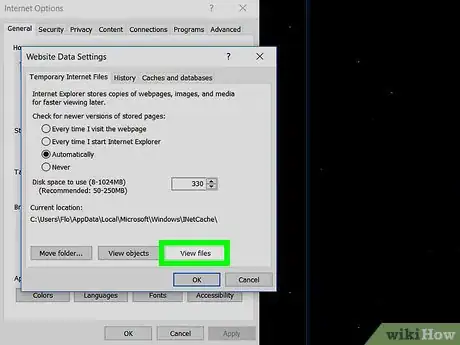
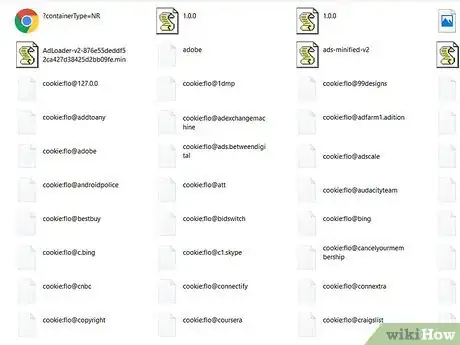
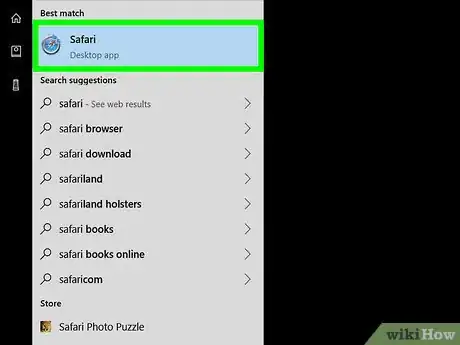
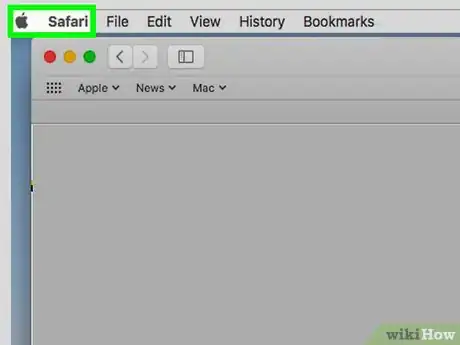
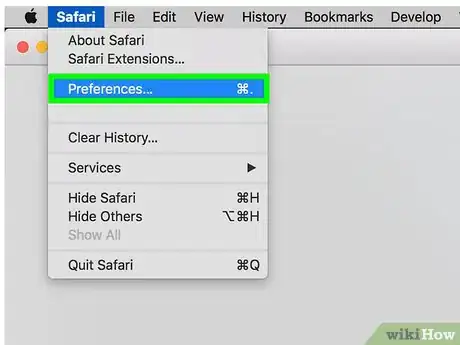
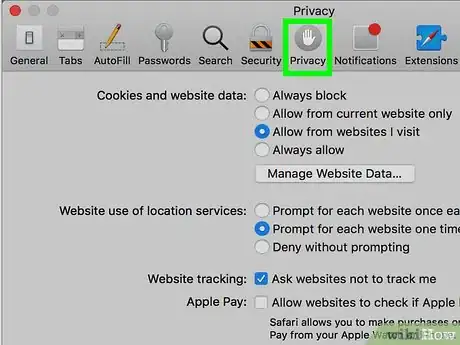
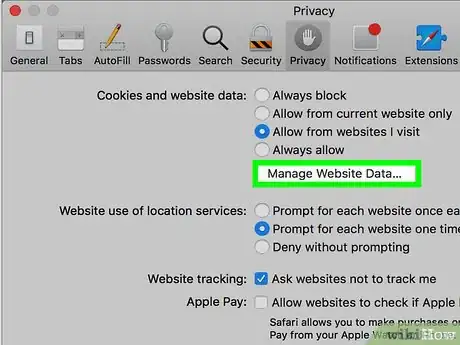
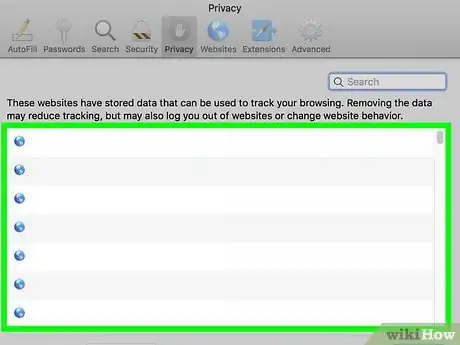

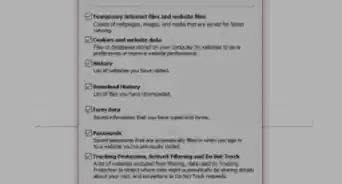

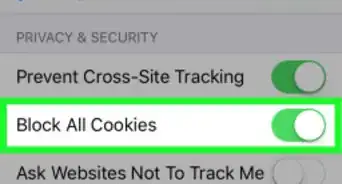

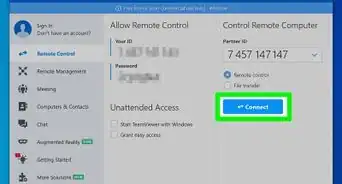

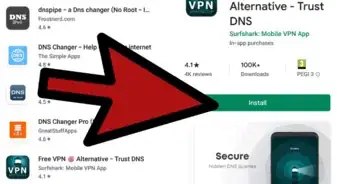
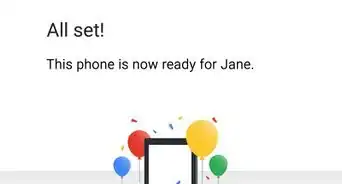
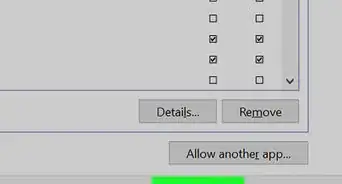


-Step-7.webp)