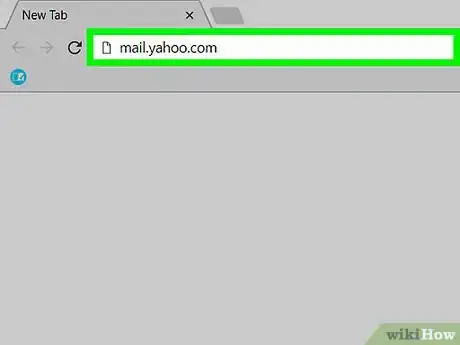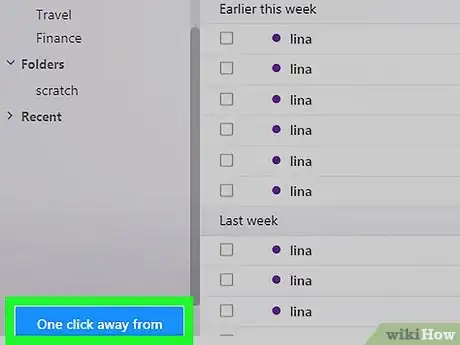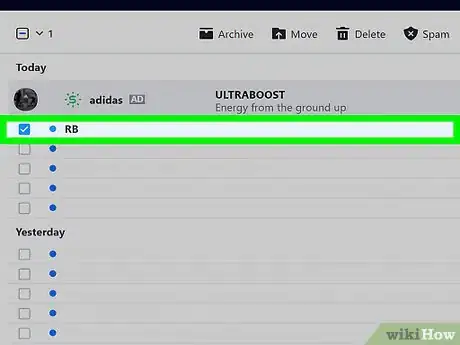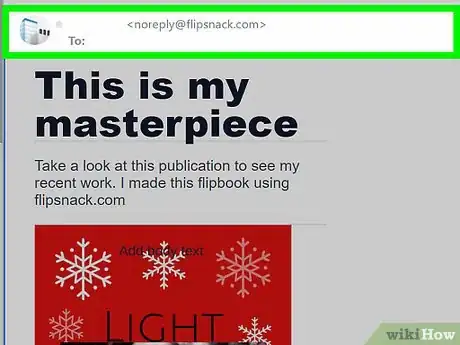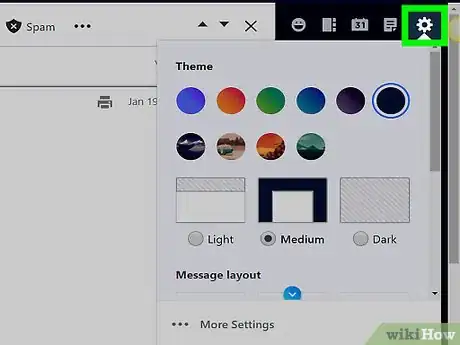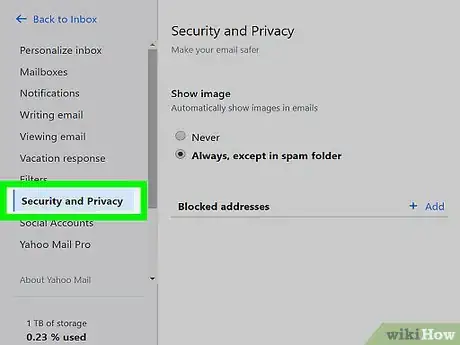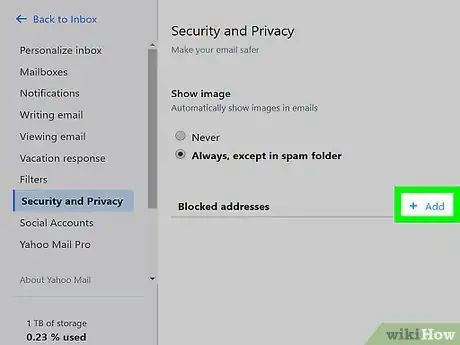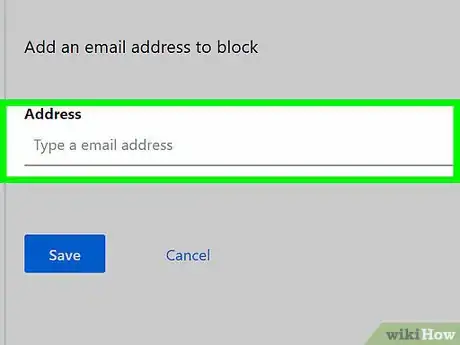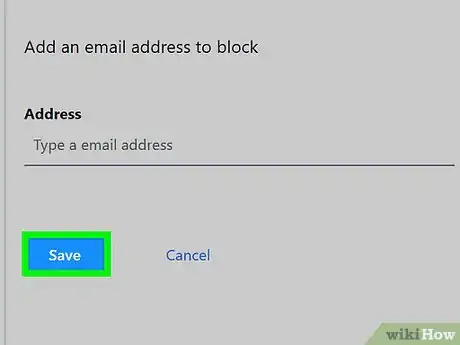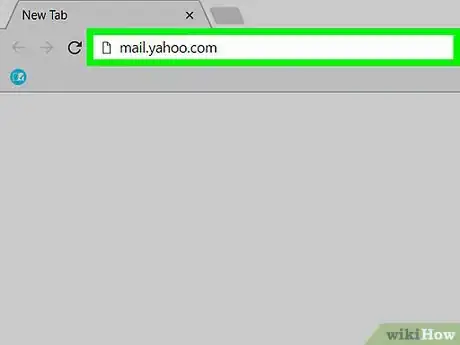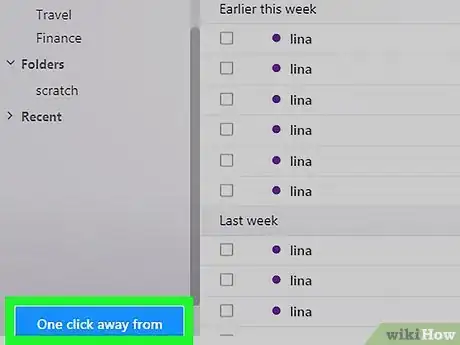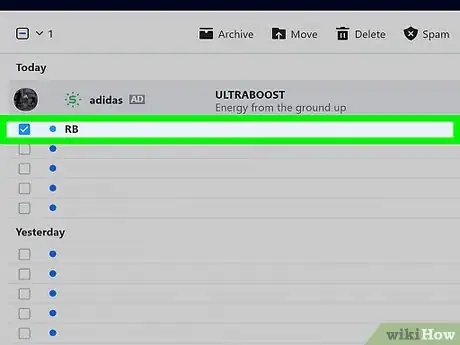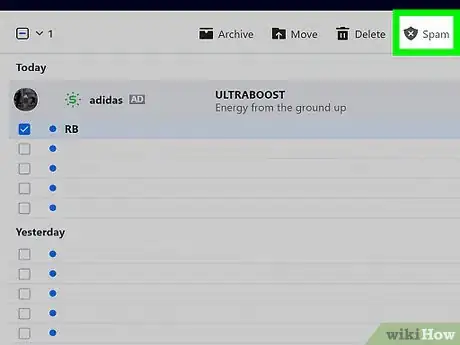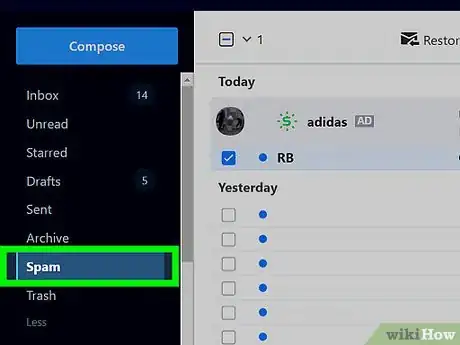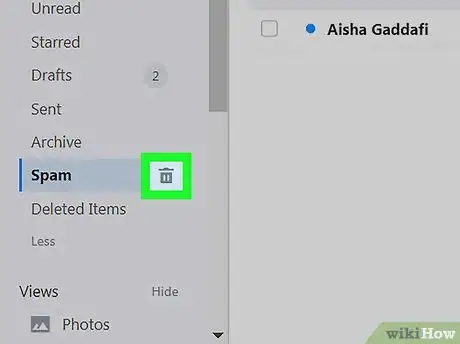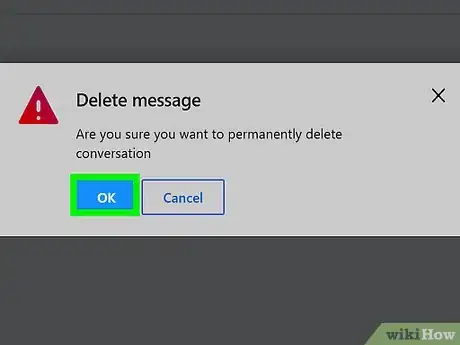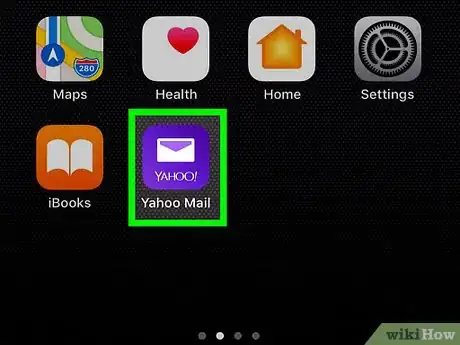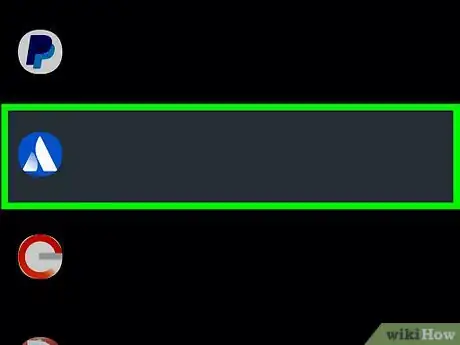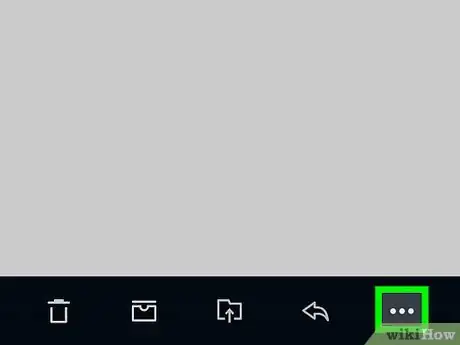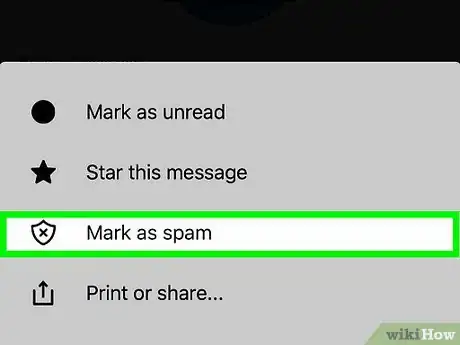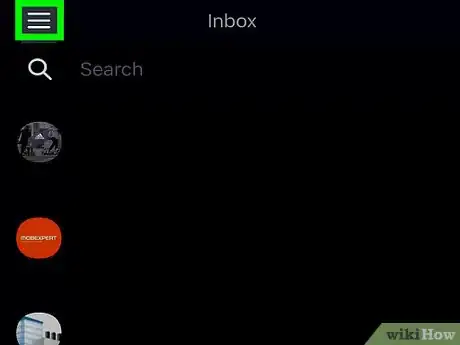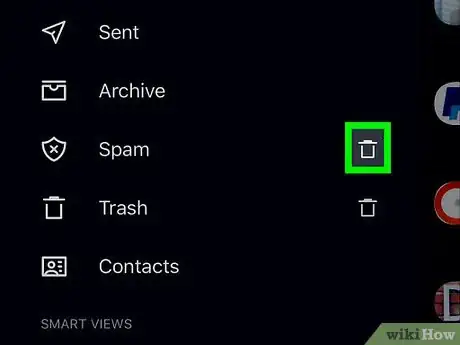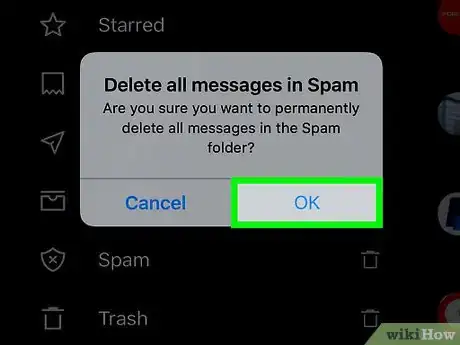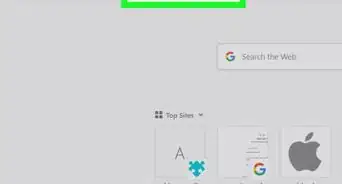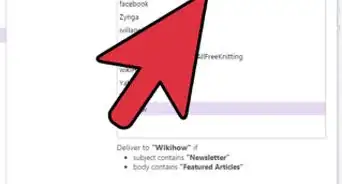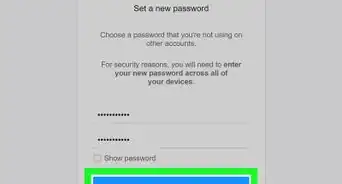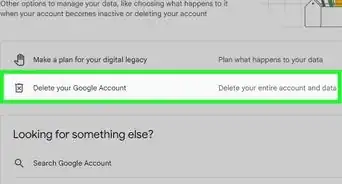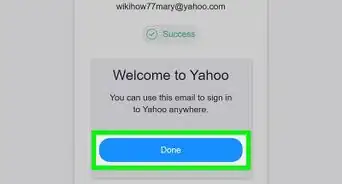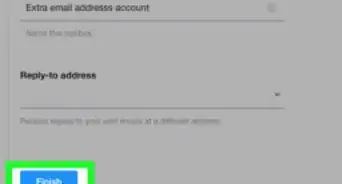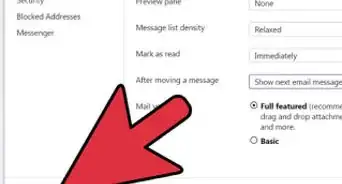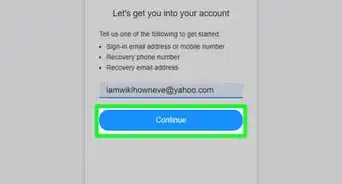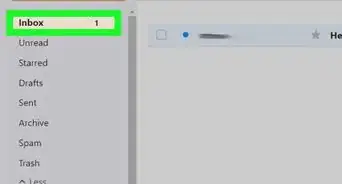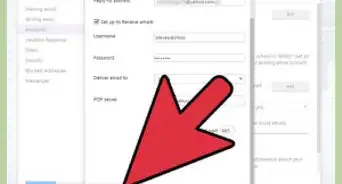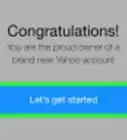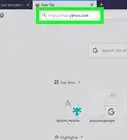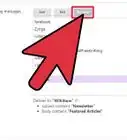This article was co-authored by Luigi Oppido and by wikiHow staff writer, Jack Lloyd. Luigi Oppido is the Owner and Operator of Pleasure Point Computers in Santa Cruz, California. Luigi has over 25 years of experience in general computer repair, data recovery, virus removal, and upgrades. He is also the host of the Computer Man Show! broadcasted on KSQD covering central California for over two years.
This article has been viewed 776,088 times.
This wikiHow teaches you how to block spam email addresses in Yahoo Mail, as well as how to mark and delete spam emails. You can mark and delete spam on both the website version of Yahoo and the mobile app version of Yahoo, but you can block addresses only on the website version. Unfortunately, Yahoo is notorious for unblockable spammy practices such as showing videos in your inbox, sending promotional emails to you, and displaying ads; you can't do anything about this.
Steps
Blocking Spam Addresses
-
1Understand when blocking works. If you're receiving emails from one specific sender over and over again, you can block them to keep them out of your inbox. Unfortunately, many spam services use dynamic email addresses to avoid this; if you're attempting to block a spam service which uses different email addresses, try deleting spam on desktop or deleting spam on mobile.
-
2Open your Yahoo inbox. Go to https://mail.yahoo.com/ in your web browser. This will open your Yahoo inbox page if you're logged in.
- If you aren't logged into Yahoo, enter your email address and password when prompted.
Advertisement -
3Switch to the new Yahoo view if necessary. If you're still using the old Yahoo interface, you'll need to click the blue One click away from your upgraded Inbox link in the bottom-left corner of the page.
- Skip this step if you're using the new Yahoo view.
-
4Open a spam email. Click a spam email to open it.
-
5Copy the spam email's address. In the upper-left corner of the email, you'll see a sender name (e.g., "Facebook") along with an email address between a set of brackets (e.g., "<facebook@facebook.com>"). Click and drag your mouse across the email address to select it, then press Ctrl+C (Windows) or ⌘ Command+C (Mac) to copy the address.
- Make sure not to include the brackets in the email address.
-
6Click Settings. It's in the upper-right side of the inbox. A drop-down menu will appear.
-
7Click More Settings. This option is at the bottom of the drop-down menu. The Settings window will open.
-
8Click the Security and Privacy tab. It's on the left side of the page.
-
9Click + Add. This option is to the right of the "Blocked addresses" heading in the middle of the Security and Privacy section.
-
10Enter the spam email address. Click the "Address" text field, then press Ctrl+V (Windows) or ⌘ Command+V (Mac) to paste the copied email address into the text field.
-
11Click Save. It's a blue button below the entered email address. Doing so will add the address to your blocked list, preventing any of their future emails from reaching your inbox.
Deleting Spam on Desktop
-
1Open your Yahoo inbox. Go to https://mail.yahoo.com/ in your web browser. This will open your Yahoo inbox page if you're logged in.
- If you aren't logged into Yahoo, enter your email address and password when prompted.
-
2Switch to the new Yahoo view if necessary. If you're still using the old Yahoo interface, you'll need to click the blue One click away from your upgraded Inbox link in the bottom-left corner of the page.
- Skip this step if you're using the new Yahoo view.
-
3Select spam emails. Click the checkbox to the left of each email that you want to mark as spam.
-
4Click Spam. It's a tab near the top of the page, just below the search bar, besides the Trash icon.[1] . Doing so moves the selected emails into the Spam folder.
-
5Select the Spam folder. Hover your mouse cursor over this option, which is on the left side of the inbox page. You should see a trash can icon appear.
-
6
-
7Click OK when prompted. This blue button is in a pop-up window. Your selected spam emails will be deleted, and Yahoo will attempt to move future similar emails to the Spam folder.
Deleting Spam on Mobile
-
1Open Yahoo Mail. Tap the Yahoo Mail app icon, which resembles a white envelope on a purple background. This will open your Yahoo inbox if you're logged into your Yahoo account.
- If you aren't logged in, enter your email address and password.
- If you have multiple accounts logged in, you may have to select an account before continuing.
-
2Select spam emails.[2] Tap and hold a spam email until a checkmark appears to the right of the email, then tap any other emails that you want to mark as spam.
-
3Tap ⋯.[3] It's in the bottom-right corner of the screen. A pop-up menu will appear.
- Skip this step on Android.
-
4Tap Mark as spam.[4] You'll find this option at the top of the pop-up menu. The selected emails will be moved into the Spam folder.
- On Android, you'll instead tap the shield icon with an X on it at the bottom of the screen.
-
5Tap ☰. It's in the top-left corner of the screen. A menu will appear.
-
6Scroll down and tap the trash icon next to Spam. You'll find this option near the middle of the menu.
-
7Tap OK when prompted. Doing so will delete the Spam folder's contents.
Community Q&A
-
QuestionI receive about 30 spam emails each day, is there a way to stop them?
 Community AnswerFind another mail provider. You can block messages on Yahoo, but it makes no difference and you cannot even unsubscribe from the messages you receive, so it is a hopeless situation.
Community AnswerFind another mail provider. You can block messages on Yahoo, but it makes no difference and you cannot even unsubscribe from the messages you receive, so it is a hopeless situation. -
QuestionWhat do I do if videos appear after I clear my spam box?
 Community AnswerI always leave just one piece of spam in there so that I don't get videos. I wish they wouldn't do that, though, as do a lot of other people, and they just don't seem to listen.
Community AnswerI always leave just one piece of spam in there so that I don't get videos. I wish they wouldn't do that, though, as do a lot of other people, and they just don't seem to listen. -
QuestionHow do I block explicit sex sites on Yahoo mail?
 Community AnswerIf they are emailing you, block them. If you see them as ads, then use adblock.
Community AnswerIf they are emailing you, block them. If you see them as ads, then use adblock.
Warnings
- Sometimes, well-meaning emails can end up in the Spam folder by accident. It's a good idea to check the Spam folder semi-regularly.⧼thumbs_response⧽
- It is impossible to prevent 100 percent of spam from entering your inbox, but you can reduce the amount of spam you receive by regularly marking spam as such and deleting it, as this will "train" your spam filters.⧼thumbs_response⧽
References
About This Article
1. Select an email (or multiple emails) you want to mark as spam.
2. Click Spam at the top of the page.
3. Hover your cursor over the Spam tab on the left side of the page.
4. Click the trash can icon on the right side of the Spam tab.
5. Click OK when prompted.