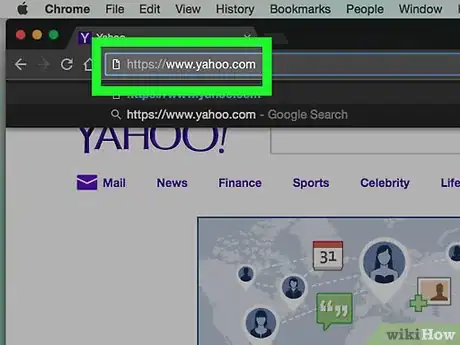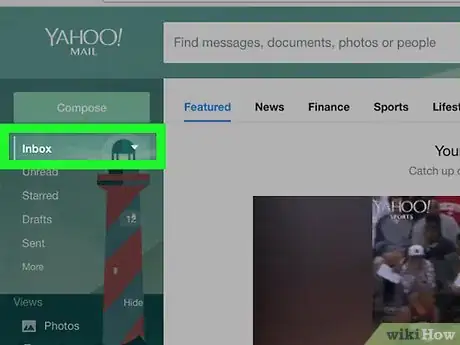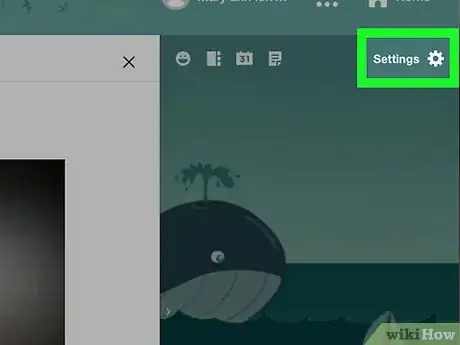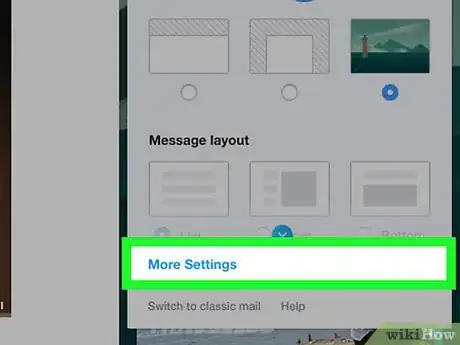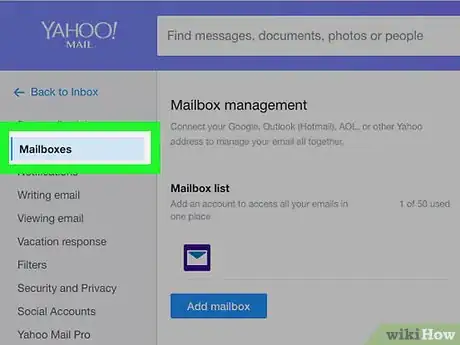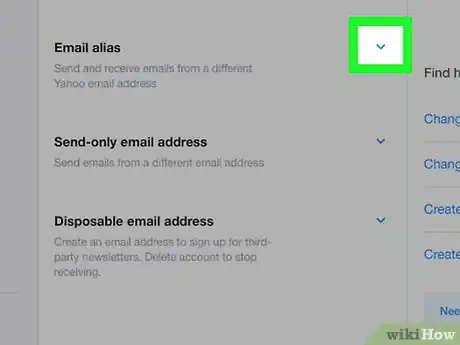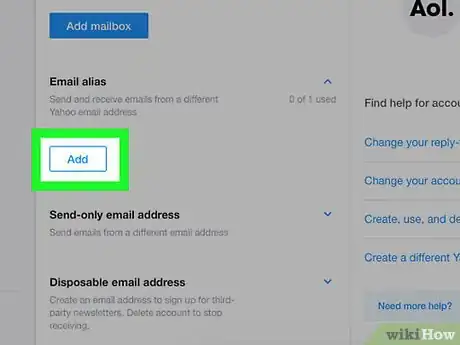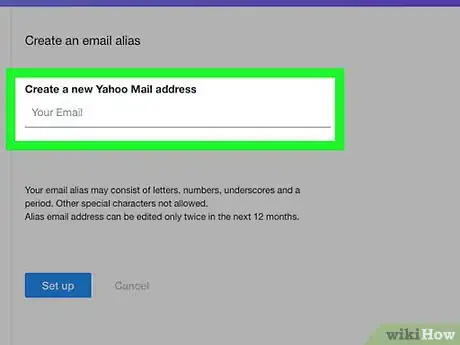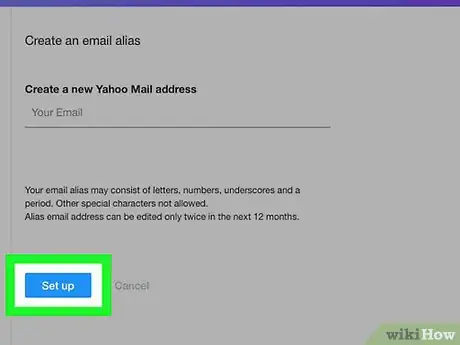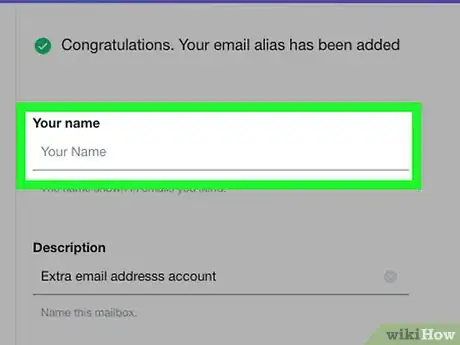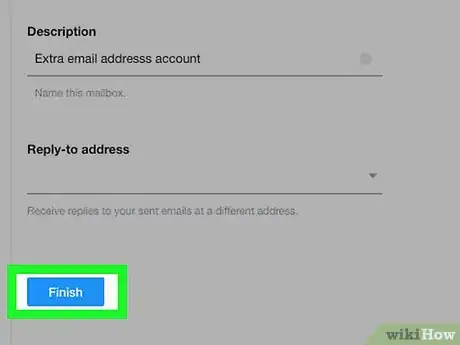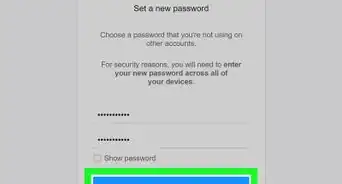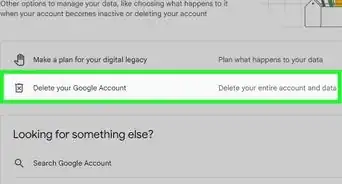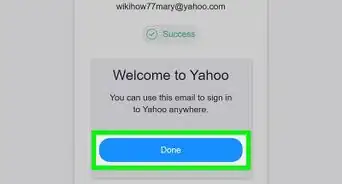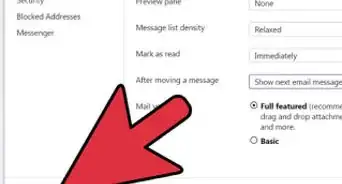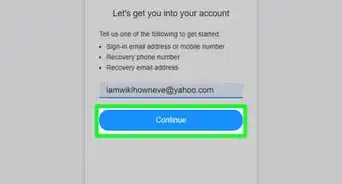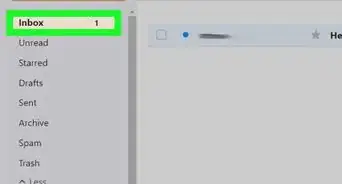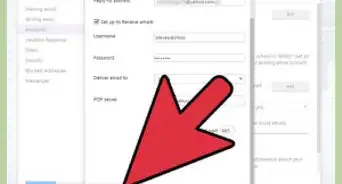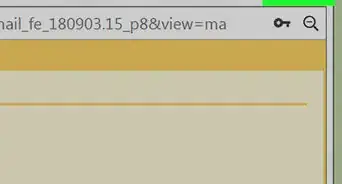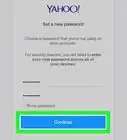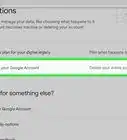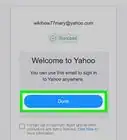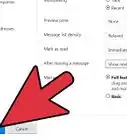This article was co-authored by wikiHow staff writer, Jack Lloyd. Jack Lloyd is a Technology Writer and Editor for wikiHow. He has over two years of experience writing and editing technology-related articles. He is technology enthusiast and an English teacher.
The wikiHow Tech Team also followed the article's instructions and verified that they work.
This article has been viewed 287,956 times.
Learn more...
This wikiHow teaches you how to add a second email address to your primary Yahoo account. Doing this gives you a secondary Yahoo ID that you can use for the same inbox. You will need to use a computer to create your second email address.
Steps
-
1Open Yahoo's website. Go to https://www.yahoo.com/. This will open Yahoo's home page.
-
2Open your inbox. Click Mail in the upper-right corner of the page, then enter your Yahoo email address and password if prompted.
- If you've recently logged into Yahoo, you may not have to enter your email address and password.
Advertisement -
3Click Settings. It's on the right side of the Yahoo inbox and looks like a gear. A drop-down menu will appear.[1]
-
4Click More Settings. You'll find this near the bottom of the drop-down menu.
-
5Click the Mailboxes tab. It's on the left side of the page.
-
6
-
7Click Add. It's below the "Email alias" heading. Doing so will open the additional email address form on the right side of the page.
-
8Add your second email address. Click the "Your Email" text field below the "Create a new Yahoo Mail address" heading, then type in the email address that you want to use followed by "@yahoo.com".
- For example, to use "humpbackwhale" as your email handle, you'd type "humpbackwhale@yahoo.com" into the "Your Email" field.
- You can use letters, numbers, underscores, and a period in your email address. No other characters can be used.
- Make sure you type in the email address that you really want—you can only edit your alias twice per 12-month period.
-
9Click Set up. It's a blue button below your the email address that you entered. If your preferred email address is available, you'll be taken to the setup page.
- If the email address that you entered is already taken, you'll be prompted to choose another email address.
-
10Enter a name. Click the "Your Name" text field near the top of the page, then type in the name that you want other people to see when you send an email from this address.
-
11Click Finish. It's at the bottom of the page. Doing so will add the second email address to your account.
- You can select your email alias in the "From" field when composing an email by clicking your current name and then selecting the alias in the drop-down menu that appears.
Community Q&A
-
QuestionWill it keep the emails from each address separate or lump them together?
 Community Answer"All emails sent to this second email address will go to the same inbox as your primary email account" - under Tips at the bottom of the page. If you want separate inboxes, just sign out of your current account and create a new email address from scratch. Then you can log into each account separately.
Community Answer"All emails sent to this second email address will go to the same inbox as your primary email account" - under Tips at the bottom of the page. If you want separate inboxes, just sign out of your current account and create a new email address from scratch. Then you can log into each account separately. -
QuestionWhy can't I set up a second email address with Yahoo?
 Community AnswerThis is because you may have used the same backup email/phone number when making your previous Yahoo account. You could just make another account, but using another service, such as Gmail, instead.
Community AnswerThis is because you may have used the same backup email/phone number when making your previous Yahoo account. You could just make another account, but using another service, such as Gmail, instead. -
QuestionWhat if it does not give me the option for extra email?
 Community AnswerSee whether or not you can alter your name or birth date and start another account. It works in Gmail and GMX - which by the way allow you to use alternate ID's.
Community AnswerSee whether or not you can alter your name or birth date and start another account. It works in Gmail and GMX - which by the way allow you to use alternate ID's.
Warnings
- You can only create one alias at a time.⧼thumbs_response⧽
About This Article
1. Go to https://www.yahoo.com.
2. Click Mail.
3. Click Settings.
4. Click More Settings.
5. Click Mailboxes.
6. Click the arrow next to "Email alias."
7. Click Add.
8. Enter a new address and click Set up.