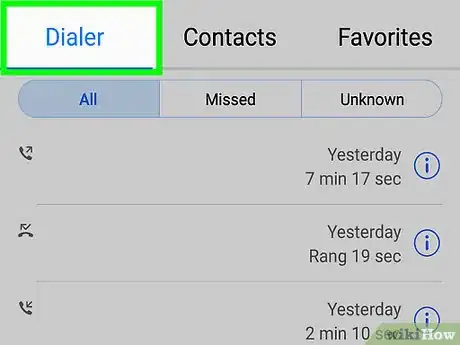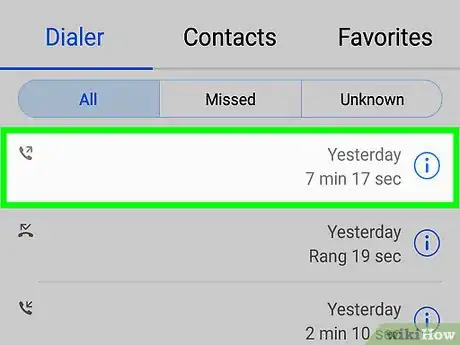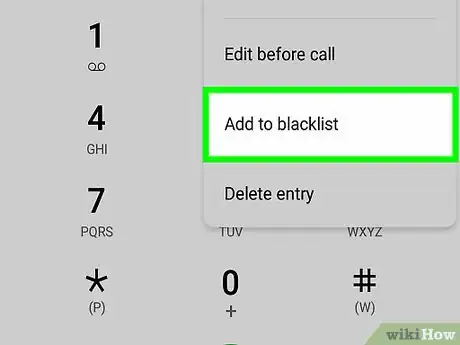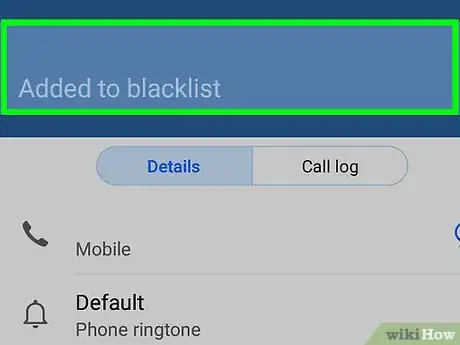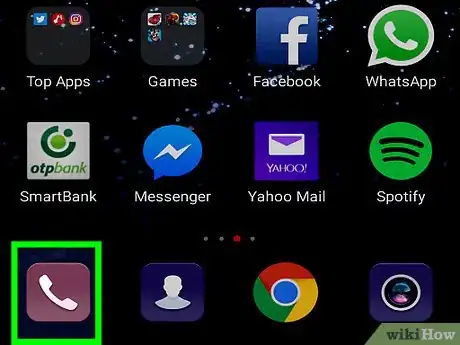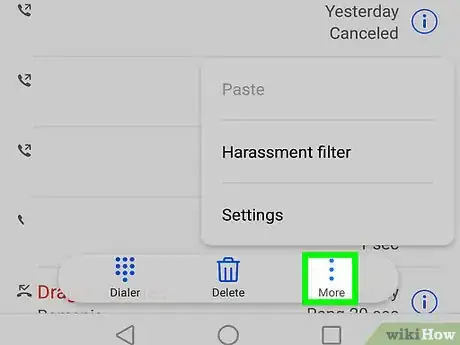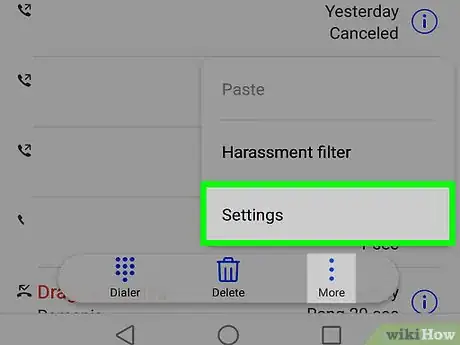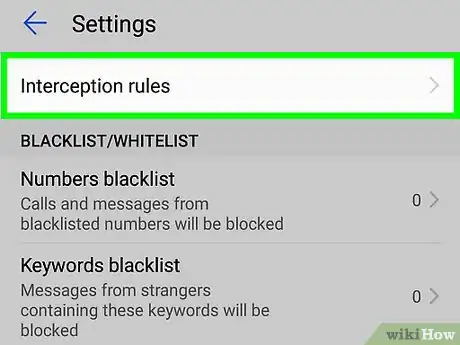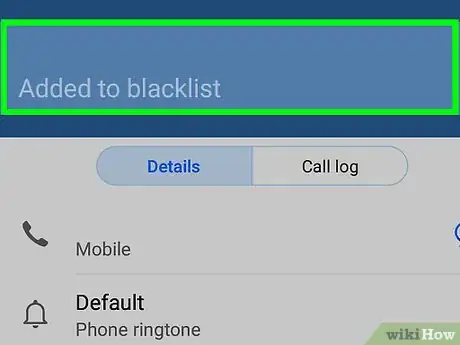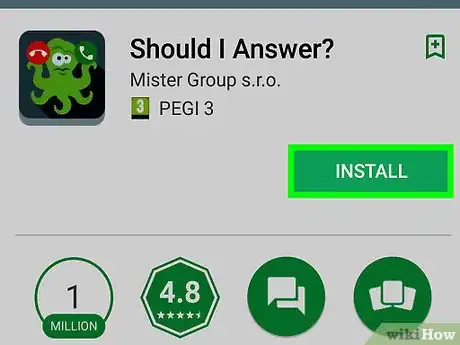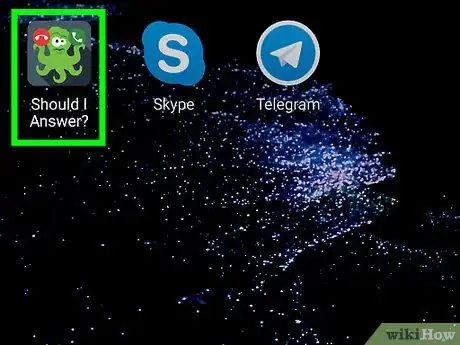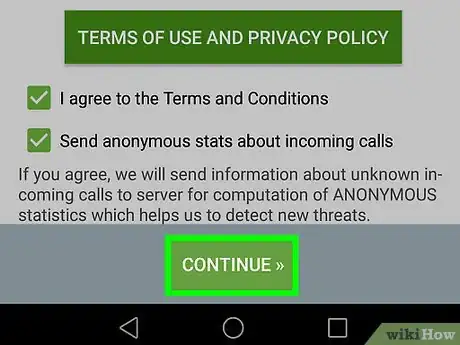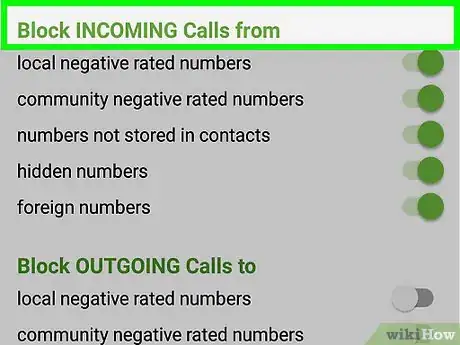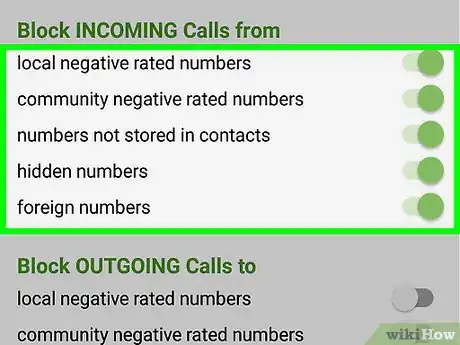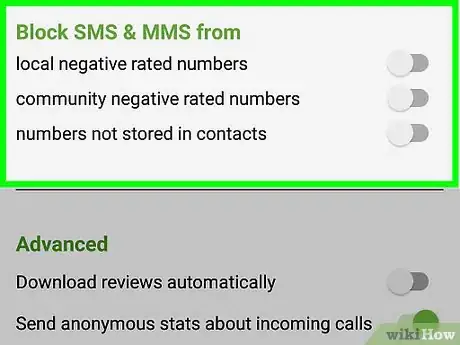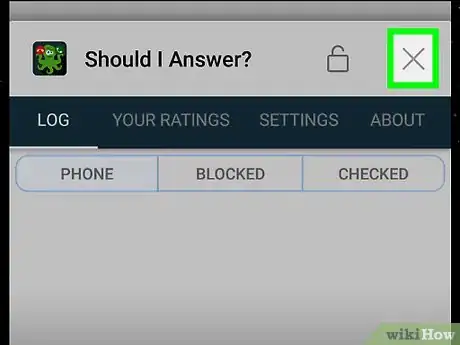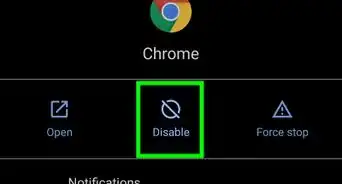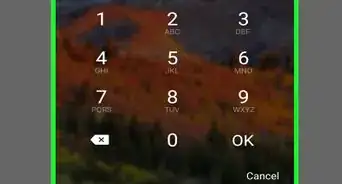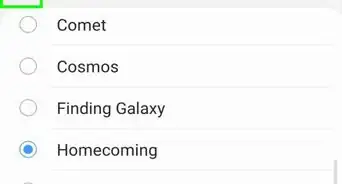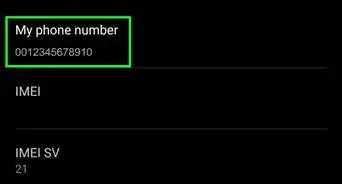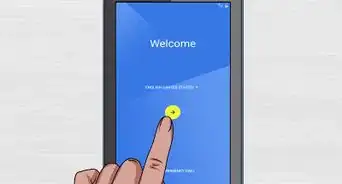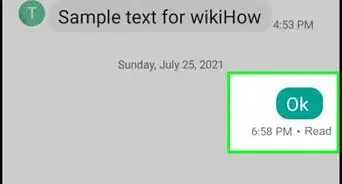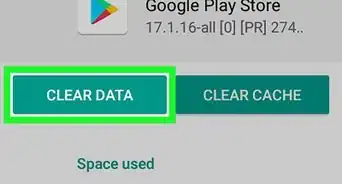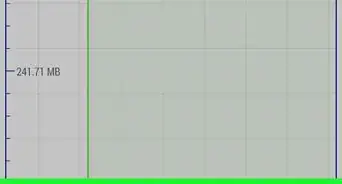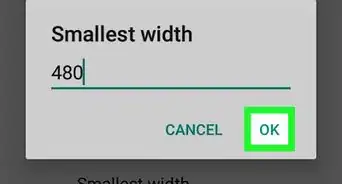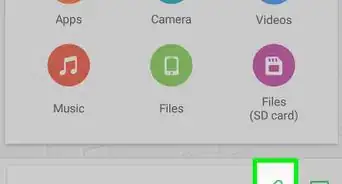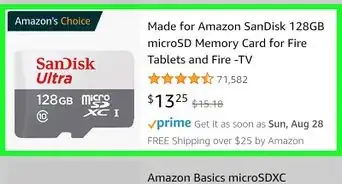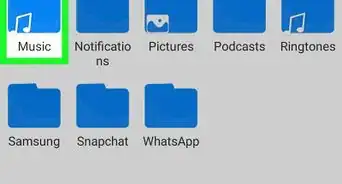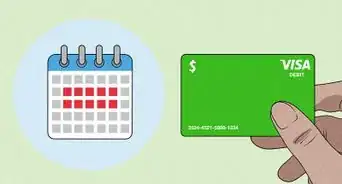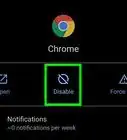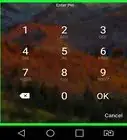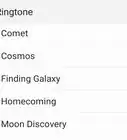This article was co-authored by wikiHow staff writer, Jack Lloyd. Jack Lloyd is a Technology Writer and Editor for wikiHow. He has over two years of experience writing and editing technology-related articles. He is technology enthusiast and an English teacher.
The wikiHow Tech Team also followed the article's instructions and verified that they work.
This article has been viewed 164,863 times.
Learn more...
This wikiHow teaches you how to block calls from a number you don’t recognize using an Android phone, as well as how to block all unknown calls to your Android. Since most Androids don't support built-in call-blocking, you may need to use an app called "Should I Answer?" to block unknown incoming calls.
Steps
Blocking a Single Number
-
1Open the Phone app. It’s the phone receiver icon that’s typically found on the home screen.
- If you're using a Samsung Galaxy, skip to the next method.
-
2Go to your recent calls. The location varies by Android. If the Phone app doesn’t open to your recent calls immediately, look for an icon with a clock or the word "Recent" here.Advertisement
-
3Tap and hold the number you want to block. A menu will appear.
-
4Tap Block/report spam. This name of the option may vary, but you should see something along the lines of Block here. A confirmation message will appear.
- You may have to tap a Blacklist or Block list option here instead.
-
5Tap Block if prompted to confirm. You will no longer receive calls from this number.
Blocking All Unknown Numbers on Samsung Galaxy
-
1Open the Phone app. You'll find this phone-shaped app icon on the Home Screen, or you can swipe up or down to open the App Drawer and look for it there.[1]
-
2Tap ⋮. It's in the top-right corner of the screen. Tapping it prompts a drop-down menu.
-
3Tap Settings. This is in the drop-down menu. Doing so opens the Call Settings page.
-
4Tap Block numbers. It's in the "CALL SETTINGS" section of the page.
-
5Tap the white "Block anonymous calls" switch . The switch will change color, signifying that your Samsung Galaxy will no longer take calls from unknown sources.
- If you just want to block a single number, type it into the "Add phone number" text box near the top of the page and then tap Done in the keypad.
- You'll still be able to receive calls from people who aren't in your contacts as long as they're using actual phone numbers. If you want to restrict incoming calls to only people who are in your contacts, try using the "Should I Answer?" app.
Blocking All Unknown Numbers on Stock Android
-
1Download the "Should I Answer?" app. This app reviews incoming calls, and can be set to reject all unknown calls (including all numbers which aren't in your contacts). To download it, open the Play Store, then do the following:
- Tap the search bar.
- Type in should I answer
- Tap Should I Answer?
- Tap INSTALL
- Tap ACCEPT
-
2Open Should I Answer. Tap OPEN in the Google Play Store, or tap the octopus-shaped Should I Answer? app icon in your Android's App Drawer.
-
3Tap CONTINUE. It's at the bottom of the screen.
-
4Tap the SETTINGS tab. You'll find this at the top of the screen.
-
5Scroll down to the "Block INCOMING Calls from" heading. It's near the middle of the Settings page.
-
6
-
7Disable incoming texts if needed. If you want to prevent unknown/non-contact numbers from being able to text you, scroll down to the "Block INCOMING SMS" section and tap the white switch(es) next to the option(s) you want to implement.
-
8Exit Should I Answer. Your settings will be saved. From now on, calls from unknown numbers should be blocked.
Warnings
- Many Android models don't support built-in call-blocking.⧼thumbs_response⧽
About This Article
1. Open Phone.
2. Open your recent calls.
3. Tap and hold the number.
4. Tap Block/report spam.
5. Tap Block.