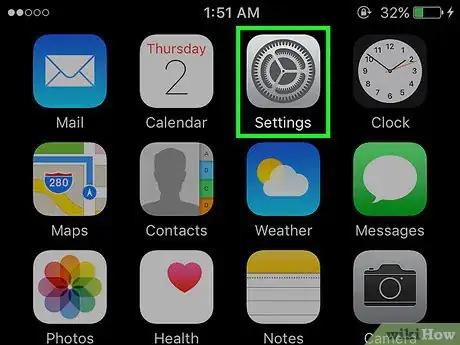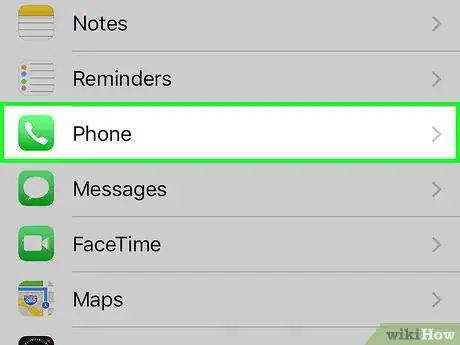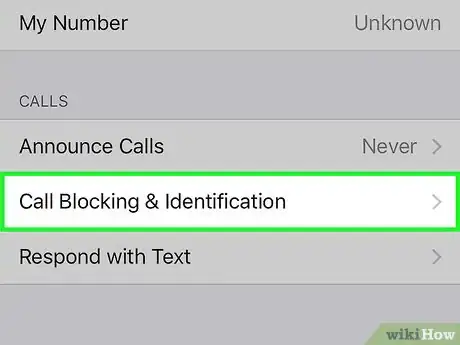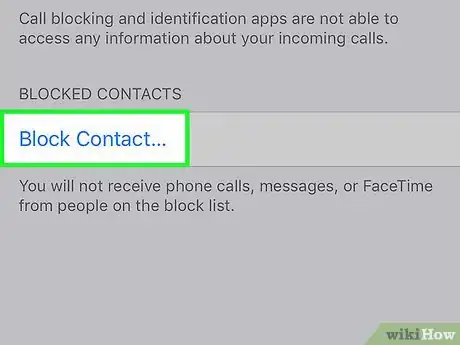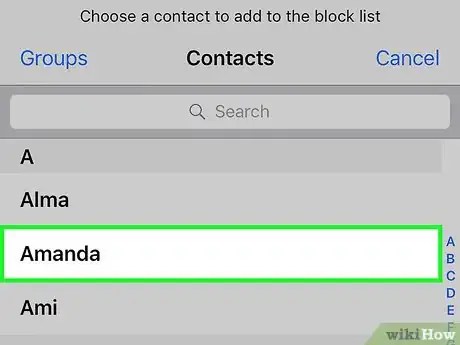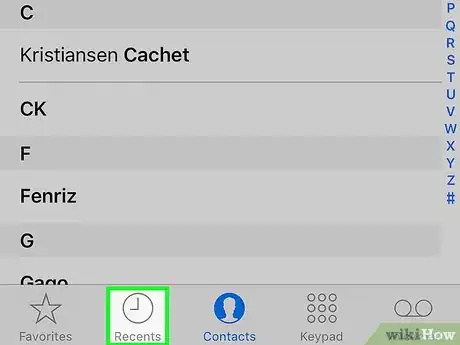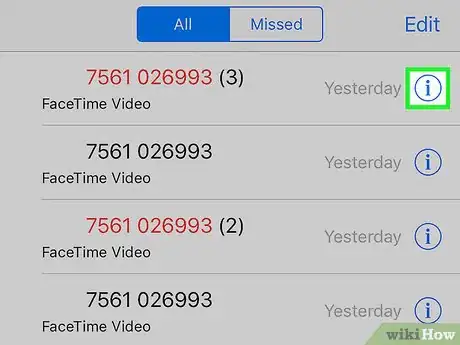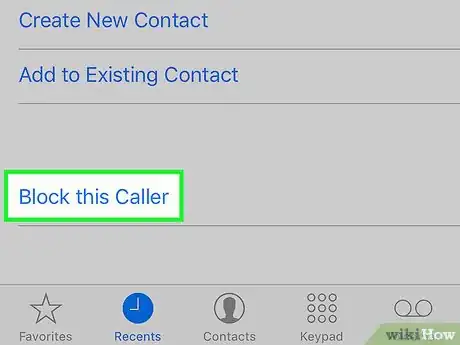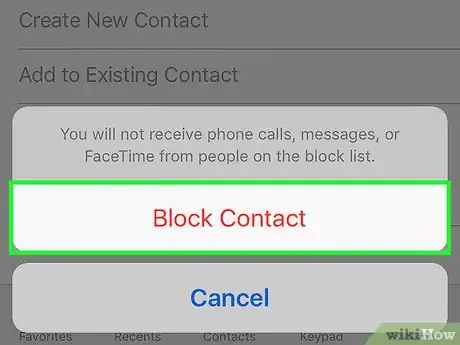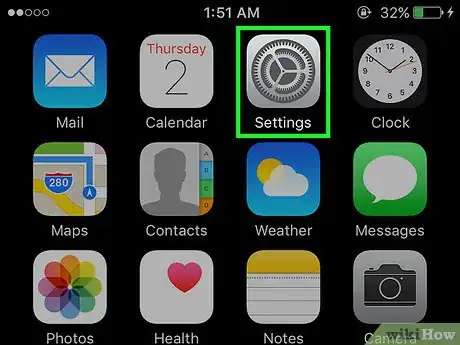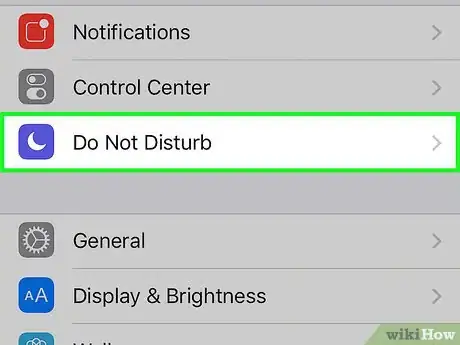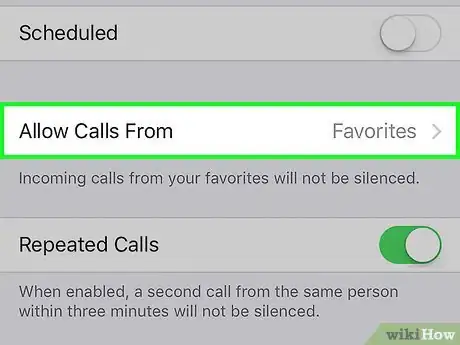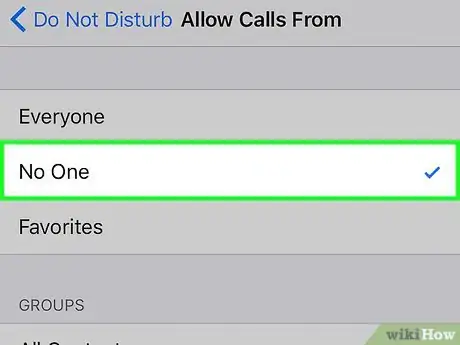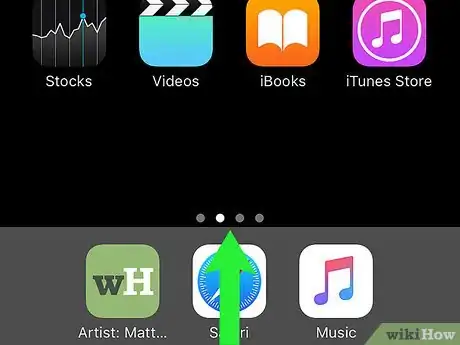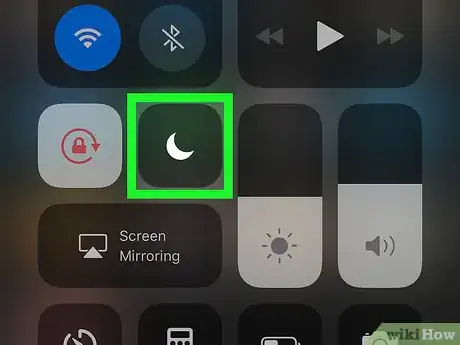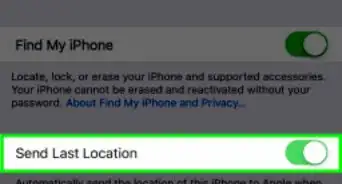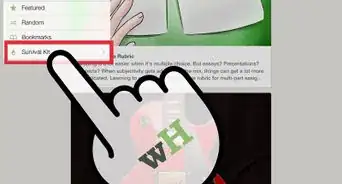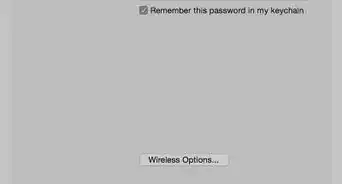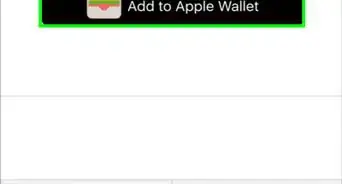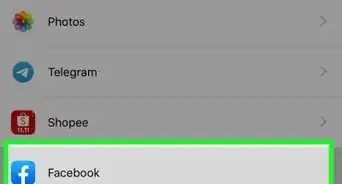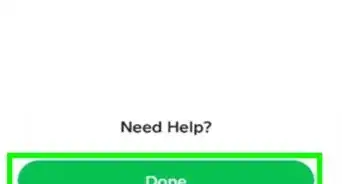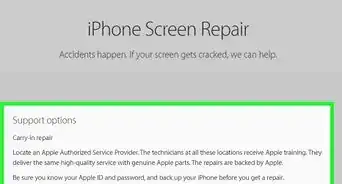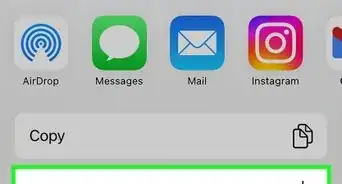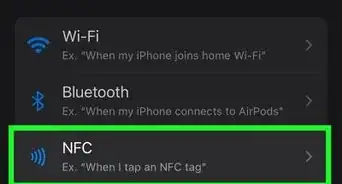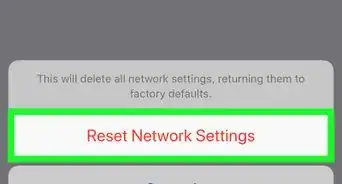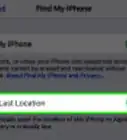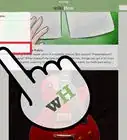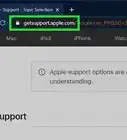This article was co-authored by Mitch Harris. Mitch Harris is a Consumer Technology Expert based in the San Francisco Bay Area. Mitch runs his own IT Consulting company called Mitch the Geek, helping individuals and businesses with home office technology, data security, remote support, and cybersecurity compliance. Mitch earned a BS in Psychology, English, and Physics and graduated Cum Laude from Northern Arizona University.
The wikiHow Tech Team also followed the article's instructions and verified that they work.
This article has been viewed 1,879,868 times.
This wikiHow teaches you how to prevent phone calls from certain numbers or contacts on your iPhone.
Steps
Adding Contacts to Block List
-
1Open Settings. It's a gray app that contains gears (⚙️) and is typically located on your home screen.
-
2Tap Phone. It's grouped in the section of the menu with other Apple apps like Mail and Notes.Advertisement
-
3Tap Call Blocking & Identification. It's in the "CALLS" section of the menu.
- A list of all the contacts and phone numbers you've previously blocked will appear.
-
4Scroll down and tap Block Contact. It's at the bottom of the screen.
- If your list of blocked callers extends beyond the screen, you'll have to scroll down.
-
5Select a contact to block. Do so by tapping the name of the person you wish to block. This number is no longer be able to reach you on your iPhone by phone call, FaceTime, or Messages.
- Repeat the previous two steps for all numbers or contacts you wish to block.
- You can unblock numbers from this menu by tapping Edit in the upper-right corner of the screen and selecting them.
Blocking from Recent Calls
-
1Open your Phone app. It's a green app that contains a white telephone icon and is typically located on your home screen.
- You can also block numbers through the Contacts app.
-
2Tap Recents. It's a clock icon in the bottom left corner of the screen.
-
3Tap ⓘ next to a number you want to block. It's on the right side of the screen.
-
4Scroll down and tap Block this Caller. It's at the bottom of the menu.
-
5Tap Block Contact. Now, calls from this number will not reach your iPhone.
Temporarily Blocking All Calls
-
1Open Settings. It's a gray app that contains gears (⚙️) and is typically located on your home screen.
-
2Tap Do Not Disturb. It's in a section near the top of the menu, next to a purple icon with a moon inside it.
-
3Tap Allow Calls From. It's midway down the screen
-
4Tap No One. This blocks all calls to your phone.
- Tap Favorites to block calls from everyone except people on your "Favorites" list.
- Tap Everyone to allow calls from anybody.
-
5Swipe up from the bottom of any screen. Doing so opens the Control Center.
-
6Tap the round, crescent moon icon. It's at the top-right of the Control Center. Now calls will be blocked for everyone but the group you selected.
Community Q&A
-
QuestionHow can I temporarily block a number?
 Community AnswerGo to your Contacts. Click on the person you want to block. Scroll down and at the very end it will say Block this Caller. Click on that. Then it will say Block Contact. Click on it. To unblock, go through the steps again. Instead of saying Block this Caller it will say Unblock. Just press that.
Community AnswerGo to your Contacts. Click on the person you want to block. Scroll down and at the very end it will say Block this Caller. Click on that. Then it will say Block Contact. Click on it. To unblock, go through the steps again. Instead of saying Block this Caller it will say Unblock. Just press that. -
QuestionHow do I block a phone number on an iPhone 6?
 Community AnswerGo into the phone application, then press Recent on the right to the number. You will see an "I". Press that, then scroll down and it should say Block this Person. Do so, as needed.
Community AnswerGo into the phone application, then press Recent on the right to the number. You will see an "I". Press that, then scroll down and it should say Block this Person. Do so, as needed. -
QuestionHow do I know if I have been blocked on someone's phone?
 Community AnswerWhen you send a text or call the person, it will tell you, or it will go straight to voicemail when you call.
Community AnswerWhen you send a text or call the person, it will tell you, or it will go straight to voicemail when you call.
About This Article
1. Open Settings.
2. Tap Phone.
3. Tap Call Blocking & Identification.
4. Tap Block Contact....
5. Select a contact to block.