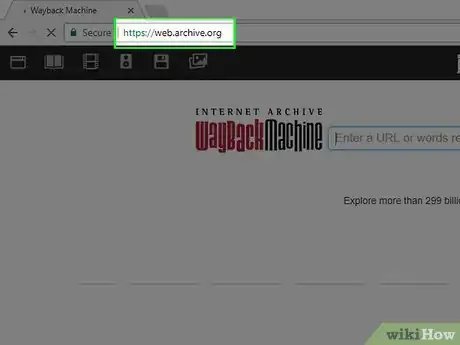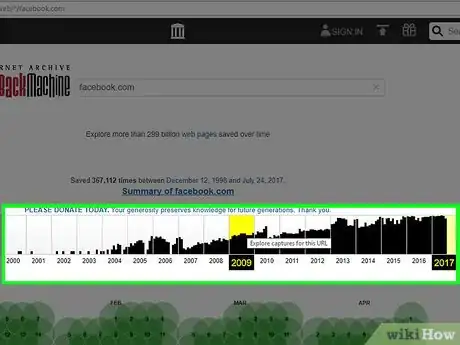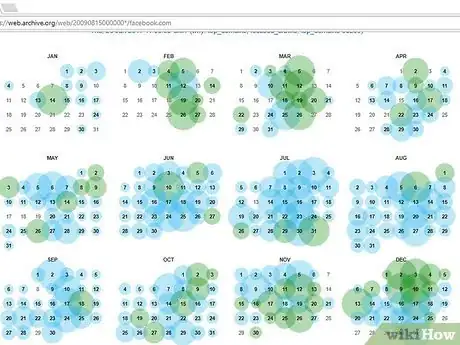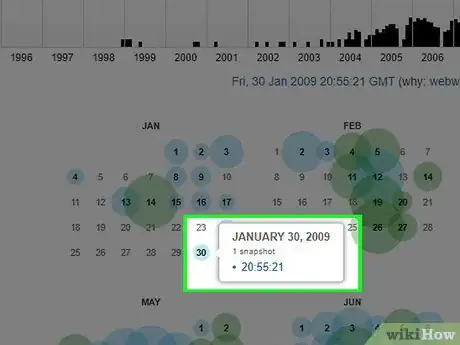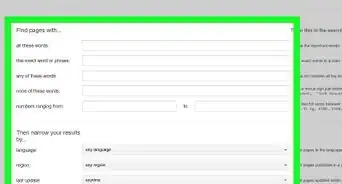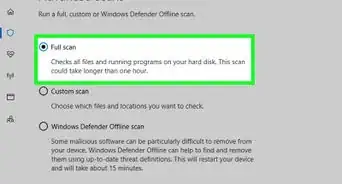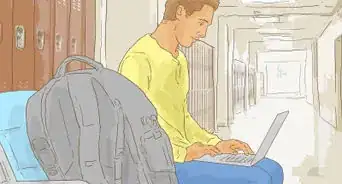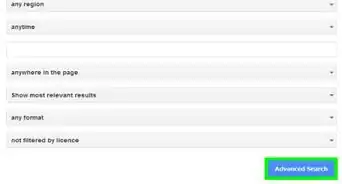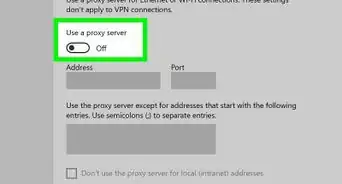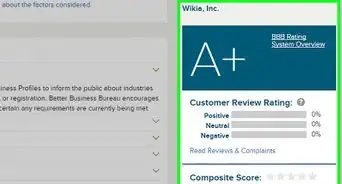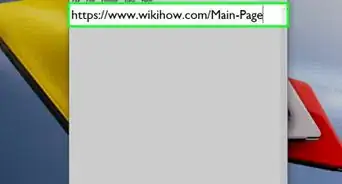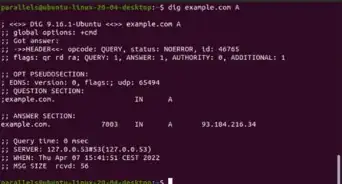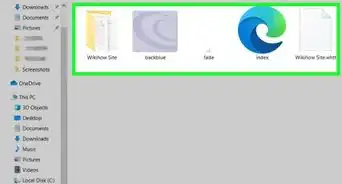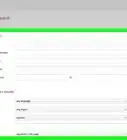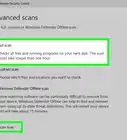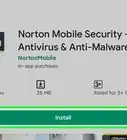This article was co-authored by wikiHow Staff. Our trained team of editors and researchers validate articles for accuracy and comprehensiveness. wikiHow's Content Management Team carefully monitors the work from our editorial staff to ensure that each article is backed by trusted research and meets our high quality standards.
The wikiHow Tech Team also followed the article's instructions and verified that they work.
This article has been viewed 792,395 times.
Learn more...
This wikiHow teaches you how to use the Internet Archive's "Wayback Machine" tool to view archived snapshots of Web pages.
Steps
-
1Go to https://web.archive.org in a Web browser.
-
2Enter the URL of the web page you want to browse. You can also enter keywords to search for a page as well.Advertisement
-
3Select a year in the timeline. If an archived snapshot is available, a vertical black bar will appear in the timeline for each time a snapshot of the page was archived.
-
4Scroll down and click on a date highlighted with a blue or green circle. This will either take you directly to the older version of the website or open a pop-out menu with a list of times.
- The blue and green circles represent the dates on which the snapshot was archived by the Internet Archive's Web crawler.
-
5Click on a time in the pop-out menu. If a pop-out menu appeared, it will list several times that day the website was archived. Select a time to see what the website looked at during that time on the date you specified.
Community Q&A
-
QuestionAre there any pages that are not archived when browsing for old versions of websites?
 Community AnswerYou may find this to be the case, as when some website administrators update their websites, their changes automatically trigger the creation of a new web page with a slightly different URL. This will not have been archived and an older version of the same page will not be available.
Community AnswerYou may find this to be the case, as when some website administrators update their websites, their changes automatically trigger the creation of a new web page with a slightly different URL. This will not have been archived and an older version of the same page will not be available.
About This Article
1. Go to https://web.archive.org
2. Type the URL where it says "Enter URL."
3. Click on a year in the timeline.
4. Click on a date highlighted in blue or green.
5. Select a time in the pop-out menu.