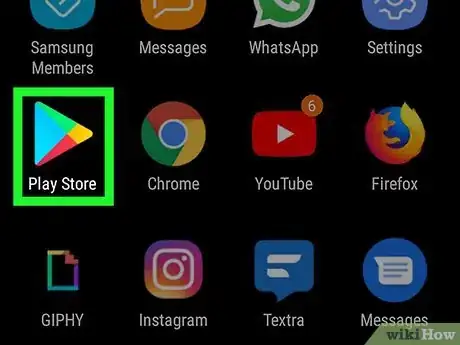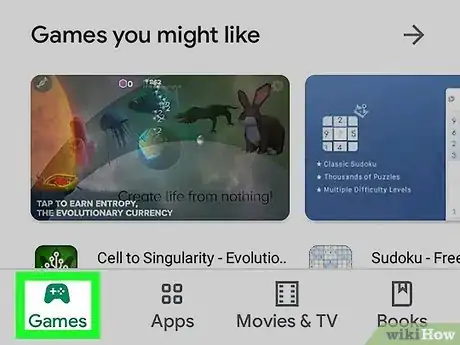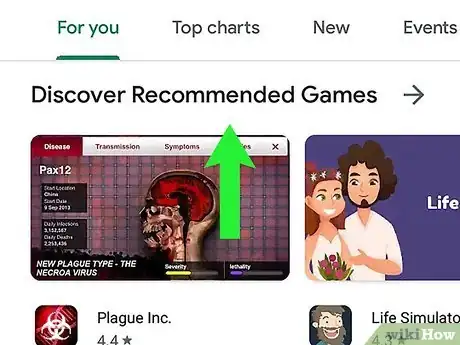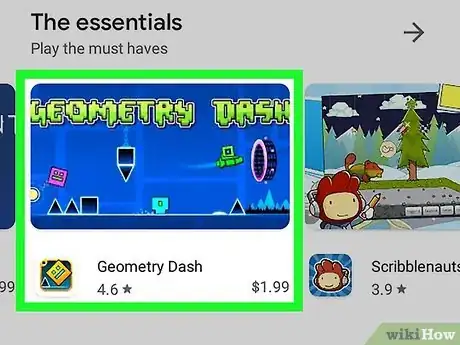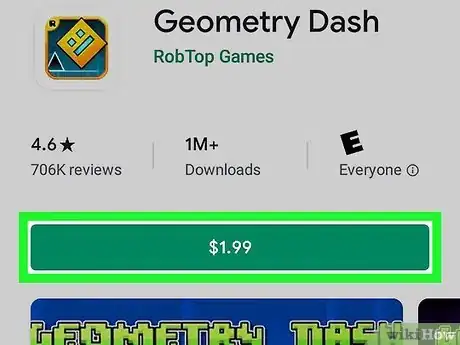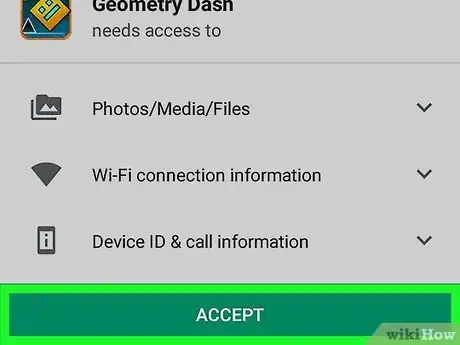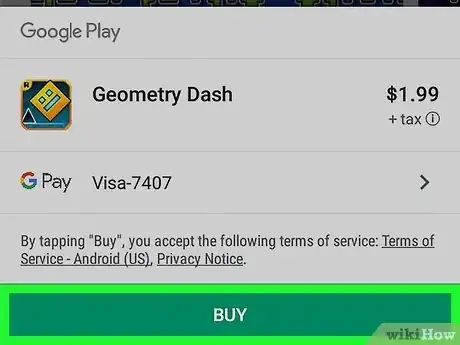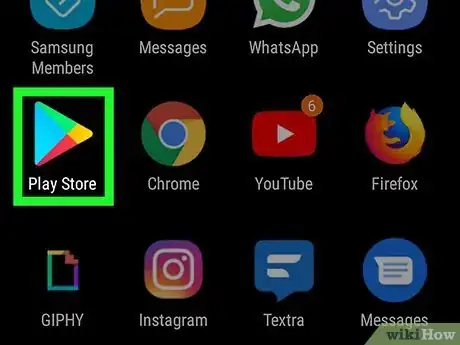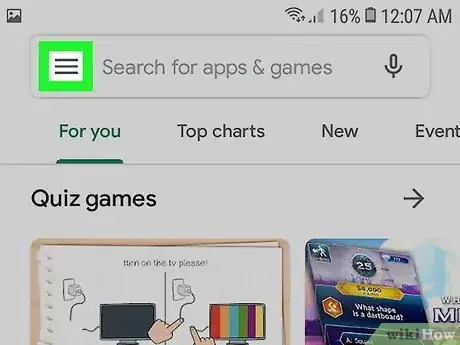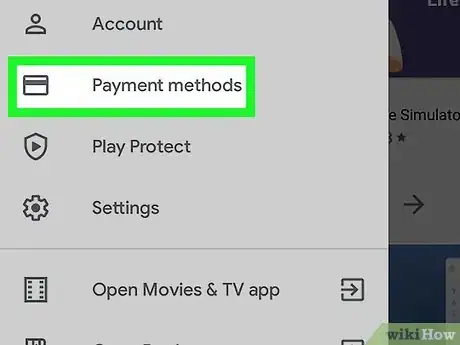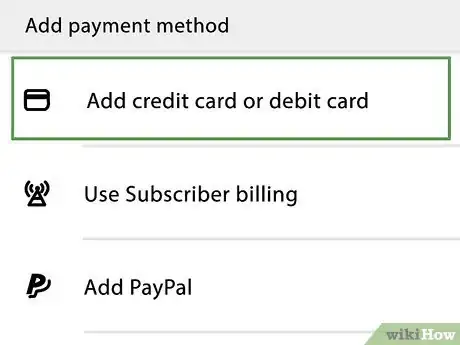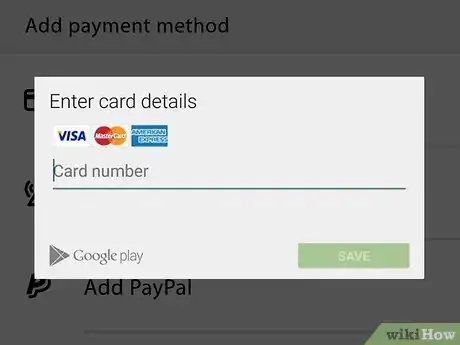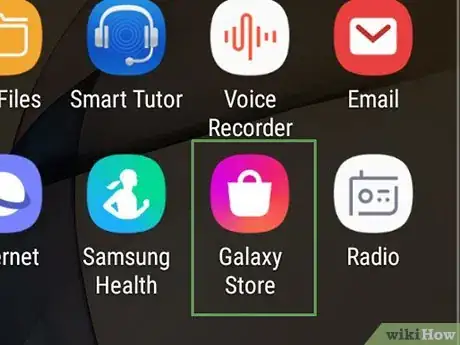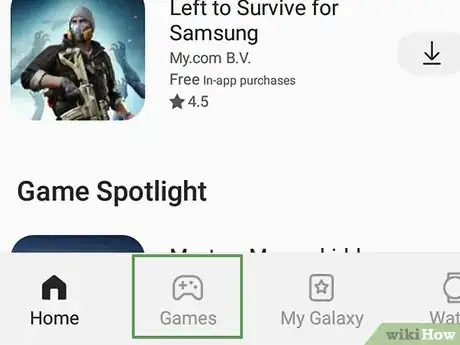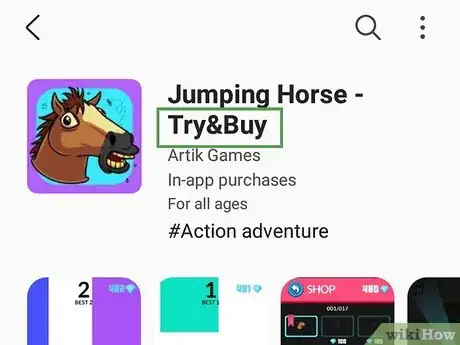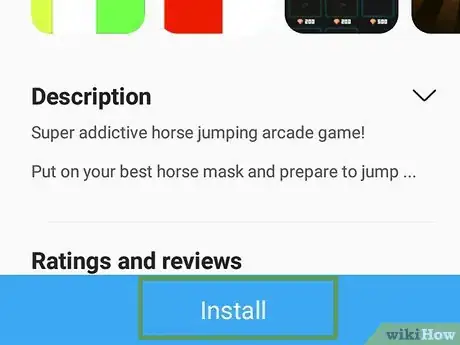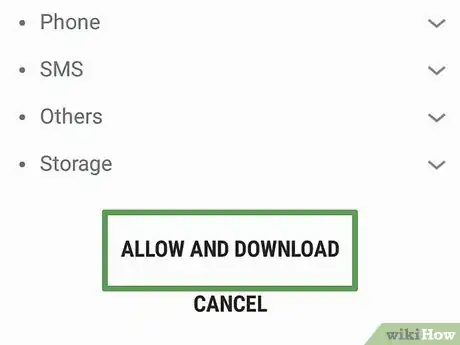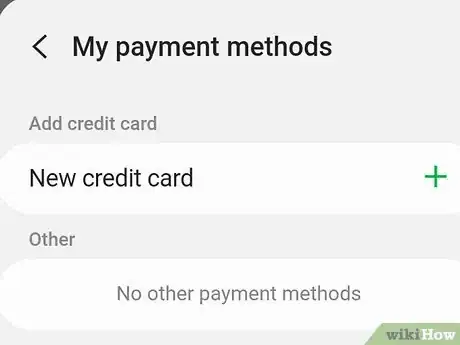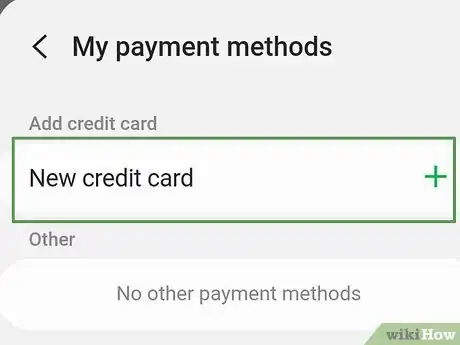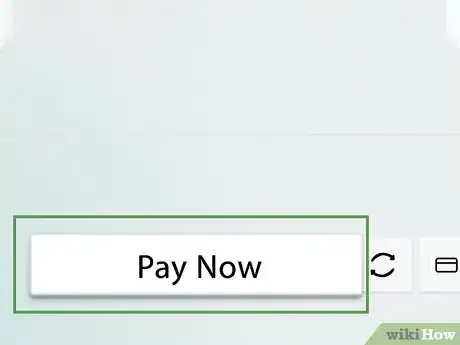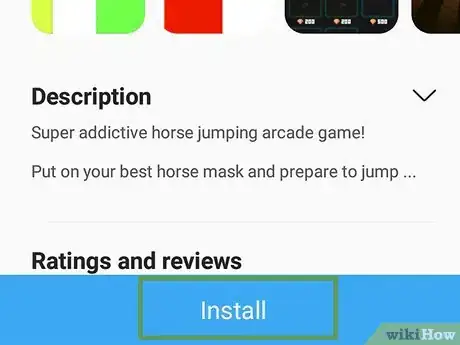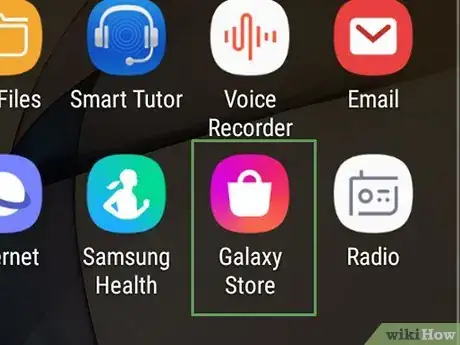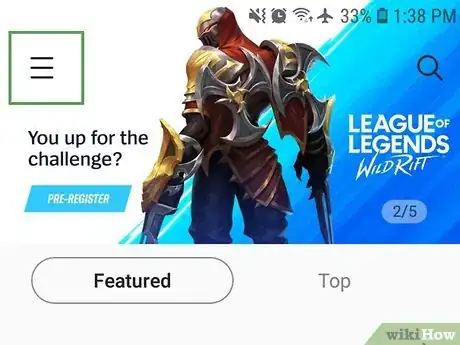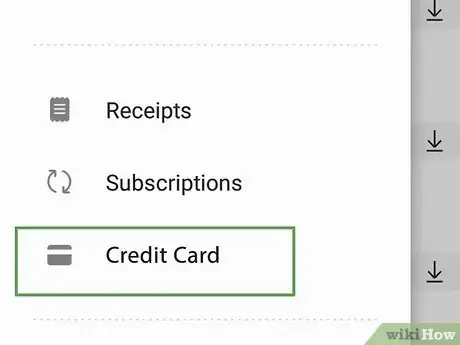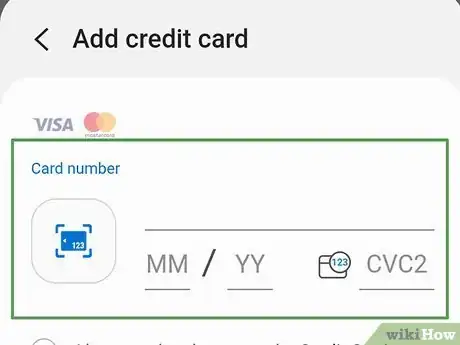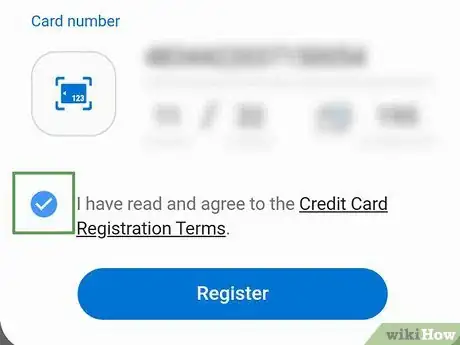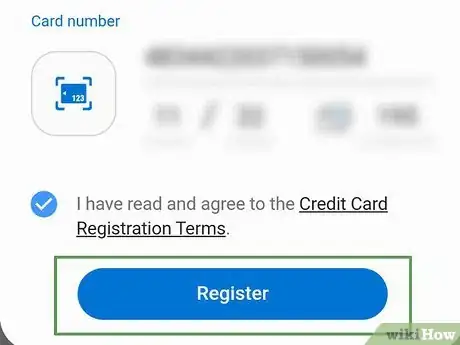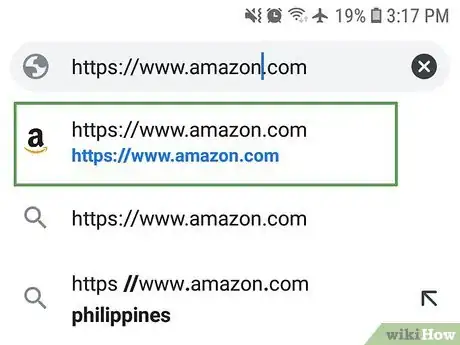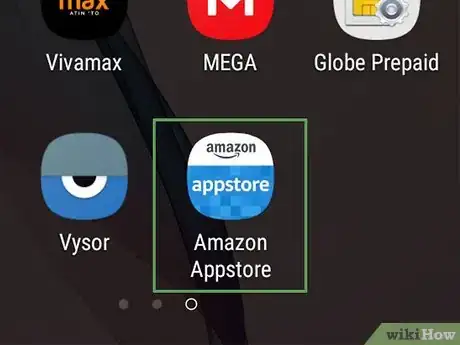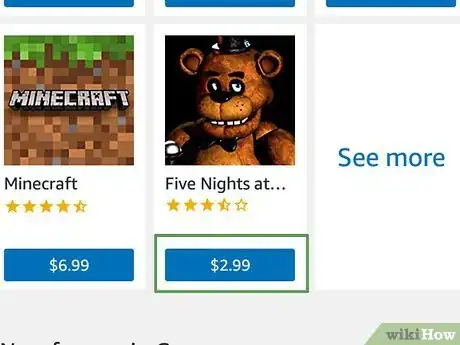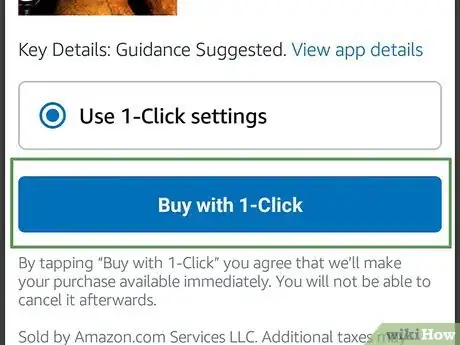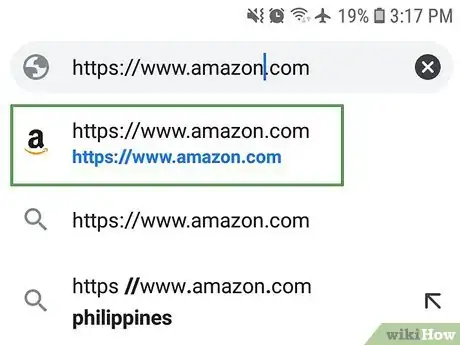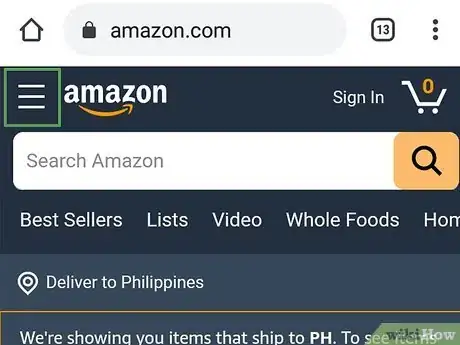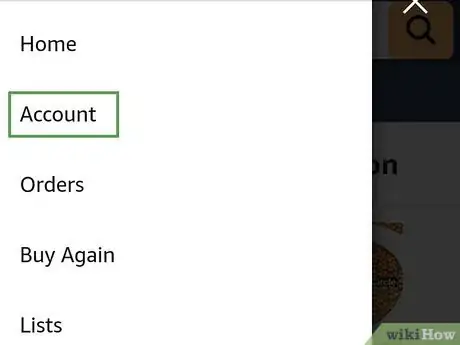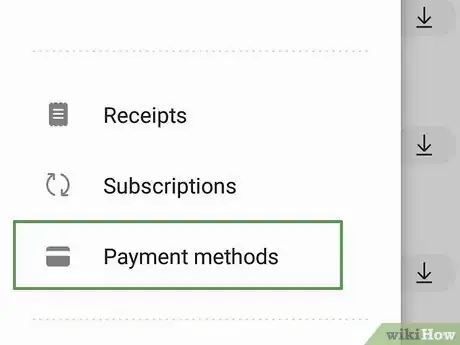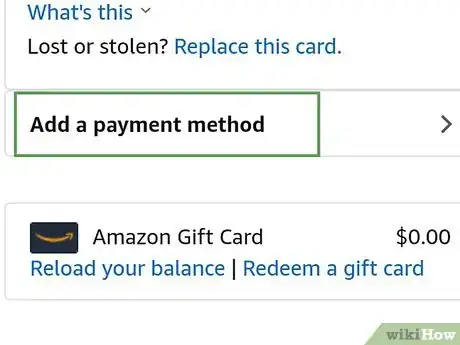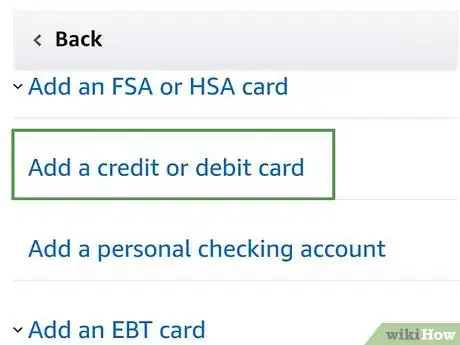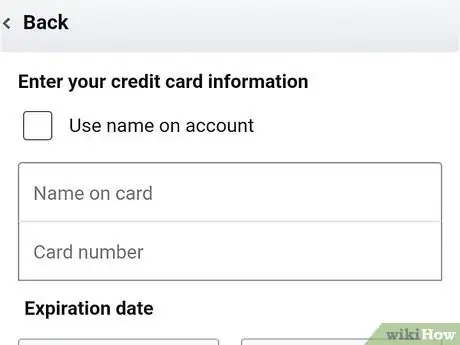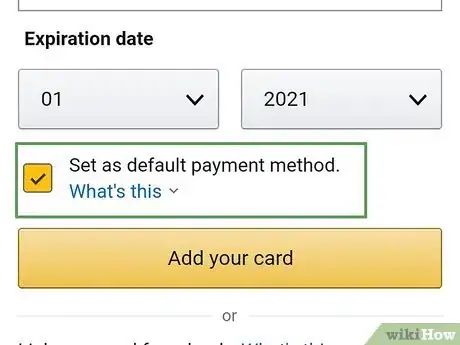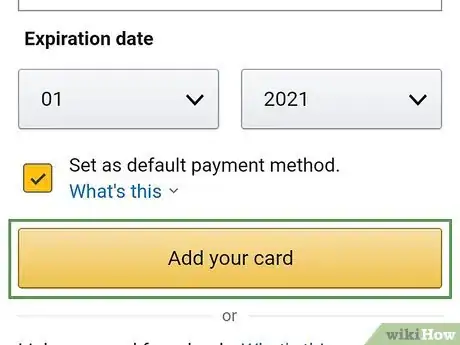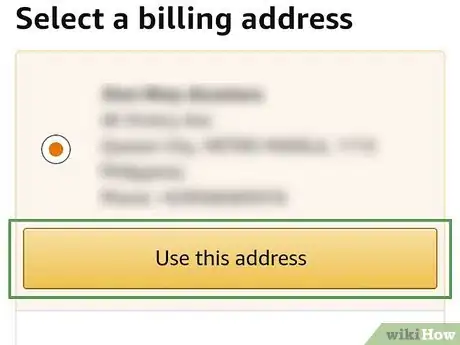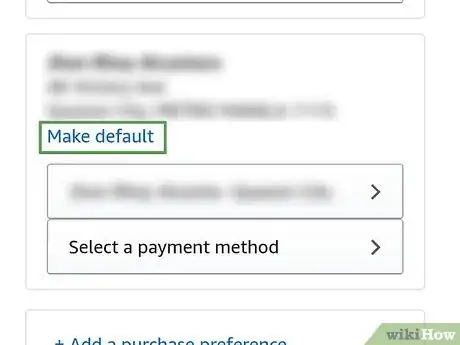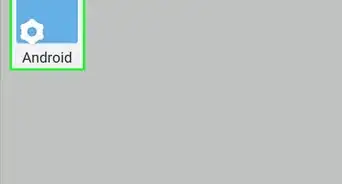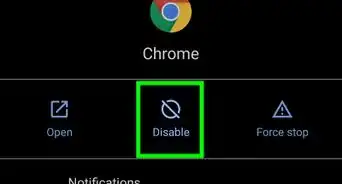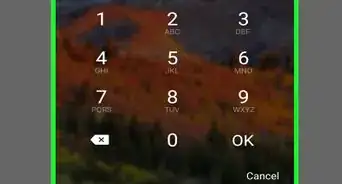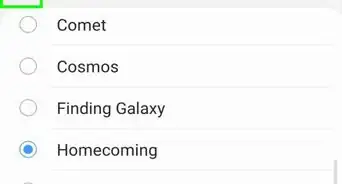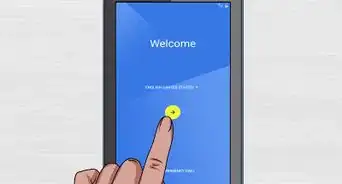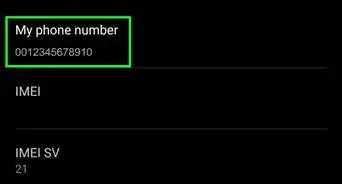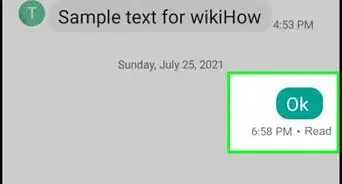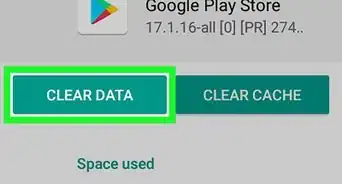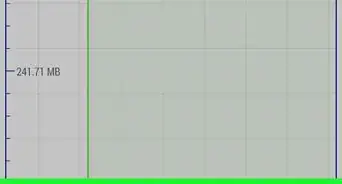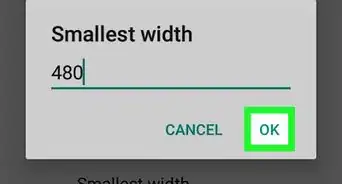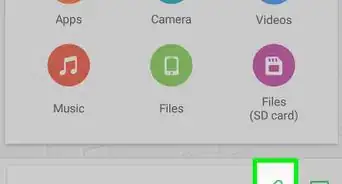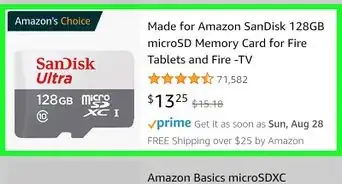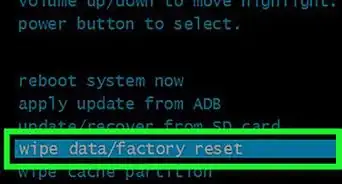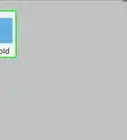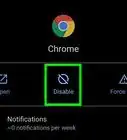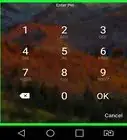This article was co-authored by wikiHow staff writer, Travis Boylls. Travis Boylls is a Technology Writer and Editor for wikiHow. Travis has experience writing technology-related articles, providing software customer service, and in graphic design. He specializes in Windows, macOS, Android, iOS, and Linux platforms. He studied graphic design at Pikes Peak Community College.
The wikiHow Tech Team also followed the article's instructions and verified that they work.
This article has been viewed 43,600 times.
Learn more...
Is there a game you really want to get for your Android Phone? There are many platforms for Android you can use to purchase games. This wikiHow teaches you how to download and purchase games for your Android phone or tablet.
Steps
Using the Google Play Store
-
1
-
2Tap GAMES. It's the first button at the bottom of the screen on the left. It has an icon that resembles a green controller. This displays a list of games.
- If you know the name of the game you want to buy, you can enter it in the search bar at the top of the screen.
Advertisement -
3Scroll down to browse through the featured games. A variety of games are listed on the Games page. This page most likely displays featured and recommended games for you.
- You can also tap one of the tabs at the page to filter the games list. Swipe left and right on the tabs to scroll through all the tabs. Tab options include: For You, Top Charts, New, Events, Premium, Categories, Family, Editors' Choice.
-
4Tap a game title or icon. Games are listed by their icons. When you see a game you want to buy or download, tap it. This displays the game's information page.
-
5Tap the price. It's a green button below the game's title.
- For free games, tap the button that says INSTALL.
-
6Tap ACCEPT. Some games have in-app purchases or require access to certain functions on your phone, such as your file storage, or Wi-Fi Connection information. If the app needs access to these functions, it will display a list of functions it needs. Tap the green button that says Accept at the bottom of the screen to continue.
-
7Tap . It's the green button at the bottom of the screen. This confirms your purchase.
- If you haven't added a payment method to Google Play account, you can [#Adding a Payment Method on the Google Play Store|add a payment in the Google Play Store]].
- The card type and last 4 digits of the payment method saved to your Google Play account is listed next to "Pay" just above the green "1-tap buy" button at the bottom of the screen. If you want to select a different payment method, tap this line and select a different payment method.
-
8Confirm your identity. Depending on how you have your security settings set up, you may need to confirm your identity to complete the purchase. You may be required to enter your password or PIN, place your finger on the fingerprint scanner, or use the forward-facing camera to scan your eye retinas.
-
9Tap . The game will most likely start downloading on it's own. If it does not, tap the green button that says Install below the game title to download and install the game. Tap the game icon on your home screen or apps menu to play the game.
Adding a Payment Method on the Google Play Store
-
1
-
2Tap ☰. It's the icon with three horizontal lines. It's in the search bar at the top of the screen on the left side. This displays the menu to the left.
-
3Tap Payment Methods. It's about halfway down the menu. It's next to an icon that resembles a credit card.
-
4Tap one of the payment method options. There are five payment method options listed below "Add Payment Method" in the menu. You can pay with a credit or debit card, PayPal, your mobile carrier, a Google Play code, or you can buy credit.
- Tap Add credit or debit card to add a new credit or debit card to your Google Play Account.
- Tap Use [your mobile carrier] - Billing to have your Google Play purchases billed through your mobile carrier.
- Tap Add PayPal to add a PayPal account to your Google Play account.
- Tap Redeem code to use a Google Play gift card or discount code.
- Tap Buy Google Play Credit to use an existing payment to purchase credit for your Google Play account.
-
5Enter the payment method information. Use the following steps to enter your payment info.
- Credit or debit card: Enter your credit or debit card number on the line that says "Card number". Then enter your expiration date on the "MM/YY" line, and the security code on the back of your card on the line that says "CVC". You can also tap Scan card and use your phone's camera to scan the card number and expiration date. Tap Save when you are done.
- Billing through your carrier: To bill your Google Play purchases through your wireless carrier, tap the name of your wireless carrier (AT&T, T-Mobile, Verizon Wireless, etc) in the Google Play menu. Then tap Enable. Check with your wireless carrier for eligibility requirements.
- PayPal: Enter the email address associated with your Paypal account. If your correct mobile number does not automatically, enter the correct mobile number. Then tap Allow. Then tap Accept. Ensure the last four digits of the bank account associated with your PayPal is correct and tap Continue.
- Redeem code: Enter your the code on your Google Play gift card in the line that says "Enter Code". Then tap redeem.
- Buy Google Play Credits: Tap the radio button next to the dollar amount you want to purchase, and tap Continue. Use the drop-down menu to select a payment method already added to your Google Play account. Then tap 1-TAP BUY.
Using the Galaxy Store
-
1Open the Galaxy Store. It has a purple, pink, and orange icon with an image that resembles a shopping back. Tap the Galaxy Store icon on your home screen or apps menu to open the Galaxy Store. On Samsung Galaxy phones and tablets, you can purchase and download games with the Galaxy Store or the Google Play Store.
-
2Tap the Games tab. It's the second tab at the bottom of the screen. It has an icon that resembles a game controller.
- If you know the name of the game you want to download, tap the magnifying glass in the upper-right corner and enter the name of the game you want to download. Then tap it in the search results.
-
3Tap a game you want to purchase and download. This displays the game's information screen.
- Look for the words "Try&Buy" in a game title. These games allow you to try a game before you purchase it.
- Many games in the Galaxy Store are free to download. If you see an arrow pointing down below a game, tap the arrow to download the game.
-
4Tap the blue button below the game's title. If the game has a purchase price, it will be listed in the blue button. If the game does not have a purchase price, it will say INSTALL.
-
5Tap Allow. It's the blue text at the bottom of the screen. This allows the app to access your phone features listed in the pop-up.
-
6Tap Select payment method. It's the first option in the "Samsung Checkout" list. This displays a list of payment methods on file.
-
7Tap the payment method you wish to use to purchase the game. You can use Samsung Pay, a linked PayPal account, or a credit or debit card you have saved to the Galaxy Store.
- If you do not have a credit or debit card on file, tap My payment methods, and tap New Credit card. Fill out the form with your Credit card information to add a new credit or debit card. You can also add a credit or debit card in the Galaxy Store menu.
- To pay with a PayPal account, tap PayPal, and then tap Pay with PayPal. If your PayPal account is not linked to the Galaxy Store, you will be asked to link your PayPal account. To do so, tap Link and then sign in with the email address and password associated with your PayPal account.
-
8Tap Pay Now. It's the blue button at the bottom of the Samsung Checkout menu. This purchases your game.
-
9Tap Install. It's the blue button below the game title. This installs the game.
Adding a New Payment Method to the Galaxy Store
-
1Open the Galaxy Store. It has a purple, pink, and orange icon with an image that resembles a shopping back. Tap the Galaxy Store icon on your home screen or apps menu to open the Galaxy Store.
-
2Tap ☰. It's the icon with three horizontal lines. This displays the menu to the left.
-
3Tap Credit Card. It's near the bottom of the menu to the left. it has an icon that resembles a credit card.
-
4Tap New credit card. it's below the list of credit cards you have on file. It has a plus sign (+) to the right.
-
5Fill out the form with your credit card information. Enter your credit card number in the bar at the top. Then enter your expiration date in the card where it says "MM/YY". Enter the security code on the back of your card where it says CVC2. Then you will need to enter your name as it appears on the card where it says "First Name" and "Last Name". Finally, you will need to enter your full billing address in the spaces provided at the bottom.
- You can also tap the icon that resembles a credit card in the upper-left corner and use your phone's camera to scan your card. This will automatically enter your credit card number and expiration date. Check to make sure they are correct.
-
6Tap the radio button next to "I have read and agree to the Credit Card Registration terms." It's at the bottom of the form. You can tap the underlined text to read the Credit Card Registration terms.
-
7Tap Register. It's the blue text at the bottom. This registers your card in the Galaxy Store and on Galaxy Pay.
Using the Amazon App Store
-
1Open the Amazon App Store. The Amazon App Store is used to purchase apps and games on Amazon Fire devices. It has a blue and white icon that says "Amazon App Store". Tap the icon on the home
-
2Tap the GAMES tab. This displays a variety of featured and recommended games. Some games are free and some require you to purchase them. Scroll down to "Top Paid in Games" to see purchasable games.
- To see more games, tap See All below one of the featured games list under the "Games" tab.
- If you know the name of the game you want to purchase, enter it in the search bar at the top of the Amazon App Store.
-
3Tap the price tag below a game icon. Games that require you to purchase them have the price listed below them. Games that are free to download have a blue button that says Get Below them.
-
4Tap Buy with 1-Click. It's the blue button at the bottom of the confirmation. This purchases the game with the default payment method you have on file for your Amazon Account. When your purchase is complete, the game will install automatically.
- You can add a new credit or debit card, as well as change the default credit or debit card on the Amazon website.
- Alternatively, if you have Amazon Coins on your account, you can tap Use Amazon Coins to purchase the game.
- If a game does not install automatically, tap Install below the game to install download and install it.
Adding and Changing a Payment Method on Amazon
-
1Go to https://www.amazon.com/ in a web browser. Use the web browser on your Amazon Fire tablet to go to the official Amazon website.
- If you are not signed in automatically, click or tap the button that says Sign In in the upper-left corner. Then enter the email address associated with your Amazon account and tap Continue. Enter your password and tap Sign In.
-
2Click or tap ☰. It's the icon with three vertical lines in the upper-left corner. This displays the menu to the left.
-
3Scroll down and click or tap Your Account. It's near the bottom of the menu on the left side of the screen. This displays a menu with your account options.
-
4Tap Payment Options. It's the second option in the box labeled "Ordering and shopping preferences". This opens a web page labeled "Your Amazon Wallet."
-
5Scroll down to Add New Payment Method. It's the bold text near the bottom of the page.
-
6Tap Add Card. It's below "Credit or Debit Cards." This displays options to add a new credit or debit card.
- You can also add a new checking account, EBT card, FSA, or HSA card. However, these methods cannot be used to buy games via "Buy with 1-Click" in the Amazon App Store.
-
7Enter your credit or debit card information. Use the following steps to enter your debit or credit card information:
- Enter the full name on the card in the field below "Name on Card".
- Enter the card number in the field below "Card number."
- Use the drop-down menus to select month and year of the card expiration date.
-
8Tap the checkbox next to "Set as default payment method" (Optional). If you wish to make this the default card that is used when you tap "Buy with 1-Click", tap the checkbox next to "Set as default payment method".
-
9Tap Add Your Card. It's the yellow button to the left of the credit or debit card information you just entered.
-
10Select an address and tap Use this Address. Tap the radio button next to one of the addresses you have associated with your Amazon account. Then tap the yellow button that says Use this Address.
-
11Change your default payment method (Optional). Use the following steps if you wish to change the card that is used buy games via "Buy with 1-Click" in the Amazon App Store:
- Scroll to the top of the "Your Amazon Wallet" page and tap Change Preferences.
- Tap Change next to "Payment Method".
- Tap the radio button next to your preferred default payment method.
- Tap Continue to the left.
Community Q&A
-
QuestionI want to buy a game from Play Store. I press the "Buy" button, suddenly I get the message, "Google Play Store has stopped." How do I solve that?
 Community AnswerDo a restart of your phone and re-try. If it still doesn't work, you may need to do a factory reset on your phone.
Community AnswerDo a restart of your phone and re-try. If it still doesn't work, you may need to do a factory reset on your phone.
About This Article
1. Open the Play Store app.
2. Tap GAMES at the bottom of the screen.
3. Tap a game title or icon.
4. Tap the price.
5. Tap 1-TAP BUY.
6. Enter your password, PIN, finger print, or scan your iris.
7. Tap INSTALL.